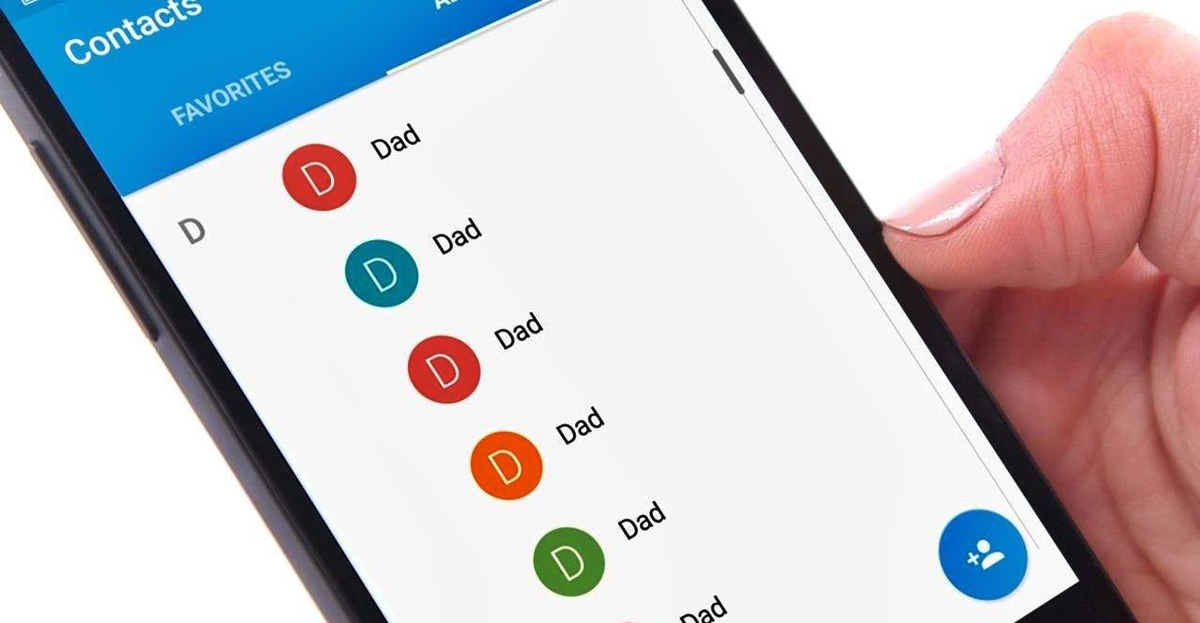
In this digital age, our phone numbers are intricately linked to our online presence. Whether it’s for communication, verification, or accessing various online services, our phone numbers have become an essential part of how we navigate the digital world. However, there may be instances when we want to remove our phone numbers from certain platforms, such as Google accounts. Whether it’s due to privacy concerns or simply a desire to streamline our online presence, knowing how to remove a phone number from your Google account is crucial. In this comprehensive guide, we will walk you through the step-by-step process of removing your phone number and ensuring your online privacy is safeguarded. So, let’s dive in and learn how to remove a phone number from your Google account!
Inside This Article
- Method 1: Removing Phone Number via Google Account Settings
- Method 2: Deleting Phone Number from Google Contacts
- Method 3: Replacing Phone Number with a Dummy Number
- Method 4: Contacting Google Support for Assistance
- Conclusion
- FAQs
Method 1: Removing Phone Number via Google Account Settings
One of the easiest ways to remove a phone number from your Google Account is by accessing your account settings. Follow these steps to do so:
1. Open a web browser and go to the Google Account page.
2. Sign in to your Google Account if you haven’t already.
3. Click on your profile picture or initials, located in the top-right corner of the screen.
4. From the dropdown menu, select “Manage your Google Account.”
5. In the left-hand menu, click on the “Personal info” tab.
6. Scroll down until you find the “Contact Info” section, and click on the “Phone” option.
7. Here, you will see the phone numbers associated with your Google Account. Click on the “Edit” button next to the phone number you want to remove.
8. A window will appear displaying the details of your phone number. Click on the trash bin icon or the “Remove” option to delete the phone number from your account.
9. Confirm the removal by clicking on “Save” or “OK.”
By following these steps, you will successfully remove the phone number from your Google Account via the account settings.
Method 2: Deleting Phone Number from Google Contacts
If you have your phone numbers saved in Google Contacts and want to remove them from your Google account, follow these steps:
- Open your web browser and go to https://contacts.google.com/.
- Sign in to your Google account if you haven’t already.
- In the left sidebar, click on “Contacts” to access your saved contacts.
- Navigate through your contacts to find the specific contact containing the phone number you want to delete.
- Select the contact by clicking on its checkmark.
- Once the contact is selected, click on the “More” button at the top.
- A dropdown menu will appear; choose “Delete” from the options.
- Confirm the deletion by clicking on “Delete” in the confirmation dialog box.
- The phone number will be removed from the contact and your Google account.
By following these steps, you can easily delete phone numbers from Google Contacts, ensuring that they are no longer associated with your Google account.
Method 3: Replacing Phone Number with a Dummy Number
If you prefer not to have your phone number associated with your Google account, you can consider replacing it with a dummy number. This method allows you to maintain your account while keeping your personal phone number private. Here’s how you can do it:
1. Open your Google account settings by navigating to your Google account page.
2. Under the Privacy & Personalization section, click on “Personal Info & Privacy.”
3. Scroll down to find the “Phone” section and click on it.
4. You will see your current phone number listed here. Click on the edit icon next to it.
5. A pop-up window will appear. Instead of entering your actual phone number, you can enter a dummy number or any random digits.
6. Click on “Next” to save the changes.
7. Google may require you to verify the new phone number. If prompted, follow the verification process as instructed.
8. After successfully replacing your real phone number with a dummy number, your personal phone number will no longer be associated with your Google account.
It is important to note that using a dummy number means you will not receive any notifications or account recovery messages via SMS. Make sure you have alternative methods, such as email, for receiving important account information.
By replacing your phone number with a dummy number, you can maintain your privacy and control over your personal information while still enjoying the benefits of using a Google account.
Method 4: Contacting Google Support for Assistance
If you’ve tried the previous methods and still can’t remove your phone number from your Google account, don’t worry. Google provides a dedicated support system to help you with any account-related issues, including removing phone numbers.
Contacting Google Support is a reliable option when you need assistance with technical or account-specific problems that you can’t resolve on your own. Google’s support team is well-equipped to handle various issues and can provide personalized guidance to help you remove your phone number from your Google account.
Here’s how you can get in touch with Google Support:
- Go to the Google Support page.
- Select the product or service related to your issue (e.g., Google Account, Gmail, etc.).
- Choose the specific issue category that matches your problem (e.g., Account settings, Privacy, etc.).
- Explore the available options and resources listed on the support page. Google may provide troubleshooting guides or helpful articles that could assist you in removing your phone number.
- If you still haven’t found a solution, look for the “Contact us” or “Get help” button. This will typically direct you to a form or a chat support feature where you can connect with a Google representative.
- Fill out the required information, including your name, email address, and a detailed description of the issue you’re facing. Be as clear and specific as possible to help the support team understand your problem accurately.
- Submit the form or start the chat session, and wait for a response from the support team. Depending on the volume of inquiries, it may take some time to receive a reply, so be patient.
When communicating with Google Support, remember to remain polite and explain your issue calmly. The support team is more likely to assist you effectively if you approach the situation respectfully.
Keep in mind that Google’s support services are primarily available in English, so if you’re not comfortable with the language, you may want to consider using a translation tool or seeking assistance from someone who can help you in communicating with the support team.
Contacting Google Support is often the best option when you encounter difficulties removing your phone number from your Google account. Their expertise and experience can provide the necessary guidance to resolve the issue and ensure your account settings meet your preferences.
Remember, removing your phone number from your Google account can enhance your privacy and security, so it’s worth pursuing until you achieve the desired outcome.
Conclusion
In conclusion, removing your phone number from your Google account is a straightforward process that ensures your privacy and security. By following the simple steps outlined in this article, you can take control of your personal information and eliminate any potential risk associated with having your phone number linked to your account.
Remember to regularly review your account settings and privacy options to ensure that your personal information is protected and that you only share what you are comfortable with. By actively managing your online presence, you can maintain a sense of security and peace of mind when using Google services.
Removing your phone number from your Google account is just one aspect of maintaining digital privacy. It is always important to stay updated on the latest security practices and be mindful of the information you share online.
By taking these steps, you can have greater control over your personal data and enjoy a safer and more secure online experience.
FAQs
1. Why would I want to remove my phone number from my Google account?
There are several reasons why you may want to remove your phone number from your Google account. One common reason is privacy concerns. By removing your phone number, you can ensure that your personal contact information is not easily accessible to others. Additionally, if you switch phone numbers or no longer use a particular number, it is a good idea to remove it from your Google account to avoid any confusion or issues with verification codes or account recovery.
2. How can I remove my phone number from my Google account?
Removing your phone number from your Google account is a relatively simple process. First, sign in to your Google account and navigate to the “Security” or “Privacy” settings (the specific location may vary depending on your device). From there, look for the option to manage your phone numbers or contact information. You should see an option to remove or edit your phone number. Click on that option and follow the prompts to remove your phone number from your account.
3. Will removing my phone number from my Google account affect my account security?
Removing your phone number from your Google account should not impact the overall security of your account. Google provides multiple layers of security, such as two-factor authentication, to protect your account. However, it is important to ensure that you have alternative methods of account recovery and verification in place, such as an email address, to avoid getting locked out of your account.
4. Can I still use Google services without a phone number linked to my account?
Yes, you can still use Google services without a phone number linked to your account. While a phone number can be useful for account recovery and verification purposes, it is not mandatory for using Google services. You can continue to access and use Google services like Gmail, Google Drive, Google Docs, and Google Calendar without having a phone number linked to your account.
5. Can I add a different phone number to my Google account after removing one?
Yes, you can add a different phone number to your Google account after removing one. If you switch phone numbers or want to add a new number for verification purposes, you can do so by accessing your account settings and navigating to the phone number or contact information section. From there, you can add a new phone number and complete the verification process to link it to your Google account.
