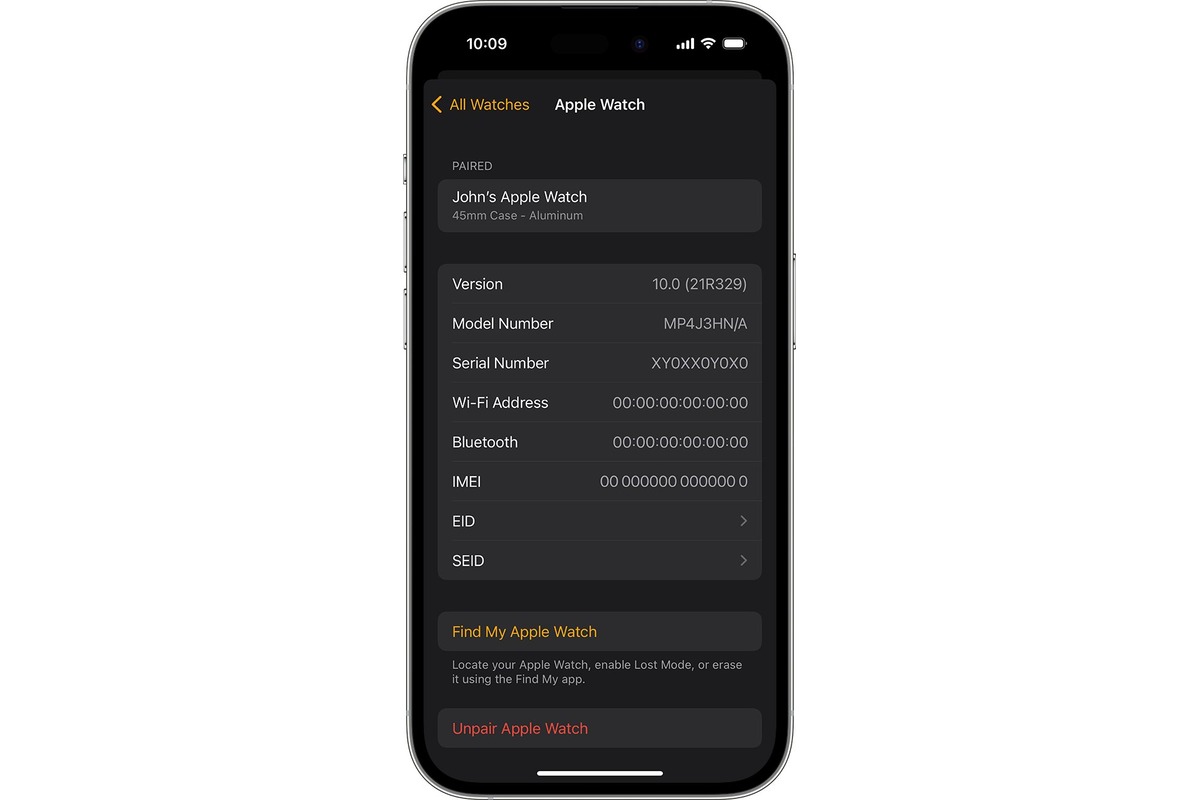
Are you struggling with removing a watch from your iPhone? Perhaps you’ve bought a new watch and want to unlink it from your iPhone, or maybe you’re experiencing technical issues and need to reset the connection. Whatever the case may be, removing a watch from your iPhone is a relatively straightforward process. In this article, we will guide you through the steps to remove a watch from your iPhone, ensuring a seamless transition and the ability to pair your iPhone with a new watch if desired. Whether you’re a seasoned iPhone user or a newcomer to the Apple ecosystem, we’ve got you covered with easy-to-follow instructions. So let’s dive in and discover how to remove a watch from your iPhone!
Inside This Article
- Removing a Watch from iPhone
- Method 1: Unpairing the Watch from iPhone
- Method 2: Disabling Bluetooth Connection
- Method 3: Restarting the iPhone
- Method 4: Resetting Network Settings
- Conclusion
- FAQs
Removing a Watch from iPhone
There may come a time when you need to remove a watch from your iPhone, whether it’s because you no longer use the watch or you want to switch to a different one. Fortunately, removing a watch from your iPhone is a simple process that can be done in a few different ways. In this article, we will guide you through several methods to remove a watch from your iPhone.
Method 1: Unpairing the Watch from iPhone
The first method involves unpairing the watch from your iPhone. This is the recommended method if you want to completely disconnect and remove the watch from your iPhone.
To unpair the watch from your iPhone, follow these steps:
- Open the Apple Watch app on your iPhone.
- Go to the My Watch tab.
- Tap on your watch name at the top of the screen.
- Tap the “i” icon next to your watch name.
- Tap on “Unpair Apple Watch.
- Confirm your decision by tapping “Unpair [Watch Name]”.
Once you’ve completed these steps, your watch will be unpaired from your iPhone, and all data and settings will be removed.
Method 2: Disabling Bluetooth Connection
If you want a temporary solution to remove a watch from your iPhone without unpairing it, you can disable the Bluetooth connection between the two devices.
To disable the Bluetooth connection on your iPhone, follow these steps:
- Open the Settings app on your iPhone.
- Tap on Bluetooth.
- Toggle off the Bluetooth switch.
By disabling the Bluetooth connection, your iPhone will no longer be connected to the watch, and you won’t receive any notifications or updates from it.
Method 3: Restarting the iPhone
In some cases, simply restarting your iPhone can help remove a watch from it. This method is worth trying if the watch isn’t disconnecting or if you’re experiencing any issues with the connection.
To restart your iPhone, follow these steps:
- Press and hold the power button until the “Slide to power off” option appears.
- Slide the power off slider to turn off your iPhone.
- Wait for a few seconds, then press and hold the power button again until the Apple logo appears.
After your iPhone restarts, check if the watch is still connected. If not, it means the watch has been successfully removed.
Method 4: Resetting Network Settings
If all else fails and the watch is still connected to your iPhone, you can try resetting the network settings. This will remove all saved Wi-Fi networks, Bluetooth connections, and other network-related settings on your iPhone.
To reset the network settings on your iPhone, follow these steps:
- Open the Settings app on your iPhone.
- Tap on General.
- Scroll down and tap on Reset.
- Tap on “Reset Network Settings”.
- Enter your passcode if prompted.
- Confirm your decision by tapping “Reset Network Settings” again.
After resetting the network settings, your iPhone will restart, and all network-related settings will be reverted to default. This should help remove the watch from your iPhone.
Removing a watch from your iPhone is a simple process that can be done with just a few steps. Whether you want to unpair the watch, disable the Bluetooth connection, restart your iPhone, or reset the network settings, there’s a method that suits your needs. Just follow the steps outlined in this article, and you’ll be able to remove the watch from your iPhone without any hassle.
Method 1: Unpairing the Watch from iPhone
If you want to remove a watch from your iPhone, one of the most effective methods is to unpair it. Unpairing the watch will disconnect it from your iPhone and remove all data and settings associated with it.
To unpair the watch from your iPhone, follow these simple steps:
- First, make sure that your iPhone and watch are within Bluetooth range.
- Open the Watch app on your iPhone. It has a green icon with an image of a watch.
- Go to the My Watch tab, located at the bottom left corner of the screen.
- Scroll down and tap on the watch you want to remove.
- Tap the “i” icon next to the watch’s name.
- On the next screen, tap the “Unpair Apple Watch” option. Confirm the action when prompted.
Once you complete these steps, your iPhone will unpair from the watch, and all data and settings will be removed. The watch will reset to its factory settings, ready to be paired with another iPhone if desired.
Method 2: Disabling Bluetooth Connection
To remove a watch from your iPhone, you can try disabling the Bluetooth connection. This method is helpful when you want to disconnect the watch temporarily without unpairing it entirely.
Here are the steps to disable the Bluetooth connection:
- Open the Settings app on your iPhone.
- Scroll down and tap on “Bluetooth”.
- In the Bluetooth settings, you will see a toggle switch next to “Bluetooth”. Tap on the switch to turn it off.
- Once the Bluetooth is disabled, your iPhone will no longer be connected to any nearby Bluetooth devices, including your watch.
Disabling the Bluetooth connection will effectively disconnect your watch from your iPhone. However, it’s important to note that this method only suspends the connection temporarily and doesn’t remove the pairing between your watch and iPhone.
If you want to reconnect your watch to your iPhone, you can simply enable the Bluetooth connection following the same steps above and turning the Bluetooth toggle switch back on.
Keep in mind that when you disable Bluetooth on your iPhone, you may also lose connections with other Bluetooth devices, such as headphones or speakers, until you re-enable it.
Disabling Bluetooth can be a useful method to disconnect your watch temporarily while preserving the pairing. However, if you wish to completely remove a watch from your iPhone, you will need to consider other methods such as unpairing or resetting network settings, which will be discussed later in this article.
Method 3: Restarting the iPhone
If you’re experiencing issues with your iPhone watch connection, restarting the iPhone can often provide a quick and effective solution. Restarting the device can help clear any temporary glitches or bugs that may be impacting the connection between your iPhone and watch.
To restart your iPhone, follow these simple steps:
- Press and hold the power button on your iPhone until the “slide to power off” slider appears.
- Drag the slider to the right to turn off your device.
- Wait for a few seconds, and then press and hold the power button again until the Apple logo appears on the screen.
- Release the power button, and your iPhone will start up again.
After the restart, the iPhone will establish a fresh connection with your watch, which can help resolve any connectivity issues you were experiencing.
Restarting your iPhone is a simple yet effective troubleshooting step that can often fix minor software or connectivity problems. It’s worth giving it a try before moving on to more advanced troubleshooting methods.
Method 4: Resetting Network Settings
If you’re facing issues with your watch and iPhone’s connection, resetting the network settings on your iPhone can help resolve the problem. Resetting the network settings will delete all the saved Wi-Fi networks, VPN configurations, and Bluetooth connections on your device. Here’s how you can do it:
1. Open the Settings app on your iPhone.
2. Scroll down and tap on “General”.
3. Scroll down again and select “Reset”.
4. Tap on “Reset Network Settings”.
5. Enter your device passcode if prompted.
6. Confirm your decision by tapping on “Reset Network Settings” again.
7. Your iPhone will now restart and reset the network settings.
8. After the restart, your iPhone will no longer remember the previous network settings and will require you to reconnect to Wi-Fi networks and pair with Bluetooth devices.
By resetting the network settings, any issues caused by incorrect network configurations or conflicts will be resolved. This can help establish a stable connection between your watch and iPhone, ensuring smooth functionality.
However, it’s important to note that resetting the network settings will not delete any personal data or media from your iPhone. It only removes the network-related settings and configurations.
If you’re still experiencing issues with the watch and iPhone connection even after resetting the network settings, it’s recommended to reach out to the Apple support team or visit an authorized service center for further assistance.
The process of removing a watch from an iPhone can be simple and straightforward. Whether you’re looking to remove a connected Apple Watch or another smartwatch, the steps generally involve accessing the watch app on your iPhone and initiating the unpairing process. By following the instructions provided by the watch’s manufacturer or the Apple Watch app, you can easily detach the watch from your iPhone and regain its independence.
It’s important to note that once you remove a watch from your iPhone, you won’t be able to enjoy the seamless integration and features that come with a connected wearable device. However, the freedom to use the watch independently can be advantageous in certain situations or if you simply prefer to use it as a standalone device. Remember to back up any necessary data before removing the watch and consider the implications of disconnecting it before making a final decision.
Ultimately, the choice to remove a watch from an iPhone is a personal one. By following the appropriate steps and considering your individual needs and preferences, you can successfully detach the watch and utilize it according to your desired usage.
FAQs
1. Can I remove a watch from my iPhone?
Yes, you can remove a watch from your iPhone. To do this, you need to follow a few simple steps in the settings of your iPhone and the watch app.
2. How do I remove a watch app from my iPhone?
To remove a watch app from your iPhone, go to the home screen and locate the app you want to remove. Press and hold the app icon until it starts to jiggle. Then, tap on the “X” button that appears on the top-left corner of the app icon and confirm the deletion.
3. What happens when I remove a watch from my iPhone?
When you remove a watch from your iPhone, the watch will no longer be connected to your iPhone. This means that you will no longer receive notifications, calls, or other features that require the connection between the watch and the iPhone.
4. How do I disconnect my Apple Watch from my iPhone?
To disconnect your Apple Watch from your iPhone, open the Watch app on your iPhone and tap on the “My Watch” tab. Then, tap on the watch that you want to disconnect and select the “i” icon next to it. Finally, tap on “Unpair Apple Watch” and confirm your decision.
5. Can I pair a different watch with my iPhone after removing one?
Yes, after removing a watch from your iPhone, you can pair a different watch with it. Simply follow the steps to pair a new watch with your iPhone, and make sure to unpair the previous watch if it is still connected to your iPhone.
