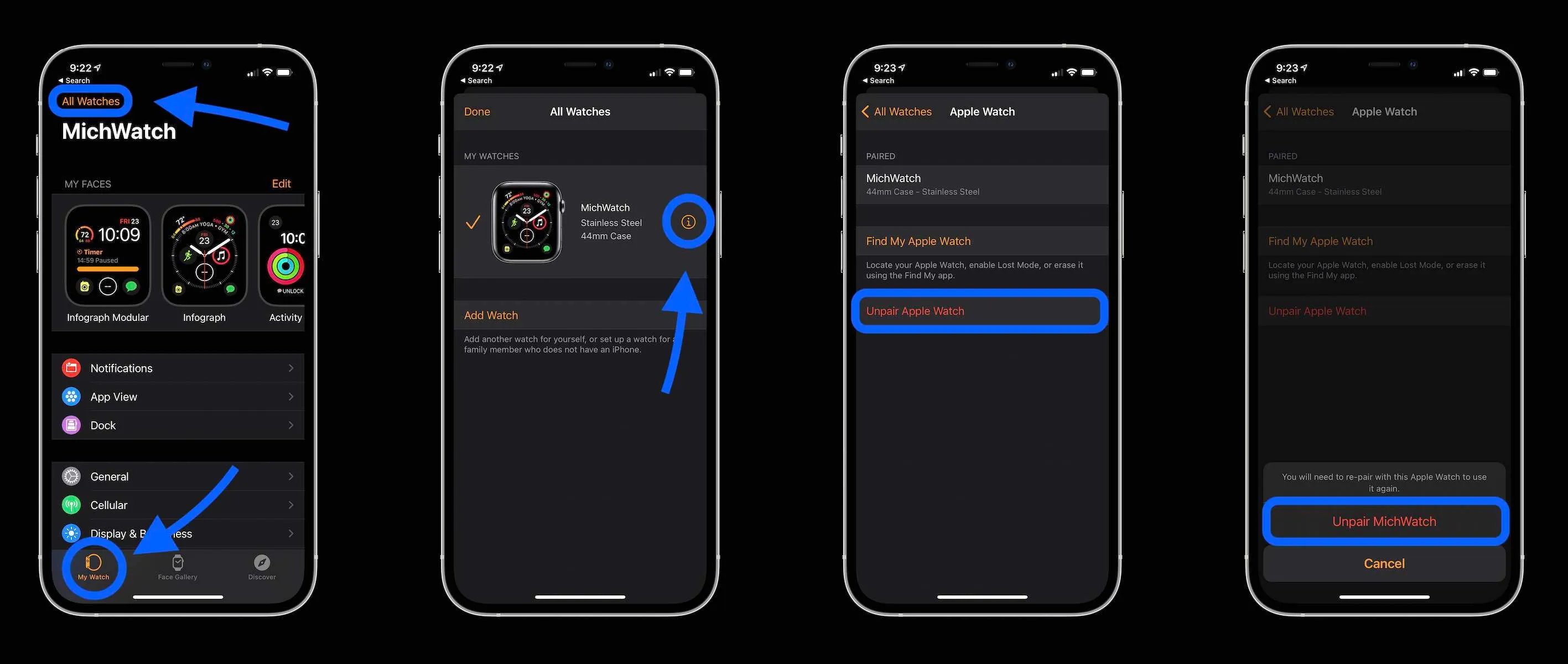
Welcome to our comprehensive guide on how to remove your iWatch from your iPhone. The iWatch, also known as the Apple Watch, is a popular wearable device with a wide range of features. However, there may come a time when you want to disconnect your iWatch from your iPhone for various reasons, such as upgrading to a new device or troubleshooting connectivity issues.
In this article, we will walk you through the step-by-step process of removing your iWatch from your iPhone. Whether you own an iWatch Series 6, SE, or an earlier model, the steps should remain relatively similar. So, grab your iPhone and get ready to learn how to remove your iWatch and restore it to its factory settings.
Inside This Article
- Overview of iWatch and iPhone connectivity
- Steps to disconnect iWatch from iPhone
- Troubleshooting common issues
- Benefits of removing iWatch from iPhone
- Conclusion
- FAQs
Overview of iWatch and iPhone connectivity
The iWatch is a popular smartwatch device developed by Apple, designed to work seamlessly with iPhones. It offers a wide range of features, including fitness tracking, notifications, and the ability to make calls and send messages. The iWatch and iPhone connect through Bluetooth technology, allowing for a seamless integration between the two devices.
When the iWatch is connected to an iPhone, it can access various apps and functionalities of the phone. Users can receive and respond to messages, track their fitness activities, control music playback, and even make phone calls directly from their wrist. The iWatch acts as an extension of the iPhone, providing convenient access to essential features without needing to take out the phone from the pocket.
To establish the connection between the iWatch and iPhone, users must have the Apple Watch app installed on their iPhone. The app allows for easy setup and configuration, enabling users to customize their iWatch settings and sync data between the two devices.
Having iWatch connected to an iPhone provides several advantages. First and foremost, it allows for seamless communication between the two devices. Users can receive notifications and alerts directly on their iWatch, eliminating the need to constantly check their iPhone. Additionally, the iWatch’s fitness tracking features are enhanced when connected to an iPhone, as it can leverage the phone’s GPS and other sensors for accurate tracking of activities.
However, there may be instances when you need to disconnect the iWatch from your iPhone. Whether you want to pair it with a new iPhone or simply prefer to use the iWatch as a standalone device, removing the connection is a straightforward process.
In the next section, we will explore the steps to disconnect the iWatch from an iPhone, ensuring a smooth transition and allowing you to use the iWatch as you desire.
Steps to disconnect iWatch from iPhone
Are you looking to disconnect your iWatch from your iPhone? Whether you’re upgrading to a new iPhone or simply want to unlink your iWatch temporarily, the process is straightforward. Follow these steps to disconnect your iWatch from your iPhone:
- On your iPhone, open the Apple Watch app: Locate the Apple Watch app on your home screen and tap on it to launch the app.
- Select your iWatch: Once the Apple Watch app is open, you’ll see a My Watch tab at the bottom of the screen. Tap on it to access your iWatch settings. If you have multiple iWatches linked to your iPhone, choose the one you want to disconnect.
- Access the iWatch settings: Inside the My Watch tab, scroll down and find the “i” icon next to your iWatch’s name. Tap on it to access your iWatch settings.
- Unpair your iWatch: In the iWatch settings, you’ll see various options related to your iWatch. Scroll down and look for the “Unpair Apple Watch” option. Tap on it to initiate the unpairing process.
- Confirm the unpairing: A confirmation message will appear, informing you that unpairing will erase all data from your iWatch. If you’re sure you want to proceed, tap “Unpair Apple Watch” and confirm the action again when prompted.
- Enter your Apple ID password: After confirming the unpairing process, you might be prompted to enter your Apple ID password to disable Activation Lock.
- Wait for the process to complete: Your iPhone will now start the unpairing process, which might take a few minutes. Ensure that both your iPhone and iWatch are in close proximity until the process is complete.
- Set up your iWatch as new or pair with a new iPhone: Once the unpairing process is done, you’ll have the option to set up your iWatch as new or pair it with a different iPhone. Follow the on-screen instructions to complete the setup process.
By following these simple steps, you can disconnect your iWatch from your iPhone without any hassle. Remember to keep your iWatch and iPhone nearby during the unpairing process to ensure a smooth experience.
Troubleshooting common issues
While disconnecting an iWatch from an iPhone is a relatively straightforward process, there may be some common issues that you encounter along the way. Here are some troubleshooting tips to help you address these issues:
-
Battery life: If you notice that your iWatch battery is draining quickly or not holding a charge, it may be worth checking the battery settings on your iPhone. Ensure that background app refresh is turned off for apps that you don’t need constant updates from, as this can contribute to increased battery drain.
-
Unresponsive iWatch: If your iWatch becomes unresponsive or freezes, you can try restarting it by holding down the side button until the power off slider appears. Slide the power off slider, then press and hold the side button again until the Apple logo appears.
-
Bluetooth connection issues: If you’re experiencing problems with the Bluetooth connection between your iWatch and iPhone, try toggling Bluetooth off and on in the settings of both devices. You can also try restarting both devices to reset the Bluetooth connections.
-
Software updates: Ensure that both your iPhone and iWatch are running the latest software versions. Sometimes, compatibility issues or bugs can be resolved by updating to the newest software release.
-
Syncing problems: If you’re having trouble with data syncing between your iWatch and iPhone, make sure that both devices are connected to the same Wi-Fi network. Additionally, check that the Wi-Fi and Bluetooth options are enabled in the Control Center on your iPhone.
-
App-specific issues: If you’re experiencing issues with a specific app on your iWatch, try uninstalling and reinstalling the app. You can do this by pressing and holding the app icon on your iWatch until it starts to jiggle, then tapping the ‘x’ button to delete the app. Go to the App Store on your iPhone and reinstall the app from there.
By following these troubleshooting tips, you should be able to address common issues that may arise when disconnecting an iWatch from an iPhone. If you’re still experiencing problems, it may be worth reaching out to Apple Support for further assistance.
Benefits of removing iWatch from iPhone
While connecting your iWatch to your iPhone offers a seamless and convenient user experience, there may come a time when you want to remove the iWatch from your iPhone. Though this decision is subjective and depends on individual preferences, there are several potential benefits to consider. Let’s explore some of the advantages of disconnecting your iWatch from your iPhone.
1. Extended Battery Life: By removing the iWatch from your iPhone, you can significantly improve the battery life of both devices. When connected, your iWatch relies on the iPhone’s battery for various functionalities, such as notifications and data syncing. With the iWatch disconnected, your iPhone battery will last longer, ensuring it is available when you need it the most.
2. Reduced Distractions: For some users, constant notifications on their wrist can be distracting. By separating the iWatch from the iPhone, you have the freedom to choose when and where you want to receive notifications. This allows you to focus on important tasks or enjoy moments of uninterrupted peace without the constant buzz on your wrist.
3. Increased Privacy: Disconnecting your iWatch from your iPhone enhances your privacy. When connected, your iWatch can display notifications and messages that can be easily viewed by others around you. By removing the iWatch from your iPhone, you regain control over your personal information, ensuring that it remains private and secure.
4. Customized Features: Removing the iWatch from your iPhone allows you to customize the settings and features specific to each device. You can personalize your iWatch to suit your style, preferences, and individual needs. Whether it’s changing watch faces, adjusting fitness tracking settings, or configuring app notifications, having the iWatch disconnected allows for a more tailored experience.
5. Improved iPhone Performance: With the iWatch disconnected, your iPhone may experience improved overall performance. By reducing the load on your iPhone’s resources, such as processing power and memory, you may notice quicker response times and smoother operation of apps and functions.
6. Flexibility and Versatility: Without the iWatch connected, you have the freedom to use your iPhone independently without relying on your wrist for notifications or other functions. This flexibility allows you to choose when and how you interact with your iPhone, whether it’s by picking it up or using other compatible devices.
7. Enhanced Battery Charging: Removing the iWatch from your iPhone can also optimize the charging process. When the iWatch is connected, it may consume some of the iPhone’s power while charging. By disconnecting the iWatch, you can ensure that the entire charging capacity is dedicated solely to the iPhone, allowing for faster and more efficient charging.
Conclusion
Removing your iWatch from your iPhone is a simple process that can be done directly from the Apple Watch app on your device. Whether you want to disconnect your iWatch temporarily or permanently, the steps are straightforward and user-friendly. By following the instructions provided in this guide, you can easily remove your iWatch from your iPhone and enjoy a seamless and streamlined user experience.
Remember, removing your iWatch doesn”t mean you lose any data or settings associated with it. Your iWatch will remain fully functional and can be easily paired with your iPhone again whenever you desire. So, if you’re looking to temporarily disconnect or permanently remove your iWatch from your iPhone, follow the steps outlined in this article and make the process hassle-free.
Experience the freedom of customizing your Apple Watch connectivity and enjoy the flexibility it offers in managing your device connections.
FAQs
1. Can I remove the iWatch from my iPhone?
Yes, it is possible to remove the iWatch from your iPhone. The process may vary depending on the model of your iPhone and the version of the iOS operating system you are using. To remove the iWatch, you can follow the steps provided by Apple in their support documentation or seek assistance from an Apple authorized service center.
2. What are the benefits of removing the iWatch from my iPhone?
Removing the iWatch from your iPhone can provide several benefits. It can free up storage space on your device, reduce the need for frequent software updates, and improve battery life. Additionally, removing the iWatch can provide a streamlined user experience if you prefer to use your iPhone without the added functionality of the iWatch.
3. Will removing the iWatch from my iPhone affect its functionality?
No, removing the iWatch from your iPhone will not affect its core functionality. You will still be able to use your iPhone for all its normal features such as making calls, sending messages, browsing the internet, and using various applications. However, keep in mind that removing the iWatch may limit certain features and functionalities that are specifically designed to work in conjunction with the iWatch.
4. Can I reconnect the iWatch to my iPhone after removing it?
Yes, you can reconnect the iWatch to your iPhone after removing it. To do this, you can use the Apple Watch app on your iPhone and follow the setup process to pair and connect the iWatch. However, it is important to note that any data or settings that were previously synced between your iPhone and iWatch may not be retained after the removal process, so it is advisable to create a backup before disconnecting the iWatch.
5. Are there any risks involved in removing the iWatch from my iPhone?
There are minimal risks involved in removing the iWatch from your iPhone. However, it is important to ensure that you follow the correct procedures to avoid any potential damage to your devices. It is also advisable to consult official Apple documentation or seek assistance from authorized service centers if you are unsure about the removal process or if you encounter any issues along the way.
