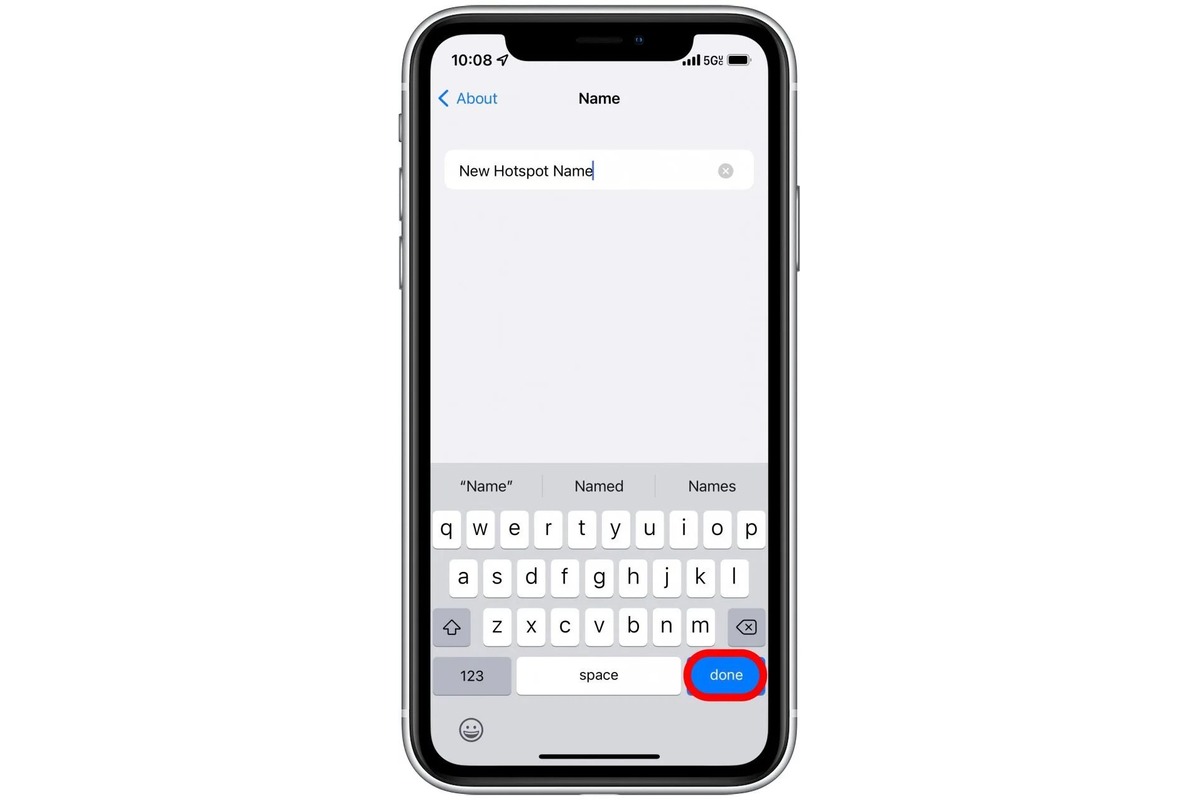
Do you own an iPhone and use it as a hotspot to connect other devices to the internet? If so, you may have wondered if it’s possible to customize the name of your iPhone’s hotspot. Thankfully, the answer is yes! Renaming the hotspot on your iPhone allows you to personalize it and make it easier to identify among other available Wi-Fi networks.
In this article, we will guide you through the simple steps to rename your iPhone’s hotspot. Whether you want to add a touch of creativity or make it more functional, we’ve got you covered. By the end of this article, you’ll know exactly how to change the name of your iPhone’s hotspot to suit your preferences.
Inside This Article
- Why Rename Hotspot on iPhone?
- Steps to Rename Hotspot on iPhone
- Additional Tips and Considerations
- Conclusion
- FAQs
Why Rename Hotspot on iPhone?
Renaming the hotspot on your iPhone may seem like a small and insignificant task, but it can actually have a significant impact on your overall mobile experience. Here are a few reasons why you might consider renaming your iPhone hotspot:
Personalization: Renaming your hotspot allows you to give it a unique and personalized name that reflects your personality or preferences. It adds a touch of individuality to your device and makes it easier to identify when connecting to it.
Security: Using the default hotspot name on your iPhone can inadvertently expose your device to potential security risks. Hackers and unauthorized users might be able to identify your device more easily and attempt to gain access to it. Renaming your hotspot adds an extra layer of security by making it harder for intruders to identify and target your iPhone.
Easy Identification: If you frequently use your iPhone hotspot to connect multiple devices, renaming it can help you distinguish it from other nearby hotspots. With a unique name, you can quickly identify your hotspot when choosing a network to connect to, especially in crowded areas where multiple hotspots are available.
Professionalism: For those who use their iPhone hotspot for work purposes, renaming it to a professional-sounding name can add a level of credibility and polish to your wireless network. It gives the impression that you take your mobile connectivity seriously and can make a positive impression on clients, colleagues, or business partners who connect to your hotspot.
Privacy: Renaming your iPhone hotspot helps protect your privacy by concealing your device’s identity from those around you. Without a descriptive name, it becomes more challenging for others to determine the device on which the hotspot is originating, adding an extra layer of anonymity.
Fun and Creativity: Lastly, renaming your iPhone hotspot can simply be a fun and creative way to express yourself. You can come up with clever, witty, or unique names that showcase your sense of humor or interests. It’s a small but enjoyable way to add some personal flair to your iPhone hotspot.
Steps to Rename Hotspot on iPhone
Tethering your iPhone to other devices to share your internet connection is easy with the Hotspot feature. However, the default name that appears for your Hotspot might not be very descriptive or might not reflect your personal style. The good news is that you can easily rename your Hotspot on your iPhone to something more memorable or meaningful. Here are the steps to do it:
- Go to the “Settings” app on your iPhone.
- Scroll down and tap on “Personal Hotspot”.
- Tap on “Wi-Fi Password” to access the settings for your Hotspot.
- At the top of the screen, you will see the current name of your Hotspot. Tap on it.
- Enter the new name that you want to use for your Hotspot.
- Tap on “Done” to save the new name.
Once you have followed these steps, the name of your Hotspot on your iPhone will be updated to the new one you have chosen. You can now connect other devices to your Hotspot using the updated name.
It’s worth mentioning that renaming your Hotspot can help you easily identify and connect to it when you have multiple devices or when you are in a crowded area where other Hotspots are available. Additionally, using a personalized name for your Hotspot can add a touch of personal style and uniqueness to your device.
Remember that when you rename your Hotspot on your iPhone, make sure to choose a name that is easy to remember and secure. Avoid using personal information or sensitive data as your Hotspot name to prevent unauthorized access to your network.
Additional Tips and Considerations
When renaming the hotspot on your iPhone, there are a few additional tips and considerations to keep in mind. These can help you make the most out of your hotspot experience and ensure a smooth and secure connection.
1. Choose a unique and memorable name: While renaming your hotspot, try to come up with a name that is distinct and easy to remember. Avoid using generic names like “iPhone Hotspot” or “Mobile Hotspot” as they can make it harder to identify your hotspot among others in crowded areas.
2. Keep it private: It’s important to ensure the security of your hotspot connection. Avoid using personal information, such as your name or phone number, in the hotspot name. This can help protect your identity and prevent unauthorized access to your network.
3. Utilize password protection: Along with renaming your hotspot, make sure to set a strong password to protect your connection. This will prevent unauthorized users from accessing your network and using up your data.
4. Consider battery life: Using your iPhone as a hotspot can drain its battery quickly. To conserve battery life, consider reducing the screen brightness and closing unnecessary apps while using the hotspot.
5. Monitor data usage: Keep an eye on your data usage when using your iPhone as a hotspot. It’s easy to consume a large amount of data while connected to multiple devices. Set usage limits or utilize data tracking apps to prevent unexpected overages.
6. Check carrier restrictions: Some cellular providers may impose limitations on hotspot usage, such as data caps or reduced speeds. Make sure to check with your carrier for any restrictions or additional charges that may apply.
7. Use in a well-ventilated area: When using your iPhone as a hotspot for an extended period, make sure to place it in a well-ventilated area. This helps prevent overheating and maintains the stability of your connection.
8. Share responsibly: While sharing your hotspot with others can be convenient, be mindful of the number of devices connected. Connecting too many devices at once can slow down the connection speed for everyone using the hotspot.
By considering these additional tips and precautions, you can optimize your hotspot experience and enjoy a reliable and secure connection on your iPhone.
Conclusion
Renaming the hotspot on your iPhone is a simple and effective way to personalize your device and make it easier to connect to your mobile hotspot. By following the steps outlined in this guide, you can quickly and easily change the name of your hotspot to something that reflects your personality or makes it easier for others to identify.
Not only does renaming your iPhone hotspot add a personal touch to your device, but it also makes it more convenient for others to connect to your hotspot when needed. Whether you’re traveling, working remotely, or simply sharing your internet connection with friends and family, having a unique and recognizable hotspot name can make the process smoother and more enjoyable.
So, why stick with the default hotspot name when you can easily change it to something that suits your style? Take a few minutes to follow the steps mentioned earlier and see how you can customize your iPhone hotspot name today. Get ready to experience a more personalized and convenient mobile hotspot experience!
FAQs
1. How can I rename the hotspot on my iPhone?
To rename the hotspot on your iPhone, go to the Settings app on your device. Tap on “Personal Hotspot” and then select “Wi-Fi Password”. From there, you can edit the name of your hotspot to any preferred name.
2. Can I customize the hotspot name on my iPhone?
Yes, you can definitely customize the hotspot name on your iPhone. By accessing the “Personal Hotspot” settings, you can change the default hotspot name to any desired name that reflects your personal preference or makes it easily recognizable to other users.
3. Are there any restrictions on renaming the hotspot on an iPhone?
While there are no specific restrictions on renaming the hotspot on an iPhone, it’s always advisable to choose a name that is appropriate and does not violate any ethical or legal guidelines. Also, keep in mind that some special characters or symbols may not be supported in the hotspot name.
4. Will changing the hotspot name affect the security of my iPhone?
No, changing the hotspot name will not affect the security of your iPhone. The hotspot name is simply a way to identify your device’s Wi-Fi network. The security of your iPhone’s hotspot is determined by the password you have set for it, so it’s important to choose a strong and unique password to ensure your connection remains secure.
5. Is it possible to change the hotspot name on other devices besides iPhones?
Yes, the process of changing the hotspot name may vary slightly depending on the device you are using. However, most smartphones and mobile devices have similar settings to allow you to customize the hotspot name. Please refer to the specific device’s user manual or online resources for instructions on how to rename the hotspot on your specific device.
