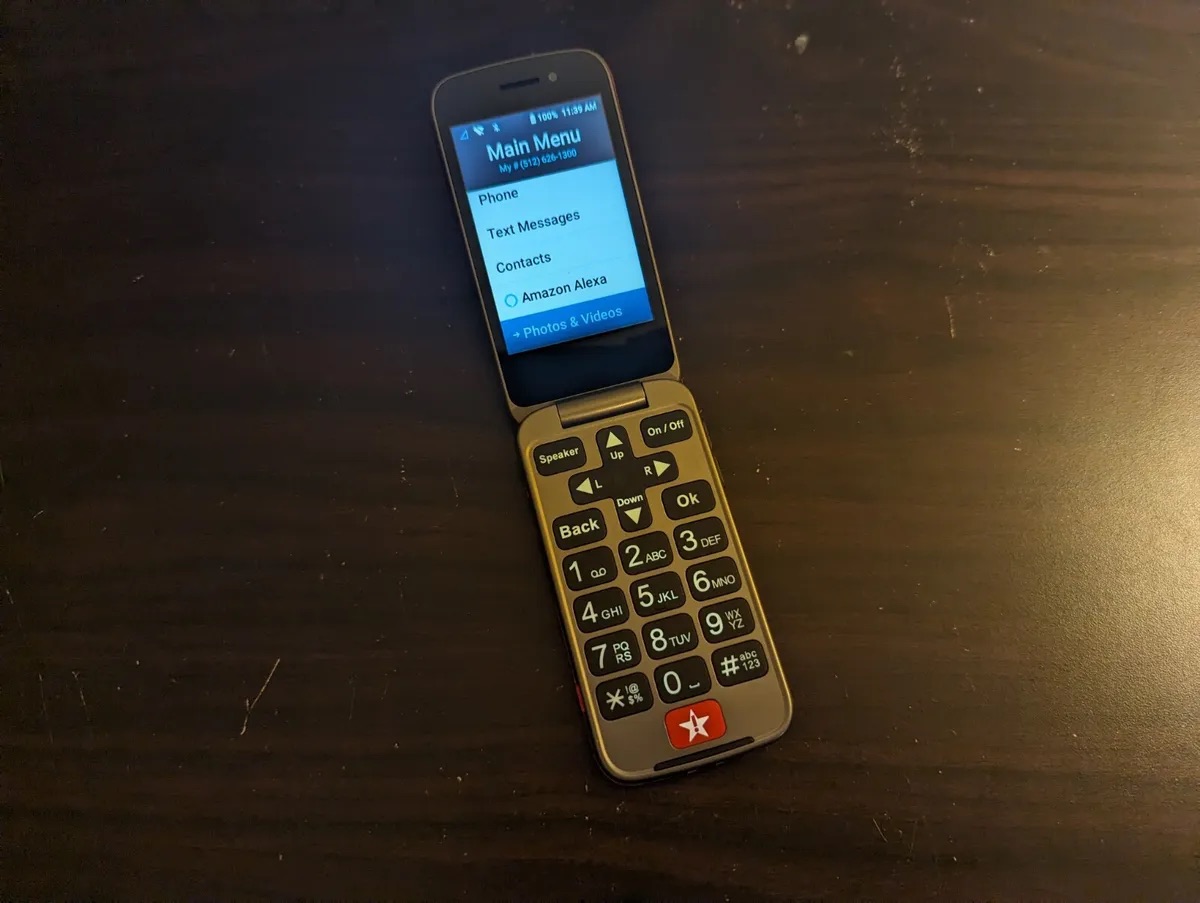
Are you having trouble with your Lively Flip Phone and need to reset it? No worries, we’ve got you covered! A reset can often resolve common issues like freezing, slow performance, or software glitches. Resetting your Lively Flip Phone can also be useful if you want to clear all personal data before selling or giving it away. In this article, we will guide you through the process of resetting your Lively Flip Phone step by step. Whether you’re a tech-savvy individual or just starting out with mobile devices, our easy-to-follow instructions will help you regain control and optimize the performance of your phone. So, let’s dive in and learn how to reset your Lively Flip Phone!
Inside This Article
- Overview of the Lively Flip Phone- 1.1 Key Features- 1.2 Common Issues
- Resetting the Lively Flip Phone
- Precautions before Resetting – Backing up Data and Removing SIM Card and Memory Card
- Step-by-Step Guide to Resetting the Lively Flip Phone
- Troubleshooting Tips
- Conclusion
- FAQs
Overview of the Lively Flip Phone- 1.1 Key Features- 1.2 Common Issues
The Lively Flip Phone is a versatile and user-friendly mobile device that combines essential features with a classic flip design. This compact and lightweight phone offers functionality and convenience to users of all ages, especially those seeking a simple and straightforward cell phone experience.
1.1 Key Features
The Lively Flip Phone boasts several notable features that make it stand out in the market. First and foremost, it has a large, easy-to-read display that is particularly beneficial for users with visual impairments or older adults who appreciate larger text size.
The phone also includes an amplified speaker, ensuring clear and loud sound quality during calls. Additionally, it has compatibility with hearing aids, allowing users with hearing difficulties to communicate effortlessly.
For added peace of mind, the Lively Flip Phone incorporates an emergency SOS button that can be programmed to contact emergency services or designated contacts in a time of need. This feature is especially valuable for individuals who require immediate assistance.
In terms of usability, the Lively Flip Phone includes large and discernible buttons, making it easy to navigate through the phone’s functions and dial numbers accurately. The phone also offers a long-lasting battery life, enabling users to stay connected for prolonged periods without the need for frequent recharging.
1.2 Common Issues
Like any electronic device, the Lively Flip Phone may encounter some common issues that users should be aware of. One such issue is related to call reception and connectivity. In areas with weak network coverage, the phone may experience dropped calls or difficulty connecting to cellular networks.
Another issue users might encounter is related to the screen display. Although the Lively Flip Phone has a large and readable screen, it may occasionally suffer from flickering or display distortion. This can be addressed by adjusting the brightness settings or contacting customer support if the issue persists.
Lastly, some users may experience memory-related issues with the Lively Flip Phone. As a basic phone, it has limited internal storage capacity, which can lead to difficulties storing contacts, messages, or multimedia files. Clearing unnecessary data regularly and utilizing external storage options, such as a memory card, can help alleviate this issue.
Resetting the Lively Flip Phone
Resetting a Lively Flip Phone can help resolve various issues, such as frozen screens, unresponsive buttons, or software glitches. There are different types of resets available, including soft reset, hard reset, and factory reset. Each reset option serves a different purpose, depending on the severity of the problem.
### 2.1 Soft Reset
A soft reset is the simplest type of reset that you can perform on the Lively Flip Phone. This option is useful when you encounter minor issues with your phone that can be resolved by refreshing the device software. A soft reset does not erase any data or settings from your phone, making it a safe and convenient option to try first.
### 2.2 Hard Reset
If you are experiencing more persistent issues with your Lively Flip Phone, a hard reset may be necessary. This type of reset clears the temporary memory of the device and can help resolve issues that a soft reset couldn’t fix. It is important to note that a hard reset will erase all user data and settings, so it is recommended to back up your data before proceeding with this option.
### 2.3 Factory Reset
A factory reset is the most comprehensive reset option available for the Lively Flip Phone. It restores the device to its original factory settings, erasing all data, settings, and downloaded apps. This option is typically used when you want to start fresh with a clean slate or when you are preparing to sell or give away the phone. As with a hard reset, it is crucial to backup your data before performing a factory reset to prevent permanent data loss.
Knowing the difference between these reset options can help you choose the most appropriate method for resolving issues with your Lively Flip Phone. Whether you just need a quick refresh with a soft reset or a complete wipeout with a factory reset, the reset options on the Lively Flip Phone provide a range of solutions to address various issues.
Precautions before Resetting – Backing up Data and Removing SIM Card and Memory Card
Before you proceed with resetting your Lively Flip Phone, it is important to take some precautions to ensure a seamless process and protect your data. Here are two essential steps you should follow before resetting your device:
3.1 Backing up Data
Backing up your data is crucial before performing a reset as it helps you preserve important information such as contacts, messages, photos, and videos. By creating a backup, you can restore this data once the reset is complete. Here’s how you can back up data on your Lively Flip Phone:
- Connect your Lively Flip Phone to a computer using a USB cable.
- Access the phone’s storage by navigating to “My Computer” or “This PC” on your computer.
- Copy the desired files and folders to a location on your computer.
- Alternatively, you can use cloud storage services or backup apps to store your data securely in the cloud. Ensure that you have enough storage space for your backup.
- Once the backup is complete, verify that all the important data has been successfully transferred.
Taking the time to back up your data will give you peace of mind knowing that your important files are safe and accessible even after the reset process.
3.2 Removing SIM Card and Memory Card
Resetting your Lively Flip Phone involves wiping the device’s internal storage to its factory settings. To prevent any accidental deletion or loss of data, it is recommended to remove both the SIM card and memory card from your device. Follow these steps to safely remove them:
- Locate the SIM card slot on your Lively Flip Phone. It is usually found beneath the back cover, near the battery compartment.
- Gently remove the back cover of your phone using your fingertips or a small prying tool, if necessary.
- Identify the SIM card slot, which is typically labeled SIM or SIM1/SIM2.
- Use your fingernail or a SIM card removal tool to push the SIM card inward and release it from the slot.
- Once the SIM card is ejected, carefully lift it out of the slot.
- To remove the memory card, if present, locate the memory card slot, which is usually located near the SIM card slot or on the side of the phone.
- Push the memory card inward to release it from the slot, then carefully pull it out.
- Store the SIM card and memory card in a safe place to avoid damage or misplacement during the reset process.
By removing the SIM card and memory card, you can ensure that your personal data, contacts, and other information stored on them are not affected during the reset process. This step adds an extra layer of protection to your valuable data.
Step-by-Step Guide to Resetting the Lively Flip Phone
Resetting your Lively Flip Phone can be a useful troubleshooting step when you encounter issues with its performance or functionality. There are three different reset procedures you can try, depending on the severity of the problem: soft reset, hard reset, and factory reset. In this guide, we will walk you through each of these procedures, step by step.
4.1 Soft Reset Procedure
A soft reset is the simplest and least intrusive way to reset your Lively Flip Phone. It involves restarting the device without affecting any of your data or settings. To perform a soft reset, follow these steps:
- Press and hold the power button on the side of your phone.
- A menu will appear on your screen with several options.
- Select the “Restart” or “Reboot” option from the menu.
- Wait for your phone to turn off and then turn back on.
After the soft reset, your Lively Flip Phone should operate normally. If you are still experiencing issues, you can move on to the next reset procedure.
4.2 Hard Reset Procedure
If the soft reset doesn’t resolve the problem, you can try a hard reset. This procedure will erase all the data and settings on your phone, so it’s important to back up any important information before proceeding. To perform a hard reset, follow these steps:
- Ensure your phone is powered off.
- Press and hold the volume up button and the power button simultaneously.
- Keep the buttons pressed until the Lively logo appears on the screen.
- Release the buttons and wait for the recovery menu to appear.
- Use the volume buttons to navigate to the “Wipe data/factory reset” option.
- Press the power button to select the option.
- Confirm the reset by selecting “Yes” on the confirmation screen.
- Wait for the reset process to complete.
- Once the reset is finished, select the “Reboot system now” option.
After the hard reset, your Lively Flip Phone will be restored to its original factory settings. You will need to set it up again and reinstall any apps or data you want to have on your phone.
4.3 Factory Reset Procedure
The factory reset procedure is similar to the hard reset procedure, but it is performed from the phone’s settings menu instead of the recovery mode. To perform a factory reset, follow these steps:
- Open the settings menu on your Lively Flip Phone.
- Navigate to the “System” or “Backup & Reset” section.
- Select the “Factory data reset” option.
- Read the warning message and confirm the reset.
- Wait for the reset process to complete.
Once the factory reset is finished, your Lively Flip Phone will be completely wiped clean, and all data and settings will be erased. You will need to set up your phone again as if it were brand new.
Remember to perform a soft reset first and try a hard reset only if the issue persists. The factory reset should be the last resort when all other troubleshooting methods have failed. If you are unsure or have any questions, it’s a good idea to reach out to the customer support team for further assistance.
Troubleshooting Tips
When it comes to resetting your Lively Flip Phone, sometimes you may encounter issues or difficulties along the way. Don’t worry, as we have compiled some troubleshooting tips to help you overcome these challenges and get your phone reset successfully.
5.1 Resetting Failure
If you find that your Lively Flip Phone is not resetting as expected, there are a few steps you can take to address this issue. First, ensure that you are following the correct reset procedure for your specific model. Refer to the user manual or the manufacturer’s website for the proper instructions.
If the soft reset or hard reset methods are not working, you can try performing a factory reset. This will erase all data and settings on your phone, returning it to its original factory state. However, it’s important to note that a factory reset will also remove all personal information, contacts, and apps, so be sure to back up your data beforehand.
If you are still experiencing difficulties with resetting your Lively Flip Phone, it may be worth contacting customer support for further assistance. They can provide you with specific troubleshooting steps based on your particular issue and guide you through the reset process.
5.2 Contacting Customer Support
When all else fails and you are unable to resolve the resetting issue on your own, reaching out to customer support is the next best option. Lively Flip Phone offers customer support services to assist users with any technical difficulties they may encounter.
Before contacting customer support, make sure you have all the necessary information readily available, such as your phone’s model number, serial number, and a detailed description of the problem you are facing. This will help the support team diagnose and address the issue more effectively.
There are several ways you can get in touch with Lively Flip Phone’s customer support. You can visit their official website and look for a support page or contact information. They may provide a phone number, email address, or live chat option for immediate assistance.
When reaching out to customer support, it’s important to be patient and provide clear and concise information about the problem you are experiencing. This will enable the support team to better understand your issue and provide you with the most effective solution.
By following these troubleshooting tips and contacting customer support when needed, you can overcome any resetting failures you may encounter with your Lively Flip Phone and get it back to its optimal working condition.
The Lively Flip Phone is a versatile and user-friendly device that offers seamless communication and convenience to its users. With its reliable performance and intuitive design, resetting the phone becomes a simple process. Whether you are troubleshooting issues or simply want to restore it to its factory settings, the step-by-step guide provided in this article will help you reset your Lively Flip Phone with ease.
By following the instructions mentioned above, you can ensure that any software glitches or settings that may be causing issues with your phone are resolved. Resetting the phone can also be helpful if you plan to transfer it to a new user or if you want to start fresh with a clean slate.
Remember to back up your important data before performing a reset to avoid any data loss. Whether it’s resetting to resolve problems or starting over, the Lively Flip Phone is equipped to meet your communication needs and ensure a seamless user experience. Embrace the convenience and reliability of this device as you explore all its features and capabilities.
FAQs
1.
How do I reset my Lively Flip phone?
To reset your Lively Flip phone, follow these steps:
- Open the phone and go to the main menu.
- Select “Settings” or “System Settings.”
- Scroll down and choose “Reset” or “Factory Reset.”
- Confirm the reset and enter any required passcodes.
- Wait for the phone to reset and restart.
After the reset, your Lively Flip phone will be restored to its original factory settings.
2.
Will resetting my Lively Flip phone delete all my data?
Yes, performing a reset will erase all data and settings from your Lively Flip phone. It is essential to back up any important information, such as contacts, photos, and messages, before proceeding with the reset.
3.
What should I do if my Lively Flip phone freezes or becomes unresponsive?
If your Lively Flip phone freezes or becomes unresponsive, you can try performing a soft reset. To do this, remove the battery from the phone, wait for a few seconds, and then reinsert the battery. Power on the phone, and it should reboot, resolving any software-related issues.
4.
Can I reset my Lively Flip phone if I forgot my passcode?
If you forgot your passcode for the Lively Flip phone, you can still perform a reset. However, keep in mind that this will erase all data on the device. If possible, try to retrieve or reset your passcode through the device’s security settings or contact the manufacturer’s customer support for additional assistance.
5.
Does resetting my Lively Flip phone improve its performance?
Resetting your Lively Flip phone can help improve performance if the device is experiencing software glitches or slowdowns. By resetting the phone to its factory settings, you essentially remove any problematic software or settings that might be causing issues. However, it is important to note that hardware-related performance issues cannot be solved by a simple reset.
