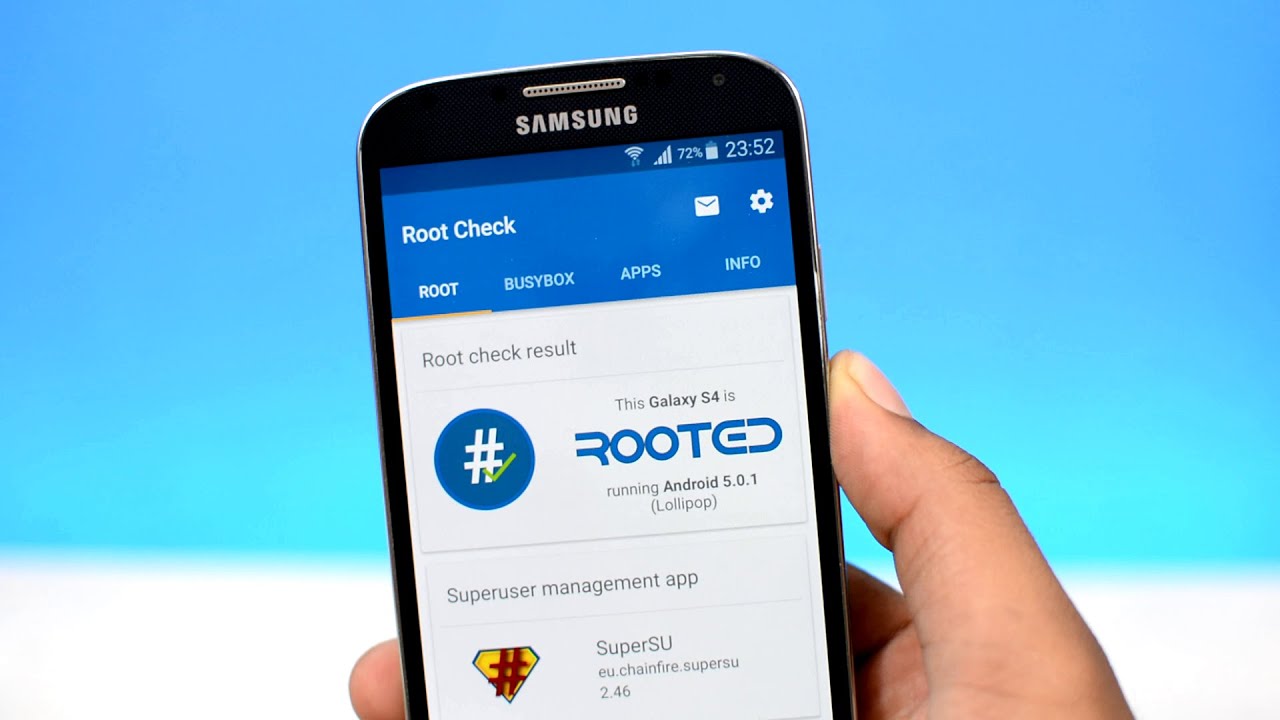
Are you looking to unleash the full potential of your mobile phone? Rooting your phone is the way to go! Rooting allows you to gain administrative access to your device, giving you the freedom to customize and optimize it to your liking. While traditionally, rooting requires a computer and a complicated process, there is good news for those who prefer a more straightforward approach. In this article, we will explore how to root your phone without the need for a computer. Whether you’re a tech-savvy enthusiast or a casual user, we will walk you through the steps and provide helpful tips to make the process hassle-free. So, let’s dive in and discover how you can unlock the full potential of your smartphone!
Inside This Article
- What is Rooting?
- Pros and Cons of Rooting without a Computer
- Preparations before Rooting without a Computer
- Methods for Rooting Phone without a Computer
- Method 1: Using One-Click Rooting Apps
- Method 2: Using Custom Recovery
- Method 3: Using Rooting APKs
- Method 4: Using ADB and Fastboot Commands
- Safety Measures and Risks to Consider
- Conclusion
- FAQs
What is Rooting?
Rooting, in the context of mobile phones, refers to the process of gaining privileged access, also known as “root access,” to the operating system of an Android device. This allows users to have complete control over their phone’s software and system files.
When a phone is rooted, it essentially means that the user has administrative privileges and can manipulate the device’s operating system to a far greater extent than what is allowed with standard, non-rooted devices. It allows the user to customize and modify their phone to suit their preferences and needs, opening up a world of possibilities for advanced users, tech enthusiasts, and developers.
Rooting provides the ability to remove pre-installed bloatware, install custom ROMs, overclock the device’s processor for improved performance, and even access features that are typically restricted by the manufacturer or carrier. This level of control allows users to unlock the full potential of their device and enjoy a more personalized and optimized smartphone experience.
It’s important to note that rooting is specific to Android devices, as Apple’s iOS operating system does not allow for this level of customization and system access. Rooting is essentially the Android equivalent of jailbreaking, which allows users to bypass the restrictions imposed by Apple on iOS devices.
However, it is crucial to understand that rooting your phone comes with certain risks and can void your device’s warranty. Therefore, it’s essential to weigh the pros and cons and proceed with caution to ensure you make an informed decision that aligns with your needs and technical abilities.
Pros and Cons of Rooting without a Computer
Rooting your phone without a computer can be an attractive option for many users. It offers several benefits, but also comes with some drawbacks. Let’s take a closer look at the pros and cons of rooting without a computer.
Pros:
- Easy and Convenient: Rooting without a computer eliminates the need for complicated software installation and technical know-how. It’s a user-friendly method that can be done directly from your phone.
- Greater Control: Rooting allows you to access and modify system files and settings, giving you complete control over your phone’s functionality. You can customize the user interface, remove bloatware, and enhance performance.
- Unlocking Advanced Features: Rooting without a computer enables you to install custom ROMs, which come with unique features and customization options not available on stock firmware. You can experiment with different ROMs to enhance your phone’s capabilities.
- Increased Performance: By rooting your phone, you can optimize the device’s performance by removing unnecessary processes and freeing up system resources. This can lead to faster app launches, smoother multitasking, and improved overall speed.
- Extended Battery Life: Rooting can allow you to install apps and mods specifically designed to improve battery life. With optimized power management options, you can maximize your phone’s battery performance and enjoy longer usage times.
Cons:
- Voiding Warranty: Rooting your phone without a computer usually voids the manufacturer’s warranty. If anything goes wrong during the rooting process, you may not be eligible for support or repairs.
- Security Risks: Rooting can expose your device to potential security vulnerabilities. By granting root access, malicious apps or hackers can gain control of your phone, compromising your personal information and data.
- Software Instability: Rooting without a computer can sometimes lead to software instability. Incompatibilities between custom ROMs, apps, and the phone’s hardware can result in crashes, freezes, or boot loops.
- No Over-the-Air (OTA) Updates: Once your phone is rooted, you may no longer receive official OTA updates from the manufacturer. This means you’ll have to manually update your phone’s software using custom ROMs or other methods.
- Technical Challenges: While rooting without a computer is more straightforward than traditional rooting methods, it still requires some technical understanding. Inexperienced users may encounter difficulties or make mistakes that can harm their device.
Now that you are aware of the pros and cons, it’s important to weigh these factors before deciding to root your phone without a computer. Assess your needs and level of technical expertise to make an informed decision that suits your requirements.
Preparations before Rooting without a Computer
Before diving into the process of rooting your phone without a computer, it is essential to take some preparatory steps to ensure a smooth and successful rooting experience. These preparations will help minimize the risks and ensure that you have all the necessary tools and resources at hand. Here are some key preparations to consider:
1. Back up your data: Rooting your phone may involve a level of risk, and it’s always wise to back up your data before proceeding. This will help you avoid losing any important files or personal information in case something goes wrong during the rooting process.
2. Check your phone’s compatibility: Different rooting methods work with specific phone models and software versions. Therefore, it’s crucial to verify if your phone is compatible with the rooting method you plan to use. You can check online forums, user reviews, or the developer’s website for information on compatibility.
3. Enable USB debugging: USB debugging allows your phone to communicate with your computer or other devices. To enable USB debugging, go to the Developer Options in your phone’s settings. If you can’t find the Developer Options, navigate to Settings > About phone > Software information and tap on the Build Number seven times to unlock the Developer Options menu.
4. Charge your phone: Rooting your phone can be a time-consuming process, and it’s essential to have enough battery power to prevent any interruptions or sudden shutdowns during the process. Ensure that your phone is fully charged or at least has a sufficient amount of battery remaining.
5. Install the necessary apps or files: Depending on the rooting method you choose, you may need to download and install specific applications or files on your phone. Research the method you plan to use and make sure you have all the required tools ready and accessible before you begin.
6. Understand the risks: Rooting your phone without a computer can void your warranty and may carry some risks. It’s important to familiarize yourself with the potential risks, such as bricking your device or compromising its security, and decide if the benefits outweigh the potential drawbacks.
By taking these preparations seriously, you can increase the chances of a successful rooting process and navigate any challenges that may arise more smoothly. Ensuring that you have a backup of your important data and understanding the potential risks will give you peace of mind while delving into the exciting world of rooted Android devices.
Methods for Rooting Phone without a Computer
Rooting your phone without the need for a computer has become increasingly popular among smartphone users. This alternative method offers convenience and flexibility to users who may not have access to a computer or prefer a simpler approach. In this section, we will explore a few different methods you can employ to root your phone without using a computer.
Method 1: Using One-Click Rooting Apps
One-click rooting apps have gained popularity for their simplicity and ease of use. These apps, such as KingRoot, Towelroot, and Framaroot, allow you to root your phone with just a few taps on your screen. Simply download and install the app, follow the instructions provided, and let the app handle the rooting process for you. It’s important to note that not all devices are supported by these apps, so make sure to check compatibility before proceeding.
Method 2: Using Custom Recovery
Another method to root your phone without a computer is by using custom recovery. Custom recovery tools like TWRP (Team Win Recovery Project) can provide you with complete control over your device’s software. By installing a custom recovery, you can then flash a custom ROM or rooting package to gain root access. Keep in mind that this method usually requires an unlocked bootloader, which may void your device’s warranty.
Method 3: Using Rooting APKs
Rooting APKs, also known as root apps, are applications specifically designed to root your phone without the need for a computer. These apps, such as Magisk Manager and SuperSU, provide a convenient way to gain root access by flashing the necessary files directly on your device. Similar to one-click rooting apps, it’s important to check if your device is compatible with the specific rooting APK you choose.
Method 4: Using ADB and Fastboot Commands
If you are familiar with command-line tools, you can root your phone without a computer by using ADB (Android Debug Bridge) and Fastboot commands. ADB and Fastboot are powerful tools that allow you to interact with your device’s software from a computer. However, there are ways to install these tools directly on your phone, giving you the ability to execute commands without a computer. This method requires a bit more technical knowledge and can be risky if not done correctly, so proceed with caution.
Remember, before attempting any of these methods, it is crucial to research and understand the risks involved. Rooting your phone can void your warranty, leave your device vulnerable to security threats, and potentially lead to bricking your device if not carried out properly. Always back up your data and proceed with caution when making changes to your device’s software.
By exploring these different methods, you can choose the one that best suits your needs and preferences. Whether you opt for a one-click rooting app or prefer the control offered by custom recovery or command-line tools, rooting your phone without a computer opens up a world of possibilities and customization options for your device.
Method 1: Using One-Click Rooting Apps
One of the easiest ways to root your phone without a computer is by using one-click rooting apps. These apps are designed to provide a quick and hassle-free rooting experience for users with no technical knowledge.
The first step is to find a reliable one-click rooting app that is compatible with your phone model. Popular apps like KingRoot, Framaroot, and iRoot are widely used and trusted by millions of users.
Once you have downloaded and installed the app on your phone, simply launch it and follow the on-screen instructions. The app will scan your device for root compatibility and initiate the rooting process.
It is important to note that using one-click rooting apps may void your phone’s warranty, and there is a slight risk of bricking your device if the rooting process is not performed correctly. Therefore, it is essential to backup your data and proceed with caution.
After the rooting process is completed, you will have full control over your phone’s software. This means you can access system files and make modifications, install custom ROMs, remove bloatware, and even overclock your device for enhanced performance.
However, it is crucial to be aware of the potential risks associated with rooting your phone. Rooting can expose your device to security vulnerabilities, and some apps may not work properly on rooted devices. Additionally, you may also face difficulties in receiving official software updates from your phone’s manufacturer.
Method 2: Using Custom Recovery
If you’re looking to root your phone without a computer, one reliable method is using custom recovery. Custom recovery is a modified version of the stock recovery mode that allows you to perform advanced operations on your phone, including installing custom ROMs and rooting your device.
Before you begin, it’s crucial to note that this method varies depending on the specific phone model and the custom recovery you’re using. Make sure to research and find the appropriate custom recovery for your device before proceeding.
Here’s a step-by-step guide on how to root your phone using custom recovery:
- First, you need to unlock the bootloader of your phone. This involves enabling Developer Options and USB Debugging on your phone and connecting it to your computer to run certain commands. Search for guides specific to your phone model on how to unlock the bootloader.
- Once the bootloader is unlocked, you can proceed to install a custom recovery such as TWRP (Team Win Recovery Project). Download the appropriate TWRP image file for your phone model.
- Next, boot your phone into fastboot mode. This can typically be done by pressing a combination of buttons (e.g., Power + Volume Down) or by using specific commands in the command prompt or terminal.
- Connect your phone to the computer and open the command prompt or terminal on your computer. Navigate to the folder where you downloaded the TWRP image file.
- Enter the appropriate command to flash the TWRP image onto your phone. The command may vary depending on your phone model, but it typically involves using the “fastboot flash recovery” command followed by the TWRP image file name.
- Once the flashing process is complete, you can reboot your phone into recovery mode. This can usually be done by pressing a combination of buttons (e.g., Power + Volume Up) or by using specific commands on your computer.
- In the custom recovery menu, navigate to the “Install” or “Install ZIP” option and select it. Browse for the root package (usually a SuperSU or Magisk ZIP file) that you downloaded onto your phone.
- Select the root package file and confirm the installation by swiping or selecting the appropriate option. The installation process may take a few moments.
- After the root package is successfully installed, go back to the home screen of the custom recovery and select the “Reboot” option. This will restart your phone.
Congratulations! You have successfully rooted your phone using custom recovery. You can now enjoy the benefits of rooting, such as installing powerful apps, customizing your device, and exploring advanced system features.
It’s essential to note that rooting your phone voids its warranty and may pose certain risks. Make sure to backup your important data before attempting any alterations to your device. Additionally, be cautious when installing custom software and only download from trusted sources to minimize the risk of malware or other security issues.
Rooting your phone can offer exciting possibilities, but always proceed with caution and ensure you fully understand the process specific to your device. Enjoy exploring the endless opportunities that rooting can bring!
Method 3: Using Rooting APKs
Another popular method to root your phone without a computer is by using rooting APKs. APK stands for Android Package Kit, which is the file format used to distribute and install applications on the Android operating system.
Rooting APKs are specific applications that are designed to root your phone with just a few taps. These apps exploit vulnerabilities in the Android system to gain root access and provide you with administrative privileges over your device.
Using rooting APKs can be an easy and convenient method for users who are not comfortable with complex rooting processes or using a computer. However, it is important to note that rooting your device using APKs may come with some risks.
One of the popular rooting APKs available is KingRoot. It is widely used and supports various Android devices. To use KingRoot, you simply need to download the APK file from a trusted source and install it on your phone. Once installed, you can open the app and follow the instructions to start the rooting process.
When using a rooting APK, it is recommended to back up your data before proceeding. Rooting your device using APKs may void your device’s warranty and there is a possibility of bricking your phone if the process is not followed correctly.
Additionally, it is crucial to be cautious when downloading rooting APKs as there are many malicious apps posing as legitimate rooting tools. Always download APKs from trusted sources such as the official website or reputable app stores.
It is important to remember that the availability and effectiveness of rooting APKs may vary depending on the device model and Android version. Some devices may have security measures in place that make it harder to root using APKs.
Lastly, after successfully rooting your device using an APK, it is advisable to install a root management app to have better control over root access and permissions granted to different apps on your phone.
Overall, using rooting APKs can be a straightforward method to root your phone without the need for a computer. However, it is essential to proceed with caution, follow the instructions carefully, and ensure you are using a trusted APK from a reliable source.
Method 4: Using ADB and Fastboot Commands
If you’re looking for a more advanced method to root your phone without a computer, using ADB and Fastboot commands is a viable option. ADB (Android Debug Bridge) is a command-line tool that allows you to communicate with your Android device from a computer. Fastboot, on the other hand, is used for modifying the file system on Android devices during the bootloader stage.
To begin, you’ll need to install the necessary ADB and Fastboot drivers on your computer. These can be downloaded from the Android Developer website. Once installed, connect your phone to the computer using a USB cable.
Before proceeding with the rooting process, it’s important to enable USB debugging on your phone. To do this, go to the developer options in your phone’s settings and toggle on the USB debugging option.
Once your phone is connected and USB debugging is enabled, open the command prompt or terminal on your computer and navigate to the directory where ADB and Fastboot are installed.
Now, execute the following command to check if your device is recognized by ADB: adb devices. If your device is listed, you’re ready to proceed.
Next, you’ll need to boot your device into Fastboot mode. You can do this by turning off your phone and then pressing a specific key combination, which varies depending on the device. Common key combinations include holding the volume down and power buttons simultaneously or pressing the power button and selecting “Recovery mode” from the menu.
Once your device is in Fastboot mode, use the following command to verify if it’s detected by Fastboot: fastboot devices. If your device shows up, you’re good to go.
Now, to root your phone, you’ll need to find the appropriate custom recovery for your device. This can be downloaded from the internet and stored on your computer. Once downloaded, use the following command to flash the custom recovery to your device: fastboot flash recovery [recovery-image-file-name.img].
After flashing the custom recovery, reboot your device using the following command: fastboot reboot. Once your device has rebooted, boot into recovery mode using the key combination mentioned earlier.
In recovery mode, navigate to the “Install” or “Install ZIP” option and choose the root package file you wish to flash to your device. Confirm the installation, and once completed, reboot your phone.
After rebooting, you should have successfully rooted your phone using the ADB and Fastboot commands without the need for a computer. However, it’s essential to note that this method requires technical knowledge and can be risky if not done correctly. Always research and verify the compatibility of the custom recovery and root package with your specific device before proceeding.
Remember, rooting your phone may void your warranty and can potentially lead to stability or security issues. Proceed at your own risk and make sure to take adequate backups of your important data before attempting any root operation.
Safety Measures and Risks to Consider
While rooting a phone without a computer can provide users with a plethora of benefits, it is important to be aware of the potential risks involved. Here are some safety measures and risks to consider before embarking on the rooting process:
1. Backup your data: Before you proceed with rooting your phone, it is crucial to back up all your important data. Rooting can sometimes be a complex and delicate process, and there is a small chance that something may go wrong, leading to data loss. By backing up your data, you can ensure that your files, contacts, and settings are safely stored.
2. Research the rooting method: There are several methods available for rooting a phone without a computer. It is essential to research and choose a reliable and credible method that is compatible with your specific phone model. Look for user reviews, guides, and tutorials to ensure a smooth and safe rooting process.
3. Beware of security risks: Rooting your phone can potentially expose it to security risks. When you root your device, you are bypassing the built-in security mechanisms put in place by the manufacturer. This means that malicious apps or software may have more control over your device, putting your personal information and data at risk. Be cautious when installing apps from unknown sources and keep your device updated with the latest security patches.
4. Voiding warranty: Rooting your phone typically voids the manufacturer’s warranty. This means that if something goes wrong with your device after rooting, you may not be able to get it repaired or replaced under warranty. Consider the potential loss of warranty coverage before proceeding with rooting your phone without a computer.
5. Bricking your device: One of the biggest risks when rooting a phone is the possibility of “bricking” your device. Bricking refers to rendering your device unusable and inoperable, similar to a brick. This can occur if the rooting process is not performed correctly or if incompatible software is used. It is essential to follow the instructions carefully and ensure compatibility to avoid damaging your device.
6. Unstable performance: Rooting your phone can sometimes lead to unstable performance. Some devices may experience frequent crashes, freezes, or slowdowns after being rooted. This is because the rooting process can interfere with the original software configuration of the device. Consider the potential impact on your phone’s performance before deciding to root.
7. Unsupported updates: Rooting a phone may prevent you from receiving official software updates from the manufacturer. These updates often include bug fixes, security patches, and new features. By rooting your device, you may miss out on these updates, potentially leaving your phone vulnerable to security threats and missing out on new functionalities.
8. Learn how to unroot: If, for any reason, you decide to undo the rooting process, it is essential to know how to unroot your phone. Failure to unroot properly can lead to software conflicts and instability. Research and understand the unrooting process specific to your device to avoid any complications.
By considering these safety measures and risks, you can make an informed decision about whether or not to root your phone without a computer. While rooting can unlock a world of customization and potential, it is important to weigh the benefits against the potential risks involved.
Conclusion
Rooting a phone without a computer offers a convenient way to unlock the full potential of your device. By following the methods discussed in this article, you can gain administrative access to your phone, install custom ROMs, remove bloatware, and optimize the performance of your device. From the simplicity of one-click rooting apps to the flexibility of custom recovery methods, there are options available for users of various technical levels.
It is important to note that rooting a phone without a computer may void the warranty and expose your device to certain risks. Therefore, it is recommended to perform thorough research, follow reliable guides, and proceed with caution. Always remember to backup your data before attempting to root your phone. Ultimately, the decision to root your phone without a computer boils down to your specific needs and preferences.
With the knowledge and tools shared in this article, you can confidently explore the world of rooted mobile devices and enjoy the benefits of customization and control. So go ahead, unleash the full potential of your phone and unlock a whole new level of mobile experience!
FAQs
Q: Can I root my phone without using a computer?
A: Yes, it is possible to root your phone without using a computer. There are several methods available that allow you to root your phone using only your device and an internet connection.
Q: Is rooting my phone without a computer safe?
A: Rooting your phone without a computer can have some risks. It is important to note that rooting your phone voids its warranty and can potentially expose your device to security vulnerabilities. However, if done correctly and with caution, rooting your phone can also provide additional customization options and access to advanced features.
Q: What are the benefits of rooting my phone without a computer?
A: Rooting your phone without a computer can provide several benefits, including the ability to install custom ROMs, remove pre-installed bloatware, increase device performance and battery life, customize the appearance of your device, and access hidden features and settings.
Q: Are there any downsides to rooting my phone without a computer?
A: Yes, there are a few downsides to consider when rooting your phone without a computer. As mentioned earlier, it voids your device’s warranty and can increase the risk of security vulnerabilities. Additionally, there is a possibility of bricking your device if the rooting process is not done correctly.
Q: What methods can I use to root my phone without a computer?
A: There are various methods available to root your phone without a computer, including using one-click rooting apps like KingRoot or Framaroot, using custom recovery tools like TWRP (Team Win Recovery Project), or using specific rooting apps that are compatible with your device model.
Q: Can I unroot my phone if I root it without a computer?
A: Yes, it is possible to unroot your phone even if you root it without a computer. Many rooting apps provide an option to easily unroot your device. Additionally, you can also use specific unrooting tools or flash the stock firmware to revert your phone back to its original state.
