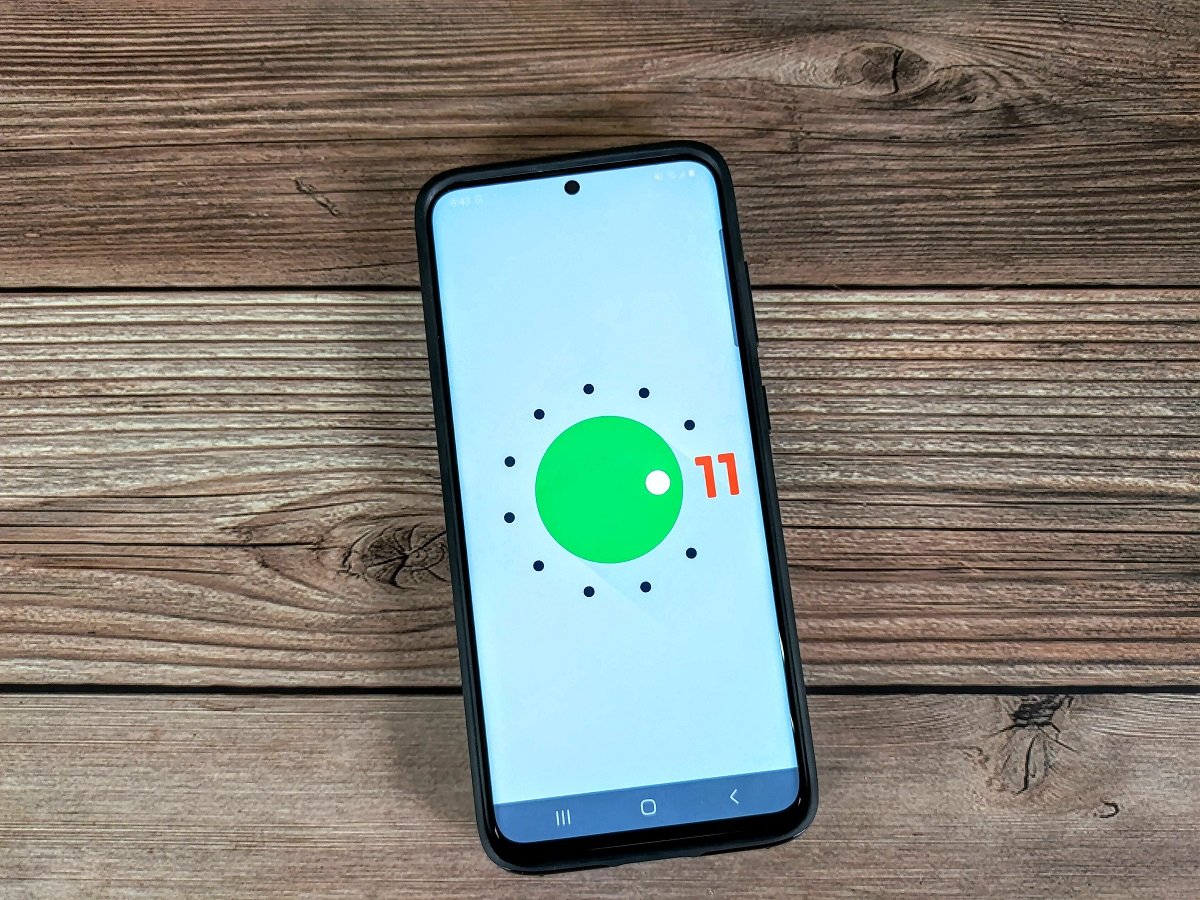
Are you eager to get your hands on the latest features of Android 11? Well, you’re in luck! In this article, we will guide you on how to install Android 11 on any phone without the need for root access. Android 11 brings a plethora of exciting updates, including improved privacy settings, enhanced media controls, and a redesigned notification panel. But what if your smartphone manufacturer hasn’t released the official update yet? Don’t worry! With our step-by-step instructions, you’ll be able to experience Android 11’s cutting-edge features on your device. So, let’s dive in and discover how you can upgrade your phone to Android 11 without the hassle of rooting!
Inside This Article
- Method 1: Using a Custom ROM
- Method 2: Using a Custom Recovery
- Method 3: Using a Third-Party App
- Method 4: Using Android Emulator
- Conclusion
- FAQs
Method 1: Using a Custom ROM
If you want to install Android 11 on your phone without rooting it, one of the best options is to use a custom ROM. A custom ROM is a modified version of the Android operating system that offers additional features and customization options. It allows you to experience the latest version of Android on your device, even if the manufacturer has not officially released an update.
Before you proceed, it’s important to note that installing a custom ROM can void your device’s warranty and may potentially cause problems if not done correctly. Make sure to backup your data and follow the instructions carefully.
You will need to find a custom ROM compatible with your specific phone model. There are many online communities and forums dedicated to custom ROMs, where you can find options suitable for your device. Once you have chosen a custom ROM, follow these steps:
- Download the custom ROM file to your computer.
- Connect your phone to the computer using a USB cable.
- Transfer the custom ROM file to the internal storage or SD card of your phone.
- Disconnect your phone from the computer and power it off.
- Boot your phone into recovery mode by simultaneously pressing the Volume Up, Power, and Home buttons (or the buttons specific to your phone model).
- In the recovery mode menu, select “Wipe data/factory reset” to reset your phone to its original settings. This will delete all the data on your phone, so make sure to backup important files beforehand.
- Select “Install” or “Install from SD card” (depending on your recovery mode) and choose the custom ROM file you transferred earlier.
- Wait for the installation process to complete.
- Select “Reboot system now” to restart your phone.
After the reboot, your phone should be running Android 11 with the custom ROM. Keep in mind that different custom ROMs have varying levels of stability and compatibility with different devices. Make sure to research and choose a reputable ROM that suits your needs and has good community support.
Method 2: Using a Custom Recovery
If you want to install Android 11 on your phone without rooting it, using a custom recovery is another viable option. A custom recovery is a modified version of the stock recovery system that allows for advanced functions and customization. By flashing a custom recovery onto your device, you can install the Android 11 update or custom ROMs without the need for root access.
Step 1: Before you proceed, make sure your phone is compatible with custom recoveries and check if there is an available custom recovery for your specific device model. Visit popular Android forums and websites to find the appropriate custom recovery for your phone.
Step 2: Download the custom recovery image file onto your computer or directly onto your phone. Make sure to select the correct version that corresponds to your device model and Android version. Save the file in a location that is easily accessible.
Step 3: Enable USB debugging on your phone by going to the Developer Options in your device settings. If you don’t see the Developer Options, go to About Phone and tap on the Build Number seven times to unlock it.
Step 4: Connect your phone to your computer using a USB cable. Open a command prompt or terminal window on your computer and navigate to the folder where you saved the custom recovery image file.
Step 5: Enter the following command in the command prompt or terminal window to verify if your phone is properly connected: adb devices. If your device is listed, you are ready to proceed.
Step 6: Enter the command to reboot your phone into fastboot or bootloader mode: adb reboot bootloader. Your phone will now enter the bootloader mode.
Step 7: Once your phone is in the bootloader mode, enter the command to flash the custom recovery image: fastboot flash recovery [recovery_image_file_name.img]. Replace “[recovery_image_file_name.img]” with the actual filename of the custom recovery image.
Step 8: After the custom recovery image is successfully flashed, use the volume keys on your phone to navigate and select the “Recovery” option from the bootloader menu. Press the power button to enter the custom recovery mode.
Step 9: In the custom recovery mode, use the touchscreen or physical buttons to navigate to the “Install” or “Install Zip” option. Select the Android 11 update file or custom ROM file that you want to install. Confirm the installation by swiping or pressing the required buttons.
Step 10: Once the installation process is complete, go back to the main menu of the custom recovery and select the “Reboot System” option. Your phone will now reboot with Android 11 installed.
Using a custom recovery to install Android 11 on your phone without root access gives you more control and customization options. However, it should be noted that the process of flashing a custom recovery and installing custom ROMs can be complex and may void your device warranty. Make sure to thoroughly research and understand the steps involved before proceeding.
Method 3: Using a Third-Party App
If you’re not comfortable with flashing custom ROMs or using custom recoveries, there is another option to install Android 11 on your phone without rooting – using a third-party app. These apps often provide a simplified and user-friendly method to upgrade your device’s operating system. Here’s how you can do it:
1. Research and choose a reliable third-party app: There are various apps available on the Google Play Store that claim to provide the ability to update your phone to the latest Android version. It’s essential to do thorough research and select a well-reviewed and trustworthy app.
2. Check compatibility: Ensure that the app you choose is compatible with your specific make and model of the mobile phone. Some apps might only work with certain devices, so double-check before proceeding.
3. Download and install the app: Once you’ve made your selection, download and install the chosen third-party app from the Google Play Store. Make sure to grant any necessary permissions for the app to function correctly.
4. Follow the app’s instructions: After installing the app, launch it, and carefully follow the instructions provided. The process may involve downloading the Android 11 software package and initiating the installation process through the app.
5. Wait for the installation to complete: Once the installation process begins, it’s crucial to be patient and let the app perform its task. The duration may vary depending on your phone’s specifications and the speed of your internet connection.
6. Reboot your device: After the installation is complete, the app may prompt you to restart your device. Follow the instructions and restart your phone to finalize the Android 11 installation.
Note: It’s essential to keep in mind that using third-party apps to update your phone’s operating system may have certain risks. Ensure that you’re downloading from a reputable source and take necessary precautions to protect your data.
By following these steps, you can update your phone to Android 11 without requiring root access. Enjoy the new features and improved performance that the latest Android version has to offer!
Method 4: Using Android Emulator
If you want to experience the latest version of Android without rooting your phone or going through the hassle of installing custom ROMs or recoveries, using an Android emulator is a great option. An Android emulator simulates the Android operating system on your computer, allowing you to test and explore different versions of Android, including Android 11.
There are several Android emulators available, such as Android Studio’s built-in emulator, Genymotion, Bluestacks, and Nox Player. These emulators create a virtual Android device on your computer, replicating the features and functionality of a physical Android phone.
To install Android 11 using an emulator, you’ll need to follow these steps:
- Choose an Android emulator: Select from the various Android emulators available. Consider factors such as system requirements, ease of use, and reviews to determine which emulator suits your needs best.
- Download and install the emulator: Once you’ve chosen an emulator, download the installer file from the official website and run it on your computer. Follow the installation steps provided by the emulator software.
- Create a virtual device: After installing the emulator, launch it and create a new virtual device. Select the Android version as Android 11 and customize the device specifications as per your preference.
- Launch the virtual device: Once the virtual device is created, click on the “Start” or “Play” button to launch the virtual device. It may take a few minutes to initialize the virtual device.
- Install Android 11: Once the virtual device is up and running, you can proceed to install Android 11 on it. Follow the on-screen instructions provided by the emulator to complete the installation process.
- Explore Android 11: After successfully installing Android 11, you can now explore its features, test apps, and experience the latest Android version without modifying your actual phone.
Using an Android emulator to install Android 11 allows you to get a feel for the new features and functionalities before they become available on your phone. It’s a convenient way to test compatibility, try out new apps, and get familiar with the changes introduced in the latest Android version.
However, it’s important to note that an emulator may not fully replicate the performance and behavior of a physical device. So, while it provides a glimpse of Android 11, the experience may not be identical to using it on an actual phone.
Overall, using an Android emulator offers a non-intrusive way to explore Android 11 without having to root your phone or make any permanent changes. It’s a useful tool for developers, enthusiasts, and those seeking to stay ahead in the Android ecosystem.
Conclusion
Installing Android 11 on any phone without root access opens up a world of new features and improvements, providing users with a taste of the latest Android version. With the right tools and resources, it is possible to enjoy the benefits of Android 11 even if your device does not officially support it.
By following the step-by-step guide and using a custom ROM or a launcher, you can experience the enhanced privacy settings, better notifications, and improved performance that Android 11 offers. It is important to remember that the process may vary depending on your specific device and the ROM you choose to install.
Before proceeding with any modifications, always make sure to back up your data and understand any potential risks involved. Additionally, keep in mind that installing custom ROMs may void your device’s warranty, so proceed with caution.
Overall, installing Android 11 without root access is an excellent alternative for those who want to enjoy the latest features without the need for advanced technical knowledge. So, get ready to elevate your Android experience and unlock the full potential of your device.
FAQs
1. Can I install Android 11 on any phone without rooting it?
Yes, you can install Android 11 on any phone without rooting it. However, there are some requirements such as having a compatible device and following the correct procedures.
2. What are the benefits of installing Android 11 on my phone?
Installing Android 11 on your phone brings several benefits. You get access to the latest features and enhancements, improved performance, security updates, and a better overall user experience.
3. Will installing Android 11 on my phone void the warranty?
In most cases, installing Android 11 on your phone without rooting it will not void the warranty. However, it’s always recommended to check with the manufacturer or your service provider to clarify the warranty terms and conditions.
4. Are there any risks involved in installing Android 11 on my phone without rooting it?
While the process of installing Android 11 without rooting is generally safe, there are some risks involved, such as the possibility of data loss or temporary instability. It’s important to backup your data and follow the instructions carefully to minimize the chances of encountering any issues.
5. How can I check if my phone is compatible with Android 11?
To check if your phone is compatible with Android 11, you can visit the official website of your phone’s manufacturer or search for the list of supported devices for Android 11. You can also find this information in the settings menu of your phone or consult with customer support.
