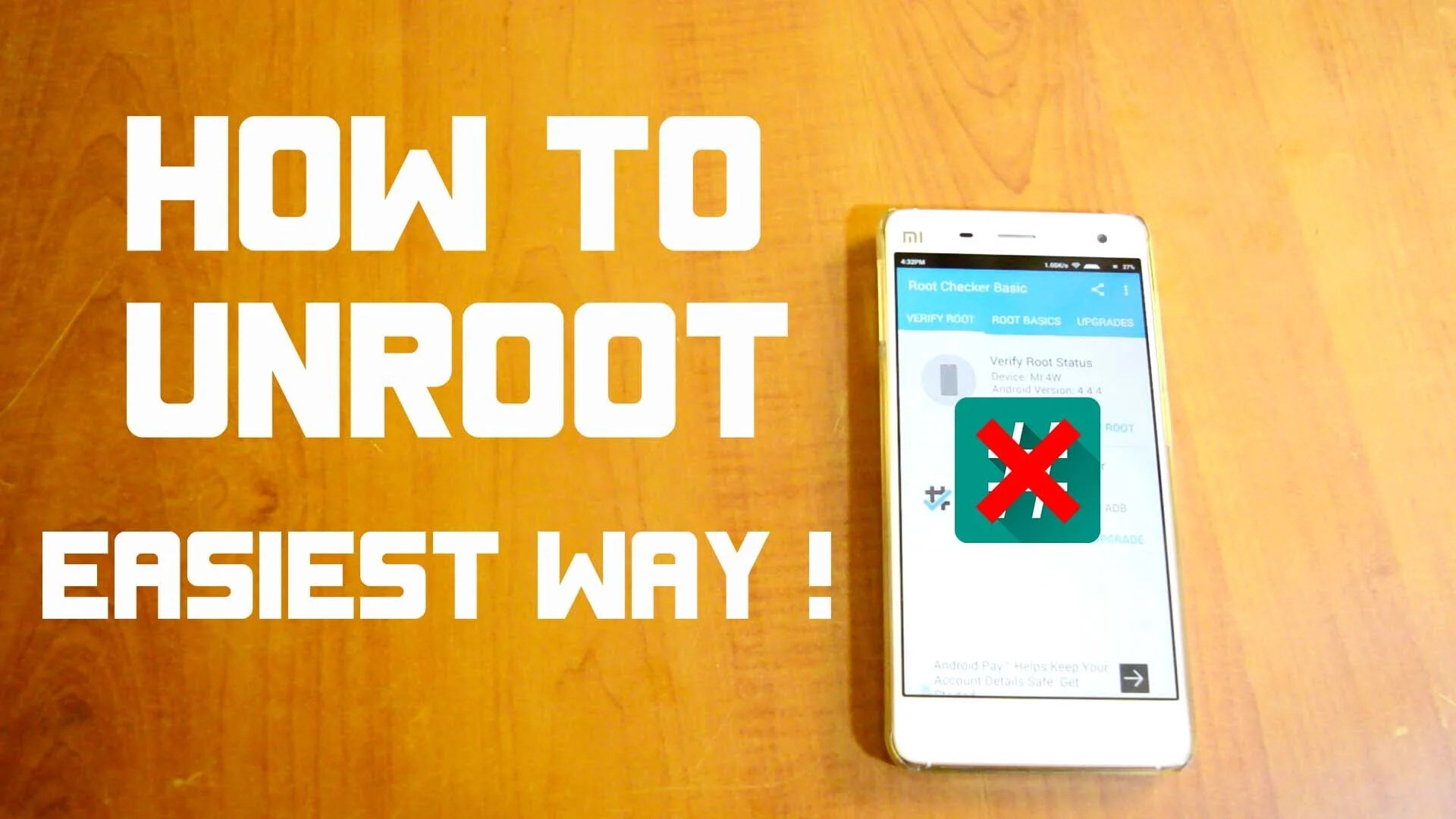
In today’s day and age, the functionality and customization options of smartphones have become integral to our daily lives. For Android users, one way to unlock the full potential of their device is by rooting it. Rooting an Android smartphone or mobile phone essentially means gaining privileged control over the operating system, allowing users to access and modify system files and settings that are otherwise restricted.
In this comprehensive guide, we will explore the world of rooting and unrooting Android devices. We will delve into the benefits of rooting, the step-by-step process, and the precautions you need to take. Additionally, we will discuss how to unroot your device, enabling you to revert back to the original factory settings. So, if you’re ready to take your Android phone to the next level and unlock its true potential, let’s dive in!
Inside This Article
- Reasons to root Android smartphones and mobile phones
- Precautions before rooting your device
- Methods to root Android smartphones and mobile phones
- Step-by-step guide to root your Android device
- Benefits of rooting your Android device
- Risks and drawbacks of rooting your Android device
- How to unroot your Android device
- Conclusion
- FAQs
Reasons to root Android smartphones and mobile phones
Rooting an Android smartphone or mobile phone can be an exciting endeavor for tech-savvy individuals and enthusiasts alike. It opens up a world of possibilities and advantages that are otherwise inaccessible on a device with its factory settings. Here are some compelling reasons to consider rooting your Android device:
1. Customization: One of the biggest reasons to root an Android device is the ability to customize it to your liking. By gaining root access, you can install custom ROMs, which are modified versions of the Android operating system. This allows you to completely overhaul the look and feel of your device, from changing the user interface to adding new features and functionalities.
2. Enhanced Performance: Rooting your Android device can also lead to improved performance. By uninstalling bloatware (pre-installed apps that you may not use), you can free up valuable storage space and reduce unnecessary background processes. Additionally, you can tweak system settings and use performance-enhancing apps that are only available to rooted devices, resulting in a faster and smoother overall experience.
3. Increased Storage: Internal storage limitations can often be a frustrating aspect of using an Android device. However, with root access, you can utilize various tools and methods to expand your device’s storage capacity. This includes the ability to move apps to the SD card, enabling you to free up space for important files, media, and new applications.
4. Access to Root-Only Apps: Rooting your Android device grants you access to a wide range of apps that are specifically designed for rooted devices. These apps offer advanced features and functionalities that are not available on standard, non-rooted devices. Whether it’s a backup app, system tuner, or ad-blocker, you can take full advantage of these powerful tools to enhance your Android experience.
5. Advanced Automation: Rooting your Android device opens up the possibility of automating various tasks and actions. With root access, you can use apps like Tasker to create custom automated routines based on specific triggers or events. This can range from automatically toggling settings, launching apps, or even performing complex actions in response to certain conditions.
6. Wireless Tethering: If your mobile carrier restricts or charges extra for Wi-Fi hotspot functionality, rooting your Android device can bypass these limitations. By enabling wireless tethering through root access, you can share your device’s internet connection with other devices without any additional fees or restrictions.
7. Ad-blocking: Tired of intrusive ads popping up while browsing or using apps? Rooting your Android device allows you to install ad-blocking apps that can effectively eliminate those pesky advertisements. This not only enhances your user experience but also saves valuable data and improves device performance.
8. Backup and Restore: Rooting your Android device provides greater control over your device’s backup and restore capabilities. With root access, you can use powerful backup apps to create full system backups, including app data, settings, and even the Android operating system itself. In the event of a device malfunction or data loss, you can easily restore your device to a previous state.
Precautions before rooting your device
Before proceeding with the rooting process for your Android device, it is crucial to take a few precautions to ensure a smooth and safe procedure. Rooting your device grants you elevated privileges and access to system files, but it also comes with risks. Here are some precautions to keep in mind:
1. Backup your data: Rooting your device involves making changes to the system partition, which could potentially lead to data loss or even bricking your device. It’s essential to back up all your important data, including contacts, photos, videos, and documents, to an external storage device or cloud service before initiating the rooting process.
2. Research and choose a reliable rooting method: There are various methods and tools available to root Android devices. Before selecting one, do thorough research, read user reviews, and check the compatibility with your specific device model and software version. Opt for a reputable and trusted rooting method to minimize the risk of damaging your device.
3. Understand the risks and limitations: Rooting your device can provide you with additional customization options and control over system settings. However, it also voids the warranty of your device and leaves it vulnerable to potential security threats. It’s important to be aware of the risks and limitations involved in rooting and assess whether the benefits outweigh the potential drawbacks.
4. Ensure device battery level and power supply: Rooting often requires the device to be connected to a computer or to go through multiple restarts. To prevent any interruptions or bricking during the process, ensure that your device has a sufficient battery level or is connected to a power source.
5. Read and follow the instructions carefully: Each rooting method may have specific instructions and steps to follow. It is crucial to carefully read and understand the guidelines provided by the rooting tool or tutorial before proceeding. Skipping or misunderstanding any steps can lead to complications or failures in the rooting process.
6. Be prepared for potential consequences: It’s essential to understand that rooting your device can have consequences beyond the benefits it offers. These consequences can include instability, compatibility issues with certain apps, and the potential for security vulnerabilities. Be prepared to accept these consequences and take the necessary precautions to mitigate them.
By following these precautions, you can minimize the risks associated with rooting your Android device and ensure a smoother and safer rooting process. Take the time to research, back up your data, and understand the implications before proceeding with the root.
Methods to root Android smartphones and mobile phones
Rooting your Android smartphone or mobile phone can unlock a world of possibilities and customization. There are several methods available to root your device, each with its own benefits and limitations. Here, we will explore some of the most popular methods used to root Android smartphones and mobile phones.
1. One-Click Rooting Apps: One of the easiest and most popular methods to root your Android device is by using one-click rooting apps such as KingoRoot, KingRoot, or Towelroot. These apps provide a simple and user-friendly interface, allowing you to root your device with just a few taps. They usually work by exploiting vulnerabilities in the Android operating system to gain root access.
2. Custom Recovery Method: Another common method to root Android devices is by installing a custom recovery, such as TWRP (Team Win Recovery Project), and then flashing a root package. This method requires a bit more technical knowledge and involves unlocking the bootloader of your device, which may void your warranty. However, it offers more control and flexibility in terms of customization.
3. Manufacturer-specific Tools: Some smartphone manufacturers provide their own tools or software to unlock and root their devices. For example, Samsung offers the Odin tool, HTC has the HTC Dev website, and Sony has the Xperia Flashtool. These tools can be used to unlock the bootloader and flash custom firmware, granting root access to your device.
4. Custom ROMs: Custom ROMs are modified versions of the Android operating system that provide enhanced features and customization options. Many custom ROMs come pre-rooted, making it easy to gain root access on your device. Popular custom ROMs like LineageOS, Paranoid Android, and Resurrection Remix offer extensive customization options and a vibrant developer community.
5. Magisk Manager: Magisk Manager is a popular method to root Android devices that allows for systemless root access. It works by modifying the boot image of your device without altering the system partition. This method provides a clean root access experience while also allowing you to use apps that usually detect root and refuse to work.
6. Manual Method: The manual method involves a more advanced approach and is recommended for experienced users. It requires unlocking the bootloader, installing a custom recovery, and flashing a root package manually. This method gives you full control over the rooting process but requires technical knowledge and research specific to your device model.
When choosing a method to root your Android device, consider the complexity of the method, compatibility with your device model, and the potential risks involved. It’s always recommended to backup your device before attempting to root, as there is always a small chance of data loss or bricking your device during the rooting process.
Remember that rooting your Android device may void your warranty and can potentially expose your device to security risks if not done correctly or if used irresponsibly. Proceed with caution and ensure that you understand the risks and benefits of rooting before proceeding.
Step-by-step guide to root your Android device
If you’re ready to take the leap and root your Android device, follow these step-by-step instructions to ensure a smooth and successful rooting process:
1. Backup your data: Before you begin, it’s crucial to create a backup of all your important data. Rooting the device can potentially result in data loss, so it’s better to be safe than sorry. Use a trusted backup app or transfer your files to a computer or cloud storage.
2. Enable USB debugging: Go to your device’s settings, scroll down to “About phone” or “About device”, and tap on it. Find the “Build number” and tap on it seven times to enable developer mode. Then, go back to the main settings and locate “Developer options”. Enable USB debugging by toggling the switch.
3. Unlock bootloader (if necessary): Some Android devices require unlocking the bootloader before rooting. This process will vary depending on the make and model of your device. You can usually find instructions online specific to your device. Just remember that unlocking the bootloader may void your warranty.
4. Choose a rooting method: There are several methods to root an Android device, including using one-click rooting tools, custom recovery methods, or flashing a custom ROM. Research and choose the method that suits your device and preferences. Make sure to download the necessary files or tools for the chosen method.
5. Install necessary software: Depending on the rooting method you’ve chosen, you may need to install specific software on your computer. Follow the instructions provided with the rooting method to download and install the required software, such as Android Debug Bridge (ADB) or custom recovery software like TWRP.
6. Connect your device to the computer: Use a USB cable to connect your Android device to your computer. Make sure the device is in USB debugging mode and is recognized by the computer. You may need to install device drivers if prompted.
7. Run the rooting software: Launch the rooting software on your computer and follow the on-screen instructions. This may involve selecting your device model, granting necessary permissions, and initiating the rooting process. Be patient and do not disconnect your device during the process.
8. Reboot your device: Once the rooting process is complete, you’ll typically be prompted to reboot your device. Follow the instructions to restart your device.
9. Verify root access: After your device has rebooted, you can check if it has been successfully rooted. Install a root checker app from the Google Play Store and run it. It should confirm if your device has been successfully rooted or not.
10. Install a custom recovery (optional): If you want to take full advantage of rooting, you can consider installing a custom recovery like TWRP. This will allow you to flash custom ROMs, install mods, and take complete backups of your device.
11. Enjoy your rooted device: With your Android device successfully rooted, you can now explore the endless possibilities of customization and optimization available to rooted users. But do remember to exercise caution and only download trusted apps and files from reputable sources.
By following these step-by-step instructions, you’ll be able to root your Android device and unlock its full potential. Just remember that rooting your device involves certain risks, and you should proceed with caution and at your own discretion.
Benefits of rooting your Android device
Rooting your Android device can unlock a world of possibilities and offer several benefits in terms of customization, performance, and access to advanced features. Here are the key advantages of rooting your Android device:
1. Access to Root-only Apps: By rooting your Android device, you gain access to a wide range of apps that are specifically designed for rooted devices. These apps offer enhanced functionality, allowing you to customize your device’s appearance, optimize performance, and unlock features not available on regular devices.
2. Full Control and Customization: Rooting gives you complete control over your Android device. You can personalize your device by installing custom ROMs, which are modified versions of the device’s operating system. With custom ROMs, you can enjoy a unique user interface, improved performance, and additional features that may not be present in the stock version of Android.
3. Improved Performance: Rooting your Android device can significantly enhance its performance. You can use apps like Titanium Backup or Greenify to remove bloatware and optimize system resources, leading to a smoother and faster user experience. Additionally, you can overclock your device’s CPU or tweak system settings to maximize its performance potential.
4. Enhanced Battery Life: Rooting allows you to make changes to your device’s settings that can help optimize battery performance. You can use apps like Battery Calibration or Kernel Auditor to adjust voltage levels, CPU frequency, and other settings that impact battery consumption. With proper optimization, you can extend your device’s battery life and enjoy longer usage time.
5. Advanced Backup and Restore Options: Rooting gives you greater control over your device’s data. You can use apps like Titanium Backup or TWRP (Team Win Recovery Project) to create full system backups, including apps, settings, and data. In case of any issues or data loss, you can easily restore your device to a previous working state, providing peace of mind and avoiding the hassle of setting up everything from scratch.
6. Wi-Fi and Bluetooth Tethering: Rooting enables you to use your Android device as a Wi-Fi hotspot or share its internet connection with other devices via Bluetooth tethering. This can be useful when you don’t have access to a stable internet connection or want to connect multiple devices without the need for extra hardware.
7. Ad-blocking and Custom DNS: Rooting allows you to block ads system-wide by installing ad-blocking apps like AdAway or AdGuard. You can also set up custom DNS (Domain Name System) for better security, privacy, and faster internet browsing.
8. Removal of Pre-installed Apps: Many Android devices come with pre-installed apps, also known as bloatware, that cannot be uninstalled without rooting. By rooting your device, you can remove these unwanted apps, freeing up valuable storage space and decluttering your device.
9. Deep System Integration: Rooting grants you access to system files and allows you to modify system parameters. This deep level of integration enables you to customize various aspects of your device, such as themes, fonts, boot animations, and even system sounds.
10. Unlocking Restricted Features: Some features and settings on Android devices may be restricted by the manufacturer or carrier. By rooting your device, you can bypass these restrictions and enable features that were previously unavailable, giving you a more comprehensive and unrestricted Android experience.
It is important to note that rooting your Android device voids the warranty and involves some level of risk. However, if done correctly and responsibly, rooting can open up a whole new world of possibilities and allow you to truly unlock the full potential of your Android device.
Risks and drawbacks of rooting your Android device
While rooting can offer many benefits, it is essential to understand the risks and drawbacks associated with the process. Here are some potential risks to consider before proceeding with rooting your Android device:
1. Voiding warranty: One of the significant risks of rooting your Android device is that it may void the warranty provided by the manufacturer. Manufacturers often consider rooting as a breach of the device’s warranty terms, which means that if you encounter any hardware or software issues after rooting, the manufacturer may refuse to provide support or repair services.
2. Bricking your device: Rooting requires making changes to the system files of your device, and if not done properly, it can result in “bricking” your Android device. Bricking refers to rendering your device completely unusable, like turning it into a brick. This can happen if the rooting process is interrupted or if you install incompatible or malicious software during the rooting process.
3. Security risks: Rooting your Android device can expose it to potential security risks. When you root your device, you are granting superuser access to the device’s operating system, which can be exploited by malicious apps or hackers to gain unauthorized access to your personal data, install malware, or perform other malicious activities.
4. Software instability: Rooting a device involves modifying system files, which can lead to software instability. This means that your device may become more prone to crashes, bugs, and other software issues. In some cases, certain apps or features may not work as intended or may not be compatible with a rooted device.
5. Limited OTA Updates: Once you root your Android device, you may lose the ability to install official Over-The-Air (OTA) updates provided by the manufacturer. These updates often include bug fixes, security patches, and new features. Rooting usually requires modifying the system partition, which can prevent the device from installing OTA updates.
It is important to weigh these risks and drawbacks against the benefits you aim to gain from rooting your Android device. It is recommended to thoroughly research the rooting process, backup your data, and proceed with caution.
How to unroot your Android device
While rooting your Android device can provide you with a world of possibilities and customization options, there may come a time when you want to revert back to its original state and unroot it. Unrooting your Android device brings it back to its factory settings, removing any modifications or changes made during the rooting process. Here’s a step-by-step guide on how to unroot your Android device:
-
Back up your data: Before you begin the unrooting process, it’s crucial to back up all your important data. This includes contacts, photos, videos, documents, and any other files you don’t want to lose. You can use cloud storage services, such as Google Drive or Dropbox, or simply transfer the files to your computer.
-
Research the specific unrooting process: Just like rooting, the unrooting process varies depending on the model and manufacturer of your Android device. Research and find the specific instructions for unrooting your particular device model. Look for online forums, dedicated websites, or official support pages for detailed steps.
-
Download necessary files: Similar to rooting, unrooting may require specific files or software. Make sure to download the required files onto your computer or directly onto your device, following the instructions provided in the research phase. Keep these files in a convenient location for easy access during the unrooting process.
-
Enable USB debugging: To unroot your Android device, you must enable USB debugging. To do this, go to the settings menu on your device, then navigate to the “About Phone” or “Software Information” section. Locate the “Build Number” and tap on it multiple times until a notification states that you have become a developer. Now, go back to the settings menu and find the “Developer Options.” Enable USB debugging by toggling the switch.
-
Connect your device to the computer: Using a USB cable, connect your Android device to your computer. Ensure that the computer recognizes your device, as this is necessary for the unrooting process.
-
Launch the unrooting software: Open the unrooting software or utility that you downloaded in step 3. Follow the provided instructions to initiate the unrooting process. The program will guide you through the necessary steps to unroot your Android device.
-
Wait for the process to complete: During the unrooting process, your Android device may reboot multiple times. This is normal, so be patient and let the process continue until it reaches completion. Do not disconnect your device from the computer until the unrooting process is finished.
-
Verify the unrooting success: Once the unrooting process is complete, the software will display a message indicating that your Android device has been successfully unrooted. At this point, you can disconnect your device from the computer.
-
Factory reset your Android device: To ensure that your Android device is completely unrooted, it is recommended to perform a factory reset. This will erase all data and settings on your device, returning it to its original state. Go to the settings menu on your device, navigate to the “Backup & Reset” option, and select “Factory Data Reset.” Confirm the reset and allow the device to complete the process.
-
Restore your data: After unrooting and performing a factory reset, you can now restore your data. If you backed up your data in step 1, you can now transfer it back to your Android device using the cloud storage service or by connecting your device to the computer and transferring the files.
Unrooting your Android device is a relatively straightforward process, but it’s crucial to follow the specific instructions for your device model to ensure a successful unroot. Keep in mind that unrooting will erase all modifications made during the rooting process, including customizations and installed apps. Remember to back up your data before starting, and consider the potential impact of losing any customized settings or installed applications.
Conclusion
Rooting an Android smartphone or mobile phone can offer a multitude of advantages, providing users with enhanced control over their device and the ability to customize it to their liking. From accessing advanced features to installing custom ROMs, the benefits of rooting are undeniable.
However, it’s important to proceed with caution and be aware of the potential risks and drawbacks associated with rooting. Breaking the device’s warranty, compromising security, and bricking the phone are all risks that users should consider before making the decision to root.
If you do choose to root your Android device, make sure to follow the proper procedures and research compatible rooting methods for your specific device model. And always remember that unrooting is a possibility if you want to revert to the original, unmodified state.
In conclusion, rooting can be a powerful tool for advanced users seeking additional control and customization options for their Android smartphones or mobile phones. Just make sure to weigh the pros and cons before diving into the rooting process, and always proceed with caution to ensure a smooth and successful experience.
FAQs
1. Can I root any Android smartphone or Mobile Phone?
Rooting is a process that allows users to gain access to the system files and permissions of their Android devices. While most Android smartphones can be rooted, it is important to note that the process and compatibility can vary depending on the device model and manufacturer. It is recommended to research and consult reliable online resources or forums specific to your device before attempting to root it.
2. What are the benefits of rooting my Android smartphone or Mobile Phone?
Rooting your Android smartphone can provide you with a multitude of benefits. It allows you to customize and personalize your device to a greater extent, giving you more control over the appearance, performance, and functionality. You can remove pre-installed bloatware, install custom ROMs, improve battery life, and access advanced features that are not available on stock devices. However, it is essential to understand that rooting may void your device’s warranty and can potentially lead to security risks if not done correctly.
3. Is it legal to root my Android smartphone or Mobile Phone?
Rooting your Android device is generally legal, as manufacturers tend to unlock the bootloader, allowing users to have administrative privileges. However, it is important to note that modifying system files and software can void the warranty provided by the manufacturer. It is recommended to check the warranty terms and conditions or consult the manufacturer before proceeding with rooting your device.
4. What are the risks of rooting my Android smartphone or Mobile Phone?
Rooting your Android device carries certain risks that should be considered before proceeding. One of the main risks is the potential for bricking your device, which can render it unusable. Additionally, rooting can expose your device to security vulnerabilities if not done properly, making it more susceptible to malware and unauthorized access. It is crucial to follow reliable guides and ensure that you understand the process before attempting to root your Android device.
5. Can I unroot my Android smartphone or Mobile Phone?
Yes, it is possible to unroot your Android device. By unrooting, you can restore your device to its original state and regain the manufacturer’s warranty. It is important to note that the process may vary depending on the device and the method used to root it. You can typically unroot your Android device by flashing the stock firmware or using specific unrooting tools. However, it is recommended to backup your data before unrooting, as the process may involve resetting your device to its factory settings.
