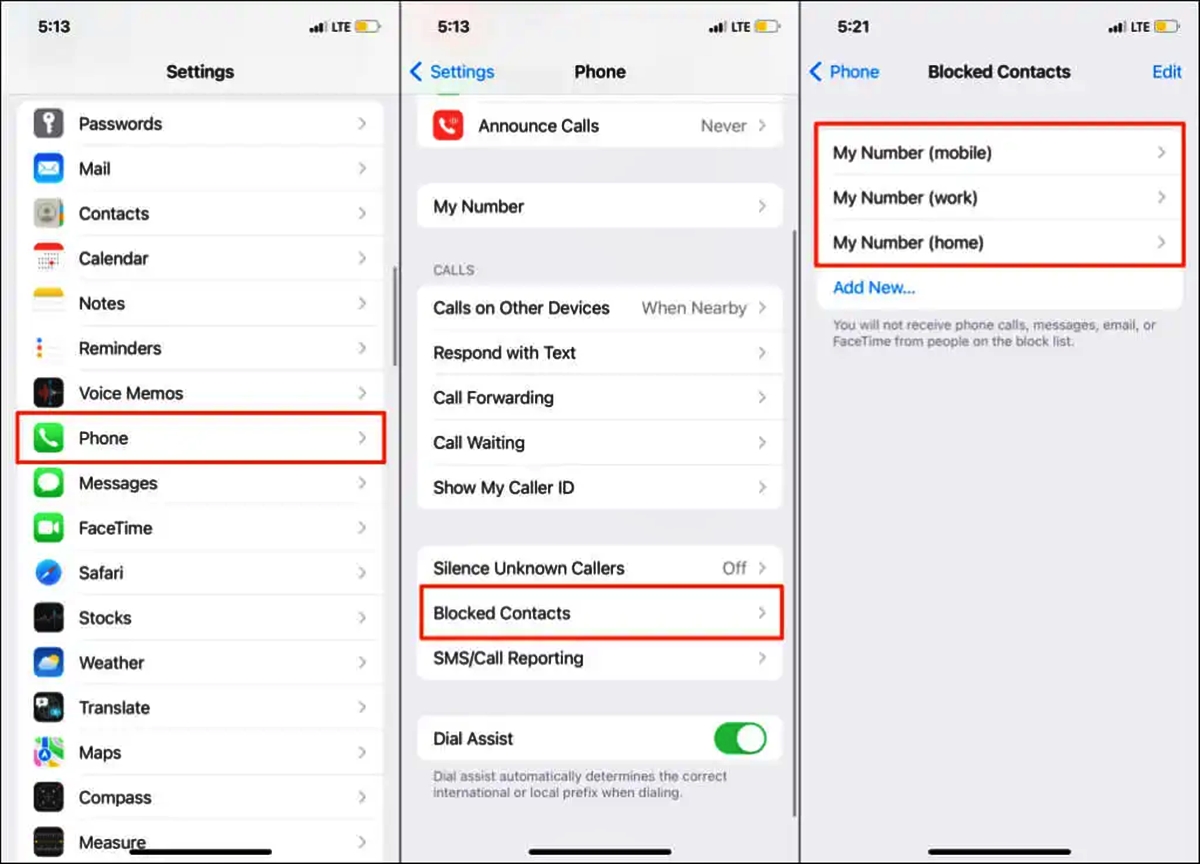
Welcome to the ultimate guide on how to see blocked numbers on iPhone in 2023! It’s frustrating when you receive calls or messages from blocked numbers, and you’re left wondering who’s behind them. Luckily, with the advancements in technology, you can now uncover the identities of these mysterious callers on your iPhone. In this article, we’ll explore various methods and tools that will empower you to see blocked numbers and regain control over your incoming calls. Whether you’re being harassed by unwanted calls or simply curious about who’s trying to reach you, we’ve got you covered. So, let’s dive in and discover how to uncover the hidden numbers on your iPhone!
Inside This Article
- Method 1: Using the “Blocked Contacts” List
- Method 2: Checking Call History
- Method 3: Using a Third-Party App
- Method 4: Contacting Your Network Provider
- Conclusion
- FAQs
Method 1: Using the “Blocked Contacts” List
If you want to see blocked numbers on your iPhone, one of the simplest methods is to utilize the “Blocked Contacts” list. This list provides you with a comprehensive view of all the numbers that you have blocked on your device. To access this list, follow the steps below:
1. Open the “Settings” app on your iPhone.
2. Scroll down and tap on “Phone” (or “Messages” if you have blocked numbers through the Messages app).
3. In the Phone/Message settings, look for the “Blocked Contacts” option and tap on it.
4. On the Blocked Contacts screen, you will see a list of all the numbers that you have blocked on your device.
From here, you can review the blocked numbers and take action as needed. You can unblock any number by swiping left on it and tapping “Unblock.” This will allow calls and messages from that number to come through.
It’s important to note that while you will be able to see the blocked numbers using this method, you won’t have access to any additional information such as call history or messages from those blocked numbers. If you need to see the call history or receive messages from a specific blocked number, you may need to use other methods.
Now that you know how to access the “Blocked Contacts” list on your iPhone, you can easily manage and unblock any numbers that you have previously blocked. Keep in mind that blocking a number can help you avoid unwanted or harassing calls, providing you with a greater sense of privacy and peace of mind.
Method 2: Checking Call History
Another way to see blocked numbers on your iPhone is by checking your call history. When a number is blocked, any calls or messages from that number will not appear in your recent calls or message threads. However, there is still a way to identify if a number is blocked by looking at certain indicators in your call history.
To access your call history, open the Phone app on your iPhone and tap on the “Recents” tab at the bottom. This will display a list of incoming, outgoing, and missed calls. Look for any suspicious or unknown numbers that you suspect may be blocked.
If you come across a number in your call history that shows no call duration or just a few seconds, it could be an indication that the number has been blocked. When a call is blocked, it typically goes straight to voicemail or gets disconnected after a brief moment.
Similarly, if you notice repeated missed calls from a specific number but don’t see any call logs, it might be because the number is blocked. In this case, the blocked number will not show up in your recent calls, but you may still receive notifications for missed calls.
Keep in mind that this method is not foolproof, as there may be other reasons for missed or short-duration calls in your call history. Additionally, some iPhone users may have enabled a feature called “Silence Unknown Callers,” which automatically sends calls from unfamiliar numbers to voicemail. If this feature is enabled, it may prevent blocked numbers from appearing in your call history altogether.
If you suspect a number is blocked based on your call history, you can try to confirm it by using other methods mentioned in this article or by contacting your network provider for further assistance.
Method 3: Using a Third-Party App
If you’re unable to see blocked numbers on your iPhone using the built-in features or contacting your network provider, another option is to use a third-party app. There are several apps available on the App Store that can help you detect and manage blocked numbers on your device. These apps offer additional features and functionality that may be missing in the native settings.
When choosing a third-party app, it’s essential to read reviews, check ratings, and ensure the app is compatible with your iPhone’s operating system. Look for apps that have a simple and user-friendly interface, as well as positive feedback from other users.
Once you have chosen and downloaded the app, follow the on-screen instructions to install and set it up on your device. Usually, these apps require access to your call log and contacts to identify blocked numbers accurately.
After installation, you can launch the app and navigate to the appropriate section or tab where the blocked numbers are displayed. The app should provide you with a list of blocked contacts along with additional information such as the date and time of the block.
In some cases, these apps may also have advanced features like call recording, call blocking, and spam filtering. Explore the app’s functionalities to make the most out of it and manage your blocked numbers effectively.
Keep in mind that using a third-party app may come with additional costs or subscription fees, depending on the app’s pricing model. Be sure to review and understand the terms and conditions before making a decision.
Using a third-party app can be a convenient way to see blocked numbers on your iPhone. It provides you with more control and options to manage your blocked contacts effectively. Just remember to choose a reputable app and be mindful of any associated costs.
Method 4: Contacting Your Network Provider
If the previous methods did not help you see blocked numbers on your iPhone, you can turn to your network provider for assistance. Your network provider has access to detailed call records and can provide you with the information you need.
Contacting your network provider is a straightforward process. Simply call their customer service hotline or visit a local branch to speak with a representative. Make sure to explain your situation clearly and request them to help you identify any blocked numbers in your call history.
During the conversation, the customer service representative may ask you to provide some necessary information such as your account details and the specific time frame in which you suspect a call from a blocked number was received.
It’s essential to remember that the extent to which your network provider can assist you in accessing blocked numbers may vary depending on their policies and capabilities. They may charge you a fee or require a court order to disclose certain information. Therefore, it’s advisable to inquire about any potential charges or requirements before proceeding.
By contacting your network provider, you are tapping into their resources and expertise to gain insights into your call history. They can help you identify any blocked numbers and provide you with the necessary details to address the situation.
Keep in mind that while this method is effective, it may not be immediate, as the process of obtaining the information from your network provider might take some time. Stay patient and follow up with them if necessary to ensure your request is being processed.
With the assistance of your network provider, you can uncover the identity of blocked numbers on your iPhone and take appropriate actions to manage your calls effectively.
As we conclude this article, we can see that there are a few methods available to see blocked numbers on an iPhone. Whether it’s through the call blocking feature, reviewing your call history, or using third-party apps, you have options to identify and manage blocked numbers on your device. It’s important to remember the significance of blocking unwanted calls for your privacy and peace of mind.
By utilizing these methods, you can take control over the incoming calls you receive, ensuring that only desired contacts can reach you. Remember to regularly review your blocked numbers list and adjust it as needed. While technology continues to evolve, staying informed about these features will help you make the most out of your iPhone and enhance your overall user experience.
So, the next time you need to identify a blocked number on your iPhone, you can rely on these techniques to provide you with the necessary information. Enjoy a more streamlined and hassle-free calling experience with your iPhone!
FAQs
1. Can I see blocked numbers on my iPhone?
Yes, you can see blocked numbers on your iPhone. When a number is blocked, it won’t be able to make calls, send messages, or leave voicemails. However, you can still view a list of blocked numbers on your device.
2. How do I access the list of blocked numbers on my iPhone?
To access the list of blocked numbers on your iPhone, follow these steps:
- Go to the Settings app on your iPhone.
- Scroll down and tap on “Phone” or “Messages,” depending on whether you blocked the number for calls or messages.
- Tap on “Blocked Contacts” or “Blocked,” depending on your iOS version.
- You will see a list of all the numbers you’ve blocked. From here, you can manage your blocked contacts.
3. Can I unblock a number on my iPhone?
Yes, unblocking a number on your iPhone is possible. To unblock a number, follow these steps:
- Go to the Settings app on your iPhone.
- Scroll down and tap on “Phone” or “Messages,” depending on whether you blocked the number for calls or messages.
- Tap on “Blocked Contacts” or “Blocked,” depending on your iOS version.
- Find the number you want to unblock and swipe left on it.
- Tap on “Unblock” to remove the number from your blocked list.
4. Will a blocked number know that they have been blocked?
When you block a number on your iPhone, the blocked caller won’t receive any notifications that they have been blocked. However, they might infer that they have been blocked if they can no longer reach you through calls, messages, or voicemails.
5. Can I still receive voicemails from blocked numbers on iPhone?
No, when a number is blocked on your iPhone, they won’t be able to leave you voicemails. Any calls from the blocked number will simply be silenced and won’t be forwarded to your voicemail.
