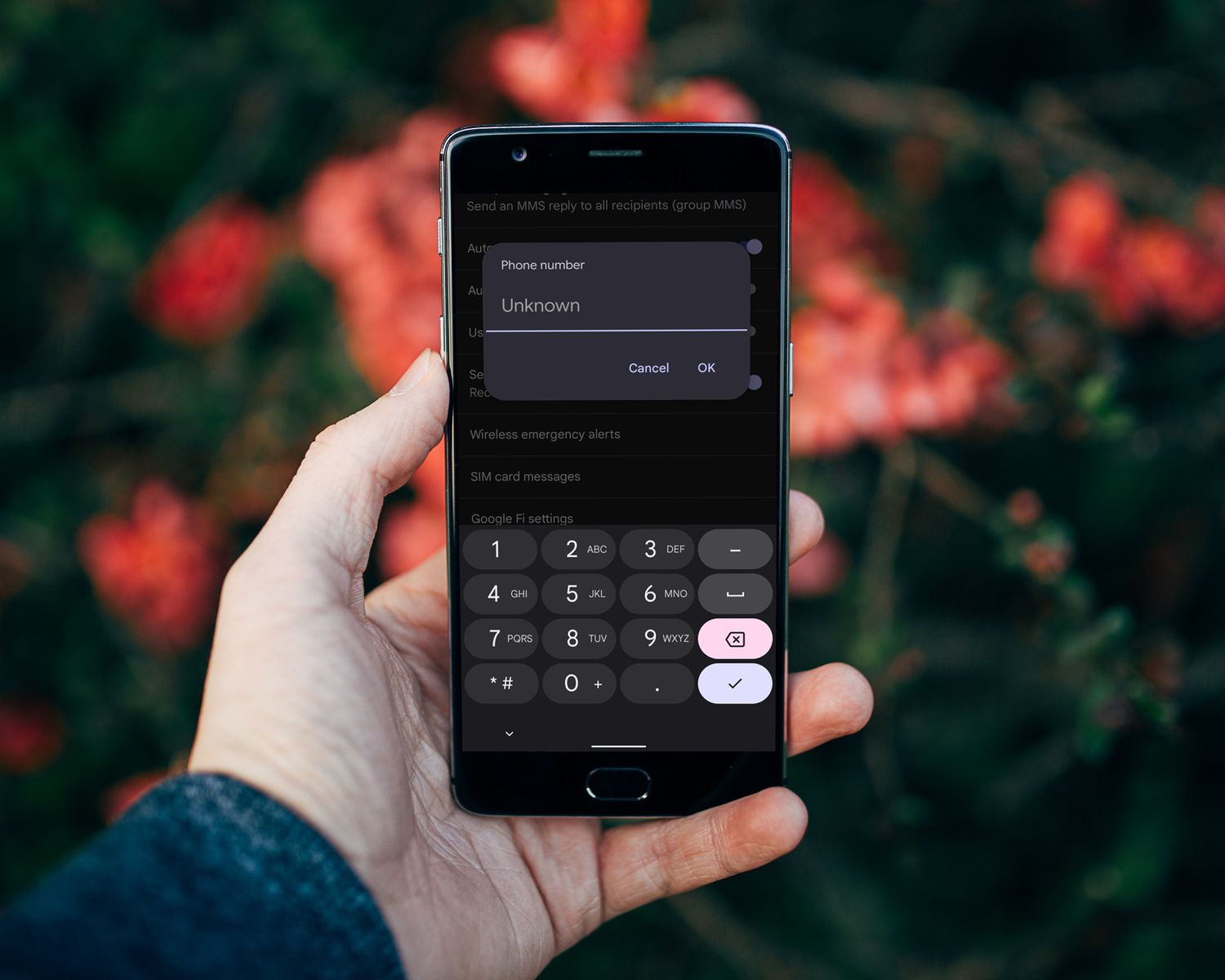
Have you ever found yourself in a situation where you need to find your phone number on your Samsung device, but you’re not quite sure how to do it? Don’t worry, you’re not alone! Whether you’ve just gotten a new phone or simply can’t remember your own number, it can be an inconvenience to not have this information readily available. That’s why in this article, we’re going to show you the step-by-step process to see your phone number on Samsung phones. So, whether you have a Samsung Galaxy S21, S20, or any other Samsung device, you’ll be able to easily find your own phone number without any hassle. Stick around and let’s get started!
Inside This Article
- Method 1: Using the Settings Menu
- Method 2: Dialing a Code
- Method 3: Checking the SIM Card Tray
- Method 4: Contacting your Carrier
- Conclusion
- FAQs
Method 1: Using the Settings Menu
If you’re wondering how to see your phone number on a Samsung device, using the Settings menu is one of the easiest ways to find it. Here’s a step-by-step guide:
- Open the “Settings” app on your Samsung phone. You can usually find this app in your app drawer or by swiping down from the top of the screen and tapping on the gear icon.
- Scroll down and tap on “About Phone” or “About Device.” The exact wording may vary depending on your Samsung model and operating system version.
- In the “About Phone” menu, look for the option named “Status” or “Phone Status.”
- Tap on “Status” or “Phone Status” to access detailed information about your phone.
- Scroll down in the “Status” menu and look for the “My phone number” or “Phone number” section. Your phone number should be listed here.
By following these steps, you can quickly and easily find your phone number on a Samsung device using the Settings menu. This method works on most Samsung phones, including popular models like the Galaxy S21, Galaxy Note 20, and Galaxy A series.
Method 2: Dialing a Code
If you want to quickly find out your phone number on a Samsung device, you can use the “Dialing a code” method. This method allows you to directly retrieve your phone number using a specific code on your Samsung phone.
To get started, follow these simple steps:
- Open the Phone app on your Samsung device. You can usually find this app on your home screen or in your app drawer.
- In the dialer, tap on the keypad icon to bring up the dialing keypad.
- Using the keypad, enter the code *#06# and then press the call button. This code is commonly used to retrieve the IMEI (International Mobile Equipment Identity) number, but it can also display your phone number.
- Wait for a moment while your Samsung phone processes the code. Once the processing is complete, a pop-up or a new screen will appear, displaying your phone number.
By dialing this code, you can quickly and easily find out your phone number on your Samsung device. It’s a convenient method that doesn’t require you to go through any complex settings or menus.
Please note that the code *#06# may differ depending on your Samsung phone model or the firmware version you have installed. If the code doesn’t work, you can search online for the specific code that is compatible with your device.
Now, you can confidently check your phone number on your Samsung device using the “Dialing a code” method. It’s a great way to quickly access your phone number without any hassle.
Method 3: Checking the SIM Card Tray
Another way to find your phone number on a Samsung device is by checking the SIM card tray. The SIM card tray is usually located on the side of the phone or on the top of the phone, depending on the model.
To access the SIM card tray, you’ll need a SIM card removal tool or a small paperclip. Insert the tool into the small hole on the SIM card tray and gently push until the tray pops out.
Once the tray is out, carefully remove the SIM card from the tray and take a look at it. On most SIM cards, you’ll find your phone number printed or engraved on the card itself. It may be located on the front or back of the card.
If you can’t find the number on the SIM card, don’t worry. Some SIM cards don’t have the number printed on them, especially if you’ve recently changed carriers or obtained a new SIM card.
If you’re unable to locate your phone number on the SIM card, you can try inserting the SIM card into another compatible device and checking the settings menu or dialing a code to retrieve the number. Alternatively, you can contact your carrier’s customer service and inquire about your phone number.
Checking the SIM card tray is a simple and convenient method to find your phone number on a Samsung device. Just remember to handle the SIM card and tray with care to avoid any damage.
Method 4: Contacting your Carrier
If you’re still unable to find your phone number on your Samsung device using the previous methods, don’t worry! You can always reach out to your carrier for assistance. Your carrier will have access to the necessary information, including your phone number.
Contacting your carrier is a simple and reliable option. You can either give them a call or visit their customer service center in person. Explain the situation and let them know that you need assistance in retrieving your phone number from your Samsung device. They will guide you through the process and provide you with the information you need.
When contacting your carrier, it’s important to have your account details on hand. This includes your name, account number, and any other relevant information they may ask for. This will help them verify your identity and ensure that they are providing the information to the correct person.
Furthermore, be prepared to answer some security questions or provide proof of identity if requested. This is to protect your personal information from falling into the wrong hands and to ensure that only the rightful owner of the phone number can access it.
Your carrier’s customer service representatives are trained to handle such inquiries, and they will assist you in a professional and friendly manner. Within no time, you should have the information you need and be able to see your phone number on your Samsung device.
Remember, contacting your carrier is a reliable solution when all else fails. They are there to help and support you with any issues you may have, including finding and retrieving your phone number.
Conclusion
In conclusion, being able to easily see your phone number on your Samsung device is essential for various purposes, from sharing it with friends and colleagues to configuring call settings. Thankfully, Samsung provides intuitive and straightforward ways to access this information. Whether you choose to check it through the Settings menu, the Phone app, or the SIM card settings, you can quickly find your phone number without any hassle.
Remember, having your phone number readily available can be helpful in many situations, such as activating services, setting up two-factor authentication, or when someone needs to contact you. With the steps outlined in this guide, you can effortlessly locate your phone number on your Samsung device and keep your communication running smoothly.
So, the next time you find yourself wondering, “How do I see my phone number on Samsung?” just refer to this article and follow the simple steps. Stay connected and never miss an opportunity to share your contact information confidently.
FAQs
Q: How can I find my phone number on a Samsung device?
A: To find your phone number on a Samsung device, you can follow these steps:
- Go to the home screen of your Samsung device.
- Open the settings app.
- Scroll down and select “About phone” or “About device”.
- Tap on “Status” or “Phone identity”.
- Your phone number should be displayed under the “My phone number” or “Phone number” section.
Q: Is there another way to view my phone number on a Samsung phone?
A: Yes, apart from the previous method, you can also find your phone number by dialing a specific code. Simply open the phone app and enter *#62# followed by the call button. This will display your phone number on the screen.
Q: Can I find my phone number on a Samsung device using the SIM card settings?
A: Yes, you can find your phone number by accessing the SIM card settings on a Samsung device. Follow these steps:
- Go to the home screen of your Samsung phone.
- Open the settings app.
- Scroll down and select “Connections” or “SIM card manager”.
- Tap on “SIM card information” or “SIM card status”.
- Your phone number should be listed under the “My phone number” or “Phone number” section.
Q: How can I find my phone number on a Samsung Galaxy model?
A: If you own a Samsung Galaxy model, you can find your phone number by following these steps:
- Go to the home screen of your Samsung Galaxy phone.
- Swipe down from the top of the screen to access the notification panel.
- Tap on the gear icon to open the settings app.
- Scroll down and select “About phone” or “About device”.
- Tap on “Status” or “Phone identity”.
- Your phone number should be displayed under the “My phone number” or “Phone number” section.
Q: What if I can’t find my phone number on a Samsung device?
A: If you are unable to find your phone number using the aforementioned methods, it is advisable to contact your mobile service provider. They will be able to assist you in retrieving your phone number and resolving any related issues you may have.
