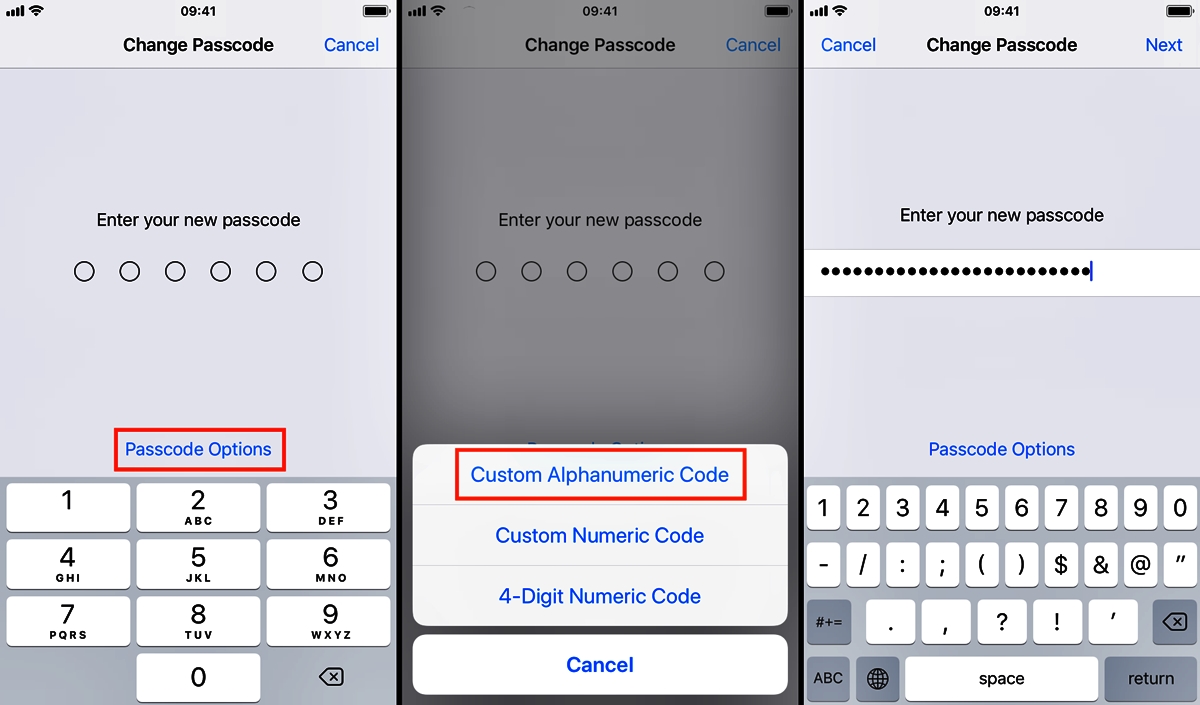
Are you concerned about the security of your iPhone? One of the best ways to protect your device and the sensitive information it contains is to set an alphanumeric passcode. Unlike a simple numeric passcode, an alphanumeric passcode combines letters, numbers, and special characters, making it harder for others to guess. In this article, we will guide you step by step on how to set an alphanumeric passcode on your iPhone. Whether you are an iPhone beginner or a seasoned user, this article will provide you with the necessary knowledge to enhance the security of your device. So, let’s get started and ensure that your iPhone is safeguarded against unauthorized access!
Inside This Article
- Why Set an Alphanumeric Passcode?
- How to Set an Alphanumeric Passcode on iPhone
- Additional Security Tips for iPhone Passcodes
- Conclusion
- FAQs
Why Set an Alphanumeric Passcode?
Setting a passcode is essential for protecting the personal data on your iPhone. While a simple numeric passcode offers some level of security, an alphanumeric passcode provides an extra layer of protection. With an alphanumeric passcode, you can use a combination of letters, numbers, and special characters to create a highly secure password.
Here are a few reasons why you should consider setting an alphanumeric passcode on your iPhone:
- Increased Complexity: Alphanumeric passcodes are more complex than simple numeric passcodes. By incorporating letters, numbers, and special characters, you significantly increase the number of possible combinations, making it much harder for hackers or unauthorized individuals to guess or crack your passcode.
- Enhanced Security: With an alphanumeric passcode, you have a broader range of characters to choose from, making it less likely for someone to guess your password, especially when compared to a numeric passcode that consists of only four to six digits.
- Protection against Brute-Force Attacks: Alphanumeric passcodes add an extra layer of protection against brute-force attacks, which involve trying multiple combinations rapidly to guess the correct passcode. The increased complexity of an alphanumeric passcode makes it more time-consuming and challenging for hackers to crack through these types of attacks.
- Secure Data: By setting an alphanumeric passcode, you ensure that your sensitive data, including personal information, financial details, and confidential documents, remains secure, even if your iPhone falls into the wrong hands.
Overall, using an alphanumeric passcode on your iPhone is a proactive step towards protecting your privacy and maintaining the security of your personal information.
How to Set an Alphanumeric Passcode on iPhone
Setting a passcode on your iPhone is an essential security measure to protect your personal information. While a simple numeric passcode may provide a basic level of security, using an alphanumeric passcode offers even greater protection. In this guide, we will walk you through the steps to set an alphanumeric passcode on your iPhone.
1. Accessing the Passcode Settings
To begin, open the “Settings” app on your iPhone and tap on “Face ID & Passcode” or “Touch ID & Passcode.” You might be prompted to enter your existing passcode, if you have one, before proceeding.
2. Choosing the “Custom Alphanumeric Code” Option
Once you are in the Face ID & Passcode or Touch ID & Passcode settings, scroll down until you find the “Change Passcode” option, and tap on it. On the next screen, you will see different passcode options. Choose the “Custom Alphanumeric Code” option.
3. Entering Your Desired Alphanumeric Passcode
Now, you can enter your desired alphanumeric passcode. Tap on the empty field to bring up the keyboard. Here, you can include a combination of letters, numbers, and special characters to create a strong passcode. It is recommended to use a mix of upper and lowercase letters, along with numbers and special characters, to increase the complexity of your passcode.
4. Confirming the Passcode
After entering your desired alphanumeric passcode, you will be prompted to confirm it. Re-enter the passcode exactly as you typed it before and tap on “Next” or “Done” to save the new passcode. Your iPhone will now be protected by the alphanumeric passcode you set.
Remember to choose a passcode that is easy for you to remember but difficult for others to guess. Avoid using easily identifiable information such as birthdays, addresses, or repetitive patterns.
By setting an alphanumeric passcode, you are adding an extra layer of security to your iPhone, making it more challenging for unauthorized users to access your device and personal data.
Keep in mind that it is essential to regularly update and change your passcode to maintain the highest level of security.
With an alphanumeric passcode, you can have peace of mind knowing that your iPhone is better protected against unauthorized access.
Additional Security Tips for iPhone Passcodes
In addition to setting an alphanumeric passcode on your iPhone, there are a few additional security tips that you can follow to further protect your device and personal information. These tips will help ensure that your iPhone remains secure and your data stays safe from unauthorized access:
- Enable Two-Factor Authentication (2FA): By enabling 2FA on your iPhone, you add an extra layer of security to your device. With 2FA, even if someone obtains your passcode, they would still need a verification code generated by an approved device or app in order to access your account.
- Regularly Update Your iPhone: Apple releases software updates that often include security patches to protect against new vulnerabilities. Keeping your iPhone up to date with the latest software version ensures that you have the latest security enhancements.
- Set a Time-Based Auto-Lock: By setting your iPhone to automatically lock after a certain period of inactivity, you reduce the risk of unauthorized access. This means that if you accidentally leave your iPhone unattended, it will lock itself after the configured time, keeping your data secure.
- Avoid Using Familiar Dates or Sequences: When creating your alphanumeric passcode, avoid using familiar dates, such as your birthday or anniversary, or obvious sequences like “1234” or “abcd.” These types of passcodes are easier to guess or crack, and can compromise the security of your iPhone.
- Change Your Passcode Regularly: It is recommended to periodically change your iPhone passcode to maintain security. By changing your passcode on a regular basis, you reduce the risk of someone guessing or cracking your code.
- Do Not Share Your Passcode: To ensure the integrity of your iPhone passcode, it is crucial that you do not share it with anyone. Keep your passcode to yourself and avoid sharing it, even with trusted individuals. This will help prevent any unauthorized access to your device and personal data.
- Enable Data Erase After Failed Attempts: In iOS, you have the option to erase all data on your iPhone after a certain number of failed passcode attempts. Enabling this feature ensures that if someone repeatedly enters incorrect passcodes, your data will be automatically erased, protecting your information from falling into the wrong hands.
- Use Face ID or Touch ID: If your iPhone supports Face ID or Touch ID, consider using these biometric authentication methods as an additional layer of security. These features can offer faster and more convenient access to your device while ensuring that only authorized individuals can unlock it.
By following these additional security tips, you can significantly enhance the protection of your iPhone and safeguard your personal data from unauthorized access. Remember, it is important to regularly review and update your security settings to stay one step ahead of potential threats.
Conclusion
Setting an alphanumeric passcode on your iPhone is an important step towards enhancing the security of your device and protecting your personal information. By choosing a combination of letters, numbers, and symbols, you can create a unique and strong passcode that is more difficult for others to guess or crack.
With the straightforward steps outlined in this article, you can easily set up an alphanumeric passcode on your iPhone. Remember to choose a passcode that is easy for you to remember but hard for others to figure out. Additionally, consider enabling additional security features such as Touch ID or Face ID to further safeguard your device.
By taking these precautions, you can have peace of mind knowing that your iPhone is secure and that your data is protected. Don’t underestimate the importance of passcode security; invest a few minutes now to ensure the safety of your device in the long run.
FAQs
Q: What is an alphanumeric passcode?
An alphanumeric passcode is a security feature that allows you to set a combination of letters, numbers, and symbols as your passcode. This adds an extra layer of protection to your iPhone by creating a more complex and unique code that is harder for others to guess.
Q: Why should I use an alphanumeric passcode?
Using an alphanumeric passcode is highly recommended as it significantly increases the security of your device. Compared to a simple four-digit passcode, an alphanumeric passcode offers a much larger number of possible combinations, making it more difficult for unauthorized individuals to access your iPhone.
Q: How can I set an alphanumeric passcode on my iPhone?
To set an alphanumeric passcode on your iPhone, go to Settings, then tap Face ID & Passcode (or Touch ID & Passcode on older devices). Enter your current passcode if prompted and then choose “Change Passcode.” Select “Custom Alphanumeric Code,” and you will be prompted to enter a new passcode using a combination of letters, numbers, and symbols.
Q: What are some best practices for creating a strong alphanumeric passcode?
When creating an alphanumeric passcode for your iPhone, it is important to choose a combination that is both secure and memorable. Here are some best practices to follow:
- Use a mix of uppercase and lowercase letters.
- Include numbers and symbols.
- Avoid using easily guessable passwords such as your name or birthdate.
- Make it at least eight characters long.
- Consider using a passphrase instead of a single word.
Q: Can I change my passcode from alphanumeric to a simpler one?
Yes, you can change your passcode from alphanumeric to a simpler one if you prefer. To do this, navigate to Settings, tap Face ID & Passcode (or Touch ID & Passcode), enter your current passcode, and choose “Change Passcode.” Then, select “Custom Numeric Code” or “Custom Alphanumeric Code,” depending on your desired level of complexity.
