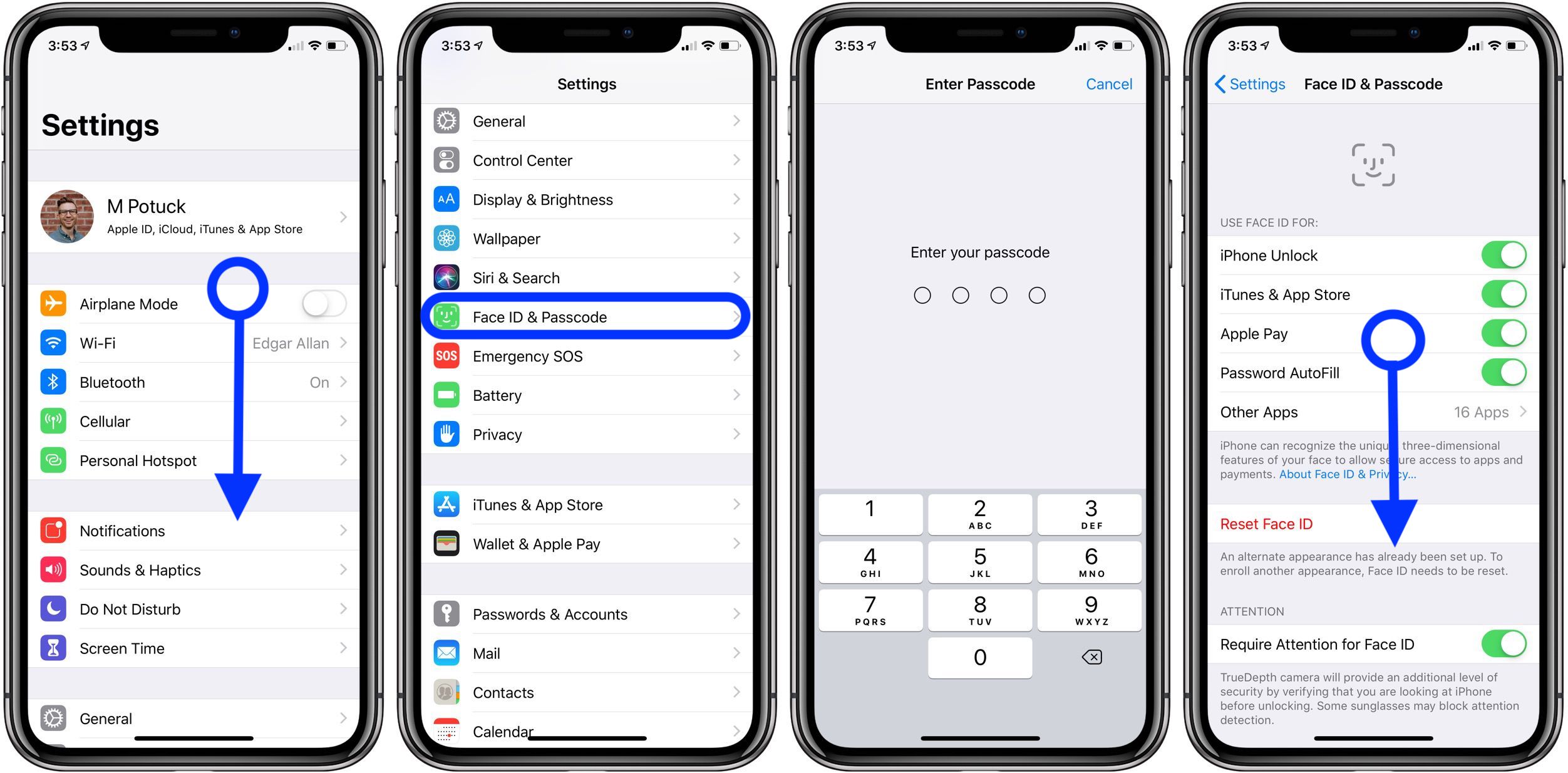
When it comes to securing your iPhone, one of the most important steps you can take is setting up a strong passcode. The passcode is your first line of defense against unauthorized access to your device and the sensitive information stored on it. If you’re using the latest iPhone 14 model, changing your passcode is a straightforward process that can be done in just a few simple steps. Whether you want to update your passcode for enhanced security or simply want to change it for convenience, this article will guide you through the process of changing the passcode on your iPhone 14. Let’s dive in and discover how you can protect your device with a new passcode!
Inside This Article
- Why Change Your Passcode
- Accessing Passcode Settings
- Changing Your Passcode
- Tips for Choosing a Strong Passcode
- Conclusion
- FAQs
Why Change Your Passcode
Changing your passcode on your iPhone 14 is an essential step in maintaining the security and privacy of your device. While it may seem like a simple task, regularly updating your passcode can help prevent unauthorized access to your personal information, messages, and applications. Here are a few reasons why you should consider changing your passcode:
- Enhanced Security: By changing your passcode frequently, you reduce the risk of someone guessing or hacking your code. This is particularly important if you use your iPhone to store sensitive information, such as bank logins, personal photos, or work-related data.
- Protecting Personal Privacy: Your iPhone holds a wealth of personal and private data. Changing your passcode regularly adds an extra layer of protection, ensuring that only authorized individuals can access your device.
- Preventing Unauthorized Access: If you suspect that someone may know your existing passcode, changing it immediately can prevent them from gaining unauthorized access to your iPhone and the information it contains.
- Adapting to Evolving Threats: As technology advances, so do the techniques used by hackers and cybercriminals. By changing your passcode regularly, you stay one step ahead of potential threats and reduce the likelihood of falling victim to a security breach.
- Keeping Pace with Best Practices: Security experts recommend changing your passcode periodically for optimal protection. By following this advice, you align with industry standards and ensure that your iPhone stays up to date with the latest security practices.
Remember, changing your passcode regularly is essential to maintain the security and privacy of your iPhone 14. It’s a simple and effective step that can go a long way in protecting your personal information and keeping your device secure.
Accessing Passcode Settings
In order to change the passcode on your iPhone 14, you’ll need to access the Passcode settings. This can be easily done by following these simple steps:
- Step 1: Locate and tap on the Settings app on your iPhone 14’s home screen. The Settings app is represented by a grey cogwheel icon.
- Step 2: Once you’re in the Settings app, scroll down until you find the option labeled “Face ID & Passcode” or “Touch ID & Passcode”. Tap on it to proceed.
- Step 3: You will be prompted to enter your current passcode. This is the passcode you are currently using to unlock your iPhone 14. Please enter it correctly to proceed.
- Step 4: After entering your current passcode, look for the option “Change Passcode” and tap on it.
- Step 5: You will be asked to enter your current passcode once again to verify your identity and access the passcode settings.
- Step 6: Now, you will be prompted to enter a new passcode. Make sure to choose a secure passcode that is unique and easy for you to remember.
- Step 7: After entering your new passcode, you will be asked to confirm it by entering it again. This step ensures that you have entered the new passcode correctly.
- Step 8: If you have enabled Face ID or Touch ID on your iPhone 14, you will have the option to enable or disable it for unlocking your device. Toggle the switch according to your preference.
- Step 9: Congratulations! You have successfully changed the passcode on your iPhone 14. From now on, you will need to use the new passcode to unlock your device and access your data.
Changing your passcode regularly is essential for maintaining the security of your iPhone 14 and protecting your personal information. By following these steps, you can easily update your passcode whenever necessary.
Changing Your Passcode
Keeping your iPhone passcode secure is an essential step in protecting your personal data. Whether you want to update your passcode for security reasons or simply because you want to change it, the process is straightforward and can be done in just a few easy steps. In this article, we will guide you through the process of changing your passcode on iPhone 14.
Step 1: Access the Settings app
To begin, unlock your iPhone and navigate to the home screen. Locate the “Settings” app, which is represented by a gear icon, and tap on it to open.
Step 2: Tap on “Face ID & Passcode” or “Touch ID & Passcode”
Once you are in the Settings app, scroll down and look for the “Face ID & Passcode” or “Touch ID & Passcode” option. This may vary depending on the model of your iPhone. Tap on it to proceed.
Step 3: Enter your current passcode
To change your passcode, you will need to verify your current passcode. Enter the passcode you are currently using to continue.
Step 4: Tap on “Change Passcode”
After entering your current passcode, you will see an option labeled “Change Passcode.” Tap on it to proceed to the next step.
Step 5: Enter your current passcode again
For added security, you will be prompted to enter your current passcode once more. This is to ensure that you are the authorized user making the changes. Enter your passcode to proceed.
Step 6: Set a new passcode
Now it’s time to set your new passcode. You can create a passcode that consists of a combination of numbers, letters, or a mixture of both. Tap on the field provided and enter your desired passcode.
Step 7: Confirm your new passcode
To confirm your new passcode, you will need to enter it again. This step ensures that there are no mistakes or typos in your new passcode. Enter the same passcode you selected in the previous step.
Step 8: Optional – Enable/disable Face ID or Touch ID for unlocking
If your iPhone supports Face ID or Touch ID, you can choose whether to enable or disable it for unlocking your device. This adds an extra layer of convenience and security. Toggle the “Face ID” or “Touch ID” switch to enable or disable this feature according to your preference.
Step 9: Done! Your passcode has been successfully changed
Congratulations! You have successfully changed your passcode on your iPhone 14. From now on, make sure to remember your new passcode and keep it secure to protect your device and personal data.
Changing your passcode regularly is a good practice to maintain the security of your device and data. If you ever feel the need to change it again, simply follow these steps to update your passcode. Remember, it’s always better to be safe than sorry when it comes to protecting your iPhone.
Tips for Choosing a Strong Passcode
When it comes to the security of your iPhone 14, one of the most important steps you can take is choosing a strong passcode. A strong passcode not only protects your personal data but also ensures that unauthorized individuals cannot access your device. To help you enhance the security of your iPhone, here are some tips for choosing a strong passcode:
- Make it long: The longer your passcode is, the harder it is for someone to guess or crack. Aim for a passcode that is at least 8 digits long, but if possible, consider using a longer passcode, such as 12 or even 16 digits.
- Use a combination of numbers and letters: Incorporating a mix of numbers and letters in your passcode can significantly increase its complexity. Consider using both uppercase and lowercase letters, as well as numbers, to create a more secure passcode.
- Avoid common patterns: Avoid using common patterns, such as sequential numbers (1234) or repeated numbers (5555). These types of passcodes are easier to guess and provide less security.
- Avoid personal information: Avoid using easily guessable passcodes such as your birthdate, phone number, or any other personal information. Hackers can easily obtain this information, making it easier for them to crack your passcode.
- Include special characters: Adding special characters, such as symbols or punctuation marks, can significantly strengthen your passcode. Consider using characters like @, $, %, or ! to make your passcode more complex.
- Update your passcode regularly: It is essential to update your passcode regularly to maintain the security of your iPhone. Consider changing your passcode every few months to ensure that it remains strong and protected.
- Don’t share your passcode: It is crucial to keep your passcode private and not share it with anyone. Sharing your passcode increases the risk of unauthorized access to your device and can compromise your personal information.
- Consider biometric authentication: While passcodes are essential, consider taking advantage of the biometric authentication features available on your iPhone 14, such as Face ID or Touch ID. These features provide an additional layer of security and convenience.
By following these tips, you can ensure that your iPhone 14 is protected by a strong and secure passcode. Remember, the strength of your passcode plays a crucial role in safeguarding your personal information and ensuring the privacy of your device.
Conclusion
Changing the passcode on your iPhone 14 is a simple and crucial step to protect your device and personal information. By following the steps outlined in this guide, you can easily update your passcode to ensure the security of your data.
Remember that regularly changing your passcode and using a strong, unique combination is essential to prevent unauthorized access to your iPhone. Additionally, enabling features like Touch ID and Face ID further enhances the security of your device.
With these easy-to-follow instructions, you can confidently change your passcode on your iPhone 14 and keep your device and data secure. Protecting your personal information is paramount, and staying vigilant with your device’s security measures goes a long way in safeguarding your privacy.
Now that you know how to change the passcode on your iPhone 14, you can proceed with confidence, knowing that your device is protected and secure.
FAQs
1. How do I change the passcode on my iPhone 14?
To change the passcode on your iPhone 14, follow these steps:
- Open the “Settings” app on your device.
- Scroll down and tap on “Face ID & Passcode” or “Touch ID & Passcode”.
- Enter your current passcode.
- Tap on “Change Passcode”.
- Enter your old passcode again.
- Now, you can enter your new passcode twice to set it.
- Tap on “Done” to confirm the new passcode.
2. Can I use a passcode longer than 4 digits on my iPhone 14?
Yes, you can use a passcode longer than 4 digits on your iPhone 14. In addition to the 4-digit passcode option, you can choose a custom alphanumeric passcode or a numeric passcode with more than 4 digits for enhanced security. To do this, follow the steps mentioned in the previous answer and select the desired passcode option when prompted.
3. What should I do if I forget my iPhone 14 passcode?
Forgetting your iPhone 14 passcode can be frustrating, but there are steps you can take to regain access to your device. If you have set up Face ID or Touch ID, try using your registered biometrics to unlock your iPhone. If that doesn’t work, you can try the following options:
- Use a trusted device synced with your iPhone to reset the passcode via iCloud.
- Use the “Find My” feature available on iCloud.com to erase your device remotely and set it up as new.
- Put your iPhone into recovery mode and restore it using iTunes on a computer.
Please note that these methods will erase all data on your iPhone, so it’s important to have a recent backup to restore your data after unlocking.
4. Can someone bypass my iPhone 14 passcode?
Apple’s passcode security measures are designed to protect your device and its contents. While it is highly unlikely for someone to bypass the passcode on an iPhone 14, it is important to use a strong and unique passcode to enhance the security of your device. Avoid using common passcodes like “1234” or “0000” and consider using longer passcodes, alphanumeric combinations, or biometric authentication methods like Face ID or Touch ID for added security.
5. How often should I change my iPhone 14 passcode?
It’s a good practice to periodically change your iPhone 14 passcode for enhanced security. Consider changing your passcode every few months or whenever you suspect that it may have been compromised. Additionally, if you have shared your passcode with someone you no longer trust, it’s advisable to change it immediately. Regularly updating your passcode can help protect your personal data and prevent unauthorized access to your device.
