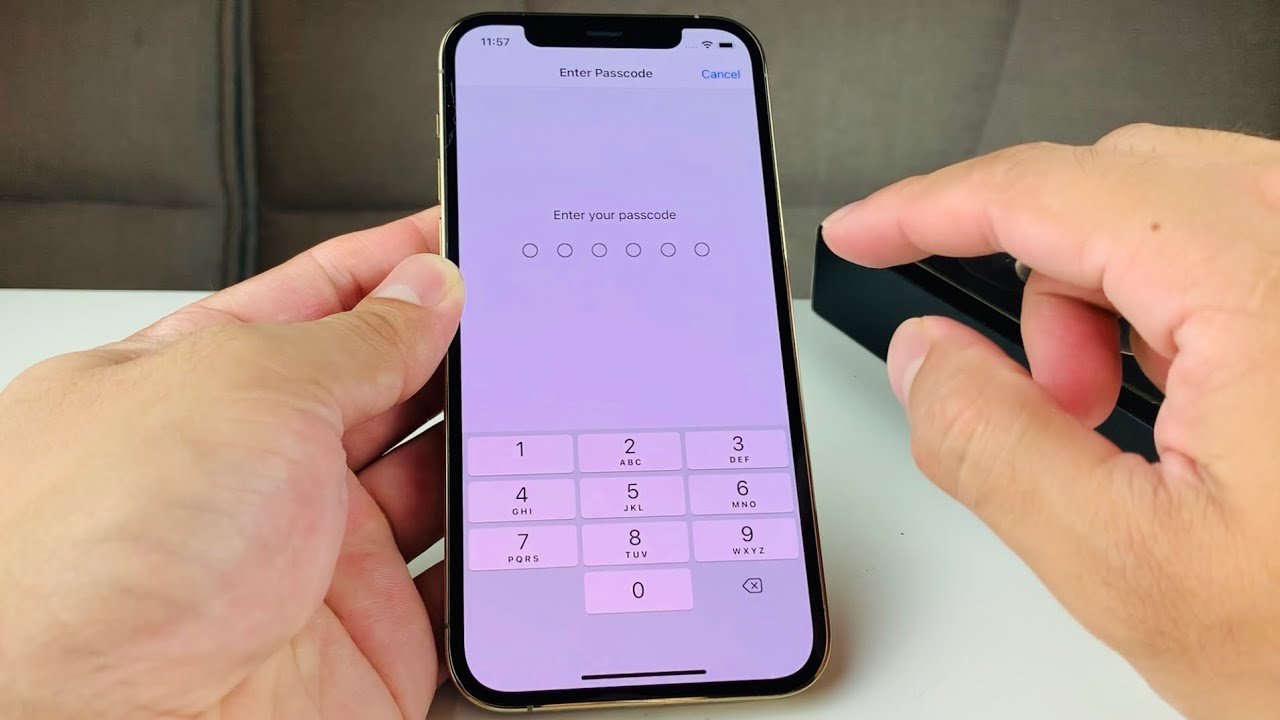
Welcome to our comprehensive guide on how to change your passcode on the iPhone 13. Your passcode is a vital layer of security that protects your personal information, so it is important to regularly update it to ensure the safety of your device. In this article, we will walk you through the simple steps to change your passcode on your iPhone 13, providing you with peace of mind knowing that your device is secure. Whether you’re looking to strengthen your passcode for added security or simply want to switch to a new one, we’ve got you covered. So, let’s dive right in and explore how you can easily change your passcode on your iPhone 13.
Inside This Article
- Steps to Change Passcode on iPhone 13
- Enter Current Passcode – Input your current passcode for verification purposes
- Set New Passcode – Choose a new, strong six-digit passcode or customize it using an alphanumeric combination – Avoid using easily predictable numbers or personal information for better security
- Verify New Passcode- Confirm the newly set passcode by entering it again- Ensure accuracy and consistency to avoid any access issues
- Conclusion
- FAQs
Steps to Change Passcode on iPhone 13
Changing your passcode regularly is crucial for keeping your iPhone 13 secure. Follow these simple steps to change your passcode:
-
Open the Settings app on your iPhone 13.
-
Select “Face ID & Passcode” or “Touch ID & Passcode” depending on the model of your iPhone.
-
Enter your current passcode to proceed.
-
Tap on the “Change Passcode” option.
Let’s delve into each step in more detail:
1. Open the Settings app on your iPhone 13: Locate the Settings app on your home screen and tap on it to open.
2. Select “Face ID & Passcode” or “Touch ID & Passcode”: In the Settings menu, you’ll find the option either as “Face ID & Passcode” or “Touch ID & Passcode,” depending on the iPhone model you own. Tap on it to proceed.
3. Enter your current passcode to proceed: You will be prompted to enter your current passcode for security verification. Input your current passcode using the on-screen keypad and tap “Continue. This step ensures that only the owner of the iPhone can change the passcode.
4. Tap on the “Change Passcode” option: Within the “Face ID & Passcode” or “Touch ID & Passcode” menu, scroll down until you find the “Change Passcode” option. Tap on it to begin the process of setting a new passcode.
After tapping on “Change Passcode,” you will be guided through the process of creating a new passcode. Follow the on-screen prompts to set a new, strong, and unique passcode for your iPhone 13.
Note: It is recommended to use a combination of numbers, letters, and special characters for a more secure passcode.
By changing your passcode regularly, you reduce the risk of unauthorized access to your personal information and enhance the security of your iPhone 13.
Enter Current Passcode – Input your current passcode for verification purposes
When changing your passcode on your iPhone 13, the first step is to enter your current passcode for verification purposes. Your current passcode serves as a confirmation that you are the authorized user making the changes. This ensures that only you have access to your device and can modify the passcode settings.
Entering your current passcode is a straightforward process. Once you have accessed the “Settings” app and navigated to the “Face ID & Passcode” or “Touch ID & Passcode” section (depending on your iPhone model), you will be prompted to input your current passcode.
This step acts as an added layer of security for your device, protecting against unauthorized access. It ensures that anyone attempting to change the passcode must first verify their identity by entering the current passcode associated with the device.
Take your time and carefully input your current passcode to ensure accuracy. Since passcodes are often entered quickly, it’s important to double-check for any potential mistakes. This helps prevent any access issues or unintended lockouts caused by entering an incorrect passcode.
By entering your current passcode accurately, you can proceed with confidence to the next step of changing your passcode on your iPhone 13. It confirms that you are the authorized user making the necessary modifications and enhances the security of your device and personal information.
Set New Passcode – Choose a new, strong six-digit passcode or customize it using an alphanumeric combination – Avoid using easily predictable numbers or personal information for better security
When setting a new passcode on your iPhone 13, it is important to choose a strong and secure combination. This ensures that your personal data remains protected from unauthorized access. There are a few key factors to consider when selecting your new passcode.
Firstly, it is recommended to choose a six-digit passcode. This provides a good balance between convenience and security. It is long enough to deter most brute-force attacks, while still being easy to remember and enter frequently when unlocking your device.
Additionally, consider customizing your passcode using an alphanumeric combination. This means you can include both letters and numbers in your passcode, adding an extra layer of complexity. This makes it harder for potential hackers to guess your passcode using common patterns or algorithms.
It is important to avoid using easily predictable numbers or personal information when setting your passcode. Common choices such as “123456” or your birthdate are highly predictable and can be easily guessed. Similarly, using personal information like your name or initials is not recommended, as it increases the risk of someone with knowledge of your identity guessing your passcode.
Instead, opt for a combination of random numbers and letters that have no obvious connection to you. Consider using a mix of upper and lowercase letters, as well as special characters if your device allows it. This significantly enhances the security of your passcode.
Remember to choose a passcode that you can easily remember, but one that is difficult for others to guess. Avoid writing your passcode down or sharing it with anyone, as this compromises the effectiveness of your passcode security. Regularly updating your passcode is also a good practice to adopt, as it ensures that your iPhone 13 remains protected against potential threats.
By following these guidelines and selecting a new, strong passcode for your iPhone 13, you can enhance the security of your device and personal data, giving you peace of mind while using your smartphone.
Verify New Passcode- Confirm the newly set passcode by entering it again- Ensure accuracy and consistency to avoid any access issues
Once you have selected a new passcode for your iPhone 13, it is crucial to verify it to ensure accuracy and consistency. This step is essential to avoid any access issues in the future. Here’s how you can effectively verify your new passcode:
1. Enter the new passcode: On the passcode screen, enter the newly set passcode that you chose in the previous step. Take your time and make sure you enter it correctly.
2. Confirm the new passcode: After entering the passcode once, you will need to enter it again to confirm it. This double-entry process prevents any accidental mistakes and ensures that you have properly memorized your new passcode.
3. Ensure accuracy and consistency: Pay close attention while entering the passcode for the second time. Each digit should match the one you entered the first time. Even a single digit mismatch can result in access issues later on. Take your time and be cautious.
4. Test the new passcode: Once you have successfully verified the new passcode, try unlocking your iPhone 13 using the newly set passcode. This will help ensure that you can easily remember and enter the passcode when needed. If you encounter any issues, repeat the process and verify the passcode again.
By following these steps and ensuring accuracy and consistency during the verification process, you can avoid any potential problems with accessing your iPhone 13. Remember, a strong and memorable passcode is vital for keeping your personal data secure.
Conclusion
Changing your passcode on the iPhone 13 is a simple and important security measure to protect your device and personal information. By following the steps outlined in this article, you can easily update your passcode, ensuring that only you have access to your iPhone.
Remember, regularly changing your passcode is a good practice to minimize the risk of unauthorized access. Additionally, consider using a strong passcode that is not easily guessed. The iPhone 13 offers advanced security features, and taking advantage of them will give you peace of mind when it comes to protecting your privacy.
Don’t forget, if you ever forget your passcode or have trouble changing it, Apple’s support team is always available to assist you. Keeping your iPhone secure is essential for maintaining the privacy and integrity of your personal data, so take a few minutes today to update your passcode and keep your iPhone 13 safe.
FAQs
1. How do I change my passcode on iPhone 13?
To change the passcode on your iPhone 13, follow these steps:
- Open the Settings app on your iPhone 13.
- Scroll down and tap on Face ID & Passcode (or Touch ID & Passcode).
- Enter your current passcode.
- Scroll down and tap on Change Passcode.
- Enter your current passcode again.
- Next, you’ll be prompted to enter your new passcode twice.
- Once you’ve entered your new passcode, tap on Done.
Your passcode is now successfully changed on your iPhone 13.
2. Can I use a custom numerical passcode on my iPhone 13?
Yes, you can use a custom numerical passcode on your iPhone 13. When changing your passcode, instead of selecting a 6-digit passcode, choose “Custom Numeric Code” or “Custom Alphanumeric Code” to create a passcode of any length or type.
3. What happens if I forget my iPhone 13 passcode?
If you forget your iPhone 13 passcode, you may be locked out of your device. However, you have a few options to regain access:
- Use Face ID or Touch ID if it’s configured on your device.
- Try entering different passcode combinations that you commonly use.
- If all else fails, you can restore your iPhone 13 using iTunes or Finder on a computer. Please note that this will erase all data on your device.
It’s important to regularly back up your iPhone to prevent data loss in case of a forgotten passcode.
4. Can I change my passcode on iPhone 13 remotely?
Unfortunately, you cannot change your passcode on iPhone 13 remotely. Passcode changes must be done directly on the device to ensure the security and privacy of your data.
5. How often should I change my passcode on iPhone 13?
It is recommended to change your passcode on iPhone 13 periodically to enhance the security of your device and protect your personal data. Experts recommend changing your passcode at least once every six months or whenever you suspect any security breaches or unauthorized access to your device.
