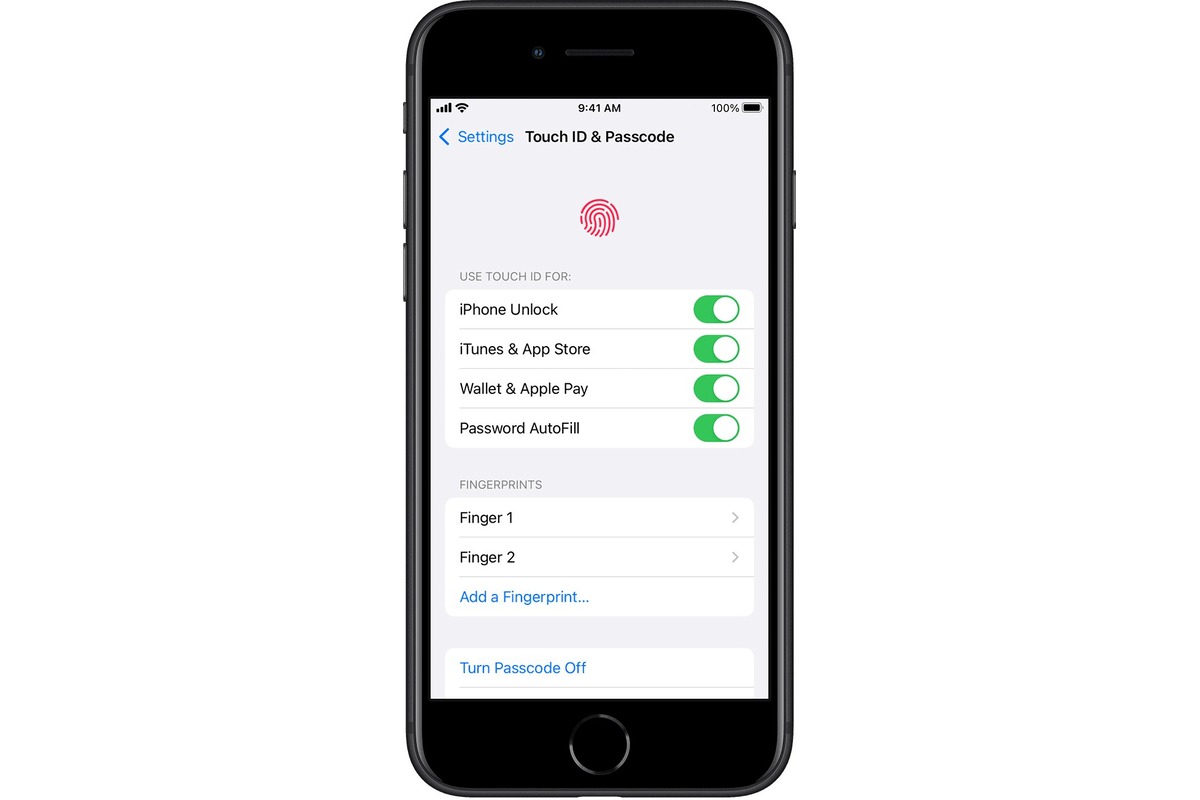
Setting up fingerprint recognition on your iPhone is a convenient and secure way to unlock your device and protect your personal information. With the advanced technology of Touch ID, you can easily set up your fingerprints on your iPhone to enable quick and easy access to your phone. Not only does it simplify the unlocking process, but it also adds an extra layer of security, ensuring that only you can access your device. In this article, we will guide you through the step-by-step process of setting up fingerprint recognition on your iPhone. Whether you are new to the iPhone or simply want to enhance the security of your device, this guide will help you get started with fingerprint recognition on your iPhone.
Inside This Article
- Benefits of Setting Fingerprint on iPhone
- Steps to Set Fingerprint on iPhone
- Troubleshooting Fingerprint Setup Issues
- Conclusion
- FAQs
Benefits of Setting Fingerprint on iPhone
Setting up fingerprint authentication on your iPhone offers a multitude of benefits that not only enhance your device’s security but also provide a seamless and convenient user experience. Here are some of the key advantages:
1. Enhanced Security: By setting up a fingerprint on your iPhone, you add an additional layer of security to protect your personal information and data. Unlike passwords, which can be easily guessed or hacked, your unique fingerprint provides a secure and individualized method of authentication.
2. Quick and Easy Access: Gone are the days of entering complex passwords every time you want to unlock your iPhone. With a fingerprint set up, you can simply place your finger on the Touch ID sensor, and your device will unlock within seconds, giving you instant access to your apps, messages, and more.
3. App and Payment Authorization: Setting up fingerprint authentication allows you to authorize app downloads, in-app purchases, and payment transactions with just a touch of your finger. This not only speeds up the process but also ensures that only authorized users can make these transactions on your iPhone.
4. Secure Data Protection: Fingerprint authentication can be used to secure sensitive data stored within certain apps or files on your iPhone. By requiring your fingerprint to access these specific areas, you have an added layer of protection against unauthorized access to your private information.
5. Multiple Fingerprints: Most iPhones allow you to set up multiple fingerprints, which is particularly useful for shared devices or situations where you may want to grant access to specific individuals. This flexibility ensures that you have control over who can unlock your iPhone using their fingerprint.
6. Convenience with Apple Pay: If you use Apple Pay, setting up fingerprint authentication on your iPhone makes the payment process more convenient and secure. With a simple touch of your finger, you can authorize transactions without the need to enter credit card information or a PIN code.
7. Peace of Mind: Lastly, setting up fingerprint authentication provides peace of mind, knowing that your iPhone is protected from unauthorized access. Whether you accidentally misplace your device or it falls into the wrong hands, the fingerprint authentication adds an extra layer of security to keep your personal information secure.
Overall, setting up fingerprint authentication on your iPhone offers a host of benefits, including enhanced security, convenience, and peace of mind. Take advantage of this feature and protect your device and personal data with the power of your unique fingerprint.
Steps to Set Fingerprint on iPhone
If you want to enhance the security of your iPhone and enjoy a more convenient way to unlock your device, setting up fingerprint recognition is a great option. With just a few simple steps, you can easily set up your fingerprint on your iPhone. Here’s how:
- Open the Settings: On your iPhone, navigate to the “Settings” app, which is represented by a gear icon. Tap on it to open the Settings menu.
- Select “Touch ID & Passcode”: Once you are in the Settings menu, scroll down until you see the option for “Touch ID & Passcode.” Tap on it to proceed.
- Enter your passcode: If you have already set a passcode for your iPhone, you will be prompted to enter it at this step. Enter your passcode to continue.
- Add a fingerprint: In the “Touch ID & Passcode” settings, you will see an option to “Add a Fingerprint.” Tap on it to begin the fingerprint setup process.
- Place your finger: Follow the on-screen instructions to position your finger on the Home button. Make sure to cover the entire surface and press firmly. Lift your finger and place it again as prompted until your iPhone has completed scanning your fingerprint.
- Adjust your grip: To ensure accurate fingerprint recognition, your iPhone will ask you to adjust your grip by rotating your finger slightly or moving it to different angles. Continue following the instructions until the scanning process is complete.
- Successfully added fingerprint: Once your iPhone has successfully scanned your fingerprint, you will see a message indicating that it has been added. You can then tap on “Continue” to proceed or choose to add another fingerprint if desired.
And just like that, you have successfully set up your fingerprint on your iPhone! Now you can conveniently unlock your device, authorize app purchases, and access sensitive data with a simple touch of your finger.
Troubleshooting Fingerprint Setup Issues
Setting up the fingerprint on your iPhone can provide a convenient and secure way to unlock your device and authenticate various actions. However, like any technology, there can be hiccups along the way. If you’re experiencing issues with setting up the fingerprint on your iPhone, don’t worry. In this section, we will discuss some common troubleshooting steps to help you overcome these problems.
1. Clean and Dry your Fingerprint Sensor
One of the most common reasons for fingerprint setup issues is a dirty or moist fingerprint sensor. Make sure to clean the sensor using a soft, lint-free cloth. Ensure that your finger is clean and dry before attempting the setup. This will help ensure accurate fingerprint recognition.
2. Restart your iPhone
If you’re facing persistent issues with the fingerprint setup, try restarting your iPhone. Sometimes, a simple reboot can resolve any temporary software glitches that might be causing the problem. After the restart, attempt to set up the fingerprint again and see if the issue is resolved.
3. Update iOS and Apps
Keeping your iPhone’s software and apps up to date is essential for smooth functionality. Outdated software or incompatible apps can cause fingerprint setup issues. Check if there are any software updates available for your device and install them. Also, update any apps that are related to fingerprint authentication.
4. Remove and Re-add Fingerprint
If the previous steps didn’t work, you can try removing and re-adding your fingerprint. Go to Settings > Touch ID & Passcode and remove your existing fingerprint. Clean your sensor and finger again, and then follow the on-screen instructions to add your fingerprint once more. This can help refresh the fingerprint data and improve recognition accuracy.
5. Reset All Settings
If nothing seems to work, you can try resetting all settings on your iPhone. This will not erase your data but will restore all settings to their default values. Go to Settings > General > Reset > Reset All Settings. After the reset is complete, you can attempt to set up the fingerprint again and see if the issue is resolved.
These are some common troubleshooting steps that can help resolve fingerprint setup issues on your iPhone. If the problem persists, it’s advisable to contact Apple support or visit an Apple Store for further assistance.
Conclusion
Setting up fingerprint authentication on your iPhone is a simple and effective way to enhance the security of your device. By following the steps outlined in this guide, you can ensure that only you have access to your phone’s contents. Fingerprint recognition technology has come a long way in recent years, and the convenience and peace of mind it provides are unparalleled.
Remember, your fingerprint is unique to you, making it an ideal method for unlocking your iPhone and securing your personal information. With this added layer of security, you no longer have to rely solely on passcodes or passwords.
So, go ahead and set up fingerprint authentication on your iPhone today. Enjoy the convenience and peace of mind that come with the ability to unlock your device with just a touch.
FAQs
1. Can I set up fingerprint authentication on my iPhone?
Yes, you can set up fingerprint authentication on your iPhone. This feature, also known as Touch ID, allows you to securely unlock your device and make purchases with just a touch of your finger.
2. How do I set up fingerprint authentication on my iPhone?
To set up fingerprint authentication on your iPhone, follow these steps:
– Open the Settings app on your iPhone.
– Scroll down and tap on “Touch ID & Passcode”.
– Enter your passcode.
– Tap on “Add a Fingerprint”.
– Place your finger on the Home button, ensuring that you cover the entire surface.
– Lift and rest your finger on the Home button repeatedly as prompted, allowing your iPhone to capture different aspects of your fingerprint.
– Once the fingerprint setup is complete, you can use your fingerprint to unlock your iPhone and authenticate purchases.
3. Can I use multiple fingerprints for Touch ID on my iPhone?
Yes, you can use multiple fingerprints for Touch ID on your iPhone. This allows you to register different fingers of your own or even someone else’s fingerprint for added convenience.
4. Are fingerprints stored on my iPhone?
No, fingerprints are not stored on your iPhone. Instead, your iPhone stores a mathematical representation of your fingerprint, known as a cryptographic hash. This ensures that your fingerprint data remains secure and cannot be reverse-engineered.
5. Can I remove a fingerprint from Touch ID on my iPhone?
Yes, you can remove a fingerprint from Touch ID on your iPhone. To do this, go to the Touch ID & Passcode settings, tap on the fingerprint you want to remove, and then select “Delete Fingerprint”.
