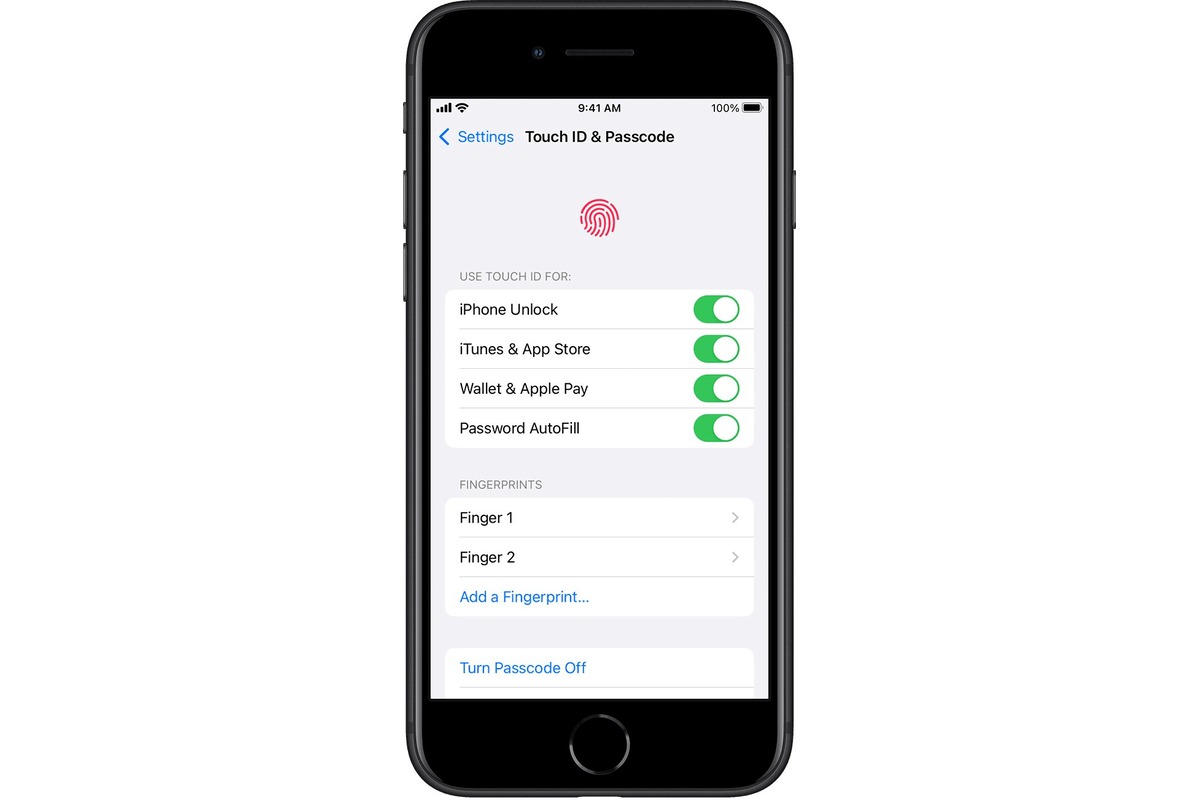
In today’s digital world, security and convenience go hand in hand. One of the most popular features that Apple has introduced is Touch ID, a fingerprint recognition system that provides an extra layer of protection for your iPhone or iPad. With Touch ID, you can easily unlock your device, authorize App Store purchases, and securely authenticate various apps and services.
Enabling Touch ID on your iPhone or iPad is a simple process that can be done in just a few steps. Whether you’re setting up a new device or want to make sure you’re getting the most out of this innovative feature, we’ll guide you through the process and answer some commonly asked questions to help you get started.
Inside This Article
Enabling Touch ID on iPhone
If you have an iPhone equipped with Touch ID, you can unlock your device and make secure purchases with just a fingerprint. Enabling Touch ID is simple and here’s how you can do it:
1. Open the “Settings” app on your iPhone.
2. Scroll down and tap on “Touch ID & Passcode”. If prompted, enter your passcode.
3. Tap on “Add a Fingerprint” to start the setup process.
4. Place your finger on the Home button, following the instructions on the screen. Make sure you cover the entire sensor and adjust your grip if necessary.
5. Lift and place your finger on the Home button repeatedly until the setup is complete. This ensures that Touch ID recognizes different parts of your fingerprint.
6. Once the setup is finished, you can enable Touch ID for various functions, such as unlocking your device, authorizing App Store purchases, and accessing secure apps.
Now that you have successfully enabled Touch ID on your iPhone, you can experience the convenience and security it offers. Note that you can add up to five fingerprints of your own or even authorize someone else’s fingerprint if needed. Keep in mind that regularly cleaning the Home button and your fingers can help maintain the accuracy and effectiveness of Touch ID.
Enabling Touch ID on iPad
If you own an iPad with Touch ID capability, you can easily enable this convenient feature to unlock your device and securely authorize purchases, all with just a touch of your finger. Here’s how you can enable Touch ID on your iPad:
Step 1: Open “Settings”
Start by opening the “Settings” app on your iPad. You can find the “Settings” app on your home screen, represented by a gray gear icon.
Step 2: Access “Touch ID & Passcode”
Once you’re in the “Settings” app, scroll down and tap on “Touch ID & Passcode.” You may be prompted to enter your device passcode if you have set one.
Step 3: Register a Fingerprint
In the “Touch ID & Passcode” settings, tap on “Add a Fingerprint” to begin the fingerprint registration process. Follow the on-screen instructions and place your finger on the Home button several times until your fingerprint is fully registered. Make sure to position your finger to cover the entire Home button for accurate scanning.
Step 4: Set up Additional Fingers
If you want to add more than one finger for Touch ID recognition, you can repeat the previous step. Tap on “Add a Fingerprint” again and register another fingerprint. This is useful if you want to grant access to your iPad to another trusted person.
Step 5: Enable Touch ID Options
Once you have registered your fingerprints, you can now choose which options you want to enable for Touch ID. You can use Touch ID to unlock your iPad, make purchases from the App Store, and authenticate within apps. Simply toggle the switches next to these options to enable or disable them according to your preferences.
Step 6: Test Touch ID
You can now test Touch ID by locking your iPad and then waking it up. Simply place your finger on the Home button, and if your fingerprint is recognized, your iPad should unlock or authorize the action you are attempting.
Step 7: Manage Touch ID Fingerprints
If you ever want to add, remove, or edit the fingerprints registered for Touch ID on your iPad, you can always go back to the “Touch ID & Passcode” settings. Tap on the fingerprint you want to manage, and options to delete or edit the fingerprint will be displayed.
Enabling Touch ID on your iPad is not only a convenient way to unlock your device and authorize purchases, but it also adds an extra layer of security to your iPad. Take advantage of this feature and enjoy a seamless and secure user experience on your iPad.
Setting up Touch ID for Apps
Touch ID is not only a convenient way to unlock your iPhone or iPad, but it can also be used to authenticate and secure various apps on your device. With Touch ID for apps, you no longer have to remember passwords or go through the hassle of entering them every time you want to access certain applications. Here’s how you can set up Touch ID for your apps:
Step 1: Open the Settings app
Navigate to your device’s home screen and tap on the “Settings” app. It is represented by a gear icon.
Step 2: Locate the Touch ID & Passcode option
Within the Settings app, you will find several options. Look for the “Touch ID & Passcode” option and tap on it. You may be required to enter your device passcode to proceed.
Step 3: Enable Touch ID for apps
Scroll down until you see the section labeled “Use Touch ID For”. Here, you will find a list of apps that are compatible with Touch ID authentication. Toggle the switch next to each app to enable or disable Touch ID access for that specific app. For example, if you want to enable Touch ID for your banking app, make sure the switch is turned on.
Step 4: Confirm your fingerprint
After enabling Touch ID for an app, you will be prompted to confirm your fingerprint. Place your finger on the Touch ID sensor and follow the instructions on the screen to complete the setup process. Make sure to position your finger correctly on the sensor to ensure accurate fingerprint recognition.
Step 5: Test Touch ID for apps
Once you have enabled Touch ID for your desired apps, you can test the feature by opening the respective applications. Instead of being prompted to enter a password or PIN, you will be given the option to authenticate using Touch ID. Simply place your finger on the sensor to quickly and securely access your apps.
Tips:
- Remember to periodically clean the Touch ID sensor and your fingers to maintain optimal fingerprint recognition.
- If you have trouble using Touch ID for a particular app, make sure the app is up to date and consider re-enabling Touch ID for that app.
Setting up Touch ID for apps on your iPhone or iPad is a simple process that can greatly enhance your device’s security and usability. Enjoy the convenience of accessing your favorite apps with just a touch of your finger!
Conclusion
Enabling Touch ID on your iPhone or iPad is a simple and convenient way to enhance the security and accessibility of your device. With just a few steps, you can unlock your device, make secure purchases, and access sensitive information with a touch of your finger.
By setting up Touch ID, you can save time and add an extra layer of protection to your personal data. Whether it’s quickly unlocking your device or authorizing app installations, Touch ID provides a seamless and secure user experience.
Remember to regularly update your biometric data to ensure accurate identification and keep your device secure. With Touch ID enabled, you can enjoy the convenience of unlocking your iPhone or iPad with just a touch, knowing that your personal information is protected.
So, go ahead and enable Touch ID on your iPhone or iPad, and enjoy the benefits of fast, secure, and convenient access to your device.
FAQs
Q: Can I enable Touch ID on my iPhone?
A: Absolutely! Enabling Touch ID on your iPhone is easy. Just go to the settings menu, then select “Touch ID & Passcode.” From there, you can add your fingerprints to enable Touch ID for various functions like unlocking your device, authorizing app purchases, and more.
Q: Can I enable Touch ID on my iPad?
A: Yes, you can also enable Touch ID on your iPad. The process is quite similar to enabling it on an iPhone. Head to the settings menu, select “Touch ID & Passcode,” and follow the prompts to add your fingerprints for Touch ID authentication.
Q: How secure is Touch ID?
A: Touch ID is a highly secure biometric authentication feature. It uses a unique combination of hardware and software to capture and analyze the patterns of your fingerprints, which are then encrypted and stored securely on your device. This ensures that only you can access your device or authorize certain actions using Touch ID.
Q: Can I use more than one fingerprint for Touch ID?
A: Yes, you can add multiple fingerprints to use with Touch ID. This is especially useful if you want to allow someone else, like a family member, to have access to your device. Simply go to the Touch ID settings and choose “Add a Fingerprint” to scan and save additional fingerprints.
Q: What should I do if Touch ID is not working properly?
A: If you are experiencing issues with Touch ID, there are a few troubleshooting steps you can try. First, make sure that your fingers and the Touch ID sensor are clean and dry. If the problem persists, you can try deleting and re-adding your fingerprints, restarting your device, or updating to the latest software version. If none of these solutions work, it may be a hardware issue, and you should contact Apple Support for further assistance.
