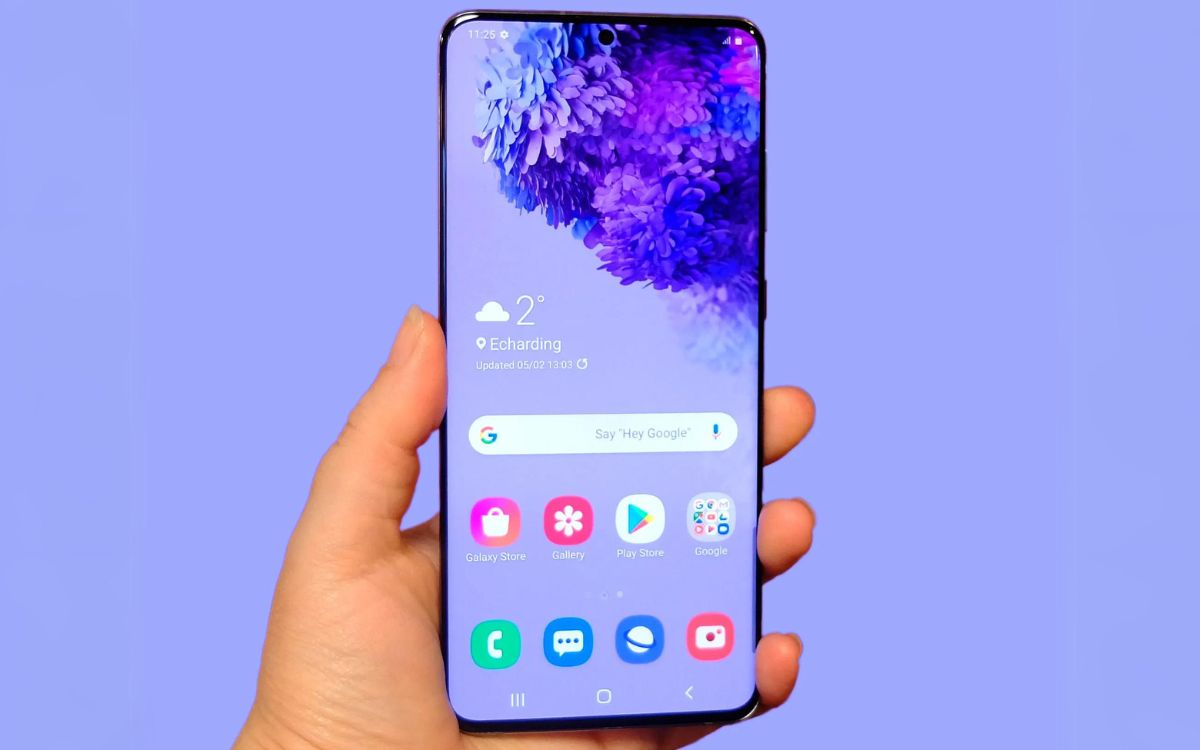
Setting up voicemail on your Samsung S20 is a crucial step towards ensuring that you never miss an important message or call. Voicemail allows callers to leave you a voice message when you are unavailable or unable to answer your phone. With the Samsung S20’s advanced features, the process of setting up voicemail is quick and straightforward. In this article, we will guide you through the step-by-step instructions to set up voicemail on your Samsung S20, enabling you to stay connected, even when you are unable to answer calls. Whether you have just purchased your Samsung S20 or are a long-time user looking to refresh your voicemail settings, this article will provide you with all the information you need to get started.
Inside This Article
- Overview of Samsung S20 Voicemail Setup
- Step 1: Accessing the Voicemail Settings
- Step 2: Setting Up Voicemail Greeting
- Step 3: Recording a Personalized Voicemail
- Step 4: Retrieving Voicemail Messages
- Conclusion
- FAQs
Overview of Samsung S20 Voicemail Setup
Setting up voicemail on your Samsung S20 is a simple and straightforward process that allows you to efficiently manage your missed calls and receive important messages. Whether you’re a new S20 user or have recently switched to the device, this guide will walk you through the necessary steps to enable and personalize your voicemail experience.
Before you begin, it’s important to note that voicemail setup may vary slightly depending on your mobile carrier. However, the general method remains the same across most networks.
Here’s a step-by-step overview of the process:
- Enabling Voicemail
- Accessing Voicemail Menu
- Personalizing Voicemail Greeting
- Managing Voicemail Options
Now, let’s dive deeper into each step to set up voicemail on your Samsung S20.
Step 1: Accessing the Voicemail Settings
Setting up your voicemail on the Samsung S20 is a straightforward process that starts with accessing the voicemail settings on your device. This step allows you to configure various voicemail options to suit your preferences. Follow the simple steps below to get started with setting up your voicemail on the Samsung S20:
1. Open the Phone app on your Samsung S20 by tapping on the Phone icon located on your device’s home screen or in the app drawer.
2. In the Phone app, locate the menu icon represented by three horizontal lines or dots. It is usually located in the top-right corner of the screen.
3. Tap on the menu icon to open the Phone app’s settings menu.
4. From the settings menu, scroll down and look for the “Voicemail” or “Voicemail Settings” option. Tap on it to access the voicemail settings.
Once you have successfully accessed the voicemail settings, you can proceed to the next step of setting up your voicemail on the Samsung S20.
Step 2: Setting Up Voicemail Greeting
Setting up a personalized voicemail greeting on your Samsung S20 is a great way to leave a lasting impression on your callers. Follow these simple steps to create your own unique voicemail greeting:
1. Open the Phone app on your Samsung S20.
2. Tap on the Menu icon, usually represented by three dots or horizontal lines, located in the top-right corner of the screen.
3. From the dropdown menu, select “Settings”.
4. In the Settings menu, scroll down and find the “Voicemail” option. Tap on it to open the Voicemail settings.
5. Look for the option labeled “Greeting” or “Voicemail greeting”. Tap on it to proceed.
6. You will be presented with different options for your voicemail greeting. You can choose to record a new greeting, use the default greeting, or select a pre-recorded greeting.
7. If you want to create a custom greeting, tap on the “Record” button. Follow the on-screen instructions to record your personal greeting. Make sure to speak clearly and concisely.
8. After recording your greeting, listen to the playback to ensure it sounds the way you want it to.
9. If you’re satisfied with the recording, tap on the “Save” or “Confirm” button to set it as your voicemail greeting.
10. Congratulations! You have successfully set up your voicemail greeting on your Samsung S20. Now, callers will be greeted by your personalized message whenever they reach your voicemail.
Taking the time to personalize your voicemail greeting adds a personal touch to your phone interactions and lets callers know they have reached the right person. So, unleash your creativity and make your voicemail greeting truly unique!
Step 3: Recording a Personalized Voicemail
Once you have accessed the voicemail menu on your Samsung S20, it’s time to make your voicemail truly unique and personalized. This step involves recording your own custom voicemail greeting, which will greet callers when they reach your voicemail.
Recording a personalized voicemail greeting is a simple process. Follow these steps to create a voicemail message that reflects your personality and style:
1. To start recording, click on the “Record” button. Your Samsung S20 will now prompt you to speak your voicemail greeting.
2. When recording, make sure to speak clearly and confidently. Keep in mind that your greeting should provide essential information, such as your name and a brief message indicating you are unable to answer the call at the moment.
3. Aim for a warm and friendly tone in your voicemail message. You want to create a positive impression for callers and make them feel comfortable leaving a message.
4. If you make a mistake while recording, don’t worry. You can always replay the recording and start over by selecting the “Re-record” option.
5. After you are satisfied with your voicemail greeting, click on the “Save” button to finalize the recording.
That’s it! You have successfully recorded a personalized voicemail greeting on your Samsung S20. Now, callers will hear your unique and welcoming message when they reach your voicemail box.
Remember, you can always change or update your voicemail greeting if needed. Simply follow the same steps mentioned above and customize your message as per your preference.
Step 4: Retrieving Voicemail Messages
Once you have set up your voicemail on your Samsung S20 and have received messages, you will need to retrieve them. Follow these simple steps to access your voicemail messages:
- Open the Phone app on your Samsung S20.
- Tap the voicemail icon, typically located at the bottom-right corner of the screen.
- You will be prompted to enter your voicemail password. If you haven’t set up a password, the default password is usually the last four digits of your phone number. Enter the password and tap “OK” or “Submit.”
- After entering the password, you will be taken to the voicemail menu, where you can see a list of all your voicemail messages.
- To listen to a specific voicemail message, tap on it from the list. The message will begin playing automatically.
- If you want to skip or replay a specific part of the voicemail message, use the playback controls available on the screen.
- To delete a voicemail message after listening to it, tap the delete button or the trash icon next to the message.
- If you have multiple voicemail messages and want to navigate between them, use the previous and next buttons or swipe left and right on the screen.
- Once you have listened to and managed all your voicemail messages, you can exit the voicemail menu by tapping the back button or navigating elsewhere in the phone app.
Retrieving voicemail messages on your Samsung S20 is a straightforward process that ensures you never miss any important communication. Take a moment to familiarize yourself with the steps above, and remember to regularly check your voicemail to stay connected with your callers.
Setting up voicemail on your Samsung S20 is a simple process that ensures you never miss an important message. By following the steps mentioned in this article, you can easily activate and customize your voicemail settings to suit your needs.
Remember, accessing voicemail may vary slightly depending on your carrier, so it’s always a good idea to refer to the documentation provided by your network provider. Once you have successfully set up your voicemail, you can start receiving messages from contacts and callers.
The Samsung S20 is a powerful and feature-rich smartphone, and having your voicemail properly configured is essential for staying connected and organized. Whether you’re busy, on the go, or simply unable to answer a call, voicemail ensures that important information is captured and easily accessible at your convenience.
So, don’t let missed calls become missed opportunities. Take a few minutes today to set up your voicemail on your Samsung S20, and enjoy the convenience and peace of mind that comes with having a reliable voicemail system in place.
FAQs
1. How do I set up voicemail on my Samsung S20?
To set up voicemail on your Samsung S20, follow these steps:
- Open the Phone app on your Samsung S20.
- Tap on the three-dot menu icon in the top-right corner of the screen.
- Select Settings from the drop-down menu.
- Scroll down and tap on Voicemail.
- Touch the Voicemail setup option.
- Follow the prompts to create a voicemail password and record your voicemail greeting.
- Once the setup is complete, you can access your voicemail by tapping on the Voicemail icon in the Phone app.
2. Can I customize my voicemail greeting on the Samsung S20?
Yes, you can customize your voicemail greeting on the Samsung S20. During the voicemail setup process, you will be prompted to record your voicemail greeting. Simply follow the instructions and record a personalized greeting that suits your preference.
3. How do I listen to my voicemails on the Samsung S20?
To listen to your voicemails on the Samsung S20, follow these steps:
- Open the Phone app on your Samsung S20.
- Tap on the Voicemail icon located at the bottom of the screen.
- You will see a list of voicemails. Tap on the one you want to listen to.
- Your selected voicemail will start playing automatically.
4. Can I check my voicemails from a different phone?
Yes, you can check your voicemails from a different phone. To do this, dial your own phone number and wait for your voicemail greeting to start playing. While the greeting is playing, you can usually press a specific key (such as the star (*) or pound (#) key) to access the voicemail menu options. Follow the prompts to enter your password and listen to your voicemails.
5. How do I delete voicemails on the Samsung S20?
To delete voicemails on the Samsung S20, follow these steps:
- Open the Phone app on your Samsung S20.
- Tap on the Voicemail icon at the bottom of the screen.
- Swipe left on the voicemail you want to delete.
- A delete button will appear. Tap on it to remove the voicemail.
