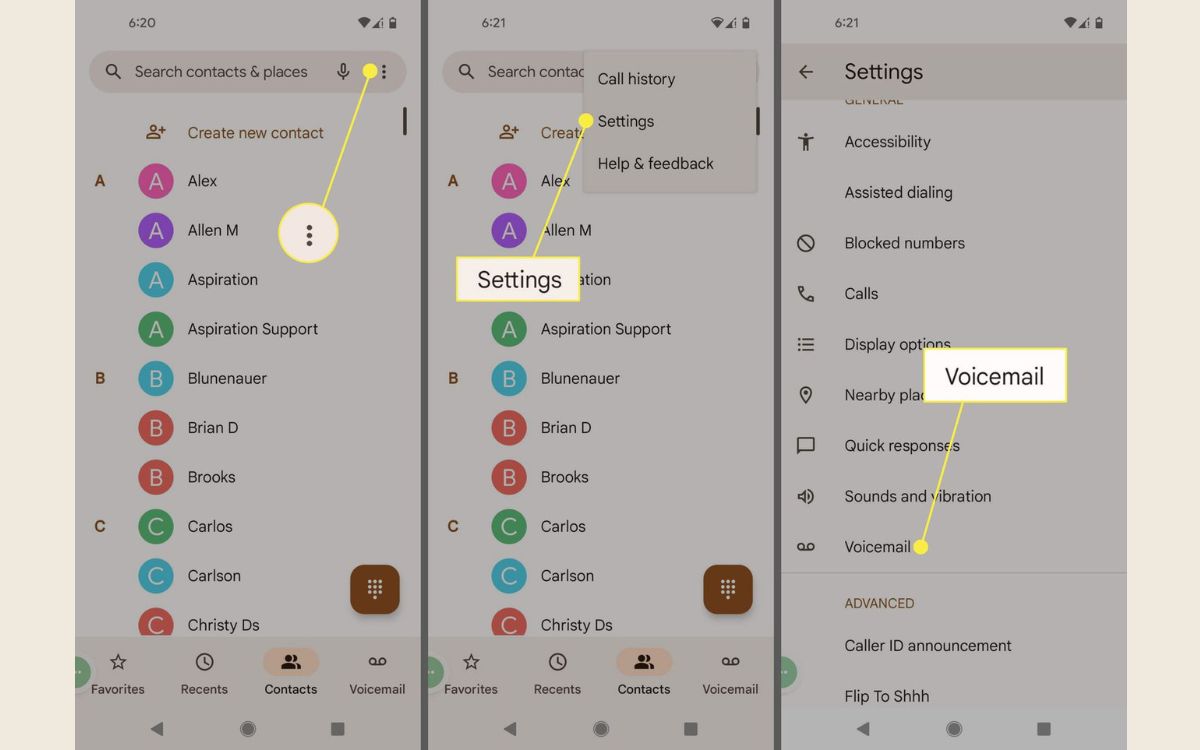
The Samsung Galaxy S20 FE is a fantastic smartphone that offers a multitude of features. One feature that often goes overlooked is voicemail. Voicemail allows you to receive and store voice messages when you are unable to answer a call. Setting up voicemail on your Samsung S20 FE is a simple process that can be completed in just a few steps. In this article, we will guide you through the process of setting up voicemail on your Samsung S20 FE, ensuring that you never miss an important message again. Whether you are a business professional or someone who simply wants to stay connected, having an active and properly set-up voicemail is crucial. So, let’s get started and make sure your voicemail is set up and ready to go on your Samsung S20 FE.
Inside This Article
- Setting up Voicemail on Samsung S20 FE
- – Checking Voicemail Setup Requirements
- – Accessing the Voicemail App on Samsung S20 FE
- – Setting Up Voicemail Greeting
- – Managing Voicemail Settings and Options
- Conclusion
- FAQs
Setting up Voicemail on Samsung S20 FE
Voicemail is a useful feature that allows you to receive and manage voice messages on your Samsung S20 FE. Setting up voicemail on your device is a simple process that only takes a few minutes. Read on to learn how to set up voicemail on your Samsung S20 FE.
Step 1: Checking Voicemail Settings
The first step is to check if the voicemail settings on your Samsung S20 FE are properly configured. To do this, follow these steps:
- Open the phone app on your device.
- Tap on the three-dot menu icon in the top right corner.
- Select “Settings” from the dropdown menu.
- Scroll down and tap on “Voicemail.”
- Ensure that the voicemail service is enabled and that your phone number is correctly displayed.
- If the voicemail service is not enabled, toggle the switch to activate it.
Step 2: Setting up Voicemail Greeting
Once you have verified the voicemail settings, the next step is to set up a personalized voicemail greeting. A greeting is a brief message that callers will hear when they reach your voicemail. Follow these steps to set up your voicemail greeting:
- Go back to the voicemail settings menu in the phone app.
- Tap on “Voicemail greeting” or “Change greeting.”
- You will be prompted to record your greeting.
- Tap on the record button and follow the instructions to record your greeting.
- Review your greeting and tap on the save button once you are happy with it.
Step 3: Accessing and Managing Voicemail Messages
Now that you have set up your voicemail, it’s important to know how to access and manage your voicemail messages. Follow these steps:
- Open the phone app on your Samsung S20 FE.
- Tap on the voicemail icon or the voicemail tab at the bottom of the screen.
- You will see a list of voicemail messages.
- Select a voicemail message to listen to it.
- You can also choose to delete or save the voicemail message after listening to it.
Step 4: Troubleshooting Voicemail Issues
If you experience any issues with your voicemail on the Samsung S20 FE, here are a few troubleshooting tips:
- Ensure that you have a good network connection.
- Restart your device and check if the voicemail issue is resolved.
- Contact your mobile service provider for further assistance.
By following these steps, you can easily set up voicemail on your Samsung S20 FE and start managing your voice messages efficiently. Enjoy the convenience of voicemail on your device!
– Checking Voicemail Setup Requirements
Before you can start setting up voicemail on your Samsung S20 FE, there are a few requirements you need to check:
- Your phone must be connected to a cellular network. Voicemail services are typically provided by your network carrier.
- Ensure that you have an active voicemail plan with your carrier. Some carriers may offer voicemail as part of their basic plan, while others may charge an additional fee.
- Make sure your phone’s software is up to date. Having the latest software version ensures a smooth voicemail setup process.
- Verify that your SIM card is inserted correctly in your phone. Proper SIM card insertion is crucial for the functioning of voicemail services.
– Accessing the Voicemail App on Samsung S20 FE
Once you have met the setup requirements, accessing the voicemail app on your Samsung S20 FE is simple:
- Open your phone’s app drawer by swiping up from the home screen.
- Look for the Voicemail app icon. It typically resembles a cassette tape or a microphone.
- Tap on the voicemail app icon to launch it.
– Setting Up Voicemail Greeting
Customizing your voicemail greeting adds a personal touch to your voicemail experience. Here’s how to set up a voicemail greeting on your Samsung S20 FE:
- Open the Voicemail app on your phone.
- Tap on the menu icon in the top-right corner of the screen. It is usually represented by three vertical dots.
- Select “Settings” from the menu options.
- In the settings menu, find the “Greeting” or “Voicemail Greeting” option.
- Choose “Record new” or “Customize” to personalize your voicemail greeting.
- Follow the prompts to record your greeting message.
- Once you are satisfied with your greeting, save the changes and exit the settings menu.
– Managing Voicemail Settings and Options
The voicemail app on your Samsung S20 FE offers various settings and options for managing your voicemail:
- Customize notification preferences: You can choose how you want to be notified when you receive a new voicemail, such as through sound, vibration, or visual alerts.
- Change voicemail PIN: For added security, you can change your voicemail PIN or password to ensure unauthorized access.
- Enable or disable transcription: Some voicemail services offer the ability to transcribe your voicemail messages into text. You can enable or disable this feature based on your preference.
- Set voicemail storage limits: To avoid running out of space, you can set limits on the number of voicemail messages stored on your device.
- Manage blocked numbers: If you receive unwanted voicemail messages, you can block specific phone numbers from leaving voicemails.
Exploring and configuring these options can enhance your voicemail experience and make it more tailored to your needs.
In conclusion, setting up voicemail on your Samsung S20 FE is a simple and essential process that allows you to manage your missed calls efficiently. By following the steps outlined in this guide, you can easily customize your voicemail settings, record a personalized greeting, and retrieve your messages with ease.
Voicemail is a valuable feature that ensures you never miss important messages or information. Whether you’re unable to answer a call, in a meeting, or simply unavailable, voicemail acts as a convenient communication tool, allowing callers to leave messages and for you to retrieve them at your convenience.
The Samsung S20 FE is a powerful device that offers a range of features, including the ability to set up and optimize voicemail settings. With this guide, you can navigate through the voicemail setup process with ease and ensure that you never miss a message again.
Frequently Asked Questions
FAQs
1. How do I set up voicemail on my Samsung S20 FE?
2. Can I access my voicemail from another phone?
3. How can I customize my voicemail greeting?
4. How long does a voicemail message stay in my inbox?
5. Can I delete voicemail messages from my Samsung S20 FE?
