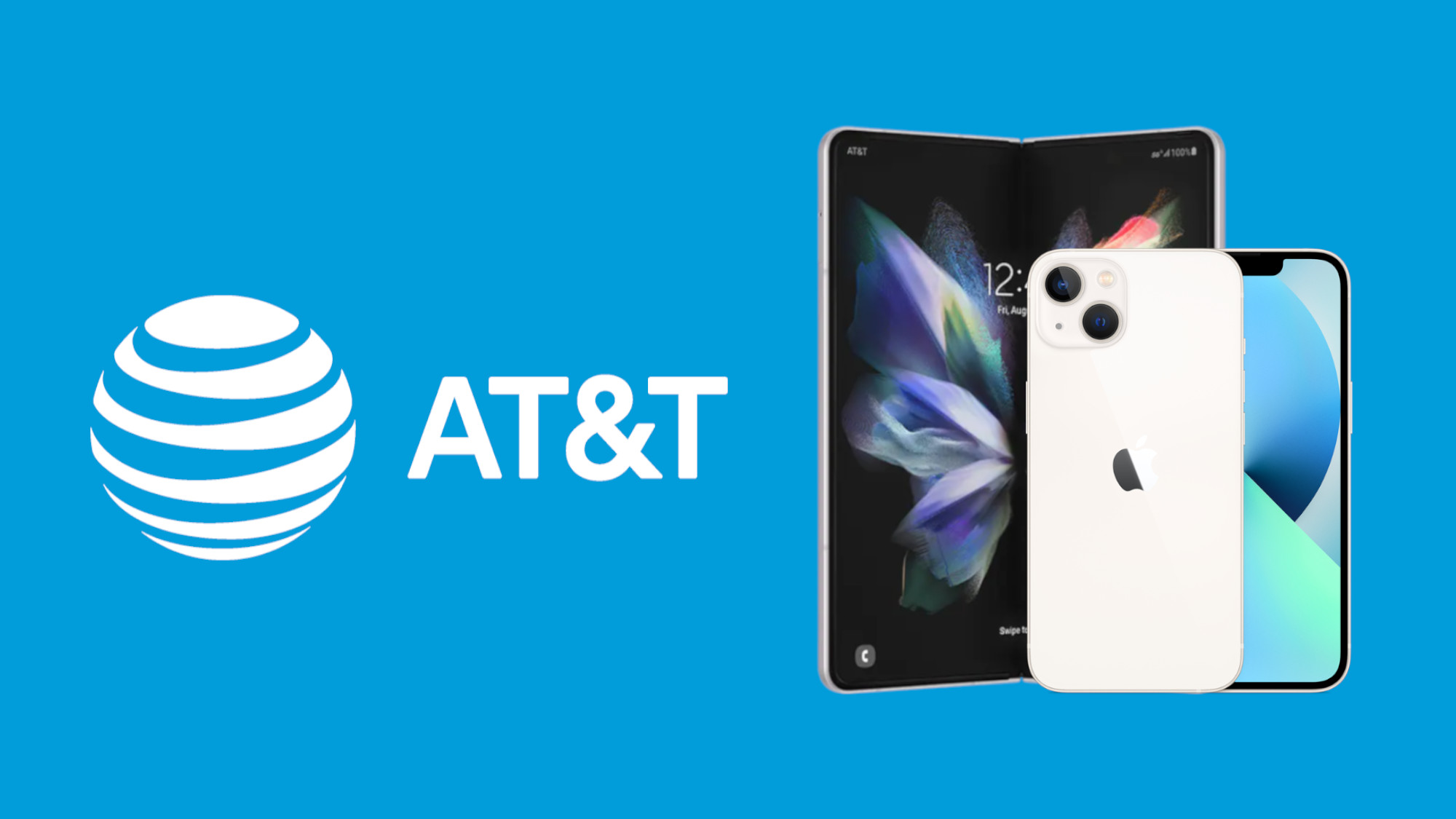
Setting up voicemail on your AT&T cell phone is a crucial step to ensure that you never miss an important call or message. Whether you are a new AT&T customer or have recently upgraded your device, this article will guide you through the process of setting up voicemail on your cell phone. Voicemail allows callers to leave messages for you when you are unable to answer your phone, providing a convenient way to stay connected even when you are unavailable. By following these simple steps, you’ll be able to set up your voicemail and start receiving messages in no time, keeping you in touch with your loved ones, colleagues, and clients. Let’s get started and make sure your voicemail is ready to go!
Inside This Article
- Setting Up Voicemail on Your AT&T Cell Phone
- Step 1: Accessing the Voicemail Settings
- Step 2: Setting Up Your Voicemail Greeting
- Step 3: Customizing Voicemail Settings
- Step 4: Retrieving and Managing Voicemail Messages
- Conclusion
- FAQs
Setting Up Voicemail on Your AT&T Cell Phone
Voicemail is a crucial feature on your AT&T cell phone that allows callers to leave you messages when you are unable to answer. Setting up voicemail on your AT&T cell phone is a simple process that ensures you never miss important messages. In this guide, we will walk you through the steps to set up voicemail on your AT&T device.
Before you begin, make sure you have your AT&T cell phone handy and that it is powered on and connected to the network. Once you’re ready, follow the steps below to get started.
Step 1: Accessing the Voicemail Settings
The first step to setting up voicemail on your AT&T cell phone is to access the voicemail settings. Here’s how to do it:
- Open the Phone app on your AT&T cell phone.
- Look for the voicemail icon, which usually appears as a small tape recorder or an envelope.
- Tap on the voicemail icon to access the voicemail settings.
Once you have accessed the voicemail settings, you can proceed to the next step.
Step 2: Setting Up Your Voicemail Greeting
Now that you’re in the voicemail settings, it’s time to set up your voicemail greeting. This is the message that callers will hear when they reach your voicemail. Follow these steps to customize your voicemail greeting:
- Tap on the “Greeting” or “Voicemail Greeting” option in the voicemail settings.
- Select the type of greeting you want to use. You can choose from default greetings or record your own personalized greeting.
- If you choose to record your own greeting, follow the prompts to record and save your message.
Having a personalized voicemail greeting adds a personal touch and makes a positive impression on callers.
Step 3: Customizing Voicemail Settings
After setting up your voicemail greeting, you can further customize your voicemail settings to suit your preferences. Here are a few options you might consider:
- Setting a voicemail password for added security.
- Enabling or disabling voicemail transcription, which converts voicemail messages into text.
- Adjusting the ring time before calls go to voicemail.
Take some time to explore the available options and select the settings that meet your needs.
Step 4: Retrieving and Managing Voicemail Messages
Now that your voicemail is set up, it’s important to know how to retrieve and manage your voicemail messages. Here’s how:
- Open the Phone app on your AT&T cell phone.
- Tap on the voicemail icon to access your voicemail messages.
- Listen to voicemail messages by tapping on each message.
- You can delete, save, or respond to voicemail messages as needed.
Make sure to regularly check and manage your voicemail messages to stay up to date with important information.
Setting up voicemail on your AT&T cell phone is a quick and easy process that ensures you never miss important messages. By following these steps and customizing your voicemail settings, you can create a personalized voicemail experience that meets your needs.
Got more questions about setting up voicemail on your AT&T cell phone? Check out our FAQs section below for more information.
Step 1: Accessing the Voicemail Settings
Setting up voicemail on your AT&T cell phone is a straightforward process. In order to access the voicemail settings, follow the simple steps outlined below:
1. From your home screen, open the Phone application by tapping on the phone icon. This will bring up the dial pad.
2. Locate the voicemail icon, typically represented by a small envelope, located either at the bottom or top of the screen. Tap on this icon to access the voicemail settings.
3. If prompted, enter your voicemail password. This password is usually a four to six-digit code that you set up when you first activated your AT&T cell phone. If you don’t remember your password, you may need to contact AT&T customer support to retrieve or reset it.
4. Once you have entered the correct password, you will be granted access to the voicemail settings menu. This menu may vary slightly depending on the make and model of your AT&T cell phone, but generally, it will provide you with options to customize your voicemail greeting, manage notifications, and set up additional features.
That’s it! You have successfully accessed the voicemail settings on your AT&T cell phone. Now you can proceed to the next step and set up your voicemail greeting.
Step 2: Setting Up Your Voicemail Greeting
Setting up a personalized voicemail greeting allows you to leave a professional and personalized message for callers who are unable to reach you. Follow these simple steps to set up your voicemail greeting on your AT&T cell phone:
1. Dial your voicemail: On your AT&T cell phone, press and hold the “1” key on your keypad, or dial the voicemail access number provided by your service provider.
2. Enter your voicemail password: If you have already set up a voicemail password, enter it when prompted. If you haven’t set up a password yet, follow the on-screen instructions to create one.
3. Access voicemail settings: Once you are in your voicemail inbox, navigate to the voicemail settings/options menu. This menu may vary depending on your specific cell phone model, but it usually involves pressing a specific key or navigating through a menu.
4. Select the greeting option: Look for an option that says “Greeting” or “Greetings” in the voicemail settings menu. Click on this option to proceed.
5. Choose your greeting type: AT&T cell phones typically offer the option to record a personal greeting or use a default system greeting. Select the option to record a personal greeting to proceed.
6. Record your greeting: Follow the prompts to record your personalized voicemail greeting. Speak clearly and concisely, and make sure to include important details such as your name and a message for the caller.
7. Preview and save your greeting: After recording your greeting, listen to the playback to ensure the quality and clarity. If you are satisfied with your greeting, save it by following the on-screen instructions.
8. Set your greeting as default: Once you have saved your personalized voicemail greeting, set it as the default greeting for all incoming calls. This ensures that callers hear your personalized message instead of the default system greeting.
9. Test your voicemail greeting: After setting up your voicemail greeting, call your own number or have someone else call you to hear how it sounds. Make any necessary adjustments to ensure it conveys the desired message effectively.
Setting up your voicemail greeting allows you to leave a positive and professional impression on callers who are unable to reach you. Take a few minutes to personalize your greeting and make it unique to you.
Remember to periodically update your voicemail greeting to reflect any changes in your availability or contact information. This ensures that callers receive accurate information and helps you stay connected.
Step 3: Customizing Voicemail Settings
Once you have accessed your voicemail settings on your AT&T cell phone, you have the option to customize various settings to personalize your voicemail experience. Customizing your voicemail settings allows you to control how long your voicemail messages are stored, whether or not you receive email notifications for new voicemails, and more.
Here are some ways you can customize your voicemail settings:
- Change voicemail password: You can change your voicemail password to ensure the security of your voicemail messages. It is recommended to use a unique and strong password that is not easily guessed.
- Set voicemail greeting: Personalize your voicemail greeting by recording a custom message. You can choose to have a professional tone or add a personal touch to your greeting. Make sure to speak clearly and provide any necessary information for callers to leave a message.
- Manage voicemail greeting: AT&T cell phones offer the option to set different voicemail greetings based on your availability. For example, you can have a standard greeting for when you’re available and a different greeting for when you’re on vacation or out of the office.
- Change voicemail playback options: You have the flexibility to change the order in which voicemail messages are played, whether to play the messages in the order they were received or prioritize urgent messages. You can also adjust the playback speed of voicemail messages.
- Manage voicemail storage: AT&T allows you to control how long voicemail messages are stored in your mailbox. You can choose to have messages automatically deleted after a certain period of time or save them for a longer duration. This helps you manage your voicemail storage and prevents it from getting full.
By customizing your voicemail settings, you can create a voicemail experience that best suits your needs and preferences. Whether you need tighter security, a personalized greeting, or more control over voicemail playback, AT&T provides options for you to tailor your voicemail settings to your liking.
Step 4: Retrieving and Managing Voicemail Messages
Now that you’ve successfully set up your voicemail greeting and customized your voicemail settings, it’s time to learn how to retrieve and manage your voicemail messages on your AT&T cell phone. Follow these simple steps to stay on top of your voicemail communications:
1. Accessing your voicemail inbox: To access your voicemail messages, open your phone’s dial pad and press and hold the number 1 key. This will automatically dial your voicemail inbox.
2. Listening to voicemail messages: Once you’re in your voicemail inbox, the system will guide you through a series of prompts. To listen to a voicemail message, select the option to play the message. You can listen to your messages in order from oldest to newest or choose to listen to specific messages by navigating through the menu options.
3. Managing voicemail messages: After listening to a voicemail message, you have several options for managing it. These options may vary depending on your specific cell phone model, but typically include options such as:
- Save: If the voicemail message is important and you want to keep it, select the option to save it. This will prevent the message from being automatically deleted after a certain period of time.
- Delete: If you have listened to a voicemail message and no longer need it, choose the option to delete it. This will remove the message from your voicemail inbox.
- Forward: If you need to share a voicemail message with someone else, some cell phones allow you to forward the message to another contact via text message or email.
- Call back: If a voicemail message requires a response, you can easily call back the person who left the message. Many cell phones offer a quick call back option when listening to a voicemail message.
4. Checking voicemail remotely: If you are unable to access your voicemail inbox directly from your cell phone, you can also check your voicemail messages remotely. Call your own phone number and when your voicemail greeting begins to play, press the pound key (#) or the star key (*) followed by your voicemail password. This will bring you to your voicemail menu where you can listen to and manage your messages.
5. Voicemail notifications: Lastly, it’s important to make sure you have voicemail notifications enabled on your cell phone. This will ensure that you are alerted when you have a new voicemail message. Check your phone’s settings or contact your cell phone carrier for instructions on enabling voicemail notifications.
By following these steps, you can easily retrieve and manage your voicemail messages on your AT&T cell phone. Stay organized and never miss an important message again!
In conclusion, setting up voicemail on an AT&T cell phone is a straightforward process that ensures you never miss an important message. By following the simple steps outlined in this guide, you can easily activate and personalize your voicemail to suit your needs.
Remember to regularly check your voicemail and delete messages to free up space for new incoming calls. Additionally, take advantage of the various customization options available, such as setting a personalized greeting or enabling transcription services.
Having voicemail capabilities on your cell phone provides convenience and peace of mind, allowing callers to leave messages when you are unable to answer. It’s a valuable feature that helps you manage communication effectively and stay connected even when you are unable to pick up the phone.
Conclusion
So, whether you are a busy professional, a student, or just someone who wants to ensure you never miss an important message, setting up voicemail with your AT&T cell phone is a must. By taking a few minutes to activate and personalize your voicemail, you can enjoy the convenience and flexibility that this feature offers. Stay connected, stay organized, and never miss an important message with voicemail on your AT&T cell phone.
FAQs
1. How do I set up voicemail on my AT&T cell phone?
Setting up voicemail on your AT&T cell phone is quick and easy. Simply follow these steps:
– Dial your own phone number or press and hold the voicemail key on your phone.
– Enter your temporary voicemail password, which is usually the last four digits of your phone number.
– Follow the prompts to create a new password and personalize your voicemail settings.
2. How can I change my voicemail greeting on my AT&T cell phone?
To change your voicemail greeting on your AT&T cell phone, follow these instructions:
– Dial your own phone number or press and hold the voicemail key on your phone.
– Enter your password to access your voicemail.
– Press the option to change your mailbox settings.
– Select the option to record a new greeting and follow the prompts to record and save it.
3. What should I do if I forget my voicemail password for my AT&T cell phone?
If you forget your voicemail password for your AT&T cell phone, you can reset it by following these steps:
– Dial your own phone number or press and hold the voicemail key on your phone.
– When prompted for your password, press the pound key (#).
– Follow the prompts to reset your password and create a new one.
4. Can I access my voicemail messages from another phone?
Yes, you can access your AT&T voicemail messages from any phone, not just your AT&T cell phone. Simply dial your own phone number and follow the prompts to access your voicemail. You will need to enter your password to listen to your messages.
5. How do I turn off voicemail on my AT&T cell phone?
To turn off voicemail on your AT&T cell phone, you can contact AT&T customer service and request to have the voicemail feature disabled. Alternatively, you can also disable the voicemail option on your phone by going to the settings menu and selecting the voicemail settings. Keep in mind that turning off voicemail means you will no longer receive or be able to leave voicemail messages.
