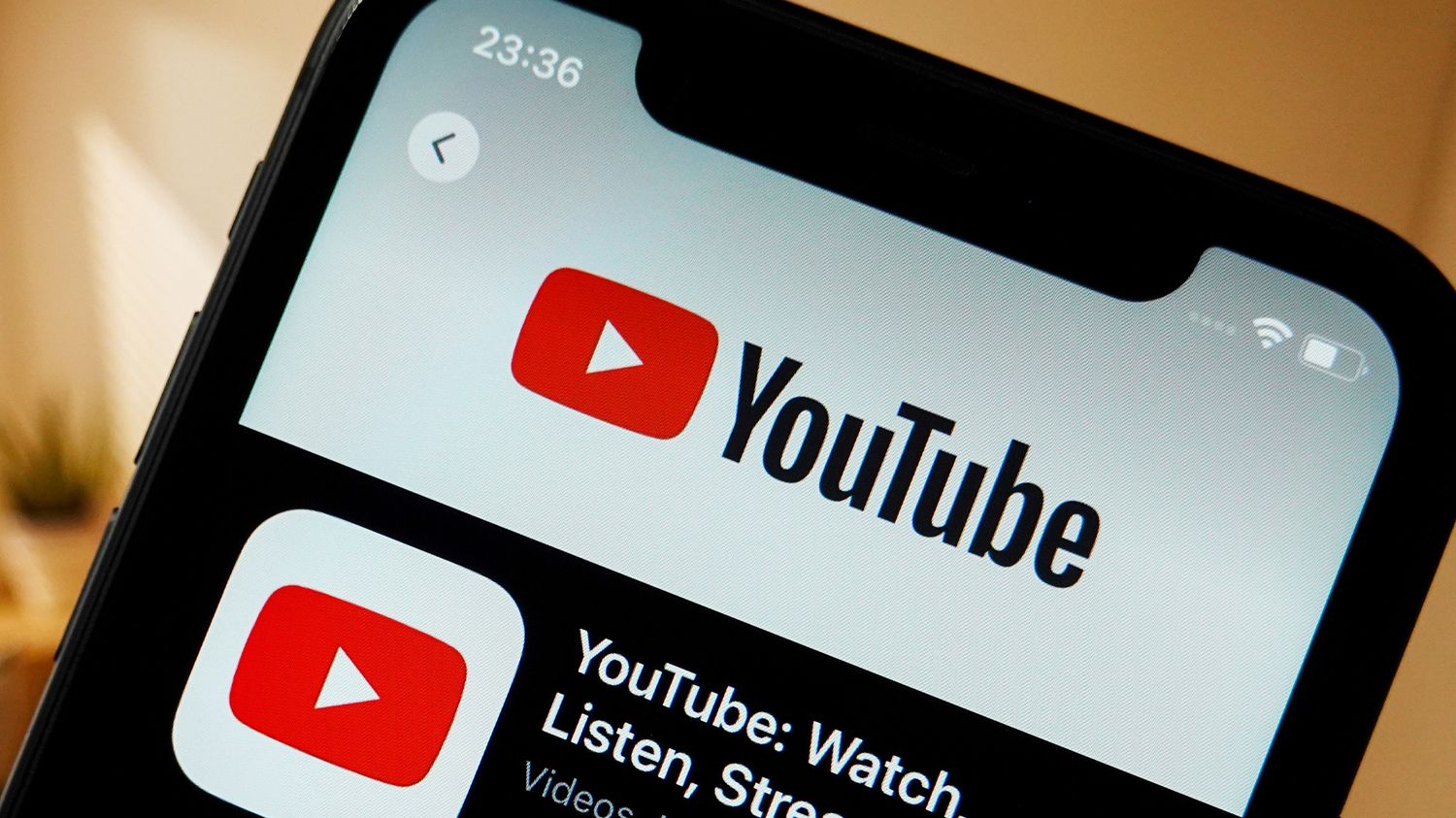
Do you enjoy sharing specific moments from your favorite YouTube videos with your friends? With the rise of mobile usage, it has become more important than ever to know how to share timestamped YouTube links on mobile devices. Whether you want to share a funny moment, a thrilling scene, or an informative segment, timestamped links allow you to direct others to the exact moment in the video that you want to highlight.
In this article, we will guide you through the process of sharing timestamped YouTube links on your mobile device. We will provide step-by-step instructions, tips, and insights to ensure that you can easily share those special moments with just a few taps on your screen. So, whether you’re an avid YouTube fan or just looking to share a hilarious clip, let’s dive in and discover how you can effortlessly share timestamped YouTube videos on your mobile phone.
Inside This Article
- Overview
- Method 1: Using the Share button
- Method 2: Copying the video URL
- Method 3: Manually adding timestamp parameters
- Conclusion
- FAQs
Overview
In today’s digital age, one of the most popular platforms for sharing videos is YouTube. Whether it’s a funny clip, a tutorial, or a music video, YouTube allows users to easily discover, watch, and share their favorite content. One feature that many users may not be aware of is the ability to share a video at a specific timestamp. This can be incredibly useful when you want to direct someone to a specific moment in a video, without them having to watch the entire thing.
By sharing a timestamped YouTube link, you can ensure that others will jump right to the moment you want them to see. In this article, we will explore three methods on how to share a timestamp on YouTube using a mobile device.
So, whether you’re looking to share a hilarious moment in a comedy sketch or highlight a crucial step in a tutorial, keep reading to discover how you can easily share a timestamp on YouTube using your mobile phone.
Method 1: Using the Share button
Sharing a YouTube video with a specific timestamp on your mobile phone is a breeze when you utilize the built-in Share button. Follow these simple steps to share a YouTube video with a timestamp:
- Open the YouTube app on your mobile phone.
- Navigate to the video you want to share.
- Under the video player, you will find a Share button. Tap on it.
- A sharing panel will appear with various social media and messaging options available.
- Select the platform or app through which you want to share the video.
- Before sending, make sure you have the video player paused at the desired timestamp.
- Add any additional comments or captions if required.
- Tap on the send button to share the video with the timestamp included.
By using the Share button, you can effortlessly share a YouTube video with friends, family, or colleagues while also highlighting a specific moment in the video that you find particularly interesting or relevant.
Method 2: Copying the video URL
If you prefer a more straightforward way to share a timestamped YouTube video, you can simply copy the video URL with the timestamp already included. This method allows you to quickly share the specific moment of a video without the need for any additional steps or parameters.
To use this method, follow these steps:
- Open the YouTube app on your mobile device.
- Navigate to the video you want to share with a timestamp.
- Pause the video at the desired timestamp.
- Tap on the share button, usually represented by the “Share” icon.
- A menu will appear with various sharing options. Look for the option that says “Copy link” or “Copy URL.”
- Tap on the “Copy link” or “Copy URL” option.
By copying the video URL in this way, you are ensuring that the timestamp is included in the shared link. When someone clicks on the link, they will be directed to the video at the specified timestamp, allowing them to start watching the video from that exact point.
This method is particularly convenient when sharing videos with friends or colleagues, as it eliminates the need to explain or guide them on how to navigate to the specific timestamp manually.
Remember to paste the copied URL in the desired platform, such as messaging apps, emails, or social media posts, for others to click and access the timestamped video.
Using the “Copy link” or “Copy URL” option saves you time and ensures precision when sharing timestamped YouTube videos on mobile.
Method 3: Manually adding timestamp parameters
Another way to share a specific timestamp on YouTube mobile is by manually adding timestamp parameters to the video URL. This method may require a bit more effort, but it gives you more control over the exact timestamp you want to share.
To manually add timestamp parameters, follow these steps:
- Open the YouTube app on your mobile device and find the video you want to share.
- Tap on the share button below the video playback screen.
- Select the “Copy link” option to copy the video URL to your device’s clipboard.
- Paste the copied URL into a new tab in your mobile browser.
- Next, add the timestamp parameter at the end of the video URL. The format for adding timestamp parameters is “t=XXmXXs” for minutes and seconds. Replace “XX” with the desired time in minutes and seconds. For example, if you want to link to a specific moment at 1 minute and 30 seconds, the timestamp parameter would be “t=1m30s”.
- Once you’ve added the timestamp parameter, hit enter to load the modified URL.
- The video will now start playing at the specified timestamp.
- Copy the modified URL from the address bar of your browser.
- You can now share this modified URL with others, and when they click on it, the video will start playing from the specified timestamp.
This method allows you to create precise timestamps for sharing videos on YouTube mobile. It’s particularly useful when you want to reference a specific moment in a video or showcase a highlight to your friends or followers.
Now that you know how to manually add timestamp parameters to a YouTube video URL on mobile, you have another option in your toolbox for sharing videos at specific moments. Whether you prefer using the share button, copying the video URL, or manually adding timestamp parameters, you can easily share your favorite video moments with others.
Conclusion
Sharing timestamps on YouTube mobile can be a convenient and effective way to direct viewers to specific moments in a video. By utilizing this feature, content creators and viewers alike can enhance the viewing experience and make it easier to find and share relevant information.
With just a few simple steps, you can generate a timestamp link and easily share it across various platforms. Whether you want to highlight a funny moment, an important piece of information, or a specific tutorial step, timestamp sharing provides a seamless way to navigate through video content.
As YouTube continues to evolve and provide innovative features, timestamp sharing on mobile devices is becoming more accessible and user-friendly. So the next time you come across a video worth sharing, don’t forget to use the timestamp feature and share the exact moment that caught your attention!
FAQs
Q: Can I share a specific timestamp on YouTube using my mobile phone?
A: Absolutely! YouTube allows you to share a video starting from a specific timestamp on your mobile device. Read on to learn how.
Q: How do I share a specific timestamp on YouTube using my mobile phone?
A: To share a specific timestamp on YouTube using your mobile phone, follow these steps:
- Open the YouTube app on your mobile device.
- Search for the video you want to share.
- Once you’ve found the video, tap on it to open it.
- Start playing the video and pause it at the desired timestamp.
- While the video is paused, tap on the “Share” button below the video player.
- A menu will appear with various sharing options. Select the platform or app through which you want to share the video.
- The selected platform or app will then open with a link to the YouTube video, starting from the timestamp you chose.
- Add any additional message or context to the shared link if desired.
- Finally, send or post the shared link to share the specific timestamp with others.
Q: Can I share a specific timestamp from the YouTube mobile website?
A: Yes, you can share a specific timestamp from the YouTube mobile website by following similar steps as mentioned above. However, please note that the exact steps might vary slightly depending on your specific mobile device and browser.
Q: Do the recipients of the shared link need the YouTube app to watch the video from the specific timestamp?
A: No, the recipients do not necessarily need the YouTube app to watch the video from the specific timestamp. They can open the shared link on a web browser and manually skip to the desired timestamp on the YouTube website.
Q: Can I edit or remove the timestamp from a shared YouTube link?
A: No, once a YouTube video is shared with a specific timestamp, the timestamp cannot be edited or removed. The shared link will always start from the chosen timestamp.
