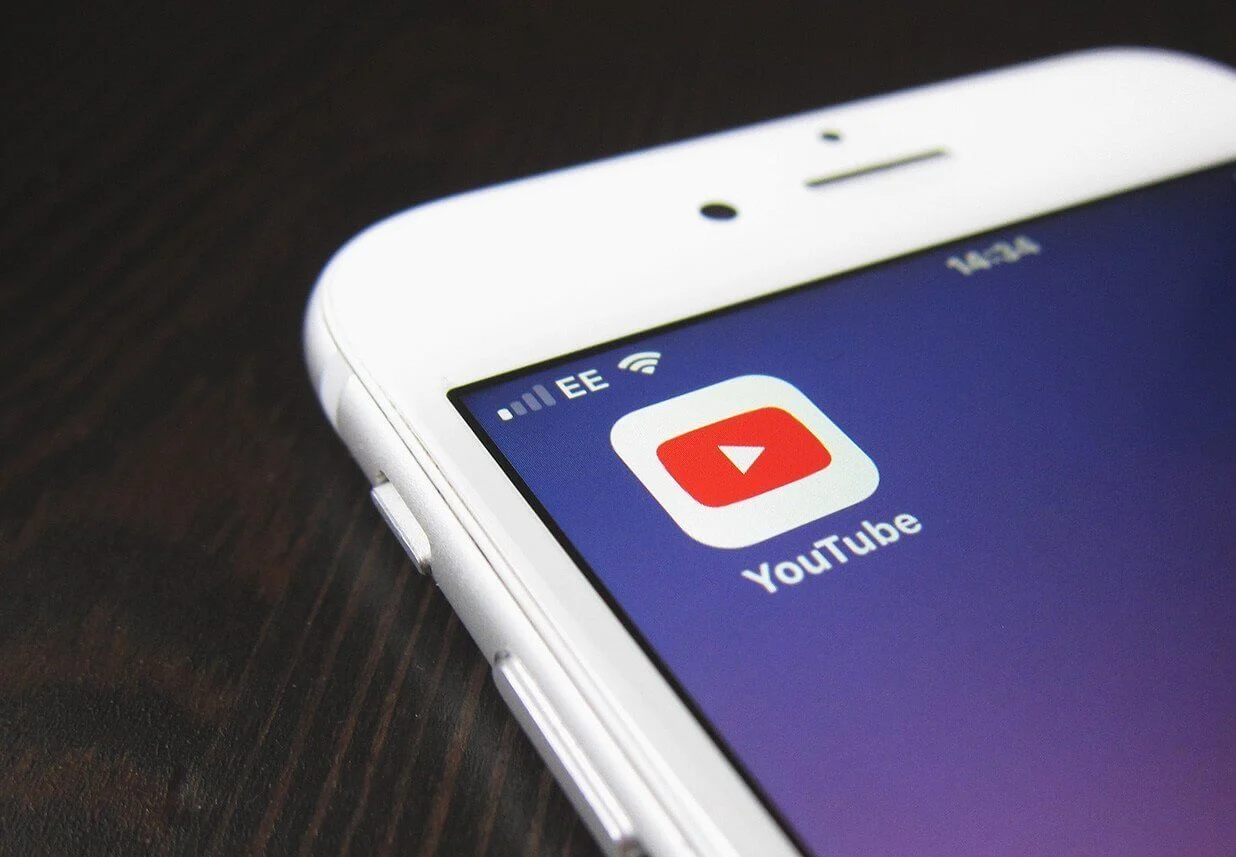
Welcome to our comprehensive guide on how to find your YouTube ID on your mobile phone. YouTube is a platform that has revolutionized the way we consume and share videos. Whether you’re a content creator or simply a fan of watching videos, having your YouTube ID can be incredibly useful. With your YouTube ID, you can customize your channel, manage your videos, and connect with other users. However, finding your YouTube ID on mobile might not be as straightforward as on desktop. That’s why we’ve put together this step-by-step guide to help you easily locate your YouTube ID and make the most out of your mobile YouTube experience. Let’s get started!
Inside This Article
- Using the YouTube App
- Viewing Your Channel URL
- Checking Your Channel Settings
- Using Online YouTube ID Lookup Tools
- Conclusion
- FAQs
Methods to Find Your YouTube ID on Mobile
YouTube is a popular platform for sharing and watching videos, and if you want to connect with other creators or access certain features, it’s important to know your YouTube ID. Your YouTube ID is a unique identifier assigned to your channel, and finding it on mobile is easy. In this article, we will explore several methods to help you find your YouTube ID effortlessly.
Using the YouTube App
The YouTube app provides a convenient way to access your channel and find your YouTube ID. Follow these steps:
- Open the YouTube app on your mobile device.
- Tap on your profile picture in the top right corner of the screen to access your account.
- Scroll down and tap on “Your Channel.”
- In your channel, tap on the menu button (three dots) in the top right corner of the screen.
- Select “Share” from the menu options.
- A window will appear with various sharing options. Tap on “Copy link” or “Copy URL.
- Your YouTube ID will be included in the link that you copied. It typically follows the format: “https://www.youtube.com/channel/XXXXXXXXXXXX”. The series of Xs represents your unique YouTube ID.
Viewing Your Channel URL
If you have already customized your YouTube channel URL, you can easily find your YouTube ID by following these steps:
- Open the YouTube app on your mobile device.
- Tap on your profile picture in the top right corner of the screen to access your account.
- Scroll down and tap on “Your Channel.”
- In your channel, tap on the menu button (three dots) in the top right corner of the screen.
- Select “Channel settings” from the menu options.
- Scroll down and look for the section labeled “Channel URL.”
- Your custom YouTube channel URL will be displayed, and your YouTube ID will be included in the URL. It typically follows the format: “https://www.youtube.com/c/yourcustomchannelname”. The last part after the “/c/” represents your unique YouTube ID.
Checking Your Channel Settings
Another method to find your YouTube ID on mobile is by checking your channel settings. Here’s how:
- Open the YouTube app on your mobile device.
- Tap on your profile picture in the top right corner of the screen to access your account.
- Scroll down and tap on “Your Channel.”
- In your channel, tap on the menu button (three dots) in the top right corner of the screen.
- Select “Settings” from the menu options.
- Scroll down and tap on “Advanced settings.”
- Under “Channel settings,” you will find your YouTube ID listed.
Using Online YouTube ID Lookup Tools
If you can’t find your YouTube ID using the methods mentioned above, don’t worry. There are online tools available that can help you retrieve your YouTube ID. Here are a few websites that offer YouTube ID lookup services:
Simply visit one of these websites, enter your YouTube channel URL, and they will provide you with your YouTube ID.
Finding your YouTube ID on mobile is a simple process. Whether using the YouTube app, checking your channel URL, exploring channel settings, or leveraging online tools, you can quickly retrieve your YouTube ID and make the most of all the features YouTube has to offer.
So, go ahead and take a moment to discover your unique YouTube ID on your mobile device. It will enable you to establish your online presence, connect with other creators, and engage with your audience in a more personalized way.
Conclusion
In conclusion, finding your YouTube ID on a mobile phone is a simple and straightforward process. Whether you are an aspiring content creator or just want to share your favorite videos with friends, knowing your YouTube ID can be incredibly useful. Remember, your YouTube ID is unique to your channel and will help you build your online presence.
By following the steps outlined in this article, you can easily locate your YouTube ID using the YouTube mobile app or through your mobile browser. Once you have your YouTube ID, you can customize your channel, engage with your subscribers, and create a personal brand.
Take advantage of this valuable information and make the most of your YouTube experience on your mobile device. Enjoy creating and sharing content with the world!
FAQs
Here are some frequently asked questions about finding your YouTube ID on a mobile device:
1. How can I find my YouTube ID on my mobile phone?
Finding your YouTube ID on a mobile phone is easy. Simply open the YouTube app on your device and go to your profile. Your YouTube ID, also known as your channel ID, can be found in the URL of your profile page. It typically starts with the letters “UC” followed by a random combination of characters and numbers.
2. Can I find my YouTube ID on any mobile device?
Yes, you can find your YouTube ID on any mobile device as long as you have the YouTube app installed. The process is the same regardless of the operating system (iOS or Android) that your device runs on.
3. Why do I need to know my YouTube ID?
Your YouTube ID is unique to your channel and is used for various purposes, such as sharing your channel with others, customizing your channel’s URL, and accessing certain features and settings specific to your channel.
4. Is there any other way to find my YouTube ID on a mobile device?
Yes, besides finding your YouTube ID in the URL of your profile page, you can also find it in the “About” section of your channel. Scroll down to the “Details” section, and you will see your YouTube ID listed there.
5. Can I change my YouTube ID on a mobile device?
Currently, you cannot change your YouTube ID directly on a mobile device. If you wish to change your YouTube ID, you will need to do so through the YouTube Studio website on a computer or laptop.
