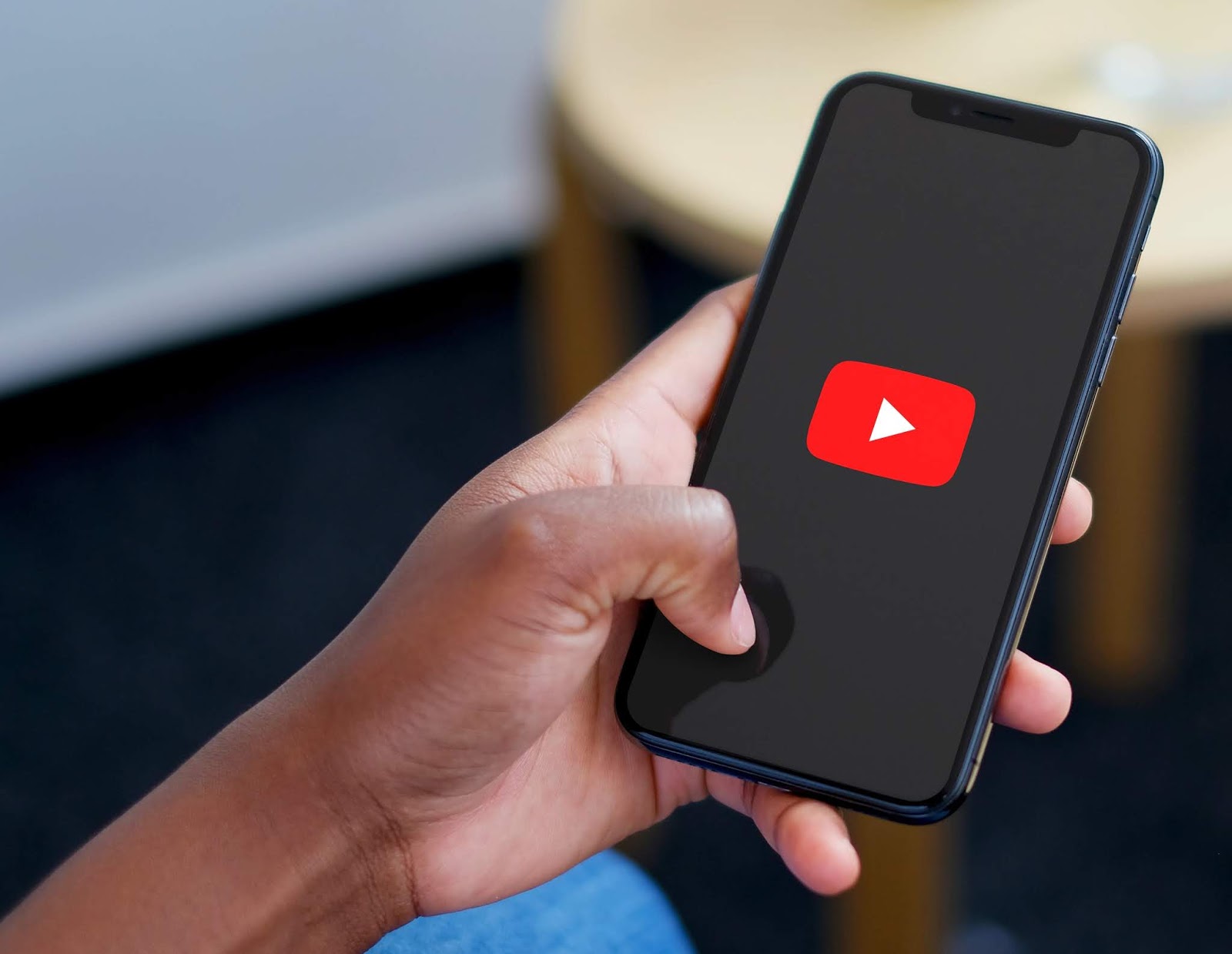
Are you tired of sharing long YouTube videos with your friends, only to have them ask where the specific part you wanted them to watch is? Well, you’re in luck! In this article, we’ll show you how to link to a specific time in a YouTube video on your mobile phone. Whether you want to share a funny moment, a helpful tutorial, or an exciting gameplay highlight, linking to a specific time in a YouTube video will save your friends the hassle of searching for the right moment. We’ll guide you through the process step-by-step, so you can effortlessly share those memorable moments with ease. So, let’s get started and become the YouTube link-sharing expert you were born to be!
Inside This Article
- How to Link to a Specific Time in a YouTube Video on Mobile
- # 1. Open the YouTube app on your mobile device- Launch the YouTube application from your home screen or app drawer.
- # 2. Find and Play the Video You Want to Share
- # 3. Pause the video at the desired starting time
- # 4. Tap the “Share” button and copy the video link
- Note: It’s important to make sure the video is paused at the correct time before copying the link. When sharing the copied link, anyone who clicks on it will be directed to the video and it will start playing from the specific time you chose.
- Conclusion
- FAQs
How to Link to a Specific Time in a YouTube Video on Mobile
YouTube is full of entertaining and informative videos, and sometimes you may want to share a specific moment from a video with your friends or colleagues. Fortunately, linking to a specific time in a YouTube video on your mobile device is quite simple. In this guide, we will walk you through the steps to do just that.
1. Open the YouTube app on your mobile device
The first step is to launch the YouTube application on your mobile device. Look for the familiar red and white YouTube logo on your home screen or app drawer and tap on it to open the app.
2. Find and play the video you want to share
Once you have opened the YouTube app, use the search bar or browse the app to find the video you want to share. Tap on the video’s title to open it and start playing.
3. Pause the video at the desired starting time
While the video is playing, pause it at the specific moment you want to share. You can use the video scrubber or timeline bar to navigate to the exact time you desire.
4. Tap the “Share” button and copy the video link
Next, look for the share button within the YouTube app. This button is typically represented by an arrow pointing to the right. Tap on it to bring up the sharing options. From the sharing menu, choose the “Copy link” or “Copy URL” option. This will copy the link to the video, including the specific time you paused it, to your device’s clipboard.
That’s it! You have successfully linked to a specific time in a YouTube video on your mobile device. Now you can simply paste the copied link anywhere you want to share it, and anyone who clicks on it will be directed to the video, starting from the specific time you chose.
So, the next time you come across a memorable moment, a funny blooper, or an important segment in a YouTube video, you can easily share it with your friends and colleagues by linking to the specific time on your mobile device. Happy sharing!
# 1. Open the YouTube app on your mobile device- Launch the YouTube application from your home screen or app drawer.
One of the first steps to linking to a specific time in a YouTube video on mobile is to open the YouTube app on your mobile device. This app is usually pre-installed on most smartphones and can also be downloaded from app stores if needed.
To launch the YouTube application, you can locate its icon on your home screen or search for it in your app drawer. Once you find the YouTube app icon, tap on it to open the app.
Opening the YouTube app allows you to access numerous videos from various content creators across the globe. Whether you’re looking for music videos, tutorials, or vlogs, the YouTube app has it all. It provides a seamless interface and user-friendly features for a smooth video viewing experience.
Once you have successfully opened the YouTube app, you can move on to the next step of linking to a specific time in a YouTube video on your mobile device.
# 2. Find and Play the Video You Want to Share
Once you have successfully opened the YouTube app on your mobile device, it’s time to find and play the video you wish to share. Follow these steps:
- Use the search bar: If you have a specific video in mind, type relevant keywords or the title of the video in the search bar located at the top of the app. YouTube will display a list of search results matching your query.
- Browse the YouTube app: If you are unsure of what video you want to share, you can explore the YouTube app by browsing through recommended videos or navigating through different categories like “Trending,” “Music,” “Gaming,” and many more.
- Tap on the video title: Once you have found the desired video, tap on its title to open and start playing it. The video will load and begin playing in full-screen mode.
By using the search bar or exploring the YouTube app, you can easily find the video you want to share. Tap on the title, and you’re all set to move on to the next step!
# 3. Pause the video at the desired starting time
While watching a YouTube video on your mobile device, you may come across a specific moment that you want to share with others. Whether it’s a funny scene, a memorable quote, or an important point being made, sharing a video starting at the right time can enhance the viewer’s experience. Here’s how you can easily pause the video at the desired starting time on your mobile device:
1. Play the video: Open the YouTube app on your mobile device and find the video you want to share. Tap on the video to start playing it.
2. Locate the desired moment: While the video is playing, use the video scrubber or timeline bar to navigate to the exact time you want to start sharing from. Drag your finger along the timeline or tap on the specific time to quickly jump to that moment.
3. Pause the video: When you reach the desired starting time, tap the pause button to freeze the video. You can find the pause button usually located in the bottom center of the screen.
4. Copy the video link: To share the video starting at the chosen time, tap on the share button. The share button is usually represented by an arrow pointing to the right. From the sharing options that appear, select the “Copy link” or “Copy URL” option. This will copy the video’s URL to your device’s clipboard.
Remember to ensure that the video is paused at the correct time before copying the link. When you share the copied link with others, they will be directed to the video and it will start playing from the specific time you selected. This way, you can easily share a video and jump straight to the most interesting or relevant part.
# 4. Tap the “Share” button and copy the video link
Once you have paused the video at the desired starting time, the next step is to tap the “Share” button. This button is typically represented by an arrow pointing to the right, and it is usually located below the video player. Look for this icon on the YouTube app interface.
When you tap on the “Share” button, a menu will appear with various sharing options. This menu allows you to share the video through different platforms, such as social media apps or messaging apps. Choose the option that enables you to copy the video link to your device’s clipboard.
Within the sharing menu, you will typically find the “Copy link” or “Copy URL” option. This option allows you to copy the URL of the specific YouTube video you are watching. By selecting this option, you will copy the video’s URL to your device’s clipboard, ready to be shared with others.
Once you have successfully copied the video link, you can now share it with others via various communication channels, such as text messages, emails, or social media platforms.
It’s important to note that when you share the copied link, anyone who clicks on it will be directed to the video. Furthermore, the video will start playing from the specific time you chose. So, you can easily share a YouTube video with others and make them start watching it from a specific point of interest.
Note: It’s important to make sure the video is paused at the correct time before copying the link. When sharing the copied link, anyone who clicks on it will be directed to the video and it will start playing from the specific time you chose.
When you want to share a specific moment in a YouTube video with others, it’s essential to ensure that the video is paused at the correct time. This ensures that when someone clicks on the shared link, they will be directed to the video and it will start playing from the precise moment you intended.
To do this on your mobile device, you can follow a few simple steps. First, open the YouTube app on your phone or tablet. This app allows you to access all the videos available on the YouTube platform.
Once you have opened the app, take a moment to locate the video you wish to share. You can either use the search bar at the top of the screen or explore the YouTube app to find the desired video. Tap on the video’s title to open and start playing it.
With the video playing, use the scrubber or timeline bar to navigate to the specific moment you want to share. Pause the video at that precise time by tapping on the pause button. This ensures that the video remains paused at the desired moment.
Next, tap on the share button, usually represented by an arrow pointing to the right. This button is typically located below the video player or in the menu options. When you tap on the share button, a list of sharing options will appear.
Choose the “Copy link” or “Copy URL” option from the sharing menu. This action will copy the video’s URL to your device’s clipboard. You can then proceed to share the link with others through various apps, messaging platforms, or social media networks.
It’s crucial to note that when you share the copied link, anyone who clicks on it will be directed to the video. Moreover, the video will start playing from the specific time you chose. This ensures that the audience can immediately view the content you wanted to highlight.
By following these steps, you can effectively link to a specific time in a YouTube video on your mobile device. So whether you’re sharing a funny moment, a crucial scene, or an informative segment, you can easily direct others to that exact moment within the video.
Conclusion
Linking to a specific time in a YouTube video on mobile devices has become effortless with the introduction of timestamp URLs. Whether you want to share a funny moment, an important point, or a tutorial demonstration, using a timestamp URL enables you to provide viewers with a seamless experience.
By following the simple steps outlined in this article, you can easily generate a timestamp URL for any YouTube video on your mobile device. This allows you to direct viewers to the exact moment you want them to see, enhancing the overall user experience and reducing the need to manually fast forward or rewind.
Next time you want to share a specific moment in a YouTube video, remember these steps and save your audience the hassle of searching for it manually. With just a few taps, you can guide them directly to the most relevant and captivating parts of the video, ensuring a smooth and engaging viewing experience.
FAQs
Q: How do I link to a specific time in a YouTube video on mobile?
A: To link to a specific time in a YouTube video on mobile, follow these steps:
- Open the YouTube app on your mobile device.
- Search for the video you want to link to.
- Once you’re on the video page, tap on the “Share” button below the video player.
- Select the “Copy Link” option.
- The link to the video, including the timestamp, will now be copied to your device’s clipboard.
- Paste the link wherever you want to share it.
Q: Can I link to a specific time in a YouTube video using the YouTube website on my mobile browser?
A: Yes, you can link to a specific time in a YouTube video using the YouTube website on your mobile browser. Simply follow the same steps as mentioned above for linking on mobile, but instead of using the YouTube app, open the YouTube website in your mobile browser and proceed with the rest of the instructions.
Q: How do I specify the exact time I want to link to in a YouTube video?
A: When you want to link to a specific time in a YouTube video, you can specify the exact time by adding the timestamp to the end of the video’s URL. The timestamp should be in the format of “t=XXmXXs” where “XXm” represents the minutes and “XXs” represents the seconds. For example, if you want to link to a video at 1 minute and 30 seconds, the timestamp would be “t=1m30s”.
Q: Can I link to a specific time in a YouTube video on other platforms like Facebook or Twitter?
A: Yes, you can link to a specific time in a YouTube video on other platforms like Facebook or Twitter. The process may vary depending on the platform, but generally, you can follow these steps:
- Go to the YouTube video you want to link to.
- Click on the “Share” button below the video player.
- Select the option to copy the video’s link.
- On the platform you’re using (Facebook, Twitter, etc.), paste the link into your post.
- Most platforms will automatically recognize the YouTube link and display the video player with the specific timestamp.
Q: Will the timestamped link work on all devices?
A: Yes, the timestamped link will work on all devices that support YouTube playback. When someone clicks on the link, it will open the YouTube video and start playing from the specified timestamp. However, it’s important to note that if the user’s device or YouTube app version is not up to date, they may experience compatibility issues.
