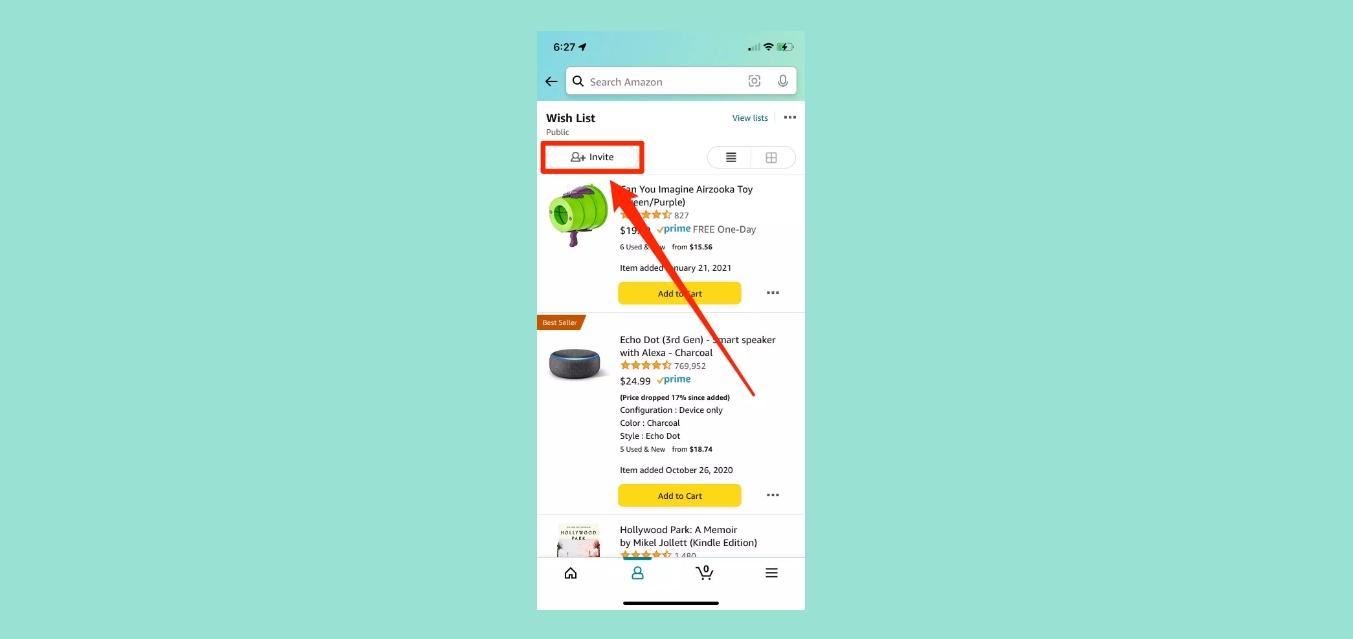
Amazon has revolutionized the way we shop online, offering a vast range of products at our fingertips. Whether you’re looking for electronics, clothing, or household essentials, Amazon has got you covered. One convenient feature that Amazon provides is the ability to share your shopping cart with others, making it easier to collaborate on purchases or simply get feedback on your selected items. Sharing your Amazon cart on mobile devices is a straightforward process that allows you to send the contents of your cart to friends, family, or colleagues via various communication channels like email, messaging apps, or social media platforms. In this article, we will guide you through the steps of sharing your Amazon cart on mobile, ensuring that you can conveniently and efficiently collaborate or seek input on your shopping selections.
Inside This Article
- Setting Up Your Amazon Account on Mobile
- Adding Items to Your Amazon Cart
- Sharing Your Amazon Cart
- Conclusion
- FAQs
Setting Up Your Amazon Account on Mobile
Setting up your Amazon account on your mobile device is a quick and easy process. With just a few simple steps, you’ll be ready to start shopping and enjoying all the benefits of being an Amazon customer. Here’s how you can set up your Amazon account on your mobile:
1. Download the Amazon App: Start by downloading the Amazon app from your device’s app store. The app is available for both Android and iOS devices, so you can easily find it and install it on your smartphone or tablet.
2. Open the App and Tap on “Sign In”: Once the app is installed, open it and tap on the “Sign In” option. If you don’t have an Amazon account yet, tap on “Create a new Amazon account” to proceed with the registration process.
3. Provide Your Information: Fill in the required information, such as your name, email address, and a secure password for your account. Make sure to choose a strong password to protect your account from unauthorized access.
4. Verify Your Email Address: After providing your information, Amazon will send a verification email to the email address you provided. Open your email inbox, look for the email from Amazon, and click on the verification link to confirm your email address.
5. Set Up Two-Factor Authentication (Optional): To add an extra layer of security to your Amazon account, you can enable two-factor authentication. This feature will require you to enter a verification code along with your password when logging in from a new device or browser.
6. Start Shopping: Once your account is set up and verified, you’re all set to start shopping on Amazon. Browse through millions of products, read reviews, and add items to your cart with just a few taps on your mobile device.
Setting up your Amazon account on mobile allows you to access your account anytime, anywhere, making it convenient and easy to shop for your favorite items. Make sure to keep your login credentials secure and enjoy the seamless shopping experience offered by Amazon’s mobile app.
Adding Items to Your Amazon Cart
Adding items to your Amazon cart is a simple and straightforward process on your mobile device. Follow these steps to ensure a hassle-free shopping experience:
- Search for the desired item: Open the Amazon app on your mobile device and use the search bar to find the product you wish to purchase. You can search by entering keywords, product names, or even scanning barcodes using the built-in camera option.
- Review the product details: Once you’ve found the item you want, tap on it to view its product page. Here, you will find detailed information about the product, including its price, availability, customer reviews, and product images. Take a moment to read through the details and ensure it meets your requirements.
- Select the desired options: If the product comes in different variations or options, such as size, color, or quantity, make sure to choose your preferences before adding it to your cart. This way, you’ll be sure to get exactly what you need.
- Add the item to your cart: Once you’re satisfied with the product and its options, locate the “Add to Cart” button and tap on it. The item will then be added to your Amazon cart, and you can proceed with your shopping or continue exploring other products.
- Confirm the addition: To verify that the item has been successfully added to your cart, you can tap on the shopping cart icon usually found in the upper right corner of the app. This will take you to your cart page, where you can see a summary of all the items you have added.
It’s important to note that adding items to your Amazon cart does not guarantee that they will remain available for purchase indefinitely. Some products may have limited availability, so it’s advisable to complete your purchase as soon as possible to avoid disappointment.
Now that you know how to add items to your Amazon cart on your mobile device, you can easily shop for your favorite products and enjoy the convenience of online shopping wherever you go.
Sharing Your Amazon Cart
Have you ever found the perfect item on Amazon and wished you could share it with a friend or family member? Well, you’re in luck! Amazon makes it easy to share your Amazon cart with others directly from your mobile device. Whether you want to get feedback on a potential purchase or simply share your shopping list, here’s how you can easily share your Amazon cart on mobile.
The first step is to open the Amazon app on your mobile device and sign in to your account. If you don’t have the app yet, you can download it from the App Store or Google Play Store. Once you’re signed in, make sure you have items in your cart that you want to share. You can add items to your cart by simply browsing through the app and tapping the “Add to Cart” button on the product page.
Once you have items in your cart, tap on the cart icon located at the bottom of the screen. This will take you to your Amazon cart, where you can review the items you’ve added. At the top of the cart page, you’ll see a share icon. Tap on this icon to proceed with sharing your Amazon cart.
After tapping the share icon, a pop-up box will appear with multiple sharing options. You can choose to share your cart via messaging apps like WhatsApp or Facebook Messenger, or you can choose to copy the link and share it through other communication channels such as email or social media platforms.
If you decide to share your cart through a messaging app, simply select the app of your choice from the list provided. You will be redirected to the selected app with a pre-populated message containing the link to your Amazon cart. You can then choose the recipient or recipients and send the message. They will be able to open the link and view the items in your cart directly in the Amazon app.
If you prefer to copy the link and share it through other channels, tap on the “Copy Link” option in the pop-up box. The link will be copied to your device’s clipboard. You can then open the desired app or platform and paste the link to share it with others. When recipients click on the link, they will be directed to your Amazon cart, where they can explore the items you’ve added.
It’s important to note that when someone accesses the shared link, they will only be able to view the items in your cart. They will not be able to make any changes or modifications to the cart. This ensures the privacy and security of your shopping experience.
So, next time you find something you want to share on Amazon, don’t hesitate to spread the joy with others. Whether it’s a must-have gadget, a trendy fashion item, or a thoughtful gift, sharing your Amazon cart on mobile is a breeze. Get ready to impress your friends and family with your fabulous finds!
Conclusion
Sharing your Amazon cart on mobile devices is a convenient way to collaborate and make purchases with friends, family, or colleagues. Whether you’re planning a group gift, organizing a shopping list, or simply seeking recommendations, Amazon’s cart sharing feature has you covered.
By following the simple steps outlined in this guide, you can easily share your Amazon cart with others. From using the built-in sharing options within the Amazon app to generating a unique link, you have multiple methods at your disposal.
Remember to keep privacy and security in mind when sharing your cart. Only share with trusted individuals to avoid any unauthorized access to your personal information or purchases.
So, go ahead and start sharing your Amazon cart on your mobile device today. You’ll enjoy the convenience of shopping together and the ability to make better-informed decisions with others. Happy shopping!
FAQs
Here are some frequently asked questions about sharing your Amazon cart on mobile:
- Can I share my Amazon cart with others?
- How do I share my Amazon cart on mobile?
- Open the Amazon app on your mobile device.
- Navigate to your cart by tapping on the cart icon at the bottom of the screen.
- Once you’re on the cart page, tap on the three horizontal dots symbol in the top-right corner.
- Select “Share Cart” from the options that appear.
- Choose a method to share the cart, such as via email, messaging apps, or social media.
- Enter the recipients’ details and send the share link.
- Can I share my Amazon cart with someone who doesn’t have an Amazon account?
- What can the recipient do with the shared Amazon cart link?
- Is there a time limit on the shared Amazon cart link?
Yes, you can share your Amazon cart with others. By sharing your cart, you can send a link to friends or family members, allowing them to view the items in your cart and even make purchases.
To share your Amazon cart on mobile, follow these steps:
Yes, you can share your Amazon cart with someone who doesn’t have an Amazon account. When you share the cart, they will be able to view the items and make purchases as a guest on Amazon.
When someone receives the shared Amazon cart link, they can view all the items in your cart. They can add or remove items from the cart, and even proceed to checkout and make purchases.
Yes, there is a time limit on the shared Amazon cart link. The link is valid for 30 days, after which it will expire. If the recipient clicks on the expired link, they will be redirected to the Amazon site and prompted to view the most up-to-date version of the cart.
