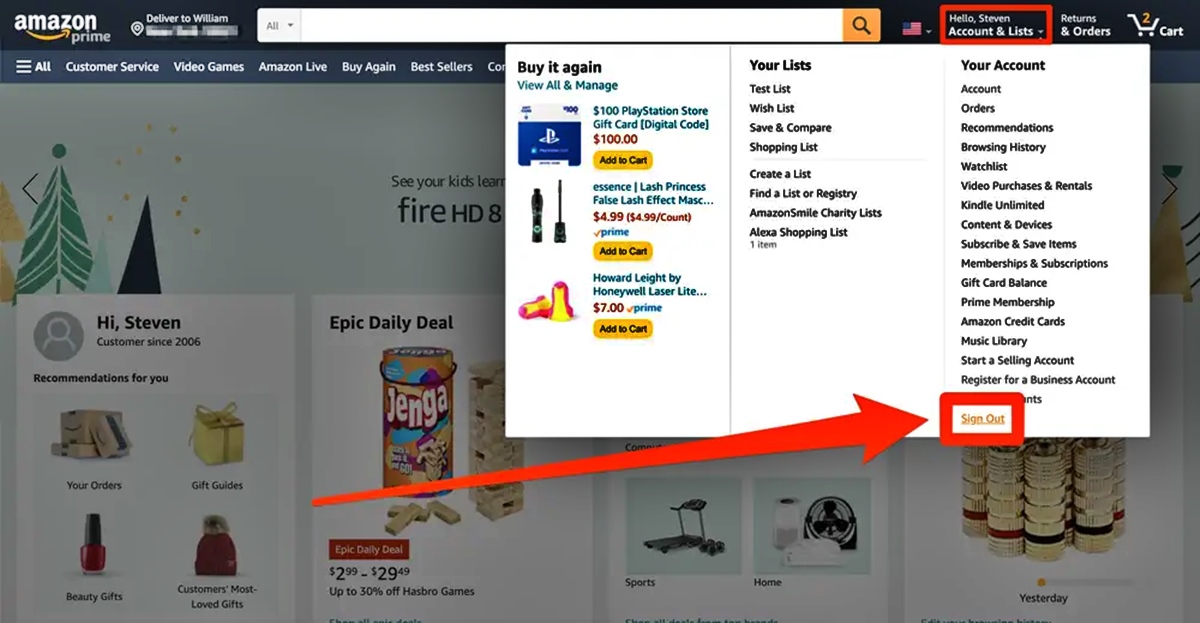
Welcome to our comprehensive guide on how to log off Amazon on your phone! If you’re wondering how to sign out of your Amazon account or simply want to ensure your privacy and security, you’ve come to the right place.
Amazon has become an integral part of our online shopping experience, allowing us to effortlessly browse and purchase a wide range of products. However, it’s important to know how to log off the Amazon app or website on your phone to protect your sensitive information, especially when using a shared device or accessing your account from public Wi-Fi networks.
In this article, we will provide step-by-step instructions on how to log off your Amazon account on both Android and iOS devices. We will also address some frequently asked questions to help you navigate the process smoothly. So, let’s dive in and discover how to log off Amazon on your phone!
Inside This Article
- Signing Out of Amazon Mobile App on iPhone
- Logging Off Amazon on Android Devices
- How to Log Out of Amazon App on iPad
- Signing Out of Amazon on Amazon Shopping App
- Conclusion
- FAQs
Signing Out of Amazon Mobile App on iPhone
Signing out of the Amazon Mobile App on your iPhone can help provide an added layer of security and protect your Amazon account information. Whether you want to log out of the app to switch accounts or simply ensure that your personal information remains secure, the process is quick and straightforward.
Here’s a step-by-step guide on how to sign out of the Amazon Mobile App on your iPhone:
- Open the Amazon Mobile App on your iPhone by tapping on the app icon.
- Once you are in the app, tap on the “Menu” icon located in the top-left corner of the screen. The menu icon typically looks like three horizontal lines.
- A menu will slide out from the left side of the screen. Scroll down the menu until you see the “Settings” option and tap on it.
- In the Settings menu, you will find various options listed. Look for the “Not (your name)? Sign out” option and tap on it.
- A confirmation pop-up will appear, asking if you really want to sign out. Tap on the “Sign Out” button to proceed.
- After tapping the “Sign Out” button, you will be signed out of the Amazon Mobile App on your iPhone. You will now be redirected to the Amazon sign-in page where you can sign in with a different account or choose to stay signed out.
That’s it! You have successfully signed out of the Amazon Mobile App on your iPhone. Remember to sign back in using your credentials the next time you want to access your account.
If you experience any issues while signing out or have any other concerns related to the Amazon Mobile App, you can always reach out to Amazon’s customer support for assistance.
Note that signing out of the Amazon Mobile App on your iPhone does not cancel your Amazon Prime membership or delete your account. It only ensures that you are no longer signed in to the app on your device.
Please be cautious while using public or shared devices, and always remember to sign out when you are done using the Amazon Mobile App to protect your personal information and account security.
Logging Off Amazon on Android Devices
Logging off your Amazon account on Android devices can be done easily by following a few simple steps. Whether you want to log off to protect your privacy or to switch to a different Amazon account, we’ve got you covered. Here are the steps to log off Amazon on Android:
- Open the Amazon app on your Android device.
- Tap on the three horizontal lines at the top-left corner of the screen to open the menu.
- Scroll down and tap on “Settings”.
- In the Settings menu, tap on “Not [Your Name]?”.
- Tap on “Sign Out” to log off your Amazon account.
Once you’ve tapped on “Sign Out”, you will be successfully logged out of your Amazon account on your Android device. It’s important to note that logging off Amazon on your Android device will not uninstall the app or delete any of your account information. It simply removes the association between your device and your Amazon account.
If you want to log in with a different Amazon account, you can easily do so by tapping on “Sign in” at the bottom of the login screen. Enter your new Amazon account credentials and you will be logged in with the new account.
It’s always a good idea to log off your Amazon account when you’re finished using it, especially if you’re using a shared device. By logging off, you ensure that your personal information and purchase history remain secure.
Now that you know how to log off Amazon on your Android device, you can easily switch between different accounts or protect your privacy with just a few simple taps. Enjoy your hassle-free Amazon experience!
How to Log Out of Amazon App on iPad
Logging out of the Amazon app on your iPad is a simple and straightforward process. Whether you want to protect your account security or switch to a different account, here are the steps to follow:
Step 1: Open the Amazon app on your iPad by tapping on the app icon.
Step 2: Once the app is open, tap on the menu icon located in the upper-left corner of the screen. It looks like three horizontal lines.
Step 3: This will open a side menu. Scroll down the menu until you find “Settings.” Tap on it to proceed.
Step 4: Within the Settings menu, you will see various options. Look for the “Sign out” option and tap on it.
Step 5: A confirmation pop-up will appear asking if you want to sign out of the app. Confirm by tapping “Sign Out” again.
Step 6: Congratulations! You have successfully logged out of the Amazon app on your iPad. You will now be redirected to the login page.
It’s important to note that logging out of the Amazon app will remove your account information from the device, ensuring that no one else can access your account without your credentials. This is especially useful if you are using a shared iPad or if you want to switch to a different Amazon account.
If you experience any issues while logging out of the Amazon app on your iPad, try the following troubleshooting tips:
Tip 1: Ensure that you have a stable internet connection. A weak or unstable connection can cause difficulties in signing out.
Tip 2: Close the app completely and restart your iPad. This can help refresh the app and resolve any temporary glitches.
Tip 3: Update the Amazon app to the latest version. Sometimes, outdated versions can have compatibility issues that hinder the sign-out process.
Tip 4: If all else fails, you can try deleting the app from your iPad and reinstalling it. Be aware that this will erase any saved settings or preferences within the app.
Signing Out of Amazon on Amazon Shopping App
Signing out of your Amazon account on the Amazon Shopping app is a straightforward process that allows you to ensure the security of your personal information. Whether you’re using an Android or iOS device, you can easily log off from the app following a few simple steps.
If you’re using an Android device, here’s how you can sign out of your Amazon account on the Amazon Shopping app:
- Launch the Amazon Shopping app on your Android device.
- Tap on the hamburger menu icon located in the top-left corner of the app.
- Scroll down and tap on “Settings.”
- In the “Settings” menu, tap on your account name or email address.
- Next, tap on “Sign Out.”
- Confirm your decision to sign out by tapping “Sign Out” again in the pop-up dialog box.
If you’re using an iPhone or iPad, follow these steps to sign out of your Amazon account on the Amazon Shopping app:
- Open the Amazon Shopping app on your iOS device.
- Tap on the hamburger menu icon in the bottom-right corner to access the side menu.
- Scroll down and tap on “Settings.”
- Select your account name or email address in the “Settings” menu.
- Tap on “Sign Out.”
- Confirm your decision by tapping “Sign Out” again in the pop-up window.
It’s important to note that signing out of the Amazon Shopping app will remove all saved accounts and personal information from the app, including your browsing history and shopping cart items. However, you can always sign back in using your Amazon account credentials.
In case you’re having trouble signing out or wondering why you need to do so, here are some troubleshooting tips and frequently asked questions:
Q: Why should I log off from Amazon on my phone?
A: Logging off from Amazon on your phone is crucial to protect your personal information and account security. By logging out, you minimize the risk of unauthorized access to your account.
Q: Can I stay signed in on the Amazon Shopping app?
A: Yes, you can choose to stay signed in on the Amazon Shopping app for convenience. However, it’s recommended to sign out when using shared or public devices to ensure your account’s privacy and security.
Q: Will signing out erase my browsing history and saved items on the app?
A: Yes, signing out of the Amazon Shopping app will remove your browsing history and saved items. Make sure to complete any unfinished transactions or save important items before signing out.
Q: Can I sign back in with a different Amazon account?
A: Yes, you can sign back in to the Amazon Shopping app using a different Amazon account if you have multiple accounts. Simply enter the login credentials for the desired account when prompted to sign in.
By following these simple steps, you can easily sign out of your Amazon account on the Amazon Shopping app, ensuring the privacy and security of your personal information. Remember to stay vigilant and protect your account by signing out when using shared or public devices.
Conclusion
Logging off Amazon on your phone is a simple and essential task to ensure the security and privacy of your account. By following the steps mentioned in this article, you can easily log off Amazon from your phone and protect your personal information.
Remember to always log off when you finish using the Amazon app to prevent unauthorized access to your account. Additionally, consider enabling two-factor authentication for an extra layer of security.
Regularly reviewing your account activity and updating your password can also help safeguard your Amazon account from potential threats.
Now that you have learned how to log off Amazon on your phone, you can have peace of mind knowing that your account is secure.
FAQs
1. How do I log off Amazon on my phone?
To log off Amazon on your phone, follow these steps:
- Open the Amazon mobile app on your phone.
- Tap on the menu icon (usually three horizontal lines) in the top-left corner of the screen.
- Scroll down and tap on “Settings” or “Your Account.”
- Tap on “Sign Out” or “Logout.”
Once you complete these steps, you will be logged out of your Amazon account on your phone.
2. Can I log off Amazon on one device without logging out on other devices?
Yes, you can log off Amazon on one device without logging out on other devices. Amazon allows you to sign out from individual devices without affecting your account’s login status on other devices. This means that you can sign out of Amazon on your phone without being logged out on your computer or other devices.
3. Will logging off Amazon on my phone affect my saved payment methods or shipping addresses?
No, logging off Amazon on your phone will not affect your saved payment methods or shipping addresses. Your account information, including saved payment methods, shipping addresses, and order history, is associated with your Amazon account, not with a specific device. Logging off on your phone simply disconnects your phone from your Amazon account, but your account information and preferences will remain unchanged.
4. How do I protect my Amazon account on my phone?
To protect your Amazon account on your phone and ensure its security, follow these best practices:
- Use a strong and unique password for your Amazon account.
- Enable two-factor authentication for an extra layer of security.
- Avoid using public Wi-Fi networks when accessing your Amazon account on your phone.
- Regularly update your phone’s operating system and the Amazon mobile app to the latest versions.
- Be cautious of phishing attempts or suspicious links that request your Amazon login credentials.
- Monitor your account activity regularly and report any unauthorized actions or purchases to Amazon.
5. Can I log off Amazon on a lost or stolen phone?
If your phone is lost or stolen and you want to log off Amazon to secure your account, you can follow these steps:
- Using any internet-connected device, go to the Amazon website.
- Log into your Amazon account using your email and password.
- Go to “Your Account” or “Account & Lists” and select “Manage Your Content and Devices.”
- Click on the “Devices” tab to see a list of devices associated with your account.
- Locate the lost or stolen phone from the list and click on the “Deregister” button next to it.
By following these steps, you will log off Amazon and remove the lost or stolen phone from your account.
