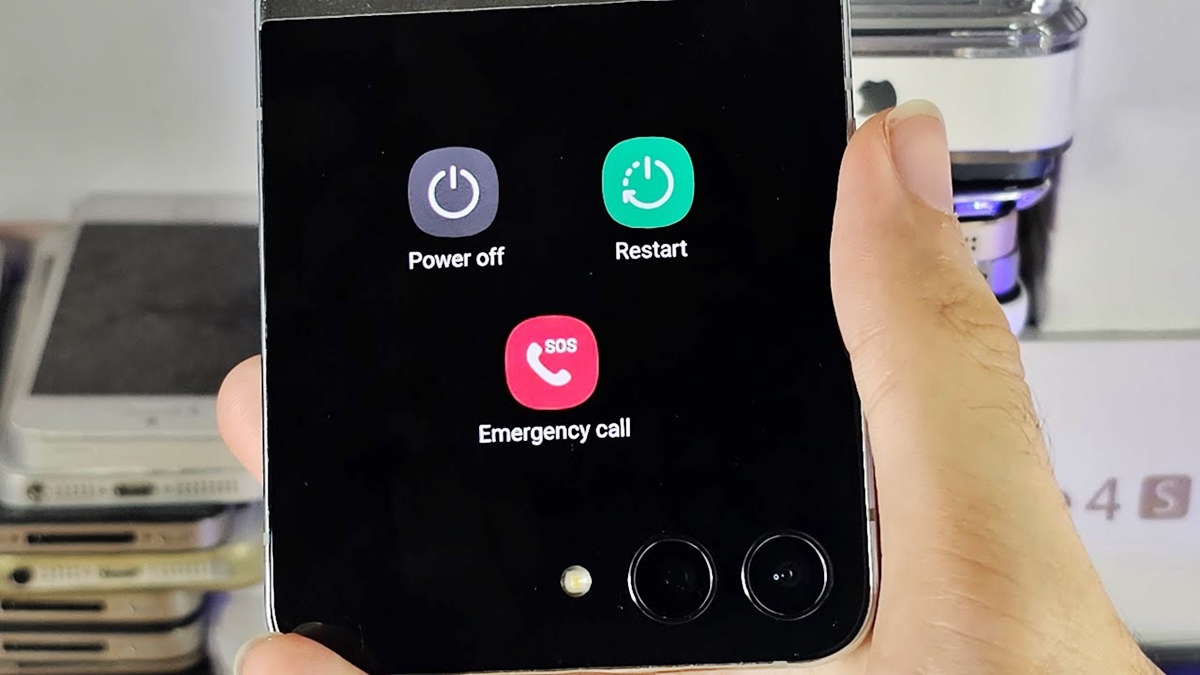
If you’re wondering how to shut off your Samsung flip phone, you’ve come to the right place. Samsung flip phones have been a popular choice for those who prefer the simplicity and functionality of a flip device. While turning off a flip phone may seem like a straightforward task, it can vary depending on the specific model. In this article, we will guide you through the step-by-step process to shut off your Samsung flip phone, ensuring you can conserve battery life and power down your device when needed. Whether you’re a first-time flip phone user or need a refresher on the process, we’ve got you covered. Read on to discover how to shut off your Samsung flip phone with ease.
Inside This Article
- Method 1: Using the Power Button
- Method 2: Removing the Battery
- Method 3: Force Restart
- Method 4: Using Settings Menu
- Conclusion
- FAQs
Method 1: Using the Power Button
If you’re looking to shut off your Samsung flip phone, you can do so easily by using the power button. Here’s a step-by-step guide on how to do it:
1. Locate the power button on your Samsung flip phone. It is usually located on the top or side edge of the device. The power button is typically marked with a small icon that resembles a circle within a larger circle.
2. Press and hold the power button for a few seconds. You should see a menu or a prompt appear on your phone’s screen.
3. Navigate through the options using the volume keys. Look for the option to “Power off” or “Turn off”, and select it by pressing the appropriate button.
4. Confirm the shutdown by pressing the power button again. Your Samsung flip phone will now power down and shut off.
It’s important to note that shutting off your Samsung flip phone using the power button will completely turn off the device. This means that you’ll need to press and hold the power button again to turn it back on. Remember to fully charge your phone before powering it on again.
In case you’re wondering why you might want to shut off your Samsung flip phone, there could be several reasons. Some users prefer to turn off their phones when not in use to conserve battery life. Others may want to power down their devices during meetings, flights, or other situations where phone usage is prohibited or frowned upon.
Now that you know how to shut off your Samsung flip phone using the power button, you can easily power it down whenever needed. Just follow the steps outlined above, and enjoy the convenience of being able to turn off your phone with ease.
Method 2: Removing the Battery
If your Samsung flip phone doesn’t have a traditional power button or if it’s unresponsive, you can try shutting it off by removing the battery. This method is useful when all other options fail, allowing you to forcefully power down the device.
To remove the battery, you’ll need to locate the battery compartment on your Samsung flip phone. The battery compartment is usually located on the back of the device. Look for a small notch or a labeled release button near the bottom of the phone.
Once you’ve located the battery compartment, gently pry open the cover using your fingers or a small tool. Be careful not to apply excessive force to avoid damaging the phone or the battery.
After you’ve removed the back cover, you’ll find the battery inside. Lift the battery out of its compartment using your fingers or a non-metallic tool, such as a plastic spudger or a sim card ejector tool.
Leave the battery out of the phone for a few seconds and then reinsert it back into the compartment. Make sure it is securely in place before attempting to power on the phone again.
With the battery reinserted, close the battery compartment cover by pressing it gently until it clicks into place. Ensure that it is properly sealed to protect the battery and phone internals from dust and damage.
Now, you can try turning on your Samsung flip phone by pressing and holding the power button. If the phone powers on successfully, you can proceed with your usual activities. If not, you may need to seek further assistance from a professional or the manufacturer.
It’s important to note that removing the battery to shut off the phone should only be done as a last resort. It may not be applicable to all Samsung flip phone models, so refer to the user manual or contact the manufacturer for specific instructions.
Remember to back up your data regularly and take proper care of your Samsung flip phone to prevent any unexpected issues or disruptions.
Method 3: Force Restart
If your Samsung flip phone becomes unresponsive or freezes, a force restart can help resolve the issue. In this method, you will be rebooting your phone forcefully, similar to when you remove and reinsert the battery on older phones. While most modern flip phones have non-removable batteries, you can still perform a force restart by following these steps:
- Press and hold the power button located on the side of your phone for approximately 10-15 seconds. The location of the power button may vary depending on the model of your Samsung flip phone.
- Release the power button when you see the phone’s screen turns off and wait for a few seconds.
- Press and hold the power button again until the phone starts to power up.
- Once the Samsung logo appears, release the power button and allow the phone to complete the restart process.
A force restart is a helpful option when your flip phone is frozen, unresponsive, or experiencing software issues. By performing this action, you are essentially forcing a reboot of the device, which can help resolve temporary glitches or crashes.
It’s worth noting that a force restart should be used sparingly and only when necessary. If you find your phone frequently freezing or experiencing problems, it may be wise to consult with a Samsung technical support representative or visit an authorized service center for further assistance.
Method 4: Using Settings Menu
If you prefer a more traditional way to shut off your Samsung flip phone, you can also do so using the settings menu. Here’s how:
- Start by unlocking your phone and accessing the home screen.
- From the home screen, navigate to the “Settings” option. Look for the gear icon, which represents the settings menu. Tap on it to proceed.
- Once you’re in the settings menu, scroll down until you find the “Phone” or “Device” category. Tap on it to access further options.
- Within the “Phone” or “Device” category, you should see a “Shutdown” or “Power Off” option. Tap on it to initiate the shutdown process.
- A confirmation popup will appear, asking if you really want to shut down your phone. Confirm your decision by tapping on “Yes” or “OK.”
After confirming, your Samsung flip phone will begin the shut down process. It may take a few seconds for the phone to completely power off. Once the screen goes blank and the phone vibrates (if applicable), you can be sure that your phone is shut off.
Now that you know how to shut off your Samsung flip phone using the settings menu, you have another convenient option at your disposal. Just remember to exercise caution and make sure you have saved any important data before initiating the shutdown process.
Conclusion
In conclusion, knowing how to shut off a Samsung flip phone is a fundamental skill for every user. Whether you own a basic flip phone or one with advanced features, being able to power it down properly can help extend its battery life and prevent any accidental calls or usage. Remember to check your device’s user manual or the manufacturer’s website for specific instructions tailored to your model, as the procedures may vary slightly.
By following the steps outlined in this guide, you can confidently power off your Samsung flip phone with ease. From accessing the power button to using the designated key combination, there are various methods at your disposal. Practice these techniques, and soon you’ll be able to power down your phone effortlessly whenever the need arises.
Mastering the process of shutting off your Samsung flip phone not only ensures optimal performance but also empowers you to have greater control over your device. So, the next time you need to power down your phone, you can do so confidently, knowing that you are taking the necessary steps to maintain its functionality and longevity.
FAQs
1. How do I shut off a Samsung flip phone?
To shut off a Samsung flip phone, locate the “Power” button, usually located on the top or side of the device. Press and hold the power button until a menu appears on the screen. Use the navigation buttons on the phone to scroll to the option that says “Power Off” or similar. Press the appropriate button to confirm your selection and turn off your Samsung flip phone.
2. Can I shut off a Samsung flip phone without using the power button?
In most cases, the power button is the primary method to shut off a Samsung flip phone. However, if your phone’s power button is malfunctioning or not working, there might be alternative solutions. Try removing the battery if it is user-removable. If it is not possible to remove the battery, you can try holding down the power button for an extended period, such as 10-15 seconds, to force a shutdown. If these methods don’t work, it is best to consult the manufacturer or a professional technician for assistance.
3. Can I shut off a Samsung flip phone by closing it?
Closing the flip cover on a Samsung flip phone does not shut off the device entirely. It only puts it in a standby or sleep mode, conserving battery power and allowing quick access when reopened. To completely shut off the phone, you will need to use the designated power button or follow the steps mentioned in the first FAQ.
4. Will shutting off my Samsung flip phone erase any data?
Shutting off your Samsung flip phone will not erase any data stored on the device. However, it is always recommended to save any unsaved work or data before shutting down any electronic device. If you are experiencing any issues with your phone and need to perform a factory reset or wipe the data, it is crucial to back up your data first to prevent any loss.
5. How can I turn on my Samsung flip phone after shutting it off?
To turn on a Samsung flip phone after shutting it off, press and hold the power button until the device vibrates or the Samsung logo appears on the screen. Once the phone is powered on, you may need to enter your PIN or unlock pattern, if enabled, to access the home screen and use the phone’s features.
