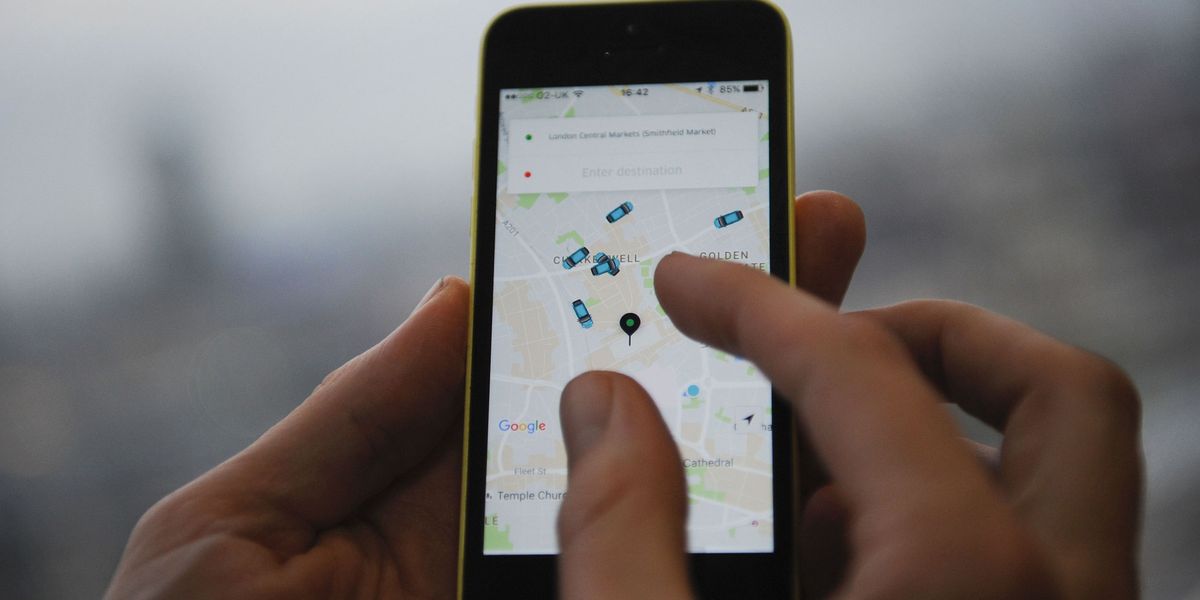
In today’s digital age, our smartphones have become an essential part of our daily lives, including when it comes to transportation. Uber, the popular ride-sharing service, has made it incredibly convenient for users to book a ride with just a few taps on their mobile devices. However, there may be situations where you find yourself without access to your phone but still need to sign into Uber. Whether you’ve lost your phone, it’s been stolen, or you simply forgot to bring it with you, don’t worry! In this article, we will explore some alternative ways to sign into Uber without a phone, ensuring that you can still access the service and get to your destination hassle-free.
Inside This Article
- Methods for Signing into Uber without a Phone
- Using the Uber Website
- Using a Computer with Text Messaging Enabled
- Using a Tablet or Other Mobile Device
- Using a Friend’s or Family Member’s Phone
- Conclusion
- FAQs
Methods for Signing into Uber without a Phone
In today’s digital age, mobile phones have become an integral part of our lives. However, there may be instances where you find yourself without access to your phone but still need to use ride-sharing services like Uber. Fortunately, there are a few alternative methods to sign into Uber without a phone. Let’s explore some of these options:
1. Using the Uber Website: One way to sign into Uber without a phone is by visiting the Uber website on a computer. Simply open your preferred web browser and navigate to the Uber website. Once there, click on the “Sign In” button and enter your Uber account credentials. This method allows you to access your Uber account and request rides without needing a phone.
2. Using a Computer with Text Messaging Enabled: If you have access to a computer that has text messaging enabled, you can still sign into Uber without a phone. Start by visiting the Uber website and clicking on the “Sign In” button. Instead of entering your phone number, choose the option to receive a verification code via text message. Once you receive the code on your computer, enter it into the verification field to gain access to your Uber account.
3. Using a Tablet or Other Mobile Device: Another option for signing into Uber without a phone is using a tablet or another mobile device. If you have a tablet or a device with Wi-Fi capabilities, you can download the Uber app from your app store. Once the app is installed, open it and click on the “Sign In” button. Enter your Uber account credentials to access your account and request rides.
4. Using a Friend’s or Family Member’s Phone: In dire situations where you don’t have access to any of the aforementioned options, you can consider using a friend’s or family member’s phone. Ask the person if you can temporarily login to your Uber account on their device. Once logged in, you can request rides as usual until you regain access to your own phone.
While these alternative methods can help you sign into Uber without a phone, it’s important to remember that they might not offer the same level of convenience as using the Uber app on your own device. It’s always recommended to have your own phone handy for the best Uber experience.
Using the Uber Website
If you don’t have access to your phone but still need to sign into your Uber account, you can do so using the Uber website. This method allows you to utilize the features of Uber without the need for a mobile device. Here’s how you can sign into Uber without a phone using the website:
- Open your preferred web browser: Launch the web browser on your computer or laptop.
- Go to the Uber website: Type in “uber.com” in the address bar and press Enter.
- Click on “Sign In”: Look for the “Sign In” button on the homepage and click on it.
- Enter your login details: Provide your registered email or phone number and your password in the respective fields.
- Complete the security check: Follow any additional prompts, such as entering a verification code or solving a CAPTCHA, to verify your identity.
- Access your account: Once your credentials have been verified, you will be signed into your Uber account on the website.
Keep in mind that while using the Uber website allows you to sign in and access your account, certain functionalities, such as requesting a ride or tracking your driver in real-time, may still require a mobile device with the Uber app installed.
If you have any issues signing in or accessing your account through the Uber website, you can reach out to Uber support for assistance. They’ll be able to guide you through the process or provide alternative solutions based on your specific situation.
Using a Computer with Text Messaging Enabled
If you find yourself without a phone but still need to sign into your Uber account, there is another option available to you. You can use a computer with text messaging enabled to access your Uber account and request a ride. While this method may not provide the same convenience as using the Uber app on your phone, it can be a viable solution in a pinch.
To use a computer with text messaging enabled, you will first need to ensure that your computer can receive text messages. Some providers offer this feature, allowing you to send and receive text messages directly from your computer. If your computer does not have this capability, you may need to explore other options or consider borrowing a friend’s computer.
Once you have a computer with text messaging enabled, you can proceed with signing into your Uber account. Start by opening your web browser and navigating to the Uber website. Look for the sign-in or login option and click on it. You will be prompted to enter your account credentials, including your email or phone number and password.
After entering your account information, you may be prompted to verify your identity through text message. This is where having text messaging enabled on your computer becomes crucial. Uber will send a verification code to your phone number associated with your Uber account. Check your computer’s messaging platform to view the code.
Once you receive the verification code, enter it into the appropriate field on the Uber website. If done correctly, you should now be successfully signed into your Uber account on your computer. From here, you can proceed with requesting a ride, viewing your trip history, or making any necessary updates to your account.
While using a computer with text messaging enabled can help you access your Uber account without a phone, it’s important to note that certain features may be limited. For example, you may not be able to track your driver’s location in real-time or receive notifications through the Uber app. However, you can still communicate with your driver and complete your ride once it’s confirmed.
Using a Tablet or Other Mobile Device
If you don’t have access to your own phone but have a tablet or another mobile device, you can still sign into Uber and book a ride. Here’s how:
1. Download the Uber app: Go to the App Store (for iOS devices) or the Google Play Store (for Android devices) on your tablet or mobile device. Search for the “Uber” app and download it.
2. Open the Uber app: Once the app is installed, open it by tapping on the Uber icon on your device’s home screen.
3. Create a new account or sign in: If you already have an Uber account, tap on the “Sign In” option and enter your login credentials. If you’re new to Uber, tap on the “Register” or “Sign Up” option to create a new account. Follow the on-screen prompts to complete the registration process.
4. Enter your phone number: After signing in or registering, you may be prompted to verify your phone number. Enter the mobile number associated with your Uber account, or if you don’t have one, you can enter the phone number of a friend or family member who can receive the verification code.
5. Verify your phone number: Uber will send a verification code to the phone number you entered. Retrieve the code from the phone you provided and enter it into the Uber app to verify your number.
6. Start booking rides: Once your phone number is verified, you can start using the Uber app on your tablet or mobile device to book rides. Enter your pickup location, destination, and choose the type of Uber service you prefer. The app will display available drivers in your area, estimated fares, and approximate wait times.
7. Complete the ride request: Select a driver from the available options and confirm your ride request. You can track the driver’s arrival and estimated time of arrival on the app. Once the driver arrives, you’ll receive a notification.
Now you’re all set to use Uber even without a phone of your own. Just make sure to have your tablet or mobile device with you when you’re ready to book a ride. Enjoy your Uber experience!
Using a Friend’s or Family Member’s Phone
If you find yourself without a phone but still need to sign into your Uber account, you can rely on the kindness of a friend or family member by using their phone. This method allows you to access the Uber app and use its services without needing a phone of your own.
To get started, simply ask your trusted friend or family member if you can borrow their phone for a moment. Once you have their permission, follow these steps:
1. Unlock the phone: If the phone is password-protected or requires a fingerprint or facial recognition to unlock, ask your friend or family member for assistance in unlocking it.
2. Download the Uber app: Visit the app store on their phone and search for “Uber.” Download and install the app, just like you would on your own device.
3. Sign in with your Uber account: Once the app is installed, open it and tap on the “Sign In” or “Log In” button. Enter your Uber account credentials, including your email address and password, to access your account.
4. Use Uber as usual: Once you are signed in, you can use the Uber app on your friend or family member’s phone just like you would on your own. Request rides, track their progress, and make payments through the app.
It’s important to note that using someone else’s phone should be done with their consent and trust. Make sure to use their phone responsibly and respect their privacy.
When you are finished using the Uber app, remember to sign out of your account to prevent any unauthorized access to your personal information. You can do this by going to the “Settings” or “Account” section of the app and selecting the option to sign out.
Using a friend’s or family member’s phone is a convenient solution if you find yourself without a phone but still need to access your Uber account. Just remember to ask for permission, sign out when you’re done, and express your gratitude for their generosity!
In conclusion, signing into Uber without a phone is not feasible or possible. The mobile app is the primary means of accessing the services offered by Uber. The app provides a simple and convenient way to request rides, track drivers, and make payments. Without a phone, users will not be able to utilize these essential features.
Uber has created a user-friendly and efficient platform that is designed to enhance the experience of both drivers and passengers. The app incorporates advanced location tracking, secure payment options, and real-time communication, making it an essential tool for using Uber’s services.
Therefore, it is highly recommended to have a mobile phone in order to fully enjoy the benefits of Uber’s services. By having a phone with the Uber app installed, users can seamlessly connect with drivers and efficiently navigate their way through the city, ensuring a safe and comfortable travel experience.
FAQs
1. Can I sign into Uber without a phone?
Yes, you can sign into Uber without a phone by using the Uber website on your computer or another mobile device.
2. Can I sign into Uber using someone else’s phone?
No, you cannot sign into Uber using someone else’s phone. Each Uber account is linked to a specific mobile phone number for security and verification purposes.
3. What should I do if I don’t have a mobile phone to sign into Uber?
If you don’t have a mobile phone, you can still sign into Uber by using a friend or family member’s phone. Simply download the Uber app, sign in with your account details, and request a ride.
4. Can I sign into Uber using a landline phone?
No, you cannot sign into Uber using a landline phone. Uber requires a mobile phone number for account verification and communication purposes.
5. Are there any alternative options to sign into Uber without a phone?
If you don’t have a phone, you may consider using a virtual phone number service or borrowing a temporary mobile device. These options can provide you with a temporary mobile phone number to use for signing into Uber.
