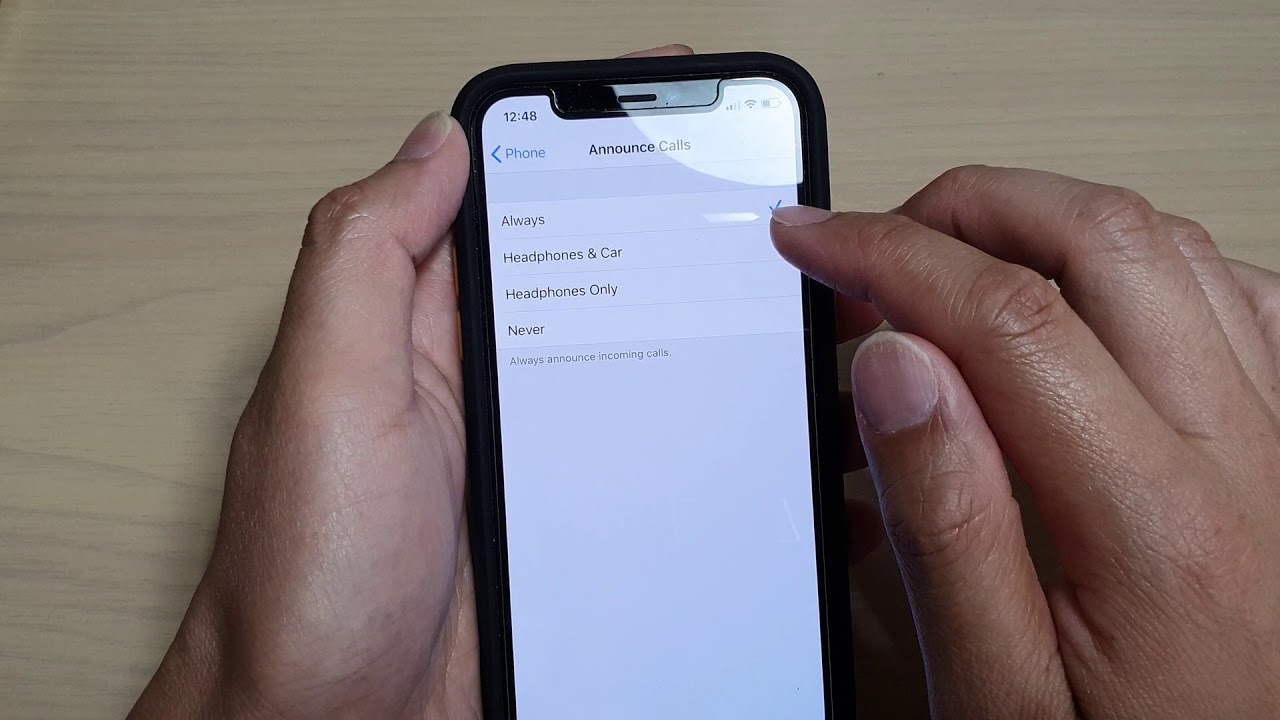
Sure, here's the introduction in HTML format:
html
Are you tired of being constantly interrupted by phone calls on your iPhone 11? Whether you’re in an important meeting, spending quality time with loved ones, or simply need some peace and quiet, knowing how to turn off calls on your iPhone 11 can be a game-changer. In this comprehensive guide, we’ll walk you through the various methods to effectively manage and silence incoming calls on your device. From utilizing the Do Not Disturb feature to customizing call settings, you’ll discover practical tips to regain control over your phone’s interruptions. Say goodbye to disruptive ringing and hello to uninterrupted moments with your iPhone 11!
Inside This Article
- Method 1: Using the Do Not Disturb Feature
- Method 2: Using the Silence Unknown Callers Feature
- Method 3: Blocking Specific Numbers
- Method 4: Using Airplane Mode
- Conclusion
- FAQs
Method 1: Using the Do Not Disturb Feature
When you need some uninterrupted time with your iPhone 11, the Do Not Disturb feature comes to the rescue. This handy tool allows you to silence calls, alerts, and notifications, ensuring that you can focus without any interruptions.
To activate Do Not Disturb, simply swipe down from the top-right corner of your screen to access the Control Center. Look for the crescent moon icon, then tap it to enable Do Not Disturb. You can also schedule Do Not Disturb to activate automatically during specific times, such as during meetings or at night, by going to Settings > Do Not Disturb and setting up a schedule.
Furthermore, you have the option to allow calls from specific contacts to come through even when Do Not Disturb is active. This is particularly useful if you want to ensure that important calls are not missed while still enjoying the benefits of a quiet device.
Method 2: Using the Silence Unknown Callers Feature
Another effective way to minimize unwanted calls on your iPhone 11 is by utilizing the “Silence Unknown Callers” feature. This feature helps in reducing the disturbance caused by calls from unknown numbers, such as telemarketers and spam callers.
When this feature is enabled, calls from numbers that are not in your contacts, recent outgoing calls, or Siri Suggestions will be silenced and sent to voicemail. This can significantly reduce the interruptions caused by unfamiliar or unwanted calls.
To activate the “Silence Unknown Callers” feature, simply follow these steps:
- Open the “Settings” app on your iPhone 11.
- Scroll down and tap on “Phone.”
- Locate and toggle the switch next to “Silence Unknown Callers” to enable this feature.
Once enabled, you can enjoy a more peaceful calling experience, with only known contacts being able to ring your iPhone 11. This feature provides a convenient way to filter out unwanted calls without the need for manual intervention.
**
Method 3: Blocking Specific Numbers
**
Blocking specific numbers on your iPhone 11 is a handy way to avoid unwanted calls. Whether it’s persistent telemarketers or exasperating spam calls, taking control over who can reach you is essential for maintaining peace of mind. Fortunately, the iPhone 11 offers a straightforward method for blocking specific numbers, ensuring that you only receive calls from individuals you want to hear from.
Here’s how to block specific numbers on your iPhone 11:
1. Open the “Phone” app on your iPhone 11 and navigate to the “Recents” tab. Scroll through your call history and find the number you want to block.
2. Tap the “i” icon next to the number. This will take you to the details page for that specific call.
3. Scroll down and select “Block this Caller.” A confirmation prompt will appear, asking if you’re sure you want to block the number. Confirm your decision by tapping “Block Contact.”
Once you’ve completed these steps, the specific number will be added to your block list, ensuring that calls and messages from that number will no longer reach you.
**
Method 4: Using Airplane Mode
**
Another effective way to turn off calls on your iPhone 11 is by utilizing the Airplane Mode feature. When you activate Airplane Mode, it disables all wireless communication, including cellular calls, Wi-Fi, and Bluetooth. This can be particularly useful in situations where you need complete silence and uninterrupted focus, such as during important meetings or while studying.
To enable Airplane Mode on your iPhone 11, simply swipe down from the top right corner of the screen to access the Control Center. Then, tap the airplane icon, which will turn orange to indicate that Airplane Mode is active. Alternatively, you can navigate to Settings and toggle the Airplane Mode switch to the on position. Once Airplane Mode is activated, all incoming calls will be redirected to voicemail, allowing you to attend to them at your convenience.
It’s important to note that while Airplane Mode effectively disables incoming calls, it also suspends other wireless functions, such as cellular data and Wi-Fi connectivity. Therefore, if you still need access to the internet or other wireless features while silencing incoming calls, you may want to consider alternative methods such as the Do Not Disturb feature or the Silence Unknown Callers feature.
Turning off calls on your iPhone 11 can be a useful feature in various situations, such as when you need uninterrupted focus or when you’re in a meeting. Whether you choose to use the Do Not Disturb mode, enable Airplane Mode, or utilize the Silence Unknown Callers feature, there are several options available to tailor your call settings to your specific needs. By understanding these functionalities, you can take full advantage of your iPhone’s capabilities and seamlessly manage your incoming calls. Remember that while these features provide convenience, it’s essential to stay accessible to important contacts, and finding the right balance is key to optimizing your iPhone experience.
Sure, here are the FAQs for the article:
FAQs
Q: Can I turn off calls on my iPhone 11?
A: Yes, you can easily turn off calls on your iPhone 11 by enabling the "Do Not Disturb" mode or using the "Silent Mode" feature.
Q: Will turning off calls affect other functions of my iPhone 11?
A: No, turning off calls will not affect other functions of your iPhone 11. You will still be able to use all other features and applications as usual.
Q: Can I schedule a time to turn off calls on my iPhone 11?
A: Yes, you can schedule the "Do Not Disturb" mode to automatically turn off calls at specific times, such as during meetings or at night.
Q: Will I still receive notifications if I turn off calls on my iPhone 11?
A: Yes, you will still receive notifications when calls are turned off. The "Do Not Disturb" mode allows you to customize which notifications you want to receive.
Q: Is it possible to allow certain contacts to bypass the call turning off feature on my iPhone 11?
A: Yes, you can set specific contacts to bypass the "Do Not Disturb" mode, ensuring that important calls are not missed even when calls are turned off.
