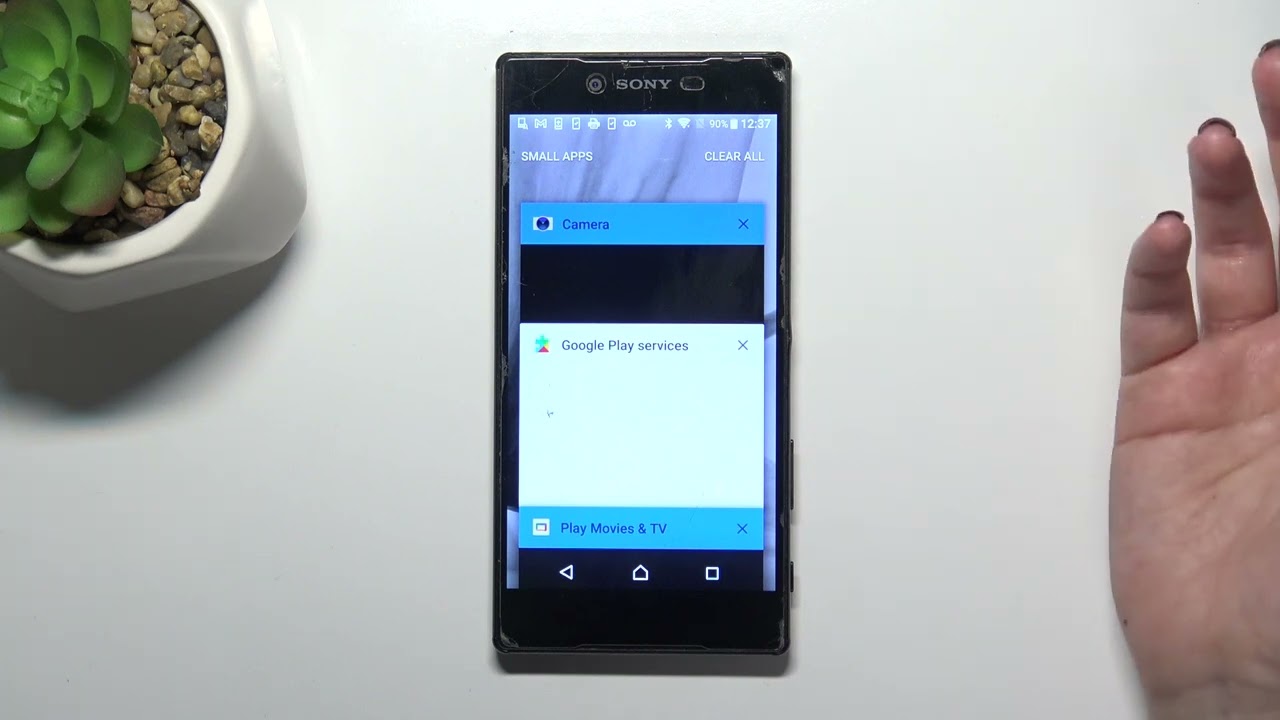
If you own a Sony Xperia smartphone, chances are you’re familiar with the frustration of having too many apps running in the background. Not only does it drain your device’s battery life, but it can also slow down its performance. Luckily, there’s a solution! In this article, we’ll guide you through the process of stopping apps from running on your Sony Xperia, so you can optimize your device’s performance and maximize its battery life. Whether you’re a tech-savvy user or a beginner, our step-by-step instructions will help you regain control over your apps and ensure your Sony Xperia runs smoothly. So, let’s dive in and learn how to stop those pesky apps from running on your Sony Xperia!
Inside This Article
- Why Do Apps Run in the Background on Sony Xperia?
- Method 1: Using the App Settings
- Method 2: Using the Device Settings
- Method 3: Using a Third-Party Task Manager App
- Tips to Optimize App Performance on Sony Xperia
- Conclusion
- FAQs
Why Do Apps Run in the Background on Sony Xperia?
Have you ever wondered why some apps on your Sony Xperia smartphone continue to run in the background even when you’re not using them? It can be quite frustrating to see these apps consume valuable processing power and drain your device’s battery life. However, there are valid reasons why apps are designed to run in the background on Sony Xperia devices.
One of the main reasons why apps run in the background is to provide users with real-time notifications and updates. For example, messaging apps need to constantly monitor incoming messages and push notifications to your device, even when the app is not actively open. This ensures that you never miss important messages or updates from friends, family, or colleagues.
Similarly, social media apps run in the background to deliver instant notifications about likes, comments, and messages. This way, you can stay connected and engage with your social network without having to constantly open the app and manually check for updates.
Another reason why apps may run in the background is to perform background tasks and synchronization. Many apps on Sony Xperia devices need to fetch data from the internet, update content, or sync with cloud services. Examples include email apps that periodically check for new messages or weather apps that fetch the latest weather forecasts.
Some apps also need to run in the background to provide location-based services. For instance, navigation apps such as Google Maps constantly track your location to provide accurate directions and estimate travel times. Fitness tracking apps, like step counters or GPS trackers, also rely on background processes to record your physical activity.
It’s important to note that not all apps running in the background are necessary or useful. Some apps may continue to run unnecessarily, consuming system resources and affecting the overall performance of your Sony Xperia device. In the next section, we’ll explore different methods to stop apps from running in the background on your Sony Xperia smartphone.
Are you experiencing battery drain or lag on your Sony Xperia device? One possible cause could be apps running in the background. When apps continue to run even when you’re not using them, they consume valuable system resources, leading to decreased performance and reduced battery life. However, you can easily take control of the situation by stopping apps from running in the background on your Sony Xperia.
Method 1: Using the App Settings
The first method involves accessing the app settings on your Sony Xperia. Here’s how you can do it:
- Go to the “Settings” menu on your phone.
- Scroll down and tap on “Apps & notifications”.
- Select the app you want to stop from running in the background.
- Tap on “Battery & data usage”.
- Toggle off the “Allow background activity” option.
By disabling the background activity for the selected app, you prevent it from using system resources when it’s not actively in use. This can help improve the overall performance of your device.
Method 2: Using the Device Settings
If you prefer a more general approach, you can use the device settings to control background app activity. Follow these steps:
- Access the “Settings” menu on your Sony Xperia.
- Scroll down and tap on “Battery”.
- Tap on “Battery usage”.
- Select “App usage” from the drop-down menu.
- Choose the app you want to restrict from running in the background.
- Select “No background usage” to prevent the app from running in the background.
By setting the background usage to “No background usage” for the selected app, you effectively stop it from running in the background and consuming system resources unnecessarily.
Method 3: Using a Third-Party Task Manager App
If you want more advanced control over background apps on your Sony Xperia, you can consider using a third-party task manager app. These apps offer additional features and functionalities to help you manage apps running in the background effectively.
Simply head to the Google Play Store and search for “task manager” or “app manager”. Browse through the results to find a reputable app that suits your needs. Install the app and follow the on-screen instructions to get started.
Once installed, you can use the third-party task manager app to view running apps and stop any unnecessary ones. These apps often provide detailed information about app usage, battery consumption, and more, giving you better control over your device’s resources.
Overall, stopping apps from running in the background on your Sony Xperia is an effective way to optimize performance and extend battery life. Whether you choose to use the app settings, device settings, or a third-party task manager app, taking control of background app activity will help ensure a smoother and more efficient user experience on your Sony Xperia device.
Tips to Optimize App Performance on Sony Xperia
Optimizing the performance of your apps is crucial to ensure a smooth and seamless experience on your Sony Xperia. By following these tips, you can maximize the efficiency and speed of your apps to enhance your overall mobile phone experience.
Clearing App Cache: Over time, the cache files stored by your apps can accumulate and impact performance. To clear the app cache on your Sony Xperia, go to Settings, select Apps, and choose the specific app you want to clear the cache for. Then, click on Storage and tap on Clear Cache. This will free up valuable storage space and help improve the app’s performance.
Disabling Unused Apps: Many apps run silently in the background, consuming system resources even when you’re not actively using them. By disabling unused apps on your Sony Xperia, you can free up RAM and processing power for the apps you actually need. To disable an app, go to Settings, select Apps, choose the app you want to disable, and click on Disable. Keep in mind that some system apps cannot be disabled.
Keeping the Device Software Updated: Sony regularly releases software updates for its Xperia devices, which often include performance optimizations and bug fixes. It’s vital to keep your device software up to date to ensure optimal app performance. When a software update becomes available, you will receive a notification on your Sony Xperia. Simply follow the on-screen instructions to install the update and enjoy improved app performance.
By applying these tips, you can optimize the performance of your apps on your Sony Xperia. Enjoy faster load times, smoother transitions, and an overall more satisfying user experience. Remember to regularly clear app cache, disable unused apps, and keep your device software up to date. Your Sony Xperia will thank you with enhanced app performance.
Conclusion
In conclusion, learning how to stop apps running on your Sony Xperia smartphone is essential for optimizing performance and prolonging battery life. With the step-by-step guide provided in this article, you can easily manage and control the apps on your device, ensuring that only the necessary ones are running in the background.
By preventing unwanted apps from using system resources, you can free up memory and processing power, leading to a smoother and faster user experience. Additionally, stopping unnecessary apps from running can also help conserve battery life, allowing you to use your Sony Xperia for longer periods without needing to recharge.
Remember to regularly review and manage your apps to keep your device running efficiently. By implementing these techniques, you can take full control of your Sony Xperia and optimize its performance according to your needs.
FAQs
1. How do I stop apps from running in the background on my Sony Xperia?
To stop apps from running in the background on your Sony Xperia, follow these steps:
– Go to the Settings menu of your Xperia device.
– Scroll down and tap on “Apps & notifications”.
– Tap on “See all apps”.
– Select the app you want to stop from running in the background.
– Tap on “Force stop” to prevent the app from running until you open it again.
– Repeat these steps for other apps you wish to stop from running in the background.
2. Is it necessary to stop apps from running in the background on my Sony Xperia?
Stopping apps from running in the background can help improve the overall performance and battery life of your Sony Xperia device. Running apps in the background consume system resources and drain battery power, so stopping unnecessary apps can free up resources and extend battery life.
3. Will stopping apps from running in the background affect their functionality?
Stopping apps from running in the background will not affect their core functionality. When you force stop an app, it only prevents it from running in the background. Once you open the app again, it will function as usual. Some apps may have delayed notifications if they are not running in the background, but this can be adjusted in the app settings.
4. Can I select which apps I want to stop from running in the background on my Sony Xperia?
Yes, on Sony Xperia devices, you have the option to choose which apps you want to stop from running in the background. This allows you to prioritize the apps that you need running in the background for immediate notifications or services while stopping apps that are not essential.
5. How often should I stop apps from running in the background on my Sony Xperia?
There is no set frequency for stopping apps from running in the background on your Sony Xperia device. It primarily depends on your usage patterns, the number of apps you have installed, and how frequently you use them. You can periodically check the apps running in the background and stop any unnecessary ones to optimize performance and battery life.
