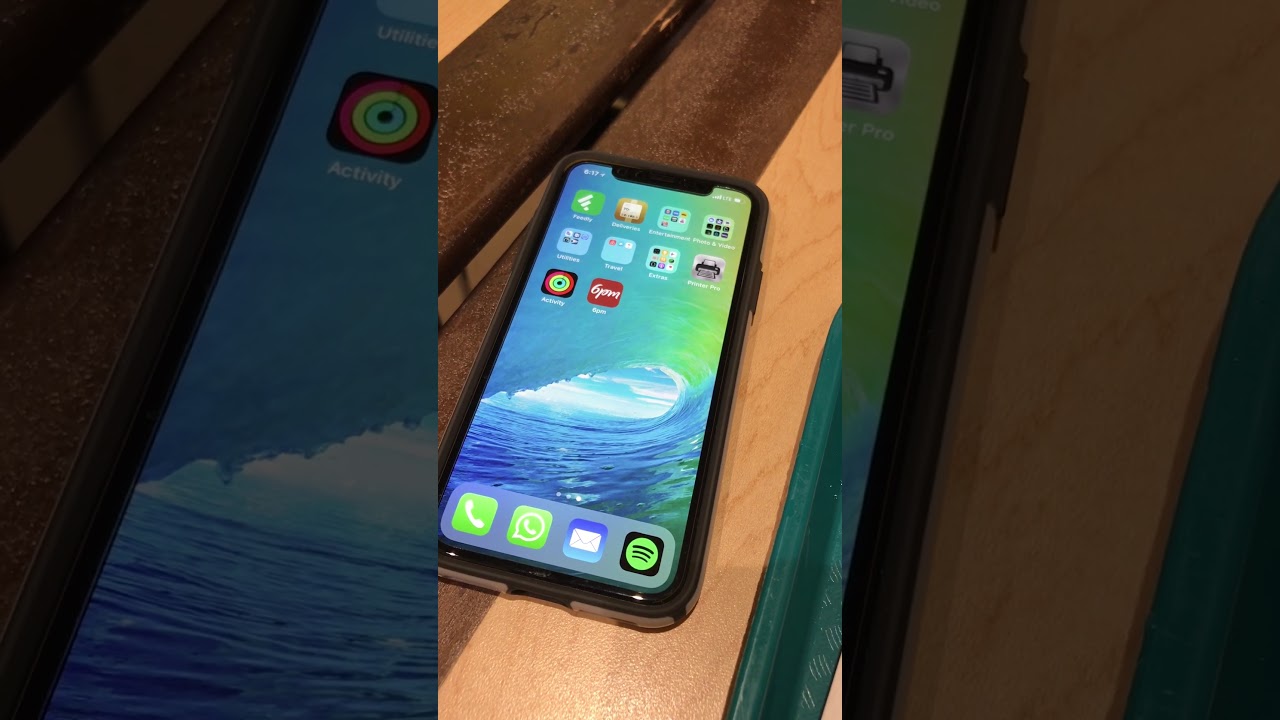
**
Are you frustrated by the mysterious and erratic "ghost touch" issue plaguing your iPhone 11? You're not alone. Many users have encountered this perplexing problem, which causes the device to respond as if it's being touched, even when it's not. The ghost touch problem can disrupt your user experience and make using your iPhone 11 a frustrating ordeal. However, fear not! In this comprehensive guide, we'll delve into the causes of ghost touch on the iPhone 11 and provide practical solutions to banish this exasperating issue once and for all. So, if you're tired of your iPhone 11 acting on its own accord, read on to discover how to reclaim control and put an end to ghost touch for good.
**
Inside This Article
- Understanding Ghost Touch on iPhone 11
- Checking for Software Updates
- Calibrating the Touch Screen
- Resetting All Settings
- Conclusion
- FAQs
Understanding Ghost Touch on iPhone 11
Ghost touch, also known as phantom touch or touch disease, is a frustrating issue that some iPhone 11 users may encounter. It occurs when the device’s touchscreen registers touches or swipes without any physical contact from the user. This can lead to erratic behavior, such as apps opening or closing unexpectedly, and can significantly impact the user experience.
Ghost touch problems can arise due to various factors, including hardware issues, software glitches, or environmental factors. In some cases, a damaged or malfunctioning digitizer, the component responsible for detecting touch inputs, may be the root cause. Additionally, software bugs or conflicts can also trigger ghost touch issues, especially after updating the operating system or installing new apps.
It’s essential to address ghost touch problems promptly to restore the functionality and reliability of your iPhone 11’s touchscreen. By understanding the potential causes of ghost touch issues, you can take the necessary steps to resolve the issue effectively.
Checking for Software Updates
One of the first steps to troubleshoot ghost touch issues on your iPhone 11 is to ensure that the device’s software is up to date. Apple frequently releases software updates that include bug fixes and improvements to the device’s performance, including touch responsiveness. By updating your iPhone’s software to the latest version, you may resolve the ghost touch problem.
To check for software updates, navigate to the “Settings” app on your iPhone 11. From there, tap on “General,” followed by “Software Update.” If an update is available, tap “Download and Install” to initiate the update process. It’s essential to have a stable internet connection and sufficient battery life to complete the update successfully.
Once the software update is installed, your iPhone 11 will restart, and any underlying software issues that may have been causing the ghost touch problem could potentially be resolved. Keeping your device updated with the latest software not only enhances its performance but also ensures that any known touch-related issues are addressed by Apple’s software updates.
Calibrating the Touch Screen
Calibrating the touch screen on your iPhone 11 can help resolve issues related to ghost touch. This process involves resetting the screen’s sensitivity settings to ensure accurate touch response.
To begin, navigate to the “Settings” app on your iPhone 11 and select “Accessibility.” From there, tap on “Touch,” and you’ll find the option to “Calibrate” the touch screen. Follow the on-screen instructions to complete the calibration process.
During the calibration, it’s essential to ensure that your iPhone 11 is placed on a stable surface and that you follow the prompts precisely. Once the calibration is complete, test the touch responsiveness to see if the ghost touch issue has been resolved.
If the ghost touch problem persists after calibration, consider reaching out to Apple Support for further assistance. They can provide additional troubleshooting steps or arrange for a device inspection to address the issue effectively.
Resetting All Settings
When all else fails and ghost touch issues persist on your iPhone 11, resetting all settings can serve as a last resort. This action restores all system settings to their default state without affecting your personal data. It can effectively resolve various software-related glitches, including ghost touch problems.
To initiate this process, navigate to “Settings” on your iPhone 11 and tap “General.” Next, scroll down and select “Reset,” followed by “Reset All Settings.” You may be prompted to enter your device passcode before confirming the action. Keep in mind that this procedure will reset all personalized settings, such as Wi-Fi passwords, wallpaper preferences, and accessibility options, so you may need to reconfigure these after the reset.
After resetting all settings, monitor your device for any ghost touch occurrences. In many cases, this method effectively eliminates the issue, providing a clean slate for your iPhone 11’s software settings. If the problem persists even after the reset, it may be necessary to seek further assistance from an authorized service provider or Apple support.
Dealing with ghost touch issues on your iPhone 11 can be frustrating, but with the right knowledge and troubleshooting steps, you can effectively resolve this problem. By implementing the techniques outlined in this article, such as updating your device, cleaning the screen, and checking for physical damage, you can mitigate or eliminate ghost touch occurrences. Remember that if the issue persists, reaching out to Apple support or visiting an authorized service provider can provide the necessary expertise to address more complex hardware-related problems. With patience and persistence, you can regain full functionality and enjoy a seamless user experience with your iPhone 11.
FAQs
Q: What is ghost touch on an iPhone 11?
A: Ghost touch, also known as phantom touch, occurs when an iPhone 11's screen registers touches or swipes without any physical contact from the user. This can lead to erratic behavior and unintended actions on the device.
Q: What causes ghost touch on an iPhone 11?
A: Ghost touch can be caused by various factors, including a malfunctioning digitizer, software glitches, physical damage to the screen, or interference from external factors such as static electricity or moisture.
Q: Can ghost touch be fixed without professional help?
A: In some cases, simple troubleshooting steps like cleaning the screen, restarting the device, or updating the software can resolve minor ghost touch issues. However, more complex issues may require professional intervention or screen replacement.
Q: How can I prevent ghost touch on my iPhone 11?
A: To minimize the occurrence of ghost touch, it's advisable to use a high-quality screen protector, avoid exposing the device to extreme temperatures or moisture, and keep the software updated to the latest version.
Q: Is ghost touch covered under iPhone 11's warranty?
A: If the device is experiencing ghost touch due to a manufacturing defect or hardware malfunction, it may be covered under the iPhone 11's warranty. However, accidental damage or unauthorized modifications may void the warranty coverage.
