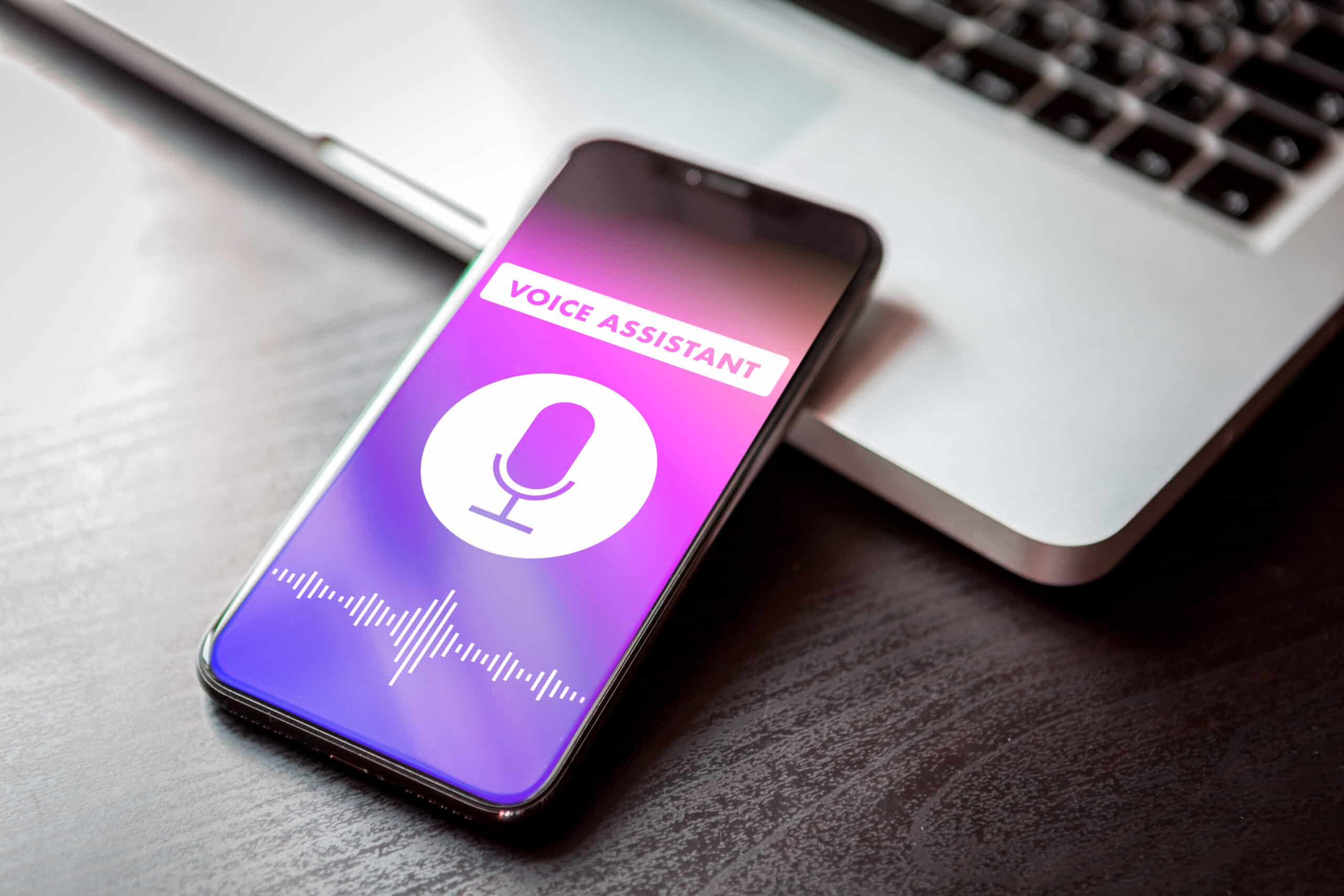
Are you tired of your phone constantly talking and giving you notifications? It can be frustrating to have your phone interrupt your daily activities with its incessant chattering. Whether it’s Siri, Google Assistant, or other voice-based features, having your phone constantly talk can be annoying and disruptive. But don’t worry, there are solutions to this issue! In this article, we will explore different methods to stop your phone from talking and to regain control over your device. From adjusting settings to disabling specific features, we will guide you through the process step-by-step. So, if you’re ready to silence your chatty phone, let’s dive into the methods to stop your phone from talking!
Inside This Article
- What is TalkBack on Android?
- Disabling TalkBack on Android smartphones
- Turning off VoiceOver on iPhones
- Disabling the Voice Assistant on Samsung phones
- Conclusion
- FAQs
What is TalkBack on Android?
TalkBack is an accessibility feature available on Android smartphones and tablets. It is designed to assist individuals with visual impairments by providing spoken feedback and gestures for navigating the device. TalkBack essentially turns your Android device into a screen reader, allowing users to interact with their phone or tablet using spoken commands and audio cues.
When TalkBack is enabled, your Android device will read aloud the text and provide audio feedback for any actions you perform on the screen, such as tapping or swiping. This feature is particularly useful for those who are blind or have low vision, as it helps them navigate through apps, menus, and various settings on their Android device.
TalkBack uses a combination of spoken feedback, vibration, and gestures to provide a user-friendly experience. Each action you take on the screen, such as tapping an icon or scrolling through a webpage, will be announced by the device to help you understand and interact with the content.
To activate TalkBack on your Android device, you can go to the Settings menu, select Accessibility, and then enable TalkBack under the Vision section. Once enabled, you can customize the settings to adjust the speech rate, navigation gestures, and other preferences to make the experience more comfortable for you.
If you’re not visually impaired and accidentally activated TalkBack on your Android device, you might find it challenging to use your phone normally. However, don’t worry! We’ll cover how to disable TalkBack and return your device to its regular settings in the following sections.
Disabling TalkBack on Android smartphones
Android smartphones often come with a built-in accessibility feature called TalkBack, which provides spoken feedback to assist users with visual impairments in navigating their devices. However, some users may find TalkBack intrusive or unnecessary for their needs. If you want to disable TalkBack on your Android smartphone, follow the steps below:
- Go to the Settings menu on your Android device. You can usually access it by swiping down from the top of the screen and tapping the “Gear” icon.
- Scroll down and select “Accessibility”. This option is typically represented by a hand icon.
- In the Accessibility menu, locate and tap on “TalkBack”. This will open the TalkBack settings.
- Toggle the TalkBack switch to the off position. You may be prompted to confirm your action.
- If you can’t find the TalkBack option in the Accessibility menu, it may be under a different name, such as “Screen reader” or “Voice assistant”. Look for a similar option and disable it.
Once TalkBack is disabled, your Android smartphone will no longer provide spoken feedback or gestures for accessibility purposes. You can now navigate your device using the standard touch and gesture controls.
It’s important to note that the steps to disable TalkBack may vary slightly depending on the version of Android and the manufacturer’s custom skin on your smartphone. If you’re having trouble finding the TalkBack settings, refer to the device’s user manual or perform a quick internet search using the specific model and Android version to find accurate instructions.
If you ever want to re-enable TalkBack or enable any other accessibility features on your Android device, simply follow the same steps described above, but toggle the corresponding switch to the on position instead.
Turning off VoiceOver on iPhones
If you have an iPhone and find that the VoiceOver feature is enabled, don’t worry, turning it off is a quick and simple process. Here’s how you can stop your iPhone from talking:
1. Access the Settings: Open the Settings app on your iPhone. It can usually be found on the home screen.
2. Navigate to Accessibility: In the Settings menu, scroll down and tap on the “Accessibility” option. It is represented by an icon of a person standing inside a blue circle.
3. Find VoiceOver: Inside the Accessibility menu, locate and select the “VoiceOver” option. This will open the settings for the VoiceOver feature.
4. Toggle VoiceOver off: To turn off VoiceOver, simply toggle the switch next to “VoiceOver” to the off position. The switch will no longer be green when VoiceOver is disabled.
5. Confirm the action: A pop-up will appear asking you to confirm turning off VoiceOver. Tap on “Turn Off” to confirm your preference.
And that’s it! Your iPhone will no longer use the VoiceOver feature and stop talking. You can now navigate your device without the voice guidance.
If you ever want to turn VoiceOver back on, you can follow the same steps and toggle the switch to the on position. This feature can be useful for individuals with visual impairments, as it provides spoken feedback for various elements on the device’s screen.
Remember, VoiceOver is just one of the many accessibility features available on iPhones, catering to different needs and preferences. Exploring these features can help tailor your iPhone experience to your specific requirements.
Disabling the Voice Assistant on Samsung phones
If you own a Samsung phone and have inadvertently activated the Voice Assistant feature, you might be wondering how to turn it off. The Voice Assistant, also known as Voice Assistant or TalkBack, is an accessibility feature that is designed to assist users with visual impairments by providing spoken feedback and navigation guidance.
Here are the steps to disable the Voice Assistant on Samsung phones:
- Go to the “Settings” app on your Samsung phone. You can usually find it in the app drawer or by swiping down from the top of the screen and tapping the gear icon.
- In the Settings menu, scroll down and tap on “Accessibility” (it might be labeled “Accessibility settings” or “Accessibility options”).
- Within the Accessibility menu, look for the “Vision” category (it might be labeled as “Vision settings”).
- Tap on “Voice Assistant” (also known as “TalkBack” or “Screen reader”).
- On the Voice Assistant screen, you will find an ON/OFF toggle switch. Tap on the switch to disable the Voice Assistant feature.
- A confirmation dialog will appear. Tap on “OK” to confirm the action.
Once you have followed these steps, the Voice Assistant feature will be disabled on your Samsung phone. This means that your phone will no longer provide spoken feedback or navigation assistance.
If you encounter any difficulties or if the steps mentioned above do not apply to your specific Samsung phone model, it is recommended to refer to the user manual or contact Samsung support for further assistance.
Conclusion
In conclusion, if you find your phone constantly talking or providing spoken feedback, there are several methods you can use to prevent it from doing so. First and foremost, you can check your phone’s accessibility settings and disable any features that may be causing this behavior. Additionally, you can adjust the volume settings or mute the voice feedback entirely. It’s also a good idea to update your phone’s software regularly, as manufacturers often release updates that address system issues and improve performance. Lastly, if none of these solutions work, reaching out to customer support or visiting a service center can help resolve the issue.
Remember, the methods for stopping your phone from talking may vary depending on the operating system and device model you are using. By following the steps outlined in this article and exploring your phone’s settings, you can regain control over the voice feedback and enjoy a more personalized and silent mobile experience.
FAQs
1. Why is my phone talking?
Your phone might be talking due to the accessibility feature enabled called Voice Assistant or TalkBack. This feature is designed to assist users with visual impairments by providing spoken feedback for text and navigation. If you find it unnecessary or accidentally enabled, you can disable it in your phone’s settings.
2. How do I turn off Voice Assistant on my phone?
The steps to disable Voice Assistant may vary slightly depending on your phone’s make and model. However, the general process involves going to Settings, selecting Accessibility, finding the Voice Assistant option, and turning it off. Check your phone’s user manual or search online for specific instructions tailored to your device.
3. What if I can’t see the screen to turn off Voice Assistant?
If Voice Assistant is enabled and you are unable to see the screen, you can use a gesture or button combination to temporarily suspend it. Often, a triple-tap gesture with two fingers on the screen or pressing and holding the Volume Up and Volume Down buttons simultaneously can pause Voice Assistant until you can access the settings and disable it permanently.
4. My phone is still talking even after turning off Voice Assistant. What do I do?
If your phone continues to talk even after disabling Voice Assistant, it is possible that another accessibility feature or app is causing this behavior. Check the Accessibility section in your phone’s settings for any other activated features and disable them if necessary. Additionally, review your downloaded apps to see if any of them have specific accessibility settings enabled.
5. Can I prevent my phone from talking automatically when receiving notifications?
Yes, you can manage how your phone announces notifications by adjusting the settings. In the Accessibility section, look for the Notification settings or similar options. From there, you should be able to toggle off the feature that announces notifications aloud. This way, you can receive notifications silently without your phone speaking out each time.
Remember, if you encounter specific issues with your phone, it’s always a good idea to consult the user manual or seek assistance from the manufacturer’s support website for detailed instructions customized for your device.
