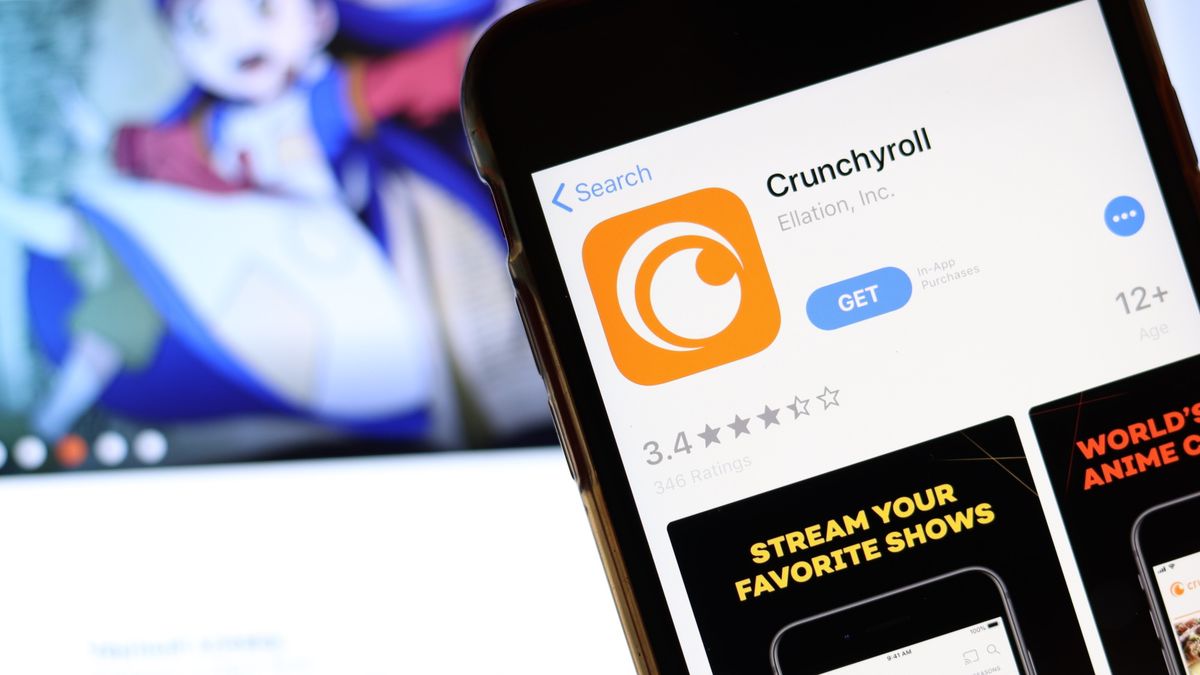
Welcome to the world of anime and manga! If you’re a fan of Japanese animation, then you’ve likely heard of Crunchyroll – the go-to streaming platform for all things anime. While watching your favorite anime series on your phone can be convenient, sometimes you just want to enjoy the epic battles and heartwarming stories on a larger screen. That’s where streaming Crunchyroll from your phone to your TV comes in. In this article, we’ll show you the step-by-step process of how to stream Crunchyroll from a phone to your TV, allowing you to immerse yourself in the captivating world of anime on the big screen. So, grab your popcorn, get comfortable, and let’s dive into the exciting journey of taking Crunchyroll from your palm to your living room!
Inside This Article
- Methods to Stream Crunchyroll from a Phone to TV
- Option 1: Using HDMI or MHL Cable
- Option 2: Utilizing Screen Mirroring or Casting Apps
- Option 3: Streaming via Smart TV Apps or Devices
- Option 4: Using a Streaming Device
- Conclusion
- FAQs
Methods to Stream Crunchyroll from a Phone to TV
Crunchyroll is a popular streaming platform for anime and manga enthusiasts. While watching your favorite shows on your phone is convenient, sometimes you want to enjoy the content on a bigger screen. Thankfully, there are several methods you can use to stream Crunchyroll from your phone to your TV. In this article, we will explore four different options that will allow you to make the most out of your anime-watching experience.
Option 1: Using HDMI or MHL Cable
If you want a simple and straightforward method to stream Crunchyroll from your phone to your TV, using an HDMI or MHL cable is a reliable choice. Most modern smartphones and TVs have an HDMI port, which makes this method compatible with a wide range of devices. Simply connect one end of the cable to your phone’s HDMI or MHL port and the other end to your TV’s HDMI port. Select the appropriate HDMI input on your TV, and you should see your phone’s screen mirrored on the TV, allowing you to enjoy Crunchyroll content on a larger display.
Option 2: Utilizing Screen Mirroring or Casting Apps
Another convenient way to stream Crunchyroll from your phone to your TV is by utilizing screen mirroring or casting apps. Many smartphones, such as Android devices, have built-in screen mirroring features that allow you to wirelessly mirror your phone’s display onto your TV. Additionally, there are various casting apps available, like Google Chromecast or Apple AirPlay, that enable you to cast Crunchyroll directly from your phone to your TV. Make sure both devices are connected to the same Wi-Fi network, open the screen mirroring or casting app, and follow the on-screen instructions to establish the connection and start streaming.
Option 3: Streaming via Smart TV Apps or Devices
If you own a smart TV, you can take advantage of Crunchyroll’s dedicated app available for many smart TV platforms. Simply locate the Crunchyroll app on your smart TV’s app store, download and install it, and log in with your Crunchyroll account. Once logged in, you can access the entire Crunchyroll library directly on your TV without the need for additional devices or cables. This method offers a seamless streaming experience and ensures optimal video quality on your TV screen.
Option 4: Using a Streaming Device
If your TV does not have built-in smart TV capabilities or if you prefer a more versatile streaming experience, using a streaming device is a great option. Streaming devices like Roku, Amazon Fire TV, or Apple TV can be easily connected to your TV via HDMI. Once connected, you can download the Crunchyroll app or access it through the device’s streaming platform. Using a streaming device not only allows you to stream Crunchyroll but also provides access to other popular streaming services, giving you a comprehensive entertainment solution.
Option 1: Using HDMI or MHL Cable
Streaming Crunchyroll from your phone to your TV using an HDMI or MHL cable is one of the most straightforward methods available. This option allows you to enjoy your favorite anime series on a bigger screen without the need for any additional apps or devices.
To get started, you’ll need an HDMI or MHL cable, depending on the ports available on your phone and TV. Most modern smartphones use a micro-HDMI or micro-USB port with MHL support. Ensure that your TV has an HDMI input port as well.
Here’s how you can connect your phone to the TV using an HDMI or MHL cable:
- Start by turning off your phone and TV.
- Connect one end of the HDMI or MHL cable to the appropriate port on your phone.
- Connect the other end of the cable to the HDMI input port on your TV.
- Turn on your TV and set it to the correct input source.
- Power on your phone and wait for it to detect the TV connection.
- Once the connection is established, your phone’s screen will be mirrored on your TV.
- Launch the Crunchyroll app on your phone and start playing the anime you wish to watch.
- The video will be displayed on your TV screen, and you can use your phone as a remote control.
It’s important to note that using an HDMI or MHL cable to stream Crunchyroll from your phone to TV requires a physically wired connection. This means that your phone needs to be in close proximity to the TV, limiting your mobility while watching.
Additionally, some phones may require you to enable HDMI or MHL output in the settings menu. Check your phone’s user manual or perform an online search to find the specific instructions for your device.
Overall, using an HDMI or MHL cable provides a reliable and high-quality streaming experience. It’s a great option if you prefer a simple and direct connection between your phone and TV without the need for additional apps or devices.
Option 2: Utilizing Screen Mirroring or Casting Apps
If you want to take your Crunchyroll streaming experience to the big screen, using screen mirroring or casting apps is a convenient option. These apps allow you to mirror your smartphone’s screen onto your TV, allowing you to easily stream your favorite anime shows and movies without any cables or additional devices.
Screen mirroring apps, such as Google Chromecast, Apple AirPlay, and Samsung Smart View, are available on most modern smartphones and smart TVs. These apps utilize the wireless capabilities of your devices to establish a connection between your phone and TV.
To get started, make sure your smartphone and smart TV are connected to the same Wi-Fi network. Then, follow the steps below:
- Open the Crunchyroll app on your smartphone.
- Access the screen mirroring or casting function on your smartphone. This option is typically found in the settings or control center of your device.
- Select your TV from the list of available devices.
- Once connected, your phone’s screen will be mirrored on your TV, allowing you to navigate the Crunchyroll app and stream content directly to your TV.
Screen mirroring and casting apps offer a seamless streaming experience, as they allow you to control playback and interact with the Crunchyroll app directly from your smartphone. This means you can easily browse through episodes, adjust the volume, and even use subtitles, all from the comfort of your phone.
It’s worth noting that certain casting apps, such as Google Chromecast, require you to use a compatible streaming device, such as a Chromecast dongle, to establish the connection between your phone and TV.
Overall, screen mirroring or casting apps provide a hassle-free method to stream Crunchyroll from your phone to your TV. Just make sure your devices are connected to the same Wi-Fi network and follow the steps outlined above, and you’ll be enjoying your favorite anime shows and movies on the big screen in no time!
Option 3: Streaming via Smart TV Apps or Devices
If you own a smart TV, you have the option to stream Crunchyroll directly on your TV without the need for any additional cables or devices. Smart TVs come equipped with built-in apps that allow you to access various streaming services, including Crunchyroll. Here’s how you can do it:
1. Ensure that your smart TV is connected to the internet. If you haven’t connected your TV to the Wi-Fi network before, refer to the user manual for instructions on how to do it.
2. Navigate to the main menu or home screen of your smart TV. The location of the apps may vary depending on the brand and model of your TV, but you should be able to find them easily.
3. Look for the app store or the section that displays all available apps. In most cases, you’ll find it labeled as “App Store,” “Smart Hub,” or something similar.
4. Once you’re in the app store, search for “Crunchyroll” using the search function. Select the official Crunchyroll app from the list of results.
5. Click on the app, and you’ll be taken to its download page. Select “Download” or “Install” to begin the installation process. The app will be downloaded and installed automatically on your smart TV.
6. After the installation is complete, go back to the main menu or home screen. You should now see the Crunchyroll app among your other apps.
7. Open the Crunchyroll app and sign in with your Crunchyroll account. If you don’t have an account, you can create one for free within the app.
8. Once you’re signed in, you can browse through the extensive library of anime and manga available on Crunchyroll and start streaming your favorite shows directly on your TV.
Streaming via smart TV apps or devices provides a seamless and convenient way to enjoy Crunchyroll on a larger screen. It eliminates the need for extra cables or devices and allows you to access the entire Crunchyroll library through the intuitive interface of your smart TV.
Note that the exact steps may vary depending on the make and model of your smart TV, so be sure to consult your TV’s user manual or contact the manufacturer’s support for specific instructions if needed.
Option 4: Using a Streaming Device
If you want a convenient and efficient way to stream Crunchyroll from your phone to your TV, using a streaming device is an excellent option. These devices are specifically designed to connect your phone to your TV and allow you to enjoy your favorite shows and movies on the big screen.
There are various streaming devices available in the market, but two popular options are the Amazon Fire TV Stick and the Google Chromecast. Both of these devices offer seamless compatibility with your phone and provide an easy streaming experience.
The Amazon Fire TV Stick is a plug-and-play device that can be easily connected to your TV’s HDMI port. It comes with a dedicated remote control and a user-friendly interface that allows you to access different streaming apps, including Crunchyroll. Simply install the Crunchyroll app on the Fire TV Stick, log in with your account credentials, and you’re ready to stream your favorite anime series on the big screen.
On the other hand, the Google Chromecast is a small dongle that plugs into the HDMI port of your TV. Instead of using a remote control, you can control the Chromecast using your phone. Simply cast the Crunchyroll app from your phone to the Chromecast, and enjoy a seamless streaming experience.
Both the Fire TV Stick and the Chromecast offer high-quality streaming and support different streaming apps, making them versatile options for streaming Crunchyroll from your phone to your TV.
Remember to check the specifications and compatibility of the streaming device with your phone and TV before making a purchase. Additionally, make sure you have a stable internet connection to ensure smooth streaming.
Using a streaming device is a convenient option as it eliminates the need for cables or additional apps. It provides a user-friendly interface and a seamless streaming experience, allowing you to immerse yourself in the world of anime on the big screen.
Conclusion
In conclusion, streaming Crunchyroll from your phone to your TV is a fantastic way to enhance your anime viewing experience. Whether you’re catching up on the latest episodes, re-watching your favorite series, or exploring new titles, having the ability to stream directly from your mobile device to a larger screen opens up a whole new level of immersion and enjoyment.
With the advancements in technology, it’s easier than ever to connect your phone to your TV. Whether you choose to use a streaming device, an HDMI cable, or wireless casting options, the process is simple and straightforward. By following the steps outlined in this article, you can easily set up and enjoy Crunchyroll on your TV without any hassle.
So, grab your phone, get comfortable on your couch, and indulge in the world of anime on the big screen. With Crunchyroll and your phone to TV streaming setup, you’ll never miss a moment of your favorite shows.
FAQs
1. Can I stream Crunchyroll from my phone to my TV?
Yes, you can stream Crunchyroll from your phone to your TV. Most modern smartphones have the capability to connect and mirror their screens to compatible smart TVs or using devices such as a Chromecast or Apple TV.
2. How do I connect my phone to my TV to stream Crunchyroll?
There are a few ways to connect your phone to your TV for streaming Crunchyroll. One option is to use an HDMI cable to directly connect your phone to your TV’s HDMI input. Another option is to use a wireless mirroring feature, such as Chromecast or Apple AirPlay, if your TV and phone support it. Additionally, some TVs have built-in screen mirroring capabilities, allowing you to connect your phone wirelessly.
3. What do I need to stream Crunchyroll from my phone to my TV?
To stream Crunchyroll from your phone to your TV, you will need a smartphone with screen mirroring capabilities or a compatible device like Chromecast or Apple TV. Additionally, you will need a stable internet connection and a Crunchyroll subscription to access the content.
4. Do I need to download any additional apps to stream Crunchyroll from my phone to my TV?
In most cases, you won’t need to download any additional apps to stream Crunchyroll from your phone to your TV. If you are using a device like Chromecast or Apple TV, you will need to have the corresponding app installed on your phone and connected to the same network as your TV. However, if your TV has built-in screen mirroring capabilities, you usually won’t need any additional apps.
5. Are there any limitations when streaming Crunchyroll from a phone to a TV?
There can be some limitations when streaming Crunchyroll from a phone to a TV. These limitations can vary depending on the device and connection method you are using. Some older TVs may not support wireless screen mirroring features, and you may need to use an HDMI cable instead. Additionally, the quality of the streaming experience may be affected by the internet connection speed, so a faster and more stable connection is recommended for optimal playback.
