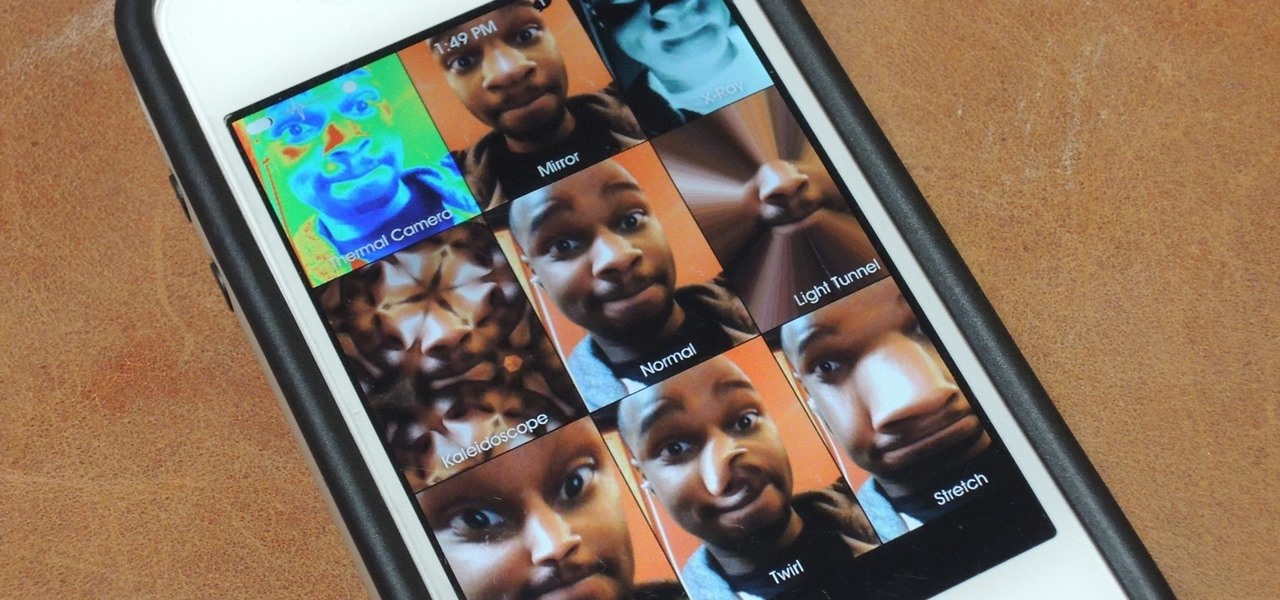
If you’re an iPhone user looking to stretch or resize photos, you’ve come to the right place. The iPhone’s advanced camera capabilities have made it a popular choice for capturing and editing photos on the go. However, you may find yourself needing to stretch or resize a photo to fit a certain frame or enhance its composition.
In this article, we’ll explore how to stretch photos on your iPhone, providing you with step-by-step instructions and helpful tips to achieve the desired results. Whether you want to stretch a photo to make it fill a larger space, adjust proportions, or create unique visual effects, we’ve got you covered. So, grab your iPhone and let’s dive into the world of photo stretching!
Inside This Article
- Overview
- Method 1: Using the Photos App
- Method 2: Using a Third-Party App
- Method 3: Using an Online Tool
- Conclusion
- FAQs
Overview
Stretching photos on your iPhone can be a useful technique to enhance your pictures and make them more visually appealing. Whether you want to adjust the proportions of a particular photo or create a unique artistic effect, there are several methods you can use to stretch photos on your iPhone.
In this article, we will explore three different methods that you can use to stretch photos on your iPhone. The first method involves using the built-in Photos app, which offers a simple and straightforward way to adjust the size of your photos. The second method involves using a third-party app specifically designed for photo editing and stretching. Finally, the third method involves using an online tool that allows you to upload and stretch your photos directly from your iPhone’s browser.
By the end of this article, you will have a clear understanding of how to stretch photos on your iPhone and be able to choose the method that suits your needs best. So, let’s dive in and explore these methods in more detail!
Method 1: Using the Photos App
Stretching photos on your iPhone can be a great way to change the dimensions or aspect ratio of an image. The built-in Photos app offers a simple and convenient method for stretching photos without the need for additional apps or tools.
To stretch a photo using the Photos app, follow these steps:
- Open the Photos app on your iPhone.
- Select the photo you want to stretch.
- Tap on the “Edit” button at the top right corner of the screen.
- In the editing toolbar at the bottom, tap on the crop icon.
- Now, you’ll see a grid overlay on your photo. To stretch the photo, tap and drag any of the corners of the grid.
- As you stretch the photo, you’ll notice that the grid adjusts accordingly, helping you maintain the correct aspect ratio.
- Once you’re satisfied with the stretched photo, tap on the “Done” button.
- Lastly, tap on “Save” to save the stretched photo to your device’s library.
It’s important to note that stretching a photo may result in a loss of image quality. The degree of stretching will depend on how much you drag the corners of the grid. Keep in mind that stretching too much might lead to pixelation and distortion.
With the Photos app’s built-in stretching feature, you can quickly and easily modify the dimensions of your photos, giving you more flexibility in how you present and share your images.
Method 2: Using a Third-Party App
If you want to stretch photos on your iPhone using more advanced editing features, you can opt to use a third-party app. There are several applications available on the App Store that offer powerful editing capabilities and allow you to stretch or manipulate your photos with ease.
One popular option is the “Snapseed” app, developed by Google. It is a comprehensive photo editing tool that offers various editing functions, including the ability to stretch and resize photos. Here’s how you can use it:
- Open the App Store on your iPhone and search for “Snapseed.”
- Download and install the Snapseed app on your device.
- Launch the app and select the photo you want to stretch from your gallery.
- Tap on the “Tools” icon at the bottom of the screen.
- Select the “Crop” tool from the list of editing options.
- In the “Aspect Ratio” section, choose “Free” to have full control over stretching the photo.
- Drag the corners or sides of the photo to stretch it to your desired size and aspect ratio.
- Once you’re satisfied with the changes, tap on the checkmark icon to apply the stretch.
- Finally, tap on the “Export” button to save the stretched photo to your camera roll or share it directly.
Aside from Snapseed, there are other third-party apps like Adobe Photoshop Express, VSCO, and Pixlr that offer similar editing capabilities. Experiment with different apps to find the one that suits your preferences and requirements.
Using a third-party app can give you more flexibility and control over stretching your photos on your iPhone, allowing you to achieve the desired results with precision.
Method 3: Using an Online Tool
Another convenient option for stretching photos on your iPhone is by using an online tool. These tools are easily accessible through your device’s web browser and do not require any additional downloads. They are a quick and efficient solution for stretching photos to suit your needs. Here’s how you can use an online tool to stretch your photos:
- Open your preferred web browser on your iPhone and search for “online photo resizer” or “online photo stretcher.”
- Choose a reliable and user-friendly online tool from the search results.
- Select the option to upload your photo from your iPhone’s photo gallery.
- Once the photo is uploaded, follow the on-screen instructions provided by the online tool.
- Specify the desired dimensions or aspect ratio for the stretched photo. Some online tools may also offer additional customization options.
- Click on the “Stretch” or “Resize” button to initiate the stretching process.
- Wait for the tool to process and stretch your photo. The time taken may vary depending on the size and resolution of the image.
- Once the stretching is complete, download the stretched photo to your iPhone.
Using an online tool is an excellent option as it allows you to stretch photos on your iPhone without the need for any specialized apps or software. It’s convenient and accessible, making it ideal for quick edits on the go. However, it’s important to note that the quality of the stretched photo may vary depending on the tool you choose and the original resolution of the image.
Remember to choose a reputable online tool to ensure the security and privacy of your photos. Additionally, make sure to follow any terms of service or usage agreements provided by the online tool to avoid any copyright infringement.
With the availability of online tools, stretching photos on your iPhone has become even more accessible and convenient. Give it a try and unleash your creativity by transforming your images to suit your preferences!
Conclusion
In conclusion, stretching photos on your iPhone can be a useful tool for adjusting and enhancing your images. Whether you want to resize a picture to fit a specific frame or obtain a unique perspective, the native Edit function on your iPhone allows you to stretch photos with ease. By following the step-by-step guide outlined in this article, you can confidently navigate through the editing process and achieve the desired results.
Remember to consider the aspect ratio and quality of the original image to avoid distorting or degrading the photo too much. Experiment with different stretching techniques and tools available to find the one that best suits your needs. With practice and a keen eye for detail, you can stretch your photos on your iPhone to create stunning visuals that stand out.
So, don't hesitate to unleash your creativity and take advantage of the convenient editing capabilities of your iPhone to stretch and transform your photos into personal works of art.
FAQs
1. Can I Stretch Photos on my iPhone?
Yes, you can stretch photos on your iPhone using a variety of applications available on the App Store. These apps allow you to resize and manipulate images to your desired dimensions.
2. Which apps should I use to stretch photos on my iPhone?
There are several apps you can use to stretch photos on your iPhone, such as Adobe Photoshop Express, Snapseed, and Pixlr. These apps offer a range of editing tools, including the ability to stretch and resize images.
3. How do I stretch a photo on my iPhone using Adobe Photoshop Express?
To stretch a photo using Adobe Photoshop Express, follow these steps:
- Open the Adobe Photoshop Express app on your iPhone.
- Select the photo you want to stretch from your photo library.
- Tap on the “Adjustments” option at the bottom of the screen.
- Scroll down and find the “Distort” or “Transform” tool, depending on the version of the app you have.
- Adjust the corners or edges of the photo to stretch it to your desired dimensions.
- Tap “Apply” to save your changes.
4. Are there any free apps to stretch photos on my iPhone?
Yes, there are free apps available on the App Store that allow you to stretch photos on your iPhone. Some popular ones include Pixlr, Canva, and Snapseed. These apps offer basic editing tools, including image stretching, without any cost.
5. Will stretching a photo on my iPhone affect its quality?
Stretching a photo on your iPhone may affect its quality, especially if you stretch it too much. Increasing the size of an image can lead to pixelation and loss of detail. It is recommended to be cautious and use moderate stretching to avoid significant quality degradation.
