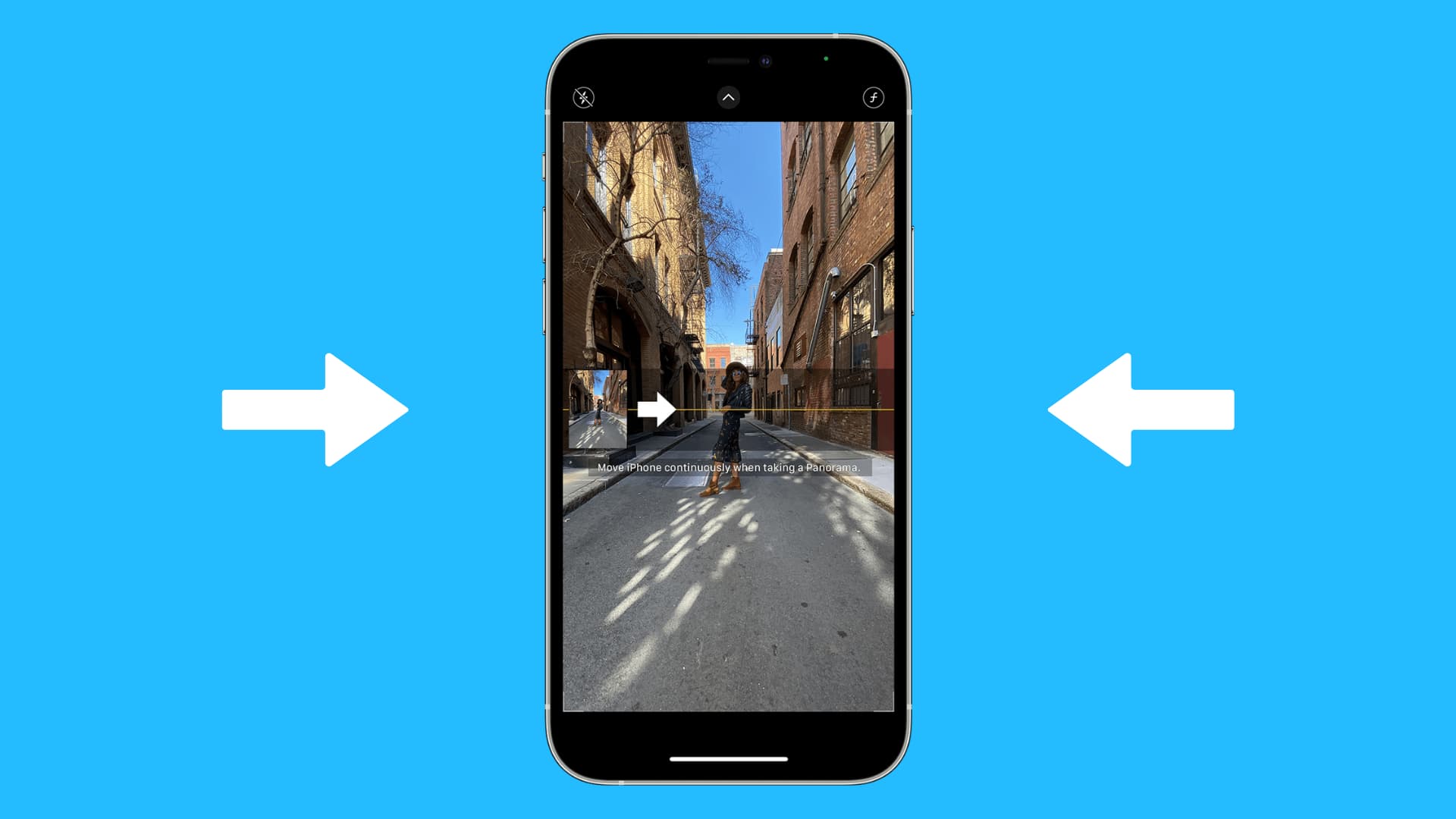
Are you tired of taking panoramic photos in the same direction all the time on your iPhone? Do you want to switch things up and capture stunning vistas from a different angle? Well, you’re in luck! In this article, we’ll walk you through the process of switching directions in panorama mode on your iPhone. You’ll learn the simple steps to change the starting point of your panoramic shots and explore new perspectives. Whether you’re an amateur photographer or a seasoned pro, this guide will help you unlock the full potential of panorama mode. So, grab your iPhone, adjust your lens, and let’s dive into the world of panoramic photography!
Inside This Article
- Understanding Panorama Mode
- Steps to Switch Directions in Panorama Mode
- Troubleshooting Tips
- Conclusion
- FAQs
Understanding Panorama Mode
Have you ever wanted to capture the breathtaking beauty of a scenic landscape or the entire expanse of a bustling city skyline in a single photo? With the Panorama mode on your iPhone, you can easily do that and more. Panorama mode is a special feature that allows you to capture wide-angle photos by stitching together multiple images into one panoramic shot. It gives you the ability to capture a wider field of view, providing a more immersive and dramatic effect to your photos.
Using the panorama mode on your iPhone is simple and intuitive. Whether you’re a photography enthusiast or just love taking stunning photos, this mode can be a game-changer for your mobile photography. In this article, we will guide you through the process of switching directions in panorama mode on your iPhone, ensuring that you can capture stunning panoramas with ease.
Before we dive into the steps, let’s quickly go over how to enable panorama mode on your iPhone. Open your iPhone’s camera app and swipe across the screen until you reach the Panorama mode. You’ll typically find it next to other shooting modes like Photo, Video, and Portrait. Once you’ve found it, tap on the Panorama option to enable it.
Now that you have enabled panorama mode on your iPhone, let’s move on to the steps for switching directions while capturing a panorama:
Step 1: Start Capturing the Panorama
To start capturing a panorama, simply hold your iPhone in a vertical orientation. You will see an arrow that guides you to move your device slowly to capture the scene. Align your camera with the arrow and start moving in one direction while keeping the arrow centered in the middle of the frame. Make sure to move steadily and smoothly to ensure a seamless capture.
Step 2: Change the Panorama Direction
If you want to switch the direction of your panorama, you can do so by following these steps:
- When you reach the end of the first direction, the arrow will change direction.
- To switch directions, hold your iPhone steady and smoothly rotate it in the opposite direction.
- Keep the arrow centered in the middle of the frame and continue moving in the new direction.
By following these steps, you can easily switch directions and capture panoramas in multiple directions, creating stunning and immersive wide-angle photos.
Step 3: Continue Capturing the Panorama
Once you have switched the panorama direction, continue moving in the new direction while keeping the arrow centered in the frame. Make sure to maintain a smooth and steady motion to ensure the best results. The iPhone will automatically stitch together the images as you go, creating a seamless panoramic shot.
And there you have it – a complete guide on how to switch directions in panorama mode on your iPhone. With these simple steps, you can experiment with different directions and angles, allowing you to capture breathtaking panoramas and truly showcase the beauty of your surroundings. So next time you’re out and about, don’t forget to try out the panorama mode on your iPhone and unlock a whole new world of photography possibilities.
Steps to Switch Directions in Panorama Mode
Let’s say you’re capturing a stunning panoramic view using your iPhone’s camera, but suddenly realize you’d like to switch the direction of the panorama. Don’t worry, it’s simple! Just follow these steps:
1. Enable Panorama Mode: Open your iPhone’s camera app and swipe left until you reach the “Panorama” mode. Tap on it to enable.
2. Start Capturing the Panorama: Hold your iPhone in landscape orientation and tap the shutter button. Begin moving your iPhone slowly and steadily from left to right, following the on-screen arrow or line to guide your movements.
3. Change the Panorama Direction: When you reach the end of your intended panorama direction, tap the arrow that appears on the screen to change the direction to the opposite side. This will allow you to switch from left to right or right to left.
4. Continue Capturing the Panorama: Once you’ve switched the direction, continue moving your iPhone in the new direction, keeping it steady and following the arrow or line. The camera will automatically stitch the individual shots together to create a seamless panoramic image.
And there you have it! By following these simple steps, you can easily switch directions in panorama mode on your iPhone and capture stunning wide-angle views from any angle you desire.
Troubleshooting Tips
When it comes to technology, issues and glitches are bound to happen from time to time. If you’re experiencing some trouble with your device, don’t worry! Here are some troubleshooting tips to help you resolve common problems.
1. Restart your device: Sometimes a simple restart can fix a lot of issues. Press and hold the power button until the “Power off” option appears, then swipe to turn off your device. Wait a few seconds and then press and hold the power button again to turn it back on. This can help clear out any temporary glitches.
2. Check your internet connection: If you’re having trouble with internet-related functions, such as browsing, downloading, or streaming, make sure you’re connected to a stable Wi-Fi or cellular network. Try toggling the Wi-Fi or cellular data option off and on in your device settings, or connect to a different network to see if the issue persists.
3. Update your software: Keeping your device’s software up to date is essential for optimal performance. Go to the settings menu and check for any available updates. If there are updates available, download and install them. Software updates often include bug fixes and improvements that can resolve common issues.
4. Clear cache and data: If you’re experiencing issues with specific apps, clearing the cache and data can help. Go to your device’s settings, find the ‘Apps’ or ‘Applications’ section, and select the problematic app. From there, you can clear the cache and data. Be aware that clearing data will remove any personalized settings or saved data within the app.
5. Reset settings: If you’re encountering multiple issues or your device is behaving unexpectedly, resetting the settings can be a good troubleshooting step. Go to the settings menu, find the ‘System’ or ‘General’ section, and look for the ‘Reset’ option. From there, you can choose to reset all settings or only reset certain aspects, such as network settings or app preferences. Remember to backup your important data before performing a reset.
6. Contact customer support: If none of the troubleshooting steps mentioned above solve your problem, it may be time to reach out to customer support. They can provide further guidance and assistance based on your specific situation. Look for contact information on the manufacturer’s website or in the device’s user manual.
Remember, troubleshooting tips can vary depending on the device you’re using and the specific issue you’re facing. It’s always a good idea to consult the device’s user manual or online resources for additional troubleshooting guidance.
Switching directions in panorama mode on your iPhone is a useful feature that allows you to capture stunning wide-angle photos. Whether you’re taking scenic landscapes or capturing a group photo, knowing how to switch directions can make a big difference in the quality of your images.
By following the simple steps outlined in this article, you can easily switch directions in panorama mode and unlock the full potential of your iPhone’s camera. Remember to keep a steady hand and move slowly and smoothly to ensure a seamless panorama shot. With a bit of practice, you’ll be able to capture breathtaking panoramic photos that will impress your friends and family.
So, the next time you find yourself in a picturesque location or surrounded by a beautiful group of people, don’t forget to use the panorama mode on your iPhone and experiment with switching directions. It’s a fantastic way to capture stunning landscapes and immersive photos that truly tell a story.
FAQs
Q: Can I switch directions in panorama mode on my iPhone?
A: Yes, you can switch directions in panorama mode on your iPhone. Panorama mode allows you to capture wide-angle photos by panning your device in one direction. However, you can also change the direction of the panorama by following a few simple steps.
Q: How do I switch the direction in panorama mode?
A: To switch the direction in panorama mode on your iPhone, follow these steps:
1. Open the Camera app on your iPhone.
2. Swipe left or right until you are in the panorama mode.
3. Tap on the arrow icon that appears on the screen.
4. You can now switch the direction of the panorama by tapping on the arrow to change from left to right or right to left.
Q: Is there a limit to the number of directions I can switch in panorama mode?
A: There is no limit to the number of directions you can switch in panorama mode on your iPhone. You can switch from left to right or right to left as many times as you want. It allows you to capture panoramic shots in various directions.
Q: Do I need to keep my iPhone steady while switching directions in panorama mode?
A: Yes, it is important to keep your iPhone as steady as possible while switching directions in panorama mode. This ensures that the photos align properly and there are no shaky or blurry parts in the final image. Holding the device steady helps in capturing a seamless and high-quality panorama.
Q: Can I switch directions while the panorama is being captured?
A: No, you cannot switch directions while the panorama is being captured. The direction needs to be selected before you start capturing the panorama. Once you have chosen the direction, you can start panning your device to capture the wide-angle photo. Switching directions during the capture process may result in distorted or incomplete panoramas.
