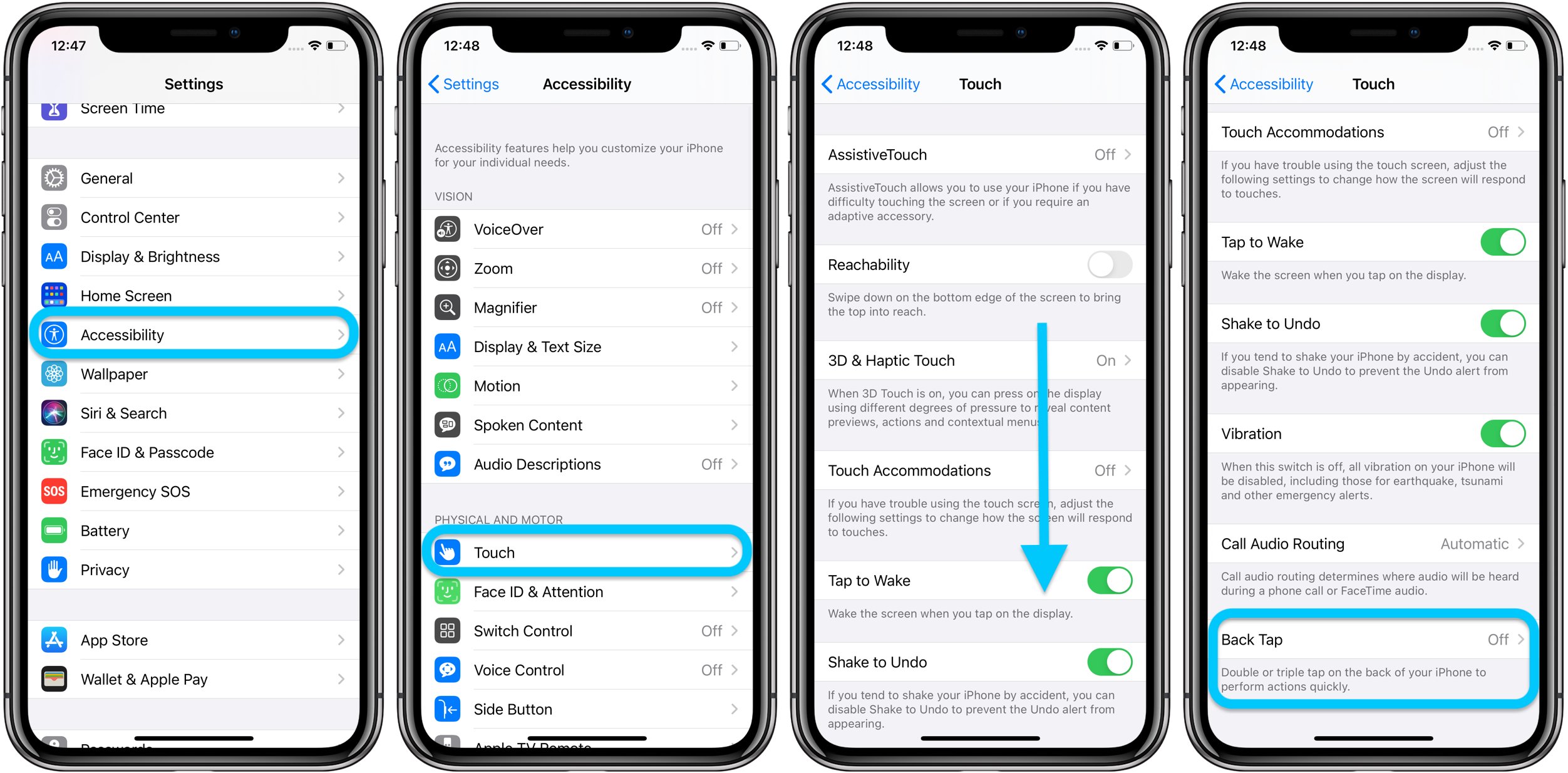
Are you tired of trying to capture the perfect screenshot on your iPhone by simultaneously pressing different buttons? Well, your iPhone just got even smarter with the new Back Tap feature introduced in iOS 14. This innovative functionality allows you to take a screenshot with a simple double or triple tap on the back of your device.
Gone are the days of fumbling with buttons or searching for the right combination to capture an important moment on your screen. With Back Tap, you can conveniently take screenshots by tapping on the back of your iPhone, making it easier than ever to capture and share memorable images, important information, or funny conversations with friends and family. In this article, we will guide you through the process of using Back Tap to take screenshots on your iPhone, ensuring you never miss a screenshot-worthy moment again!
Inside This Article
- What is Back Tap on iPhone?
- Enabling Back Tap on iOS 14- Step-by-step guide on how to enable Back Tap feature on iPhone.- Detailed instructions to access Back Tap settings in the Accessibility menu.- Screenshots and visuals to assist users in enabling Back Tap.
- Taking a Screenshot with Back Tap
- Benefits and Use Cases of Back Tap for Screenshots
- Conclusion
- FAQs
What is Back Tap on iPhone?
Back Tap is a new feature introduced in iOS 14 that allows users to perform actions or shortcuts on their iPhone simply by tapping on the back of the device. It is a convenient way to access frequently used functions without having to navigate through menus or use physical buttons.
With Back Tap, users can assign specific actions or shortcuts to a double tap or a triple tap on the back of their iPhone. This feature utilizes the built-in accelerometer and gyroscope sensors to detect the taps and trigger the corresponding commands.
For example, users can set up Back Tap to take a screenshot, open the camera, launch an app, adjust volume, activate Siri, enable Accessibility features, and much more. The possibilities are endless, as Back Tap can be customized to meet individual preferences and needs.
This innovative feature brings a new level of convenience and efficiency to iPhone users. By simply tapping on the back of their device, they can instantly perform various actions and shortcuts without having to access the Home button, Control Center, or Settings menu.
Whether it’s capturing a screenshot, initiating a voice command, or executing a frequently used function, Back Tap offers a seamless and effortless way to interact with your iPhone.
Enabling Back Tap on iOS 14- Step-by-step guide on how to enable Back Tap feature on iPhone.- Detailed instructions to access Back Tap settings in the Accessibility menu.- Screenshots and visuals to assist users in enabling Back Tap.
Enabling the Back Tap feature on your iPhone running iOS 14 is a simple process that can be done through the Accessibility settings. This feature allows you to trigger certain actions or shortcuts by tapping on the back of your device.
To enable Back Tap on your iPhone, follow these step-by-step instructions:
- Open the “Settings” app on your iPhone’s home screen.
- Scroll down and tap on “Accessibility”.
- In the Accessibility menu, tap on “Touch”.
- On the Touch menu, scroll down and select “Back Tap”.
- You will see the “Double Tap” and “Triple Tap” options. These are the actions that can be triggered by tapping on the back of your iPhone.
- Choose either “Double Tap” or “Triple Tap” based on your preference or the action you want to assign.
- After selecting either “Double Tap” or “Triple Tap”, you will see a list of available actions.
- Scroll through the list and choose “Screenshot” as the action for Back Tap.
- Once you have selected “Screenshot”, exit the Accessibility menu.
Now, whenever you perform the chosen tap gesture (double tap or triple tap) on the back of your iPhone, it will automatically capture a screenshot.
It’s important to keep in mind that Back Tap only works on iPhone models that support iOS 14 or later. Additionally, the availability of these features may vary depending on your iPhone model and iOS version.
Enabling Back Tap on your iPhone gives you a convenient way to take screenshots quickly and easily. Whether you need to capture a funny meme, save important information, or share something interesting with friends, Back Tap makes it a breeze.
To better understand the process of enabling Back Tap, refer to the screenshots and visuals below:
With Back Tap enabled, you now have a faster and more accessible method for capturing screenshots on your iPhone. Enjoy the convenience and simplicity of this feature as you navigate through your device and capture moments worth remembering.
Taking a Screenshot with Back Tap
When it comes to capturing screenshots on your iPhone, the traditional method of using the physical buttons can sometimes be cumbersome. However, with the introduction of the Back Tap feature in iOS 14, taking a screenshot has become even more convenient. Back Tap allows you to perform actions or shortcuts by simply tapping on the back of your iPhone. Let’s dive into the detailed process of using Back Tap to capture a screenshot on your iPhone.
To begin, you’ll need to enable the Back Tap feature on your iPhone. This can be done by following a few simple steps. First, open the Settings app on your iPhone and go to the Accessibility menu. Scroll down and select “Touch”, then tap on “Back Tap” at the bottom of the screen.
Next, you’ll see the options to set up the Back Tap feature. You have the choice to assign actions to both the double tap and triple tap gestures on the back of your iPhone. For capturing a screenshot, we’ll focus on the double tap gesture. Tap on “Double Tap” and you’ll be presented with a list of actions to choose from.
Scroll down until you find “Screenshot” and select it. Once you’ve chosen the “Screenshot” action, exit the settings menu. Now, your iPhone is ready to capture screenshots using Back Tap.
To take a screenshot using Back Tap, simply tap twice on the back of your iPhone. You can tap anywhere on the back of the device, as the Back Tap feature is not location-specific. The double tap should be quick, similar to the motion of tapping on the screen.
As soon as you perform the double tap gesture, your iPhone will capture a screenshot of whatever is currently on the screen. You’ll see a brief visual indication that the screenshot has been taken, such as a flash of the screen. The screenshot will then be saved to your Photos app, where you can view, edit, or share it as desired.
Back Tap provides a quick and efficient way to capture screenshots on your iPhone without having to fumble with buttons or reach for the screen. It’s a convenient feature that can save you time and effort, especially if you frequently take screenshots. So, give it a try and discover how Back Tap can enhance your iPhone screenshot-taking experience.
Benefits and Use Cases of Back Tap for Screenshots
Back Tap, a new feature introduced with iOS 14, offers a convenient and innovative way to capture screenshots on your iPhone. By tapping on the back of your device, you can trigger various actions, including taking a screenshot. Let’s explore the advantages of using Back Tap for screenshots and discover the different use cases and customization options it offers.
One of the primary benefits of using Back Tap for screenshots is the ease and speed it provides. Instead of using buttons or gestures on the screen, you can simply tap the back of your iPhone to capture a screenshot. This saves time and allows for quicker access to the screenshot feature.
Furthermore, using Back Tap for screenshots can be particularly beneficial in situations where accessing the screen may be difficult. For example, if your hands are occupied or if you have limited mobility, tapping the back of your iPhone becomes a convenient alternative to physically interacting with the screen.
Another advantageous use case for Back Tap is when you need to take multiple screenshots in quick succession. By setting up different Back Tap gestures, such as double-tapping or triple-tapping the back of your device, you can swiftly capture a series of screenshots without any interruptions. This can prove immensely helpful when documenting step-by-step processes, saving chats, or capturing multiple web pages.
Back Tap also allows for customization, enabling you to tailor the screenshot-taking experience to your specific needs. Within the Accessibility settings, you can choose which actions are triggered when you tap on the back of your iPhone. This customization extends to screenshot-taking, allowing you to configure other functions alongside the screenshot command.
For example, you can set up your Back Tap gesture to not only take a screenshot but also save it directly to a designated album in your Photos app. Alternatively, you can create shortcuts using automation apps like Siri Shortcuts, allowing you to perform actions like editing the screenshot, sharing it to specific contacts, or uploading it to cloud storage immediately after capture.
The flexibility of Back Tap customization extends beyond screenshots, empowering you to create personalized shortcuts for a variety of tasks. Whether you want to enable dark mode, launch specific apps, adjust volume settings, or activate Siri, Back Tap provides a versatile and efficient solution.
In conclusion, the addition of the Back Tap feature in iOS 14 has made taking screenshots on iPhones easier and more convenient than ever before. This simple gesture allows users to capture their screen with just a tap on the back of their device, eliminating the need for button combinations or third-party apps. Whether you want to capture a funny moment, save important information, or share something interesting with others, the Back Tap feature streamlines the screenshot process and saves you valuable time. So, go ahead and give it a try on your iPhone running iOS 14, and discover the effortless way to capture and share your screen.
FAQs
1. Can I take a screenshot on my iPhone using the Back Tap feature?
Yes, starting with iOS 14, Apple introduced a new feature called Back Tap, which allows users to trigger custom actions by tapping on the back of their iPhone. Taking a screenshot is one of the available actions that can be assigned to Back Tap.
2. How can I enable the Back Tap feature on my iPhone?
To enable the Back Tap feature, follow these steps: Go to the Settings app on your iPhone, navigate to Accessibility, tap on Touch, and then choose Back Tap. From there, you can assign a screenshot action to either a double tap or a triple tap on the back of your iPhone.
3. Can I customize other actions with Back Tap besides taking a screenshot?
Absolutely! Back Tap is a versatile feature that allows you to assign various actions to the double tap and triple tap gestures. You can choose actions like launching Siri, opening the Control Center, enabling AssistiveTouch, and more. It’s a powerful tool to streamline your iPhone experience.
4. Will the Back Tap feature work on all iPhone models?
No, the Back Tap feature is only available on iPhone models that support iOS 14 or later. This includes the iPhone 8, iPhone 8 Plus, iPhone X, iPhone XR, iPhone XS, iPhone XS Max, iPhone 11, iPhone 11 Pro, and iPhone 11 Pro Max.
5. Can I use Back Tap to take a screenshot while using any app?
Yes, you can use Back Tap to take a screenshot regardless of the app you are using. Whether you’re browsing the web, viewing photos, or playing games, the Back Tap feature is accessible system-wide and can be activated from any screen.
