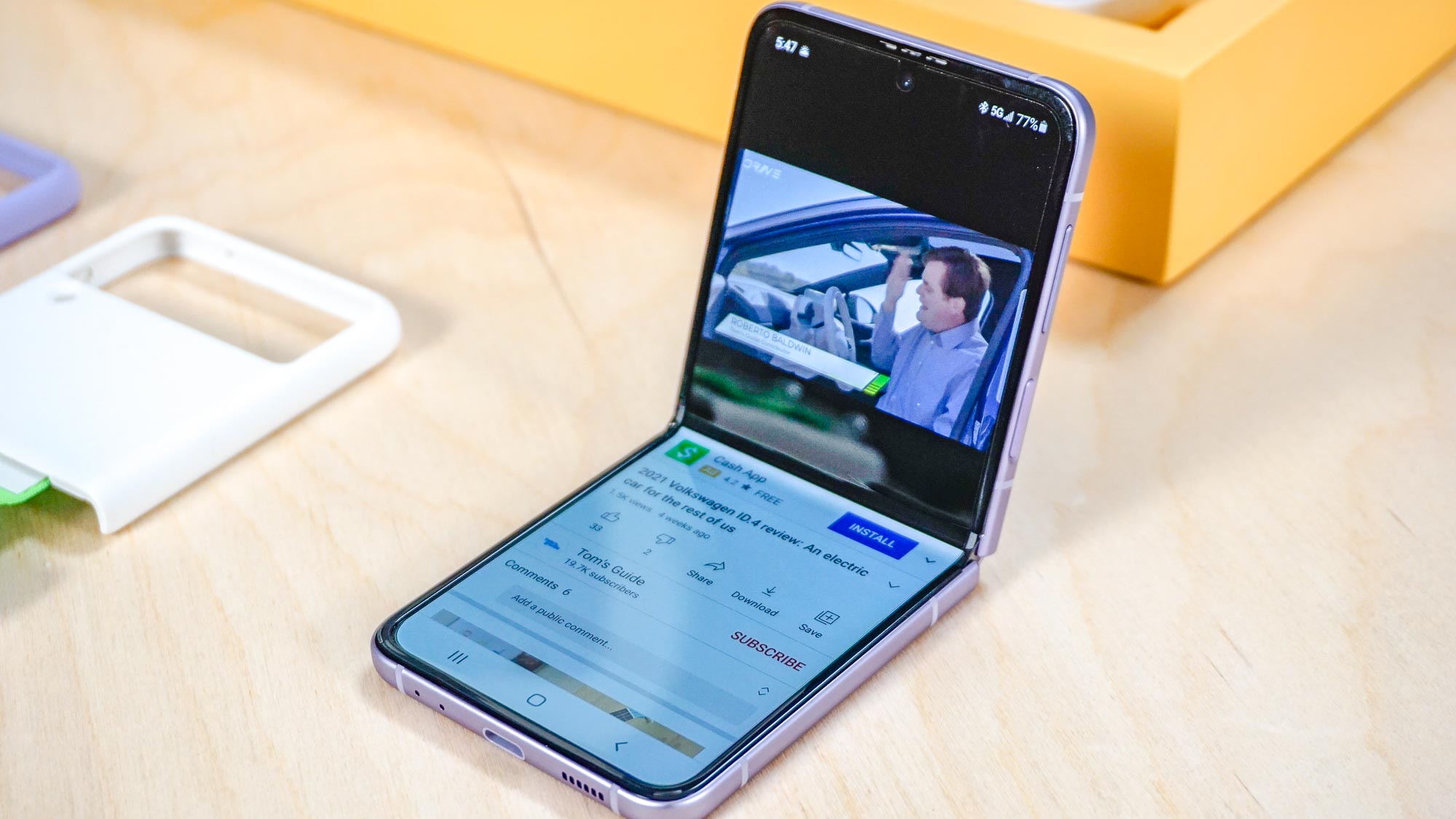
Welcome to our guide on how to take and end calls on the Galaxy Z Flip 3! The seamless foldable design of the Galaxy Z Flip 3 offers a unique and futuristic smartphone experience. With its compact size and stunning display, the Z Flip 3 takes communication to the next level. In this article, we will provide you with step-by-step instructions on how to effortlessly answer and hang up calls on your Galaxy Z Flip 3, ensuring you never miss an important conversation. Whether you’re new to the foldable phone world or a seasoned user, our detailed guide will make taking and ending calls on the Galaxy Z Flip 3 a breeze. Let’s dive in and explore this innovative feature of the Z Flip 3!
Inside This Article
- Answering calls: Adjusting call settings, Using the cover display to answer calls, Answering calls when the device is closed
- Ending calls- Ending calls using the cover display- Ending calls when the device is closed- Ending calls with the power button- Ending calls with the on-screen call button
- Additional features: Using call waiting on the Galaxy Z Flip 3, Using the speakerphone during calls, Making emergency calls on the Galaxy Z Flip 3
- Troubleshooting: Issues with taking or ending calls – Checking for software updates – Resetting call settings to default
- Conclusion
- FAQs
Answering calls: Adjusting call settings, Using the cover display to answer calls, Answering calls when the device is closed
Answering calls on the Galaxy Z Flip 3 is seamless and intuitive, thanks to its advanced call features and innovative design. You can easily adjust call settings to personalize your calling experience, use the cover display to answer calls at a glance, and even answer calls when the device is closed. Let’s explore these options in detail:
To adjust call settings on your Galaxy Z Flip 3, navigate to the Settings app and tap on “Sound and vibration.” From there, you can customize various call-related options, such as ringtone, vibration pattern, and volume. Additionally, you can set up call alerts for specific contacts or enable features like “Flip to Silence” or “Volume button to answer calls.” These settings allow you to tailor your phone’s behavior to suit your preferences.
The cover display of the Galaxy Z Flip 3 provides a convenient way to answer incoming calls without fully opening the device. When an incoming call arrives, the caller ID will be displayed on the cover display. To answer the call, simply swipe up on the cover display, and the call will be connected. This feature is especially handy when you need to quickly answer a call on the go without unfolding your phone.
Another unique feature of the Galaxy Z Flip 3 is the ability to answer calls even when the device is closed. When a call comes in, you can simply double press the power button on the side of the device to answer the call. This feature not only saves time but also allows you to answer calls discreetly, without the need to unfold your phone in certain situations.
Ending calls- Ending calls using the cover display- Ending calls when the device is closed- Ending calls with the power button- Ending calls with the on-screen call button
Ending a call on the Galaxy Z Flip 3 is a breeze, with multiple options to suit your preference and convenience. Whether you’re using the cover display, closing the device, or utilizing the power button or on-screen call button, you have flexibility in how you end your calls.
If you’re using the cover display to end a call, simply tap on the “End call” button that appears on the screen. The cover display provides easy access to essential call functions, allowing you to quickly and comfortably end your conversations.
Alternatively, you can end a call when the Galaxy Z Flip 3 is closed. When you receive a call, simply close the device to end the conversation. This feature is not only convenient but also adds a touch of elegance and style to your phone usage.
For those who prefer a more traditional approach, the power button can also be used to end calls on the Galaxy Z Flip 3. Simply press the power button once to terminate the call. This method is quick and intuitive, allowing for seamless call management.
Another option is to end calls using the on-screen call button. During a call, you’ll see a button on the screen that displays a handset icon. Tapping on this button will end the call instantly. It’s a hassle-free method that ensures you can wrap up your conversations without any hassle.
Additional features: Using call waiting on the Galaxy Z Flip 3, Using the speakerphone during calls, Making emergency calls on the Galaxy Z Flip 3
The Galaxy Z Flip 3 offers a range of additional features to enhance your calling experience. Whether you need to manage multiple calls, use the speakerphone, or make emergency calls, the device has got you covered.
One useful feature is call waiting, which allows you to handle incoming calls while you are already on a call. When call waiting is enabled, you will hear a tone or feel a vibration to indicate an incoming call. To answer the new call and put the current call on hold, simply tap the answer button on the screen. You can then switch between the calls by tapping the “Swap” option or merging the calls together.
Another handy feature is the speakerphone. It lets you have a hands-free conversation by using the built-in loudspeaker. To activate the speakerphone during a call, simply tap the speakerphone icon on the call screen. This is particularly useful when you need others to join the conversation or when you need to free up your hands for other tasks while on a call.
In case of emergencies, the Galaxy Z Flip 3 allows you to make emergency calls quickly and easily. Even if the device is locked, you can still dial emergency services, such as the police or ambulance, by accessing the emergency dialer. The emergency dialer can be accessed by swiping up on the lock screen and tapping the emergency call option. It’s important to note that emergency calls should only be made in genuine emergency situations.
The Galaxy Z Flip 3 takes your calling experience to the next level with these additional features. Whether you need to manage multiple calls, enjoy hands-free conversations, or make emergency calls, this device has the functionality to meet your needs.
Troubleshooting: Issues with taking or ending calls – Checking for software updates – Resetting call settings to default
If you’re experiencing issues with taking or ending calls on your Galaxy Z Flip 3, there are a few troubleshooting steps you can take to resolve the problem.
First, make sure that you have the latest software updates installed on your device. Software updates often include bug fixes and performance improvements, so updating your device can help resolve any call-related issues.
To check for software updates, go to the Settings app on your Galaxy Z Flip 3. Scroll down and tap on “Software update.” Then, tap on “Download and install” to check for any available updates. If there are updates available, follow the on-screen prompts to download and install them.
If updating your software doesn’t fix the issue, you can try resetting the call settings to their default values. This can help resolve any settings conflicts or glitches that may be causing the problem.
To reset the call settings, go to the Settings app on your device. Scroll down and tap on “Call settings” or “Phone settings.” Look for the option to reset the settings to default or something similar. Tap on that option and confirm the reset when prompted.
Keep in mind that resetting the call settings will revert any customized settings back to their default values. You may need to re-enter your preferred settings after the reset.
If the problem persists after updating the software and resetting the call settings, it’s recommended to contact Samsung support or visit a service center for further assistance. They can help diagnose the issue and provide any necessary repairs or replacements if needed.
Remember to always keep your device updated with the latest software and take advantage of official support channels for any technical difficulties you encounter.
Conclusion
In conclusion, knowing how to take and end calls on the Galaxy Z Flip 3 can greatly enhance your user experience and make your smartphone usage more seamless. With its innovative design and functionality, the Galaxy Z Flip 3 offers a unique approach to answering and ending phone calls. Whether it’s using the Cover Screen to preview incoming calls, or simply flipping open the device to answer a call, the Galaxy Z Flip 3 provides a natural and intuitive way to manage your calls.
By familiarizing yourself with the various methods available, including using the Side Key or the swipe gesture, you can effortlessly answer or decline calls on the Galaxy Z Flip 3. Additionally, taking advantage of the speakerphone and Bluetooth capabilities can further enhance your call experience.
By following these tips, you’ll be able to confidently and naturally utilize the call features on the Galaxy Z Flip 3, making your communication a breeze. So go ahead, pick up that flip phone and start taking calls with style!
FAQs
1. How do I answer a call on the Galaxy Z Flip 3?
To answer a call on the Galaxy Z Flip 3, simply swipe the green call icon towards the right. This gesture will pick up the call and allow you to start conversing with the caller.
2. Can I use voice commands to answer calls on the Galaxy Z Flip 3?
Yes, the Galaxy Z Flip 3 supports voice commands for answering calls. Simply say the command “Hey Bixby, answer the call” when an incoming call arrives, and the phone will automatically pick up the call for you.
3. How can I end a call on the Galaxy Z Flip 3?
To end a call on the Galaxy Z Flip 3, you can either press the red call icon located at the bottom of the screen or simply close the phone to end the call. Closing the phone will automatically disconnect the call.
4. Is there a way to decline incoming calls on the Galaxy Z Flip 3?
Yes, you can decline incoming calls on the Galaxy Z Flip 3. When a call comes in, swipe the red call icon towards the left to reject the call. This action will disconnect the call and send a message to the caller notifying them that you are unable to answer at the moment.
5. Can I customize call settings on the Galaxy Z Flip 3?
Yes, you can customize call settings on the Galaxy Z Flip 3 to suit your preferences. Simply go to the phone settings and explore options such as call forwarding, call waiting, and caller ID settings. You can also adjust the volume and vibration settings for incoming calls.
