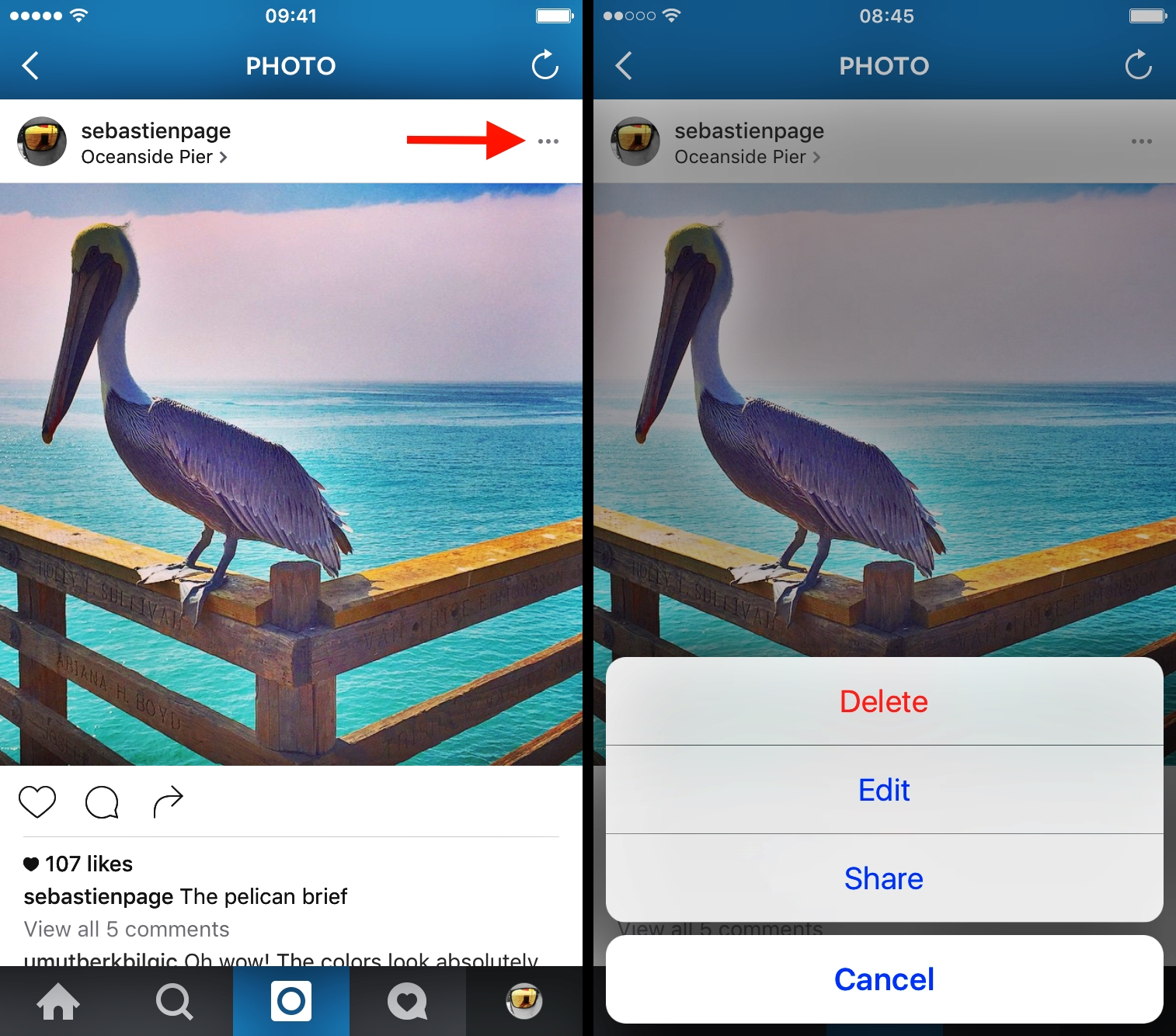
Are you concerned about the privacy and security of your location when posting photos on Instagram? Removing your location from Instagram photos is an important step in protecting your personal information from prying eyes. Not only does it help preserve your privacy, but it also prevents potential risks associated with revealing your whereabouts. In this article, we will guide you through the process of removing your location from Instagram photos, ensuring that you can enjoy sharing moments on the platform without compromising your privacy. Whether you are an avid traveler documenting your adventures or simply sharing snapshots of daily life, this tip will help you maintain control over your online presence. So, let’s dive in and discover how to secure your location on Instagram!
Inside This Article
- Why Remove Location from Instagram Photos
- Method 1: Disable Location Services on Your Device
- Method 2: Remove Location Tag from Individual Photos
- Method 3: Remove Location Tag from Multiple Photos
- Method 4: Use Third-Party Apps to Remove Location Data
- Conclusion
- FAQs
Why Remove Location from Instagram Photos
Instagram is a popular social media platform that allows users to share their photos and videos with friends, family, and followers. One of the features on Instagram is the option to add location tags to your photos, indicating where they were taken. While adding location tags can be fun and useful in certain situations, there are several reasons why you might want to remove location information from your Instagram photos.
Firstly, privacy is a major concern for many social media users. By adding a location tag to your photos, you are essentially broadcasting your whereabouts to a wide audience. This can be especially risky if you are posting photos from your home or other personal spaces. Removing the location tag helps to protect your privacy and limits the information available to potential intruders.
Secondly, removing location information can prevent potential stalking or harassment. When you add a location tag to your photos, anyone who views them can easily determine your whereabouts. By removing the location tag, you can maintain a level of anonymity and keep your movements private.
Additionally, removing location tags from your Instagram photos can help prevent others from gathering personal information about you. Location data can be used by malicious individuals to track your routines, gather information about the places you frequent, and potentially exploit that information. By removing the location tag, you reduce the risk of becoming a target for such activities.
Furthermore, removing location information can be important for personal or professional reasons. There may be instances where you want to share a photo, but revealing the location is not necessary or appropriate. This could be the case when posting photos of private events, sensitive locations, or workplace-related content. By removing the location tag, you can maintain control over the visibility of your photos.
Method 1: Disable Location Services on Your Device
If you’re concerned about your location being attached to your Instagram photos, one simple method to remove it is by disabling location services on your device. By turning off this feature, you can ensure that your photos don’t include any location information when you upload them to Instagram.
The process of disabling location services may vary slightly depending on the type of device you’re using. Here are the general steps to follow:
- For iOS devices:
- Go to the “Settings” app on your iPhone or iPad.
- Scroll down and tap on “Privacy.”
- Tap on “Location Services.”
- Toggle off the switch next to “Location Services” to disable it.
- For Android devices:
- Open the “Settings” app on your Android phone or tablet.
- Scroll down and tap on “Location.”
- Tap on “Use location” or “Location access.”
- Toggle off the switch to disable location services.
It’s important to note that disabling location services will affect all apps on your device, not just Instagram. If you want to re-enable this feature in the future, you can follow the same steps and toggle the switch back on.
By taking the step to disable location services, you have control over whether your Instagram photos will reveal your whereabouts. This can provide you with peace of mind and privacy while sharing your favorite moments on the platform.
Method 2: Remove Location Tag from Individual Photos
Removing the location tag from individual photos on Instagram is a simple process that allows you to maintain your privacy and keep your whereabouts hidden from others. Whether you accidentally added the location or have changed your mind about sharing your location, here’s how you can remove the location tag from individual photos on Instagram:
1. Open the Instagram app on your device and navigate to the photo from which you want to remove the location tag.
2. Tap on the three dots (…) located on the top right corner of the photo.
3. In the options menu that appears, select “Edit.”
4. Scroll down to the “Location” section and tap on it.
5. You will see a list of suggested locations based on your photo’s metadata. Tap on “Remove Location” at the top of the list.
6. After tapping on “Remove Location,” the location tag will be deleted from your photo.
7. Finally, tap on “Done” in the top right corner to save the changes.
Once you have followed these steps, the location tag will be removed from your photo, ensuring that your location remains private and undisclosed to others.
Note that removing the location tag from an individual photo will not affect the location tags on any other photos. If you have multiple photos with location tags that you wish to remove, you will need to repeat this process for each photo individually.
By removing the location tag from individual photos, you can maintain your privacy and have control over what information you share with others on Instagram.
Method 3: Remove Location Tag from Multiple Photos
If you have numerous photos on your Instagram profile that are tagged with your location and you want to remove the location tag from all of them at once, there are a few different approaches you can take.
1. Edit Each Photo Individually: One option is to manually edit each photo and remove the location tag. To do this, open the photo in the Instagram app and tap on the three dots at the top-right corner. From the menu that appears, select “Edit” and then tap on the location tag icon at the bottom of the screen to remove the location tag. This method is time-consuming, especially if you have a large number of photos to edit.
2. Use a Third-Party Bulk Editing Tool: Another option is to utilize a third-party app or website that allows bulk editing of Instagram photos. These tools provide a range of features, including the ability to remove location tags from multiple photos at once. Simply upload the photos to the tool, select the option to remove location tags, and apply the changes. Some popular apps for bulk photo editing include Later, Plann, and Preview.
3. Archive and Repost: If you prefer not to edit each photo individually or use a third-party tool, you can consider archiving the photos with location tags and then reposting them without the location information. This method involves saving a copy of the photo without the location tag and then deleting the original photo with the location tag from your profile. Finally, upload the edited photo (without the location tag) and select a new location or choose not to include a location at all.
4. Contact Instagram Support: If you’re unable to remove location tags from your photos using the methods mentioned above, you can reach out to Instagram’s support team for assistance. They may be able to help you remove location tags in bulk or provide further guidance on how to proceed.
Remember, it’s important to be cautious when using third-party apps or editing tools and to ensure they are reputable and trustworthy before granting them access to your Instagram account. Always read reviews, check their privacy policy, and take necessary precautions to protect your account information.
By following one of these methods, you can efficiently remove location tags from multiple photos on your Instagram profile. This allows you to maintain your privacy or make your photos more generalized without disclosing specific location information.
Method 4: Use Third-Party Apps to Remove Location Data
If you’re looking for a more convenient and efficient way to remove location data from your Instagram photos, you can consider using third-party apps. These apps specialize in providing additional functionalities and customization options that may not be available in the native Instagram app.
One popular third-party app that can help you remove location data from your Instagram photos is “Location Remover for Instagram.” This app allows you to easily delete or hide the location information from your photos before posting them on Instagram.
Using the “Location Remover for Instagram” app is simple. After downloading and installing the app from your device’s app store, you can open it and select the desired photo from your gallery. The app will automatically detect the location data associated with the photo and give you the option to remove or hide it.
This app also provides the option to mass remove location data from multiple photos at once, which can be a time-saving feature if you have a large number of photos to process. With just a few taps, you can ensure that all your Instagram photos are shared without revealing your personal location information.
Another popular option is the “Scrubber” app, which not only allows you to remove location data from your Instagram photos but also offers additional privacy features. This app enables you to remove unwanted metadata, such as timestamp, camera model, and even the unique identifier of the device used to capture the photo.
To use “Scrubber,” simply install the app and select the photos you want to remove location data from. The app will then scrub all the unwanted metadata and provide you with stripped-down versions of your photos that can be safely uploaded to Instagram without revealing any sensitive information.
It’s important to note that when using third-party apps, it’s crucial to choose reputable and trusted ones available on official app stores. Be cautious of downloading apps from unknown sources as they may potentially compromise your device’s security and privacy.
By utilizing third-party apps specifically designed for removing location data from Instagram photos, you can have greater control over your privacy while still enjoying all the features and benefits of the popular social media platform.
Remember, always make sure to review the permissions and privacy settings of any app you download and use, and stay vigilant to protect your online privacy.
Conclusion
In conclusion, removing your location from Instagram photos is a simple but important step to protect your privacy and ensure the safety of your personal information. By following the steps outlined in this article, you can safeguard your location data and have peace of mind knowing that your photos are not revealing more than they should.
Remember, it’s always better to err on the side of caution when it comes to sharing sensitive information online. Take control of your privacy settings, stay informed about the latest security practices, and enjoy using Instagram without compromising your personal data.
So go ahead, remove your location from Instagram photos and enjoy sharing your moments without exposing your whereabouts to the world.
FAQs
1. How can I remove my location from Instagram photos?
To remove your location from Instagram photos, follow these steps:
- Open the Instagram app on your mobile device.
- Go to your profile by tapping on the person-shaped icon at the bottom right corner of the screen.
- Select the photo you want to edit.
- Tap on the three dots icon at the top right corner of the photo.
- Choose “Edit” from the drop-down menu.
- Scroll down and tap on “Add Location” or the location name that is already added.
- In the search bar that appears, type “Remove” to find the “Remove Location” option.
- Select “Remove Location” to remove the location from your photo.
- Tap on “Done” to save your changes.
2. Will removing the location from my Instagram photos affect the visibility of my posts?
Removing the location from your Instagram photos will not impact the visibility of your posts. Your photos will still appear in the feeds of your followers and anyone else who has access to your account. However, without a location tag, your photos will not be associated with a specific place and will not show up on Explore or Location-based searches.
3. Can I selectively remove the location from some of my Instagram photos?
Yes, you can selectively remove the location from some of your Instagram photos. You can follow the steps mentioned in the first FAQ to edit and remove the location from individual photos. This allows you to maintain privacy for certain posts while still adding location tags to others.
4. What are the benefits of removing the location from my Instagram photos?
There are several benefits to removing the location from your Instagram photos:
- Privacy: By removing the location, you can protect your privacy and prevent others from knowing where you took a specific photo.
- Safety: Sharing your location publicly can potentially put you at risk. Removing the location adds an extra layer of safety.
- Flexibility: Removing the location allows you to have more control over your online presence and choose where and when to share your location-based information.
5. Can I add a general location instead of a specific one?
Yes, if you still want to give your post a sense of location without revealing your exact whereabouts, you can add a general location instead of a specific one. For example, you can tag a major city or a popular landmark in your post. This provides context without sharing your precise location.
