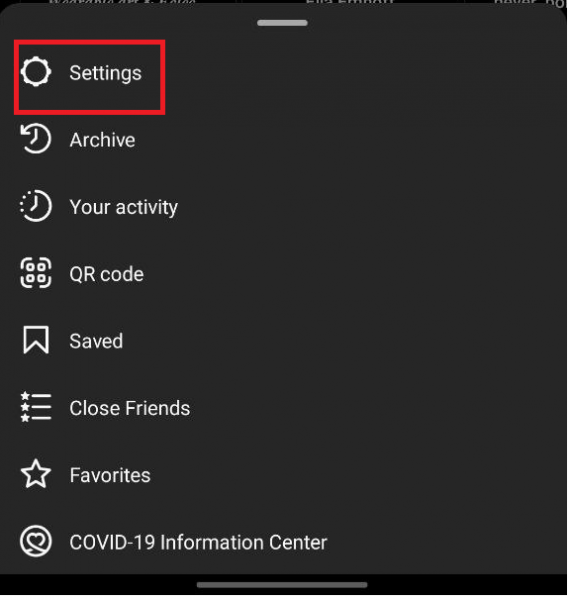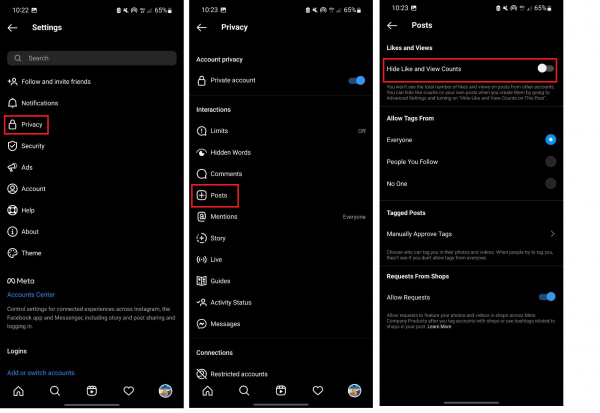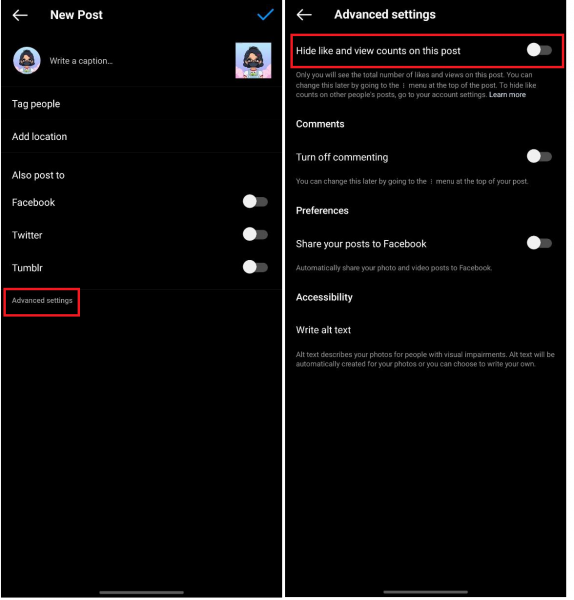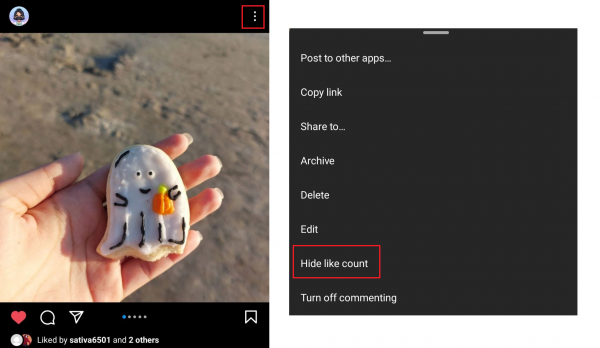Going on Instagram is a great way to connect with friends and get updates on how they’re doing through their posts. However, it can sometimes feel like a popularity contest, especially with likes and view counts visible under each post. Luckily, the social media giant now offers a way to improve your experience on the app. In this guide, we show you how to hide likes on Instagram with ease — both on your posts and others’.
Also read: How to Schedule Instagram Posts With Instagram Schedulers
Inside This Article
- How to Hide Likes on Instagram Posts Made by Other People
- Disabling Likes and View Counts on Instagram Before Posting
- How to Hide Likes on Instagram Posts You Made in the Past
- Why Hide Likes and View Count on Instagram Anyway?
- Can You Disable the Like Button on Instagram?
- Can Other Users See What You Like on Instagram?
How to Hide Likes on Instagram Posts Made by Other People
If seeing the number of likes and views on other people’s Instagram posts has always stressed you out, you now have the option to hide those numbers. Here’s how:
- Boot up the Instagram app on your phone.
- Tap on your account icon in the lower-right corner of the screen to head to your profile.

Photo from Cellular News - In the upper-right corner, tap on the icon with three horizontal lines to reveal a menu.

Photo from Cellular News - Select Settings.

Photo from Cellular News - Tap on Privacy.
- Under the Interactions section, choose Posts.
- Press the slider for “Hide Like and View Counts” so that it’s now blue.

Photo from Cellular News
And that’s it! You can now scroll peacefully through Instagram without seeing likes and view counts on other people’s posts.
Disabling Likes and View Counts on Instagram Before Posting
You can hide likes on your own Instagram posts in two ways: either before or after you’ve published a post. To disable likes and/or view counts before posting a photo or video, follow these easy steps:
- Boot up the Instagram app, and set up a post like you normally would.
- On the screen where you’re supposed to write a caption, tap on the small “Advanced settings” link underneath the “Also post to” section.
- Switch on the toggle next to “Hide like and view counts on this post” so that it turns blue.
- Tap on the back arrow to go back to your post.
- Select the checkmark to publish the post.

Photo from Cellular News
When your post goes live, your followers (and everyone else who views your Instagram page) won’t see the total number of likes that particular post has received. You’ll still be able to check how many people have liked your post, but only if you tap on “Liked by” underneath the post.
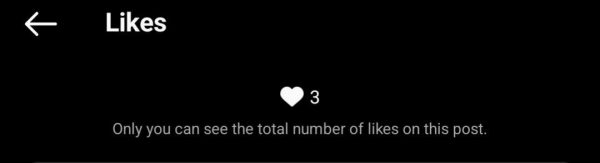
Instagram hasn’t implemented a way to disable likes and view counts on all future posts yet. As such, you’ll have to repeat these steps every time you make a post.
How to Hide Likes on Instagram Posts You Made in the Past
If you want to hide likes and view counts on your past Instagram posts, do the following:
- On the Instagram app, go to your profile by tapping on your account icon in the lower-right corner.
- Tap on the post whose likes you want to hide.
- Tap on the three vertical dots at the top-right corner of that post.
- Choose “Hide like count.”

Photo from Cellular News
Similar to hiding likes before posting on Instagram, hiding likes on posts you made in the past can’t be done en masse. If you want to hide the number of likes and view counts on all of your previous Instagram posts, you’ll have to adjust the settings on each one of them.
Why Hide Likes and View Counts on Instagram Anyway?
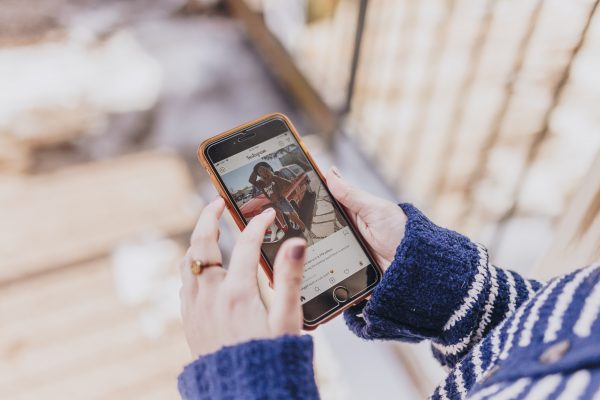
Likes and views — whether you actively keep track of them or not — can be a source of anxiety on Instagram and can very much negatively impact your experience on the app. Multiple studies have shown that social media users, especially teens, tend to equate their self-worth with the number of likes they receive on a post.
If you find yourself obsessing over your likes and view counts on Instagram, it might be time to hide these vanity metrics on the app. Doing so can help you be more at ease when you’re posting or simply scrolling through the app. It can keep your mind off of how well your posts are doing as compared to how others’ posts are doing. That way, you can focus more on sharing photos you’re proud of and building a community on the app.
How to Unhide Likes on Instagram
If at some point you decide that you want to see the number of likes on other people’s Instagram posts again, you can easily do so through these steps:
- Go to your Instagram profile.
- Tap on the icon with three horizontal lines in the top-right corner.
- Head over to Settings.
- Tap on Privacy.
- Under Interactions, select Posts.
- Press the slider for “Hide Like and View Counts” so that it’s now gray.
To show the number of likes again on your past Instagram posts, follow these steps:
- Head over to your Instagram profile.
- Press the post which was previously configured to not show the like count.
- Press the post’s three-dot icon.
- Select “Unhide like count.”
Can You Disable the Like Button on Instagram?
Unfortunately, there’s no way to disable the like button on Instagram. It stays an essential part of the app, as is the case with most other social media apps. For now, the most you can do is hide likes on Instagram.
Can Other Users See What You Like on Instagram?
Other people can see what you like on Instagram. However, unlike some social media apps like Twitter, there isn’t a dedicated tab on your account profile for all of the posts you’ve liked on Instagram. The only way other people can see what you like is if they’ve come across the post on their feed or view it on the author’s Instagram page. People who follow you may also see your username underneath the post. Those who don’t follow you can also see your username in the list of likes, which appears if they tap on “Liked by” below the post.
Final Thoughts
Hiding the number of likes and views on Instagram is great for a healthy social media life. Plus, it’s super easy to do and only takes less than a minute.
Know someone who can benefit from hiding likes and views on Instagram? Feel free to share this guide with them!