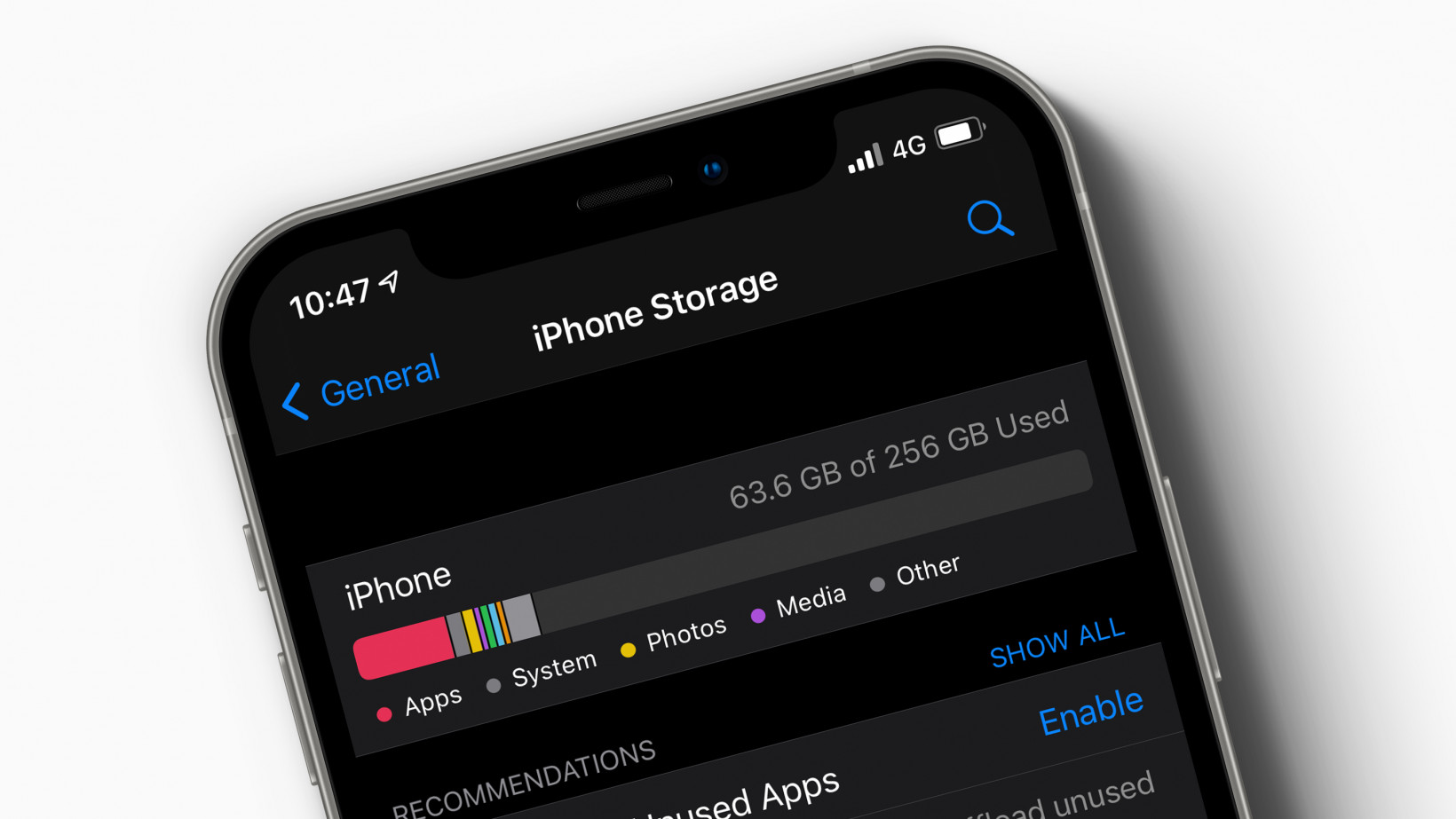
Have you ever wondered how to check the storage capacity of your mobile phone? Understanding how many gigabytes (GB) your phone has is essential to manage your storage effectively. Whether you want to install new apps, take photos, or download music, knowing your phone’s storage capacity is crucial.
In this article, we will guide you on how to tell how many GB your phone has. We will explore various operating systems such as Android and iOS and provide step-by-step instructions on how to find this information. Additionally, we will share some helpful tips on how to optimize your phone’s storage and make the most out of the available memory.
So, if you’re ready to dive in and learn how to check your phone’s storage capacity, let’s get started!
Inside This Article
- Checking Phone Storage Capacity on Android Devices
- Checking Phone Storage Capacity on iOS Devices
- Using Third-Party Apps to Determine Phone Storage Capacity
- Steps to Calculate Phone Storage Capacity Manually
- Conclusion
- FAQs
Checking Phone Storage Capacity on Android Devices
Are you wondering how to check the storage capacity of your Android device? Whether you’re worried about running out of space or just curious to know how much storage you have left, it’s important to stay informed about your phone’s storage. Fortunately, checking the storage capacity on Android devices is a simple process. In this article, we will guide you through the steps to determine how many GB your phone has.
1. Go to Settings: Start by opening the settings on your Android device. You can find the settings icon either in the app drawer or on the notification panel when you swipe down from the top of the screen.
2. Navigate to Storage: In the settings menu, look for the “Storage” option and tap on it. This will take you to the storage settings of your device.
3. Check Available Storage: On the storage screen, you will see the total storage capacity of your device along with the amount of storage that is currently being used. The available storage will be displayed in GB (gigabytes) or MB (megabytes). This will give you an idea of how much space is left on your phone.
4. View Storage Details: If you want to see a more detailed breakdown of how your storage is being used, tap on the “Storage details” or “Storage usage” option. This will provide you with information about the space consumed by different categories such as apps, images, videos, audio, and system files.
5. Clear Storage: If you find that your phone’s storage is almost full, you can free up space by clearing unnecessary files and data. Android devices often have a built-in feature called “Storage cleaner” or “Smart Storage” that can help you identify and remove junk files, duplicate photos, and unused apps.
By following these simple steps, you can quickly check the storage capacity of your Android device and ensure that you have enough space for your apps, files, and media. It’s always a good idea to regularly check your storage status to avoid any storage-related issues and make the most out of your phone’s capabilities.
Checking Phone Storage Capacity on iOS Devices
When it comes to checking the storage capacity of your iOS device, there are a few simple steps you can follow. Whether you want to know how much space you have left for photos, videos, or apps, iOS provides an easy way to check your phone’s storage.
To begin, go to the Settings app on your iOS device. This can be found on your home screen, usually represented by the gear icon. Once you have opened the Settings app, scroll down and tap on the “General” option.
In the General settings, you will find an option called “iPhone Storage” or “iPad Storage” depending on your device. Tap on this option to access detailed information about your phone’s storage capacity.
Upon selecting the storage option, you will be presented with a breakdown of your storage usage. This will include how much space is being occupied by various types of data, such as apps, photos, videos, and system files.
You will also see a color-coded bar graph that visually represents your phone’s storage capacity. The used storage space will be displayed in orange, while the available space will be shown in blue.
If you are running low on storage, this screen will provide you with recommendations on how to free up space. This may include offloading unused apps, deleting old or unnecessary photos, or reviewing large attachments in messaging apps.
Additionally, you can tap on specific categories, such as “Photos & Camera” or “Apps”, to get more detailed information about the storage usage within these categories.
By following these simple steps, you can easily check the storage capacity of your iOS device and make informed decisions on managing your space efficiently.
Using Third-Party Apps to Determine Phone Storage Capacity
If you’re unable to find the information about your phone’s storage capacity using the built-in methods mentioned earlier, don’t worry! There are several third-party apps available that can help you determine the storage capacity of your phone. These apps offer more detailed insights into your device’s storage, allowing you to understand how much space is available and how it is being utilized.
One popular third-party app that can provide you with this information is “Storage Space” for Android devices. This app not only gives you a comprehensive breakdown of your phone’s storage usage but also provides recommendations on freeing up space and optimizing your device’s performance. It allows you to view separate sections for internal storage and external SD card storage, giving you a clear picture of how much space is available on each.
For iOS devices, a great option is the “iMobie PhoneClean” app. This app provides you with a detailed analysis of your iPhone’s storage capacity, including information on app sizes, media files, and cached data. It then suggests ways to reclaim storage space, such as deleting unnecessary files and clearing browser cache.
Another handy app for both Android and iOS devices is “DiskUsage.” This app presents a visual representation of your phone’s storage usage in the form of a colorful and interactive map. You can easily identify which files or apps are taking up the most space and take appropriate action to free up storage.
When using third-party apps, it’s important to choose reputable ones from reliable sources, such as the Google Play Store for Android devices, and the App Store for iOS devices. Read user reviews and check the app’s ratings to ensure that you’re getting a reliable and accurate assessment of your phone’s storage capacity.
By utilizing third-party apps, you can gain a deeper understanding of your phone’s storage capacity and take necessary steps to optimize it. These apps provide valuable insights and recommendations to help you manage your storage effectively, ensuring your device runs smoothly and efficiently.
Steps to Calculate Phone Storage Capacity Manually
Calculating the storage capacity of your phone manually can be done by following a few simple steps. Although it requires some technical knowledge, it can provide you with accurate information about the available storage space on your device. Here are the steps to calculate phone storage capacity manually:
- Identify the storage type: Determine whether your phone uses internal or external storage. Internal storage is the built-in storage capacity of your device, while external storage refers to the use of a microSD card to expand the available storage space.
- Check the storage specifications: Look for the storage specifications of your phone. You can typically find this information in the device’s user manual or by searching online using the model number of your phone.
- Convert gigabytes to bytes: If you are using gigabytes (GB) as the unit of measurement, convert it to bytes. One gigabyte is equivalent to 1,073,741,824 bytes.
- Calculate the storage capacity: Multiply the storage specifications in gigabytes by the conversion factor from step 3. For example, if your phone has 64GB of internal storage, the calculation would be 64 x 1,073,741,824 bytes = 68,719,476,736 bytes.
By following these steps, you can manually calculate the storage capacity of your phone. This information can be useful when determining how much storage space you have available for apps, photos, videos, and other files. It can also help you decide whether you need to expand your storage capacity by using an external microSD card.
Conclusion
Understanding how many GB your phone has is vital in managing your storage and optimizing your usage. By checking your phone’s specifications or settings, you can easily determine the storage capacity of your device. Knowing the available storage space on your phone allows you to make informed decisions about the apps, files, and media you can store without running out of space.
Whether you have a 16GB, 64GB, 128GB, or even higher-capacity phone, periodically checking your storage usage and deleting unnecessary files or apps can help you maintain optimal performance and keep your device running smoothly. Additionally, taking advantage of cloud storage services or external storage options can offer extra storage space and help manage larger files and media libraries.
So, next time you find yourself wondering how many GB your phone has, remember that finding this information is just a few taps away. With this knowledge, you can make the most of your phone’s storage, ensuring you have enough space for all your photos, videos, apps, and more.
FAQs
– How do I check how many GB my phone has?
To check the storage capacity of your phone, you can go to the settings menu and look for the “Storage” or “About Phone” section. It will show you the total amount of storage available on your device, including how much is in use and how much is free.
– Can I expand the storage capacity of my phone?
Not all phones have expandable storage options, as it depends on the device. However, many Android phones have a microSD card slot that allows you to add additional storage by inserting a memory card. iPhones, on the other hand, do not have expandable storage options.
– What happens if I run out of storage on my phone?
If you run out of storage on your phone, you may not be able to install new apps, take more photos or videos, or receive new messages. Your phone may start running slower, and you may experience issues with app performance. It’s a good idea to regularly free up space on your device by deleting unnecessary files or transferring them to another storage location.
– Is there a way to increase the storage capacity of my iPhone?
Unlike Android phones, iPhones do not have expandable storage options. The storage capacity of an iPhone is determined by the model you purchase, and it cannot be upgraded or expanded. It’s important to choose a phone with a storage capacity that suits your needs when purchasing an iPhone.
– Is the storage capacity of a phone the same as RAM?
No, the storage capacity and RAM (Random Access Memory) are two different things. The storage capacity refers to the amount of internal memory available on your phone to store files, apps, and data. RAM, on the other hand, is the temporary memory used by your device to run apps and processes. Having more RAM helps your phone run smoothly and handle multitasking more efficiently.
