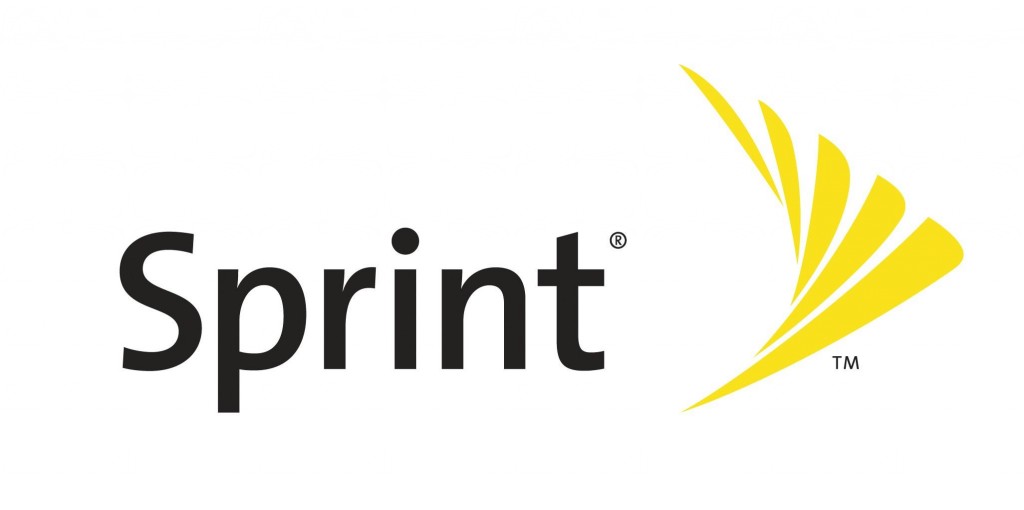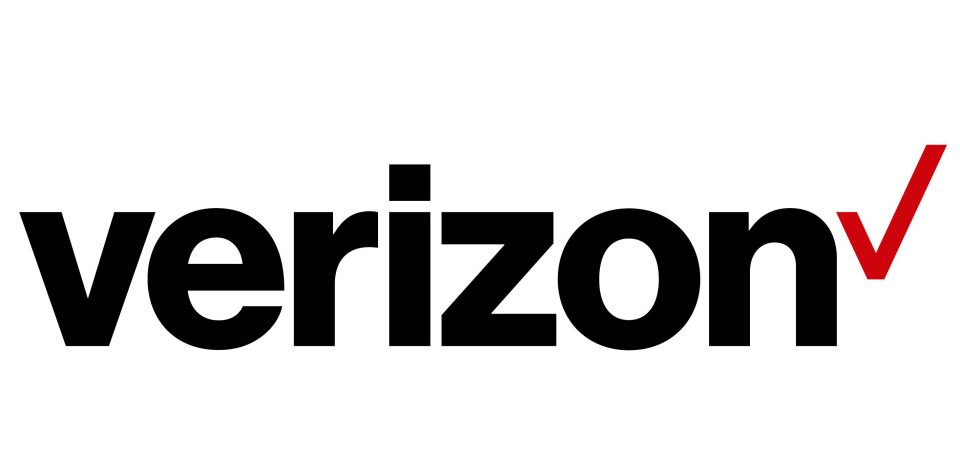Navigation applications have truly changed the way people are living today. Back then, looking for ways to flank traffic was as hard as it could get, and only a few seasoned travelers succeeded without getting lost. With applications such as Google Maps, everyone could become an expert navigator – a huge reason why it is one of the most essential apps today. This then begs the question: how much data does Google Maps use?
Well, that’s a question that this article will be answering. Apart from that, you’ll learn in the coming sections on how to minimize your data consumption. After that, the article will proceed to discuss some of the unlimited data plans you can get so you wouldn’t have to worry about your data consumption anymore. Of course, it wouldn’t be a true Google Maps article if it won’t feature a few rounds of the platform’s rivals.
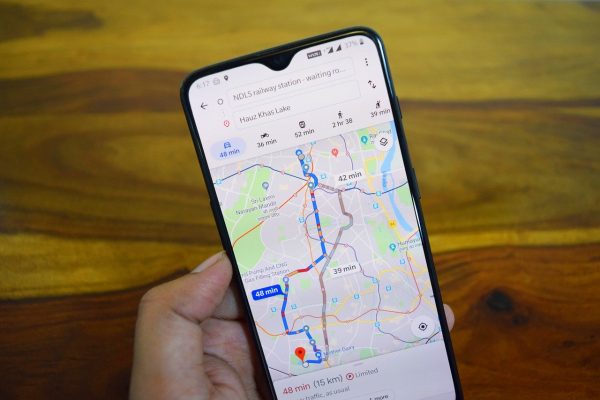
How Much Data Does Google Maps Use?
Data consumption is often measured in MBs per hour, per minute, or per mile. The numbers you’ll see below are estimates only, so don’t rely on these too much for your actual calculations. At the end of the day, it would still be better to measure it yourself no matter how tedious it can get.
Without further ado, here’s how much data Google Maps uses:
| Usage | Data Consumption |
|---|---|
| Per Hour | 5 MB |
| Per Minute | 0.08 MB |
| Per Mile (10 mph) | 0.5 MB |
Much like anything that consumes data, the longer the time you spend on Google Maps, the more you consume. This fact has a huge implication for drivers and riders alike because instead of measuring distance, Google Maps measures time. This means that a 20-minute trip from one part of the city to another will likely consume the same amount of data as a 20-minute trip on a highway.
However, your life is still more important than your consumable data. Don’t go speeding off recklessly on your next trip just because you don’t want to pay extra data charges, okay?
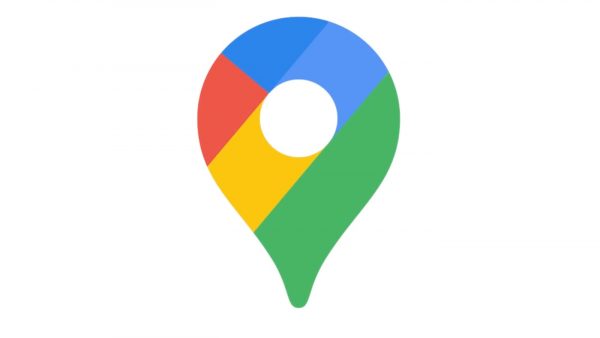
Ways to Minimize Google Maps Data Consumption
Speaking of saving data, there are a couple of ways for you to be able to lessen your consumption when using Google Maps. Although Google Maps undeniably uses lesser data than other applications, you still would never know when you’re going to need to tighten up your belt a little, right?
In general, there are four ways to minimize consumption. You can download directions offline, disable background data, explore other apps, or connect to a pocket Wi-Fi. Of course, you are not limited to these four so don’t hesitate to comment below for any more ideas.
1. Download Directions for Offline Use
This may sound like a trip back to the stone age, but it actually is quite the opposite. A step back to the good old days is using an actual map, but downloading a map is a totally different thing. You see, navigation apps such as Google Maps have to ability to still guide you through your trip despite not connecting to the internet.
Simply put, if you load a downloaded map on the app, it is still inside Google’s platform. With that said, Google would still be able to follow through using voice prompts. What Google needs data for is to constantly update routes due to the traffic situation. If you’re confident about a particular route’s jamming tendencies, then you wouldn’t need to connect to the internet.
Furthermore, maps usually rely on location services and that does not consume data at all. It does eat up your battery a lot, but that’s a tale for a different time.
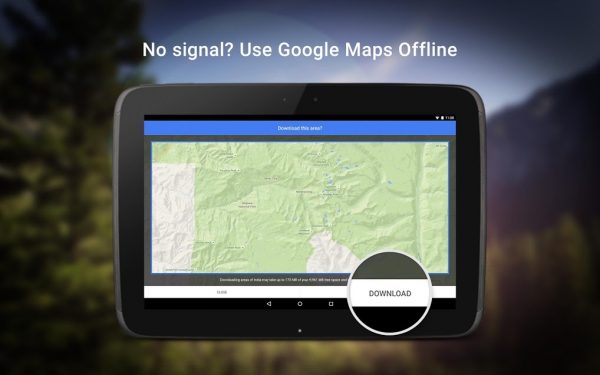
2. Disable Background Data
Google Maps is also Google’s way of tracking your whereabouts. With that said, even if you’re not driving, Google Maps might still be running in the background and eating up your data. The solution for this one is quite easy and straightforward. All you really have to do is to disable its background data usage.
To do this, head on to your Settings > Apps > Google Maps > Data Usage, and then toggle off the Background Data button. Once you’re done with this, Google’s going to stop updating your location. That’s a surefire way to decrease the amount of data you consume.
For safety purposes though, it might still be a good idea to let Google ping your phone from time to time. To add to that, if you’re phone’s about to die, it might be a good idea to turn on Google Maps so that people would know where your phone died – just in case.
3. Explore Other Apps
Now, this is an interesting way to go about the whole Google Maps data-saving conversation. By now you should be aware that Google Maps is not the only navigation giant in the market. Google Maps is Android’s bet so it comes with no surprises that Apple has its own gladiator as well: Apple Maps. However, dominating over those applications is the most popular of them all: Waze.
Waze and Apple Maps will be discussed more in detail later. For now, this part of the article will focus more on the three’s differences in data consumption.
According to recent numbers and tests, Waze actually uses the least amount of data at around 0.2 MB per 10 Miles of driving. At the same speed and distance, Apple Maps uses up more than 1 MB of data, while Google Maps is at around 0.5 MB. Data-wise, Waze is the clear winner but that may not be the case when the topic shifts to the apps’ features.
4. Connect to a Pocket Wi-Fi
Pocket Wi-Fi may not be too much of a thing in the US, but a lot of other countries have been taking advantage of this service. A pocket Wi-Fi gives you a dedicated source of internet that background applications on your phone won’t be able to eat up. Furthermore, mobile carriers do often limit mobile data sharing for mobile devices so it may not be the worst idea to get something like a pocket Wi-Fi device.
In any case, a pocket Wi-Fi technically won’t use up your mobile data since it’s a different source of internet. However, it’s also worth thinking about how maintaining a pocket Wi-Fi can be an additional bill for you.

In relation to that, the next section of this article might spark some ideas on how to balance everything related to data.
Unlimited Data Plans
If you do not want to worry about running out of data while using Google Maps or any other mobile app, then it might be a good idea to invest in an unlimited data plan. Fortunately, all of the major mobile carriers have their own versions of a plan that would never run out of mobile data.
Here they are:
Google Maps Alternatives
Google Maps is not the only navigation app in the market today. Names like MapsME, WeGo, and more have been entering the playing field. However, Apple Maps and Waze have been the biggest threats to Android’s bet. In terms of data consumption, Waze is the clear winner.
However, since navigation apps’ data consumption isn’t that high, the battle for the best platform boils down to its features. With that, here are Google Maps’ competitors and their respective selling points:
Apple Maps
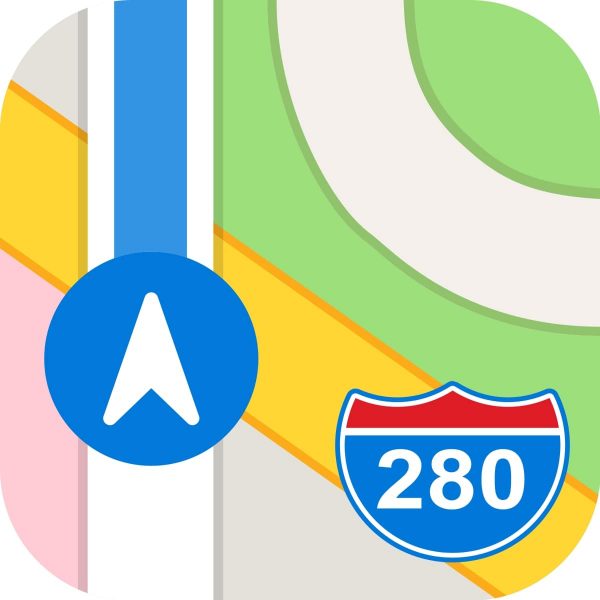
As the name suggests, Apple Maps is the primary navigation app that comes with iOS devices. Apple Maps’ advantage over its rivals is its ability to connect to various Apple security services swiftly. Case in point, the groundbreaking Find My iPhone service is heavily powered by Apple Maps’ intelligent backend.
In terms of algorithm, Apple Maps might still be lagging a bit in comparison to Google and Waze. However, since it’s preloaded in iOS devices, most users prefer not to download any other application anymore. Simply put, Apple Maps gets the job done.
Waze
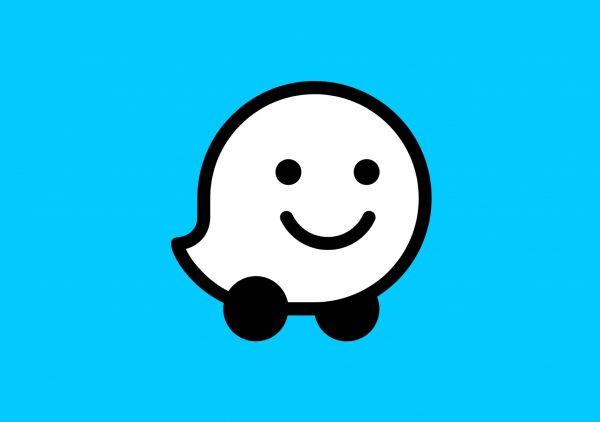
Waze remains to be the app to beat in the field of navigation. In fact, the application has already become synonymous with navigation to the point that people widely accept the term “Waze it” to tell someone to look for directions. As established earlier, Waze consumes the least data among the three options mentioned here, and that’s probably because Waze does not connect to any other service outside navigation.
Waze’s algorithm is also one of the smartest anyone has seen in a mobile app. To add to that, some cool features such as changing voice prompts to sound like popular personalities have kept the interest of users. Although the navigation race is a tight one, Waze has remained at the front of it all for good reason.
Final Thoughts
To summarize it all, Google Maps is Android’s proprietary navigation app that comes with phones running the said mobile operating system. How much data Google Maps uses highly depends on the duration of its usage and nothing else. As compared to Apple Maps, Google Maps consumes a lot of lesser data but is still ahead of Waze in the spectrum.
If you want to save up mobile data while using Google Maps, you can either download directions offline, disable background data, explore other apps, or connect to a pocket Wi-Fi. Of course, one surefire way to lessen your data worries is to get an unlimited data plan.