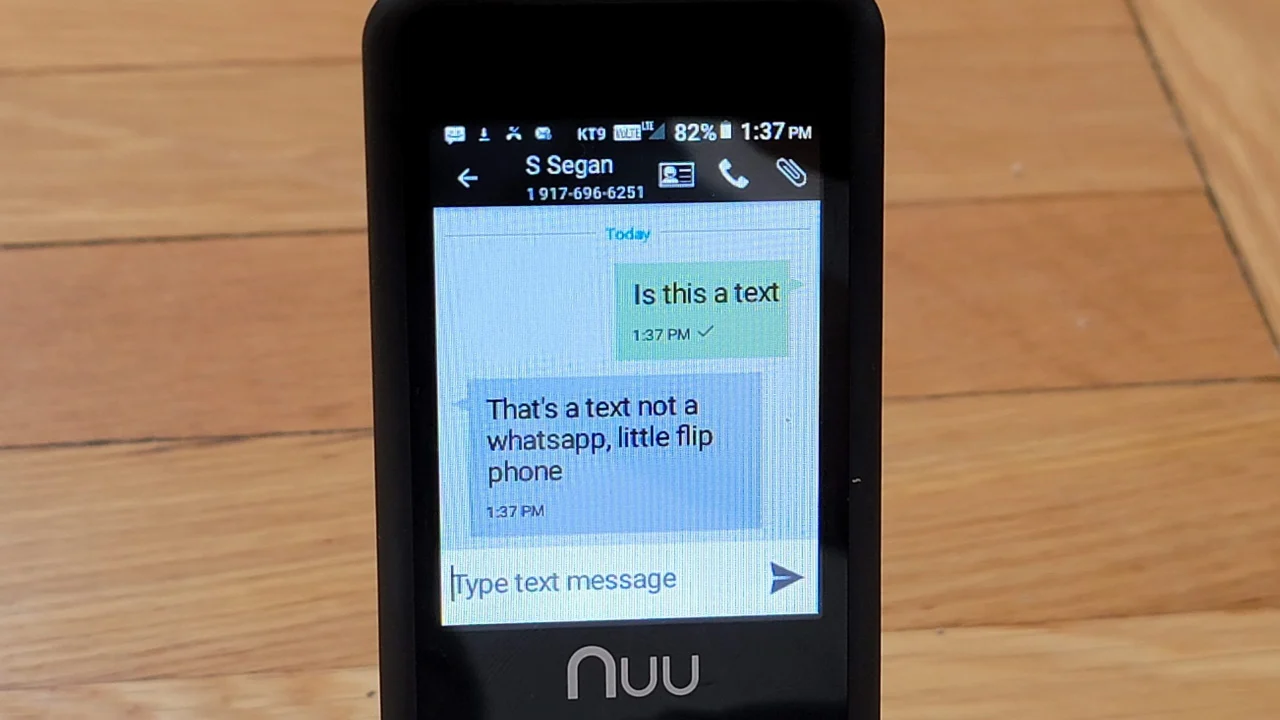
Are you nostalgic for the days of flip phones? Despite the advancements in smartphone technology, many people still prefer the simplicity and compactness of flip phones. However, one common challenge flip phone users face is texting. With the limited keyboard and small screen, texting can be a bit tricky on these devices.
In this article, we will provide you with expert tips on how to text effectively on a flip phone. Whether you are a flip phone enthusiast or simply looking to make the most out of your device, we’ve got you covered. From navigating the keyboard to mastering predictive text, we will guide you through the process step-by-step.
So, grab your flip phone and get ready to become a texting pro. Let’s dive in and discover the art of texting on a flip phone!
Inside This Article
- Overview
- Step 1: Opening the Text Message App
- Step 2: Creating a New Text Message
- Step 3: Entering the Recipient’s Phone Number
- Step 4: Composing and Sending a Text Message
- Step 5: Responding to a Text Message
- Step 6: Managing Text Message Conversations
- Conclusion
- FAQs
Overview
Text messaging has become an integral part of modern communication, allowing us to connect with others quickly and conveniently. While smartphones have dominated the mobile phone market, there is still a significant number of people who prefer and utilize flip phones. These compact devices offer simplicity and ease of use, making them a popular choice for those seeking a minimalist mobile experience.
If you own a flip phone and want to know how to text, you’re in the right place. In this article, we’ll guide you through the step-by-step process of texting on a flip phone. From opening the text message app to composing and sending messages, we’ll cover everything you need to know to become a text-savvy flip phone user. So, let’s get started!
Before we delve into the specifics, it’s important to note that the exact steps may vary slightly depending on the make and model of your flip phone. However, the general principles and functionalities remain consistent across most devices, making this guide applicable in the majority of cases.
Step 1: Opening the Text Message App
When it comes to texting on a flip phone, the first step is to open the text message app. This app is usually represented by an icon that looks like an envelope or a speech bubble. Look for this icon on your flip phone’s home screen or in the menu.
Once you’ve located the text message app, press the corresponding button or select it using the navigation keys. This will open the app and take you to your inbox, where you can view your received text messages and start composing new ones.
Remember that the location of the text message app may vary depending on the make and model of your flip phone. If you’re having trouble finding it, consult your phone’s manual or do a quick online search for specific instructions.
Opening the text message app is the first step towards staying connected and communicating with others through text messages. Now that you know how to find and open the app, let’s move on to the next step: creating a new text message.
Step 2: Creating a New Text Message
After opening the text message app on your flip phone, you are now ready to compose a new text message. Follow these simple steps to get started:
- Use the navigation buttons or keypad to locate the option to create a new message. This is typically represented by an icon that resembles a pencil or a message bubble.
- Once you have selected the option to create a new message, a blank text message field will appear on your screen. This is where you will enter the content of your message.
- Using the keypad or navigation buttons, start typing your message. You can include letters, numbers, and special characters. When you press a key, the corresponding character will appear on the screen.
- If your flip phone has predictive texting capabilities, it may suggest words as you type. This can help speed up your text messaging and reduce typing errors. Simply select the suggested word by navigating to it and pressing the appropriate button.
- Continue typing your message until you have expressed everything you want to say. Remember that most flip phones have character limits for text messages, usually around 160 characters. If you exceed this limit, your message may be split into multiple parts or truncated.
- Optional: Depending on your flip phone model and software, you may have additional options while creating a new message. This could include inserting emojis, attaching files or photos, or formatting your text with bold or italic styles.
Once you have finished composing your message, you are ready to move on to the next step: entering the recipient’s phone number.
Step 3: Entering the Recipient’s Phone Number
Once you have opened the text message app on your flip phone, the next step is to enter the recipient’s phone number. Follow these simple instructions to complete this step:
- Locate the keypad icon or button on your flip phone. This may be labeled as “Keypad,” “Dialpad,” or simply have a picture of a phone with numbers.
- Press the keypad icon or button to open the numeric keypad.
- Using the keypad, enter the phone number of the person you want to send the text message to. Make sure to include the area code if necessary.
- If your flip phone has a touchscreen, you can simply tap on the numbers to enter the phone number.
- Double-check the entered phone number for accuracy before moving on to the next step.
It’s important to note that entering the recipient’s phone number correctly is crucial to ensure that your text message reaches the intended person.
If you make a mistake while entering the phone number, most flip phones allow you to use the navigation or arrow keys to move the cursor and make corrections. Some models may also provide a dedicated “Backspace” or “Delete” button to erase a digit or the entire phone number.
Once you have successfully entered the recipient’s phone number, you are ready to proceed to the next step – composing and sending your text message.
Step 4: Composing and Sending a Text Message
Once you have successfully opened the text message app and created a new message, it’s time to compose and send your text message. Composing a text message on a flip phone may be a bit different from using a smartphone, but the process is still straightforward.
1. Start by using the keypad to enter the text you want to send. Remember that flip phones usually have a limited character input, so keep your messages concise and to the point. Avoid using excessive abbreviations or shorthand that may make it difficult for the recipient to understand.
2. If your flip phone has predictive text, it can help make typing easier. As you enter each letter, the phone will suggest common words associated with those keystrokes. You can select the suggested words by using the arrow keys and pressing the designated button. This feature can save time and reduce the chance of making typing errors.
3. Add any desired punctuation or emoticons to enhance your message. Most flip phones have a dedicated button or key combination to access these special characters. You can use them to express emotions or add clarity to your message.
4. Take a moment to review your message for any mistakes or omissions before sending it. Use the navigation keys to move the cursor and make any necessary edits. It’s always a good idea to double-check the recipient’s phone number and ensure that you’ve included all the necessary information in your message.
5. Once you’re satisfied with your message, it’s time to send it. Look for the send button or key, usually represented by an icon like an envelope or arrow pointing upwards. Press it to send your text message.
6. After sending the message, your flip phone may display a confirmation screen or a notification that the message has been sent. Depending on your phone, you may also be able to see the status of your message, such as whether it has been delivered or read by the recipient.
7. It’s a good practice to allow some time for the recipient to read and respond to your message. If you haven’t received a response after a reasonable amount of time, you may want to follow up with a phone call or a second message.
Remember to practice proper texting etiquette, such as respecting your recipient’s time and privacy. Avoid sending multiple messages in quick succession or using excessive abbreviations that may be difficult for others to understand. Texting can be a convenient and efficient way to communicate, but maintaining clear and concise messages is crucial for effective communication.
Step 5: Responding to a Text Message
Once you receive a text message on your flip phone, responding to it is a breeze. Here’s a step-by-step guide on how to effectively respond to a text message:
1. Open the Text Message App: Locate and open the text message app on your flip phone. This app is usually denoted by an icon with a speech bubble or an envelope.
2. Select the Message: Navigate to the received message you wish to respond to. Use the arrow keys or navigation buttons on your phone to highlight the message.
3. Reply Option: Once you have selected the message, look for the option to reply. Typically, you can find this option by pressing a dedicated “Reply” button on your keyboard or by selecting “Reply” from the menu. Press the appropriate button to proceed.
4. Compose your Response: A new text message screen will appear for you to compose your response. Use the keypad or keyboard on your flip phone to enter your message. You may need to press a specific button to switch between letters, numbers, and symbols. Take your time to type your response accurately.
5. Sending the Response: After composing your response, press the “Send” or “Enter” button on your flip phone to send your text message. Depending on your phone model, this button may be located at the center of the keypad or near the bottom of the display. Once you press the send button, your response will be sent to the recipient.
6. Wait for the Confirmation: After sending your response, your flip phone might display a confirmation message indicating that the text message was successfully sent. The recipient will receive your response shortly, and you can continue the conversation.
7. Additional Features: Depending on your flip phone model, you may have additional features when responding to text messages. These features might include options to add attachments, emojis, or to forward the message to another contact. Explore the menu or the user manual to discover the range of features available on your specific flip phone.
With these simple steps, you can easily respond to text messages on your flip phone. Keep in mind that the navigation and options on your phone may vary slightly depending on the model and brand, but the basic principles of responding to text messages remain the same. Stay connected and enjoy communicating with your friends and family through text messages on your reliable flip phone!
Step 6: Managing Text Message Conversations
Once you’ve mastered the art of sending and receiving text messages on your flip phone, it’s time to explore the various ways you can manage your conversations. Here are a few tips to help you stay organized:
1. Deleting messages: Over time, your inbox can become cluttered with messages. To free up space and keep things tidy, delete any messages that are no longer needed. Most flip phones allow you to select multiple messages at once and delete them in bulk.
2. Creating folders: If you want to further organize your messages, some flip phones have the option to create folders. You can create separate folders for family, friends, work, or any other category that suits your needs. This makes it easier to locate specific conversations without having to scroll through a long list of messages.
3. Archiving important messages: If there are important messages that you want to keep, consider archiving them. Archiving allows you to store specific conversations in a separate folder, ensuring that they are not accidentally deleted. This is particularly useful for preserving sentimental or important information.
4. Marking messages as unread: Sometimes, you may receive a message that you can’t respond to immediately. To remind yourself to respond later, many flip phones have the option to mark messages as unread. This way, you can easily identify which messages still require your attention.
5. Blocking unwanted messages: If you find yourself receiving unwanted text messages, most flip phones offer the ability to block specific phone numbers. This can help prevent spam or harassment and ensure that your messaging experience remains enjoyable.
6. Backing up your messages: To safeguard your important conversations, consider backing up your messages periodically. Some flip phones allow you to transfer your messages to a computer or external storage device. This ensures that even if you lose or replace your phone, you can still access and restore your messages.
By utilizing these features and tips, you can effectively manage your text message conversations on your flip phone. Whether it’s deleting old messages, creating folders, or archiving important conversations, staying organized will ensure that you can easily find and navigate your messages with ease.
Conclusion
In conclusion, texting on a flip phone may seem like a throwback in today’s smartphone-dominated world, but it still holds its charm and practicality. Despite the limited functionality and smaller screen size, flip phones can still fulfill your basic texting needs. With a few simple tips and tricks, you can navigate through the T9 predictive text system, master the art of multitap, and even enjoy some emoticons.
While it may take some getting used to and a bit of patience, texting on a flip phone can be a nostalgic and efficient way to stay connected. So, if you find yourself with a flip phone in hand, embrace the simplicity and enjoy the satisfying clickety-clack of physical buttons. Remember, it’s not about the device you use, but the conversations that matter. Happy texting!
FAQs
1. Can I send text messages on a flip phone?
Yes, you can certainly send text messages on a flip phone. While flip phones may not have a full QWERTY keyboard like smartphones, they typically offer a T9 predictive text input method. This allows you to type using the number keys and the phone’s predictive text system will suggest words based on the combination of keys you press. It may take some time to get used to, but once you become proficient with T9 texting, you can send messages seamlessly.
2. How do I access the texting feature on a flip phone?
To access the texting feature on a flip phone, simply navigate to the main menu or home screen using the directional keys or navigation buttons, and look for an option labeled “Messages,” “Text Messaging,” or something similar. Once you locate it, select the option, and you’ll be able to compose, send, and receive text messages.
3. Are there any limitations to texting on a flip phone?
While flip phones allow you to send text messages, the experience may differ from smartphones due to certain limitations. Flip phones usually have smaller screens, which can make it more challenging to type and read texts compared to larger smartphone displays. Additionally, flip phones may have a character limit for each message, often around 160 characters. If your message exceeds this limit, it may be split into multiple messages or truncated.
4. Can I send multimedia messages (MMS) on a flip phone?
The ability to send multimedia messages (MMS), such as photos or videos, on a flip phone depends on the specific model and its capabilities. While some flip phones support MMS messaging, others may only offer basic SMS functionality. If your flip phone supports MMS, the process is similar to sending a text message, but with the option to attach and send multimedia files.
5. Can I use emojis or special characters in text messages on a flip phone?
The support for emojis or special characters in text messages on a flip phone varies from model to model. Some newer flip phones may have limited emoji support, allowing you to insert a few basic emojis into your texts. However, older flip phones may not have this capability. It’s best to consult your flip phone’s user manual or explore the settings to see if there is an option to enable emojis or special characters.
