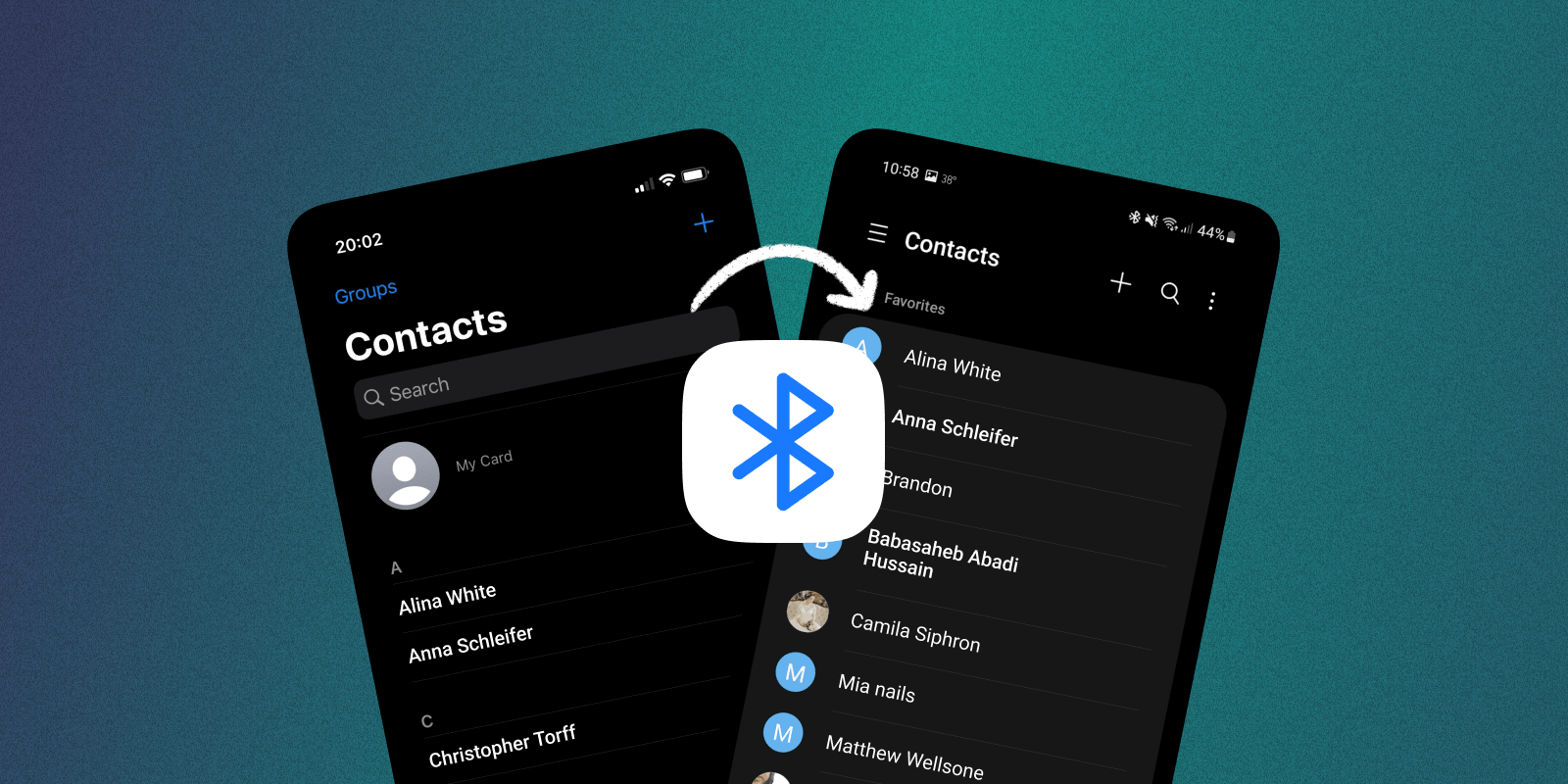
Are you getting a brand new cellphone and need to transfer all your precious contacts from your old one? Don’t worry, we’ve got you covered! In this article, we will guide you through the process of transferring contacts from one cellphone to another seamlessly and effortlessly.
Transferring contacts can be a daunting task, especially if you have a large list of important phone numbers and email addresses. However, with the advancements in technology, the process has become much easier and more convenient. Whether you are switching to a new smartphone or simply upgrading to a newer model, we will provide you with step-by-step instructions to ensure that you don’t lose any valuable contact information during the transfer.
So, let’s dive into the world of cellphone contact transfers and make the transition to your new device smooth and hassle-free!
Inside This Article
- Method 1: Using SIM Card
- Method 2: Using Bluetooth
- Method 3: Using Google Account
- Method 4: Using Third-Party Apps
- Introduction
- Method 1: Using SIM Card
- Method 2: Using Bluetooth
- Method 3: Using Google Account
- Method 4: Using Third-Party Apps
- Troubleshooting Tips
- Conclusion
- Conclusion
- FAQs
Transferring contacts from one cellphone to another is an essential task when transitioning to a new device. Whether you’re upgrading to a newer model or switching to a different brand, having your contacts easily accessible on your new phone is crucial. Fortunately, there are several methods available to transfer your contacts seamlessly. In this article, we’ll explore four different methods to transfer contacts from one cellphone to another.
Method 1: Using SIM Card
One of the most straightforward ways to transfer contacts is by using a SIM card. This method is particularly useful if both your old and new phones have SIM card slots. To begin, you’ll need to export your contacts to the SIM card on your old phone. This can typically be done by accessing the contacts app, selecting the import/export option, and choosing to export to the SIM card.
Next, remove the SIM card from your old phone and insert it into the new one. On your new phone, navigate to the contacts app, and import the contacts from the SIM card. This process may vary slightly depending on the device and operating system you’re using.
Method 2: Using Bluetooth
If both your old and new phones have Bluetooth capabilities, you can transfer contacts wirelessly. Start by turning on Bluetooth on both devices and ensuring they are discoverable. On your old phone, locate the contacts app and select the option to share contacts via Bluetooth. Follow the prompts to establish a Bluetooth connection between the two phones.
Once the connection is established, choose the contacts you want to transfer and initiate the transfer process. On the new phone, accept the incoming Bluetooth transfer request. Depending on the number of contacts being transferred, the process may take some time.
Method 3: Using Google Account
If you’re using an Android phone or have a Google account connected to your iOS device, using your Google account to transfer contacts is a convenient option. Ensure that your contacts are synced with your Google account on your old phone. This can typically be done by going to the settings menu, selecting “Accounts,” and choosing to sync contacts with your Google account.
On your new phone, sign in to the same Google account and enable contact syncing. Your contacts will automatically be transferred to your new device. This method is particularly useful if you have a large number of contacts or if you frequently switch between Android and iOS devices.
Method 4: Using Third-Party Apps
If the above methods aren’t suitable for your situation, there are various third-party apps available for contact transfer. These apps often provide additional features such as cross-platform compatibility, contact backup, and easy migration from one device to another. Popular options include “My Contacts Backup,” “Copy My Data,” and “Phone Clone.”
Before using a third-party app, ensure that it’s reputable and has positive reviews. Follow the app’s instructions to transfer your contacts, and be mindful of any permissions or data access requests.
Transferring contacts from one cellphone to another doesn’t have to be a daunting task. With the aforementioned methods – using a SIM card, Bluetooth, your Google account, or third-party apps – you can easily ensure that your contacts are seamlessly transferred to your new device. Choose the method that best suits your needs and enjoy a hassle-free transition to your new cellphone!
Introduction
Transferring contacts from one cellphone to another is an essential task for anyone who upgrades their phone or switches to a new device. Contacts hold valuable information such as phone numbers, email addresses, and important notes, making them crucial for staying connected with friends, family, and colleagues.
In this article, we will explore various methods that allow you to transfer contacts seamlessly between cellphones. Whether you are moving from an old phone to a new one, switching between Android and iOS devices, or simply need to backup your contacts, we have you covered.
Now, let’s take a look at the methods we’ll be discussing in this article:
- Using a SIM Card: This method involves transferring contacts via a SIM card, which can be useful for basic feature phones or older smartphones that support SIM card storage.
- Using Bluetooth: With Bluetooth technology, you can transfer contacts wirelessly between compatible devices. This method is convenient when both devices are in close proximity to each other.
- Using a Google Account: If you are using Android devices, you can leverage the power of a Google account to automatically sync and transfer your contacts. This method also works for transferring contacts from Android to iOS.
- Using Third-Party Apps: There are several third-party apps available that specialize in contact transfer and synchronization. These apps offer additional features and flexibility, making them a viable option for various scenarios.
Each method has its advantages and challenges, so it’s essential to choose the one that suits your specific needs. We will guide you through the step-by-step process for each method and provide troubleshooting tips to help you overcome any issues you may encounter during the transfer.
By the end of this article, you will be equipped with the knowledge and tools to effortlessly transfer your contacts from one cellphone to another, ensuring you stay connected with your contacts without any interruptions.
Method 1: Using SIM Card
Transferring contacts from one cellphone to another can be a crucial task, especially when upgrading to a new device or switching to a different brand. One of the simplest and most straightforward methods to transfer contacts is by using a SIM card. This method allows you to transfer your contacts without relying on an internet connection or external devices. Here’s a step-by-step guide on how to transfer contacts using a SIM card:
- Export Contacts to SIM Card:
- Open the Contacts app on your current cellphone.
- Select the option to export or share contacts.
- Choose the “Export to SIM Card” option.
- Wait for the contacts to be copied to your SIM card.
- Import Contacts from SIM Card:
- Remove the SIM card from your current cellphone.
- Insert the SIM card into your new cellphone.
- Open the Contacts app on your new cellphone.
- Select the option to import or copy contacts.
- Choose the “Import from SIM Card” option.
- Wait for the contacts to be imported to your new cellphone.
It’s important to note that not all cellphones are compatible with this method. Some newer smartphones have limited support for SIM card contact transfer, so it’s recommended to check the user manual or manufacturer’s website for compatibility information. Additionally, the SIM card method has limitations in terms of the number of contacts that can be transferred, as well as the inability to transfer other contact details such as email addresses or notes.
While using a SIM card for contact transfer is relatively easy and convenient, it may not be the most comprehensive method for transferring all your contacts. If you have a large number of contacts or require more advanced features, you may want to consider alternative methods.
Method 2: Using Bluetooth
Transferring contacts using Bluetooth is another convenient method, especially when both devices have Bluetooth capabilities. Whether you’re switching to a new cellphone or simply want to share your contacts with a friend, Bluetooth makes the process quick and hassle-free. Here’s a step-by-step guide on how to transfer contacts using Bluetooth:
- Make sure that both devices have Bluetooth turned on. You can usually find this option in the settings menu.
- On the sending device, go to the Contacts app and select the contacts you want to transfer. Most devices allow you to select multiple contacts at once.
- Look for the option to share or send the selected contacts. This option is usually found in the options or settings menu of the Contacts app.
- Choose the Bluetooth option from the list of sharing methods.
- On the receiving device, make sure that Bluetooth is enabled and is discoverable by other devices. This can usually be done by going to the Bluetooth settings.
- On the sending device, select the receiving device from the list of available Bluetooth devices. This will establish a connection between the two devices.
- Confirm the transfer on both devices. The sending device will send the contacts via Bluetooth, and the receiving device will accept the transfer.
- Wait for the transfer to complete. The time taken for the transfer will depend on the number of contacts being transferred.
- Once the transfer is complete, you will find the transferred contacts in the Contacts app of the receiving device.
It’s important to note that the Bluetooth method for transferring contacts may have some limitations. For example, some devices may have a limit on the number of contacts that can be transferred at once. Additionally, the process of transferring contacts can be slower compared to other methods, especially if you have a large number of contacts.
Moreover, Bluetooth compatibility can vary between different cellphone models and manufacturers. It’s always a good idea to check the user manual or the manufacturer’s website to ensure that your devices support Bluetooth contact transfer.
Despite these limitations, using Bluetooth to transfer contacts can be a convenient option, especially when you don’t have access to other methods like Wi-Fi or data transfer cables.
Method 3: Using Google Account
Transferring contacts using a Google account is a convenient method, especially if you have Android devices or use services like Gmail or Google Contacts. Here is a step-by-step guide on how to transfer your contacts using a Google account:
- Open the Contacts app on your current cellphone.
- Go to the settings or options menu within the Contacts app. Look for an option like “Accounts” or “Sync.”
- Select “Add Account” and choose Google from the list of available options.
- Enter your Google account credentials or create a new Google account if you don’t have one.
- Once signed in, make sure the option to sync contacts is enabled.
- Wait for the synchronization process to complete. This may take a while depending on the number of contacts you have.
- Open the Contacts app on your new cellphone.
- Sign in to the same Google account you used to sync contacts in the previous steps.
- Once signed in, your contacts should start syncing automatically. If not, go to the settings or options menu and make sure the option to sync contacts is enabled.
By using a Google account, you can not only transfer your contacts to a new device but also keep them in sync across multiple devices. This is especially useful if you switch between Android and iOS devices frequently.
Method 4: Using Third-Party Apps
Transferring contacts between cellphones has become easier with the availability of various third-party apps. These apps offer a more seamless and convenient way to move contacts from one device to another. Here, we will introduce you to some popular third-party apps for contact transfer and compare their features to help you choose the one that fits your needs.
1. Copy My Contacts: This app is simple and easy to use. It allows you to transfer contacts from one phone to another via Bluetooth, Wi-Fi, or email. The app supports both Android and iOS devices and ensures a smooth transfer process. However, it lacks some advanced features like contact de-duplication.
2. My Contacts Backup: This app is available for iOS devices and allows you to back up and restore contacts using email, Dropbox, or Google Drive. It also supports VCF (Virtual Contact File) format, which makes it compatible with various contact management platforms. However, it is not available for Android devices.
3. Phone Copier: This app is highly versatile as it supports transfer between different platforms like Android, iOS, Windows, and BlackBerry. It provides options for transferring contacts using Wi-Fi, Bluetooth, or USB connection. Additionally, Phone Copier offers advanced features like contact merging and filtering duplicates.
4. MobileTrans: MobileTrans is a comprehensive contact transfer app that supports both Android and iOS devices. It allows you to transfer contacts directly between devices, as well as backup and restore contacts from cloud services like Google Drive, iCloud, and OneDrive. The app also offers features like contact synchronization and cross-platform transfer.
When choosing a third-party app, consider factors such as compatibility with your devices, transfer methods, additional features, and user ratings. Read reviews and compare the functionalities and ease of use to ensure a smooth and reliable transfer of your valuable contacts.
Troubleshooting Tips
Transferring contacts from one cellphone to another may encounter some issues along the way. In this section, we will discuss some of the common problems that users face during the contact transfer process and provide useful troubleshooting tips to overcome them.
Common issues encountered during contact transfer:
-
Contacts not appearing in the destination device: Sometimes, even after initiating the contact transfer, the contacts may not appear in the destination device. This can be due to various reasons such as incomplete transfer, compatibility issues, or syncing errors. To resolve this, try the following steps:
- Double-check that the transfer process was completed successfully and all the necessary steps were followed.
- Ensure that both devices are compatible and meet the necessary requirements for contact transfer.
- Try restarting both devices and initiating the transfer process again.
- If the issue persists, consider using alternative transfer methods or seeking technical support.
-
Duplicate contacts: Duplicate contacts can be a common issue when transferring contacts between devices. This can happen when contacts are stored in multiple accounts or when the transfer process duplicates entries. To resolve this, follow these steps:
- Before initiating the transfer, ensure that there are no duplicate contacts in the source device.
- If duplicate contacts appear in the destination device, use the contact management features of the device or contact app to merge or delete duplicate entries.
- Consider using contact management applications or services that offer automated duplicate contact detection and merging.
-
Syncing errors: Sometimes, contact transfer involves syncing contacts with cloud services or accounts. In such cases, syncing errors can occur, leading to incomplete or partial contact transfer. To troubleshoot syncing errors:
- Check the account settings and ensure that the syncing option for contacts is enabled.
- Verify the internet connection on both devices and make sure they are connected to a stable network.
- Log out and log back in to the syncing account to refresh the connection.
- Manually initiate a sync from the device settings or the respective app to force a contact update.
- If the issue persists, consider contacting the customer support of the syncing service or the device manufacturer for further assistance.
Troubleshooting guide for specific devices and platforms:
Each device and platform may have specific nuances when it comes to contact transfer. Here are some platform-specific troubleshooting tips:
-
Android:
- Ensure that both devices are running the same version of the Android operating system, if possible.
- Clear the cache of the Contacts app on both devices and try the transfer process again.
- If using a Google account for contact syncing, remove the account from both devices and add it again to refresh the connection.
- Check for updates to the Contacts app and install them to ensure compatibility and bug fixes.
-
iOS (iPhone/iPad):
- Ensure that both devices are running the latest version of iOS.
- If using iCloud for contact syncing, verify that the iCloud account settings on both devices are correctly configured.
- Restart both devices and try the transfer process again.
- Check the privacy settings on the destination device and ensure that the Contacts app has permission to access the contacts.
Remember, if you encounter any persistent or unique issues during the contact transfer process, it is recommended to seek assistance from the device manufacturer’s support or consult online forums and communities for guidance.
Conclusion
In conclusion, transferring contacts from one cellphone to another is a crucial step when transitioning to a new device. It ensures that you have all your important contact information readily available and helps you stay connected with your network. Throughout this article, we have explored various methods for contact transfer and discussed their pros and cons.
We first looked at using a SIM card as a method to transfer contacts. This method is simple and straightforward, but it does have limitations in terms of the number of contacts that can be transferred and the compatibility with different devices. It is most suitable for basic contact transfers without any advanced features.
Next, we discussed using Bluetooth as a means of transferring contacts. This wireless method offers convenience and works well for devices with Bluetooth compatibility. However, it may not be the most efficient option when dealing with a large number of contacts, as the transfer speed can be slower compared to other methods.
We then explored using a Google account to transfer contacts, which provides seamless synchronization across Android and iOS devices. This method offers a hassle-free way to transfer contacts and automatically keeps them updated across multiple devices. However, it requires an active internet connection and may not be suitable for those who are concerned about privacy and data security.
Lastly, we looked at using third-party apps for contact transfer. These apps often provide advanced features and additional customization options. They are particularly useful when dealing with complex contact transfers or when you want to transfer other data such as photos and messages. However, it is important to research and choose a reputable app that ensures the safety of your personal information.
In terms of troubleshooting, we provided tips and solutions for common issues that may arise during contact transfer. We also discussed specific troubleshooting guides for different devices and platforms, ensuring that you can overcome any obstacles you may face during the process.
Overall, the method you choose for transferring contacts will depend on your specific needs and preferences. It is recommended to consider factors such as the number of contacts, device compatibility, and the desire for additional features before deciding on the most suitable method.
Remember to always back up your contacts before initiating any transfer to avoid data loss. It is also a good practice to periodically update and sync your contacts to ensure they are always up to date.
With the methods and tips outlined in this article, you can confidently transfer contacts from one cellphone to another, ensuring a seamless transition and staying connected with your network. Happy transferring!
Conclusion
In conclusion, transferring contacts from one cellphone to another doesn’t have to be a daunting task. With the right knowledge and tools, it can be a seamless and effortless process. Whether you’re upgrading to a new phone or simply need to sync your contacts across different devices, there are various methods available to transfer your contacts with ease.
You can utilize cloud-based solutions like Google Contacts to sync and backup your contacts, ensuring they are readily available on any device. Another option is to use Bluetooth or Wi-Fi Direct to transfer contacts directly between two devices in close proximity. Additionally, some manufacturers offer their own software or apps that make transferring contacts a breeze.
It’s important to remember to backup your contacts before starting the transfer process to avoid any potential data loss. Also, make sure to follow the specific instructions for your devices and operating systems to ensure a successful transfer.
With the information and guidelines provided in this article, you can confidently transfer your contacts from one cellphone to another, ensuring that you have all your important information easily accessible on your new device. So, don’t hesitate to explore the options available and make the switch seamlessly.
FAQs
Q: Can I transfer contacts from one cellphone to another?
Yes, it is possible to transfer contacts from one cellphone to another. There are several methods you can use to accomplish this, depending on the make and model of your phones.
Q: What are the different methods to transfer contacts between cellphones?
There are multiple methods available to transfer contacts between cellphones. Some common options include using the cloud services provided by your phone’s manufacturer, using a SIM card, or utilizing Bluetooth technology.
Q: How can I transfer contacts using cloud services?
To transfer contacts using cloud services, you can choose to sync your contacts with services like Google Contacts, iCloud, or Microsoft Exchange. After syncing, you can simply sign in to the same account on your new phone and sync the contacts back to your device.
Q: Can I transfer contacts using a SIM card?
Yes, you can transfer contacts using a SIM card. First, you need to export your contacts to the SIM card from your old phone. Then, insert the SIM card into your new phone and import the contacts from the SIM card. Please note that this method may have limitations, especially if the SIM card has limited storage capacity.
Q: Is Bluetooth a viable option for transferring contacts?
Yes, Bluetooth can be used to transfer contacts between cellphones. You can pair both phones via Bluetooth and then select the contacts you wish to transfer. However, this method may not be suitable for large contact lists as it can be time-consuming.
Q: What if my old phone doesn’t have any of these transfer methods?
If your old phone doesn’t support cloud services, SIM card transfer, or Bluetooth transfer, there are still other solutions available. You can try using third-party apps specifically designed for contact transfer, such as “My Contacts Backup” for iOS or “Copy My Data” for Android.
