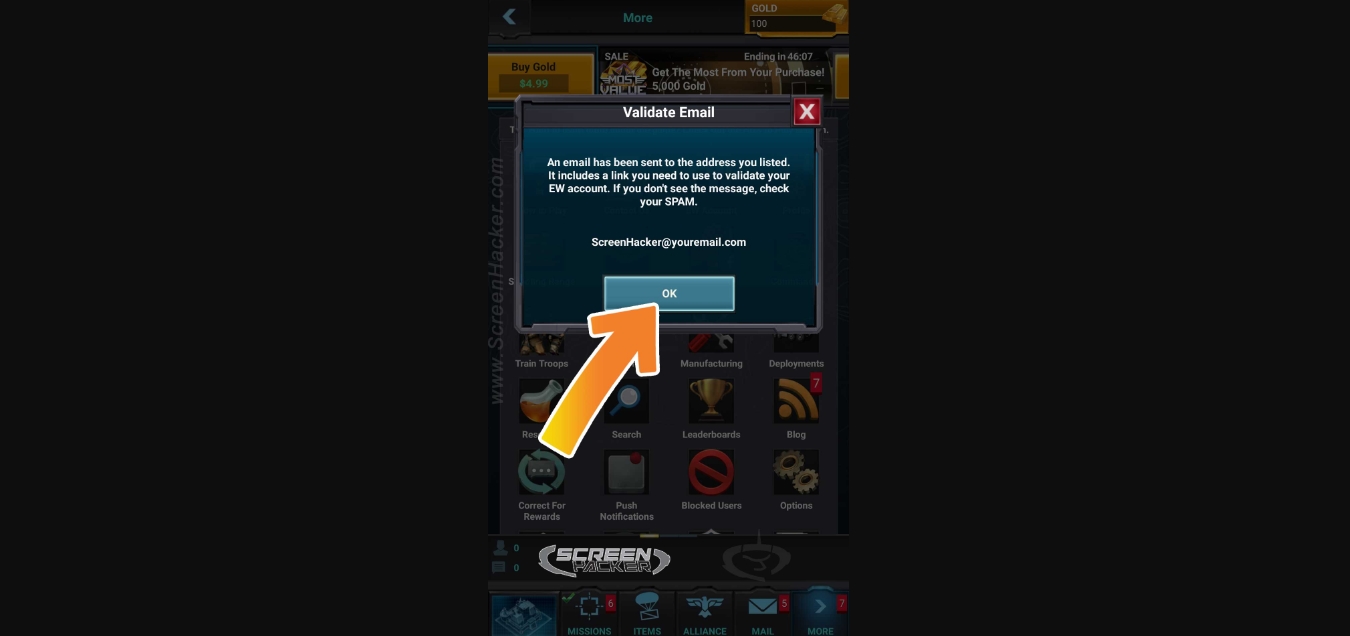
In today’s digital age, owning a mobile phone has become a necessity rather than a luxury. With new models constantly hitting the market, many individuals find themselves upgrading their phones to keep up with the latest technology. However, transferring all the data and settings from one phone to another can be a daunting task. This is particularly true when it comes to transferring a Mobile Strike account, which contains valuable progress and achievements.
Whether you’re switching to a new phone or simply want to share your Mobile Strike account with a friend, transferring your account can be done smoothly with the right steps. In this article, we will guide you through the process of transferring your Mobile Strike account to ensure that you retain all your hard-earned progress and enjoy uninterrupted gameplay.
Inside This Article
- How To Transfer Mobile Strike Account
- Reasons to Transfer Mobile Strike Account
- Step 1: Link Your Mobile Strike Account
- Step 2: Transfer Account to New Device
- Step 3: Verify Account Transfer
- Tips for Successful Account Transfer
- Frequently Asked Questions (FAQs)
- Conclusion
- FAQs
How To Transfer Mobile Strike Account
If you’ve been playing Mobile Strike on one device but now want to switch to a new device, you might be wondering how to transfer your account. Transferring your Mobile Strike account to a new device is a relatively straightforward process. In this article, we’ll guide you through the steps to help you transfer your Mobile Strike account seamlessly.
Before we dive into the step-by-step process, let’s discuss some of the reasons why you might want to transfer your Mobile Strike account to a new device.
1. Upgrade to a Better Device: If you’ve recently purchased a new smartphone or tablet with better specifications, transferring your Mobile Strike account allows you to enjoy the game with improved performance and graphics.
2. Device Malfunction or Damage: If your current device is facing technical issues or has been damaged, transferring your Mobile Strike account to a new device ensures that you can continue playing without any interruptions.
3. Switching Platforms: If you’re moving from an Android device to an iOS device, or vice versa, transferring your Mobile Strike account allows you to maintain your progress and continue playing on the new platform.
Now that we’ve covered the reasons why you might want to transfer your account, let’s jump into the step-by-step process for transferring your Mobile Strike account to a new device.
Step 1: Link Your Mobile Strike Account
The first step is to link your Mobile Strike account to either your Facebook or Game Center account. This step is crucial as it will ensure that your account is synced and can be easily transferred to a new device.
To link your account, go to the settings within the Mobile Strike game and find the option to connect your account with either Facebook or Game Center, depending on your device’s operating system.
Step 2: Transfer Account to New Device
Once your Mobile Strike account is linked to either Facebook or Game Center, you can now proceed to transfer your account to a new device. On your new device, download the Mobile Strike game from the app store and install it.
Launch the game and follow the initial setup process until you reach the main menu. Look for the option to sign in with Facebook or Game Center, and select the corresponding option to sign in with the account you linked in the previous step.
Your Mobile Strike account will now be transferred to the new device, and you can continue playing from where you left off.
Step 3: Verify Account Transfer
After transferring your Mobile Strike account to a new device, it’s essential to verify that the transfer was successful. Log in to the game and check if your progress, items, and in-game purchases are intact. If everything appears as it should be, congratulations! Your account transfer was successful.
Tips for Successful Account Transfer
- Ensure Stable Internet Connection: A stable and reliable internet connection is essential during the account transfer process to avoid any data loss or errors.
- Update the Game: Make sure you’re running the latest version of Mobile Strike on both your old and new devices to ensure compatibility.
- Allow Time for Transfer: The account transfer process may take some time, especially if you have a significant amount of game data. Be patient and let the transfer complete without interrupting it.
Frequently Asked Questions (FAQs)
- Can I transfer my Mobile Strike account from Android to iOS?
Yes, you can transfer your Mobile Strike account between different platforms. Simply link your account to a Facebook or Game Center account on your current device and sign in with the same account on the new device. - Will I lose my progress if I transfer my Mobile Strike account?
No, transferring your Mobile Strike account will not result in any loss of progress. Your account’s progress, items, and in-game purchases will be carried over to the new device. - Can I transfer my Mobile Strike account to multiple devices?
No, you can only transfer your Mobile Strike account to one device at a time. If you wish to transfer your account to another device, you’ll need to repeat the transfer process. - What should I do if I encounter any issues during the account transfer process?
If you face any problems or encounter errors during the account transfer process, it’s recommended to reach out to the Mobile Strike support team for assistance. They will be able to help you resolve any issues and ensure a successful transfer.
Reasons to Transfer Mobile Strike Account
Transferring your Mobile Strike account to a new device has become a common practice among players. There are several reasons why players choose to transfer their accounts, including:
- Upgrading to a New Device: Many players decide to upgrade to a newer and more powerful device to enhance their gaming experience. Transferring their Mobile Strike account ensures that they can continue playing seamlessly on their new device without losing any progress.
- Device Malfunction: Sometimes, unfortunate issues like device malfunction or damage occur unexpectedly. In such cases, transferring the Mobile Strike account to a new device allows players to pick up where they left off, ensuring that they don’t lose their hard-earned progress and investments in the game.
- Switching Between Platforms: Occasionally, players may switch between different platforms, such as from iOS to Android or vice versa. Transferring the Mobile Strike account enables players to continue their gameplay on the new platform without starting from scratch.
- Multiple Device Usage: Many players prefer to play Mobile Strike on multiple devices, such as a smartphone and a tablet. Transferring the account between devices ensures that progress is synchronized, allowing players to pick up the game on any device without any interruption.
- Account Security: In some cases, players may feel the need to transfer their Mobile Strike account for security reasons, such as protecting their progress and investments from potential hacks or unauthorized access. By transferring the account to a new device, players can have peace of mind knowing that their account is secure.
Regardless of the reason behind transferring a Mobile Strike account, the process is relatively straightforward and can be done in just a few simple steps. By following the proper steps, players can ensure a smooth transfer without any loss of progress or investments.
Step 1: Link Your Mobile Strike Account
If you’re looking to transfer your Mobile Strike account to a new device, the first step is to link your existing account to an email or a social media account. This will ensure that your progress and game data are safely stored and can be easily transferred to another device. In this guide, we’ll walk you through the process of linking your Mobile Strike account, so you can continue your gaming journey seamlessly.
To begin, launch the Mobile Strike app on your current device and log in using your existing account credentials. Once you’re logged in, navigate to the settings menu within the game. Look for an option that allows you to link your account, which is usually located under the account or profile settings.
Next, choose whether you want to link your Mobile Strike account to an email address or a social media account. If you choose to link to an email address, you’ll need to provide a valid email and create a password. If you prefer to link to a social media account, you’ll be asked to select the platform you wish to link with, such as Facebook or Google.
After selecting your preferred linking option, follow the prompts to complete the account linkage process. You may be required to log in to your email or social media account to grant Mobile Strike permission to access your information.
Once the linking process is complete, your Mobile Strike account will be associated with the chosen email or social media account. This establishes a secure connection that allows your game data to be easily transferred to another device.
It’s important to note that linking your Mobile Strike account is a one-time process. Once you’ve successfully linked your account, you can easily transfer it to a new device or retrieve your progress on multiple devices without the risk of losing any data.
By completing this step, you’ve taken a crucial measure in securing your Mobile Strike account and ensuring a smooth transfer to a new device. Now that your account is linked, you can proceed to the next step, which involves transferring your account to your desired device.
Step 2: Transfer Account to New Device
Once you have successfully linked your Mobile Strike account to your Facebook or Google Play Games account in Step 1, you can now proceed with transferring your account to a new device. Follow the steps below to ensure a smooth and seamless transfer:
1. Install Mobile Strike on the new device: Start by installing the Mobile Strike game on the new device from either the App Store or Google Play Store, depending on your device’s operating system.
2. Launch the game: Once the installation is complete, open the Mobile Strike app on your new device. You will be greeted with the initial setup screen.
3. Select “Existing Account”: On the initial setup screen, select the option to log in with an existing account rather than creating a new one. This will prompt you to choose the account linked to your previous device.
4. Choose the linked account: Depending on the platform you used to link your Mobile Strike account (Facebook or Google Play Games), select the corresponding option to log in. You may need to enter your login credentials to proceed.
5. Sync your progress: After selecting the linked account, Mobile Strike will verify the account details and sync your progress. This may take a few moments, so be patient.
6. Start playing on your new device: Once the sync is complete, you can now continue playing Mobile Strike on your new device with all your progress, resources, and achievements carried over from your previous device.
It’s important to note that transferring your Mobile Strike account to a new device requires a stable internet connection throughout the process. Additionally, ensure that you have the latest version of the Mobile Strike app installed on both devices to avoid any compatibility issues.
By following these steps, you can easily transfer your Mobile Strike account to a new device without losing any progress. Now, you can continue your journey and dominate the battlegrounds wherever you go!
Step 3: Verify Account Transfer
After completing the account transfer process, it is crucial to verify whether the transfer was successful. This step ensures that all your progress, resources, and in-game purchases are transferred seamlessly to the new device or platform. Here are the steps to verify the account transfer:
1. Open the Mobile Strike app on your new device or platform.
2. Log in to your account using the same login credentials as before. This should be the same email address and password combination you used for the original account.
3. Once you are logged in, navigate to the game settings or account settings menu. Look for an option that allows you to confirm or verify your account transfer.
4. Follow the on-screen instructions provided in the account verification process. These instructions may vary slightly depending on the device or platform you are using.
5. Double-check that all your progress, resources, and in-game purchases are intact. Ensure that your buildings, troops, and levels are the same as they were on the previous device or platform.
6. If everything looks correct and you are satisfied with the account transfer, congratulations! You have successfully verified the transfer of your Mobile Strike account to the new device or platform.
7. In the event that something appears to be incorrect or missing during the verification process, it is essential to reach out to Mobile Strike’s customer support for assistance. Provide them with all the necessary details and explain the issue you are experiencing.
Remember, verifying the account transfer is critical to ensure a smooth transition and to avoid any potential issues or discrepancies. It safeguards all the time and effort you have invested in the game, as well as any purchases you may have made.
Tips for Successful Account Transfer
When it comes to transferring your Mobile Strike account to a new device, there are a few important tips to keep in mind to ensure a smooth and successful transfer. Here are some helpful tips:
1. Backup your account: Before initiating the account transfer process, it is crucial to back up your Mobile Strike account data. This can be done by linking your account to a social media account or creating a transfer code provided by the game. By doing so, you can easily restore your progress on a new device without any hassle.
2. Update your game: To avoid any compatibility issues or bugs during the transfer process, make sure that both your old and new devices have the latest version of Mobile Strike installed. Updating the game ensures that you have the most stable and secure version for a seamless account transfer.
3. Log out of your account: Before transferring your Mobile Strike account, it is important to log out of your account on the old device. This helps prevent any conflicts or errors during the transfer process. Make sure to double-check that you are logged out completely before proceeding with the transfer.
4. Ensure a stable internet connection: A stable and reliable internet connection is crucial when transferring your Mobile Strike account. Slow or unstable connections can result in data corruption or incomplete transfers. It is recommended to use a Wi-Fi connection or a strong cellular network signal to ensure a smooth transfer process.
5. Follow the transfer instructions: Each game may have its own specific instructions for transferring accounts. Make sure to carefully follow the provided instructions and prompts during the transfer process. This will help avoid any confusion or mistakes that could compromise the transfer of your Mobile Strike account.
6. Contact support if needed: If you encounter any issues or have questions during the account transfer process, don’t hesitate to reach out to the Mobile Strike support team. They are there to assist you and can provide guidance to ensure a successful transfer. Be prepared with relevant information such as your player ID and any transfer codes you may have.
7. Test the transferred account: Once the transfer process is complete, it is important to test your transferred Mobile Strike account on the new device. Open the game, log in with your account details, and ensure that all your progress, items, and resources are properly transferred. If you notice any discrepancies or missing data, contact support immediately to rectify the issue.
By following these tips, you can successfully transfer your Mobile Strike account to a new device with ease. Enjoy your continued gaming experience without losing any progress or resources!
Frequently Asked Questions (FAQs)
1. Can I transfer my Mobile Strike account to a different operating system?
Unfortunately, it is not possible to transfer your Mobile Strike account between different operating systems. The game is designed to be run on specific platforms, and transferring accounts across operating systems can lead to compatibility issues and loss of data. It is best to create a new account on the desired operating system if you wish to switch.
2. Is it necessary to link my Mobile Strike account before attempting to transfer it?
Yes, it is crucial to link your Mobile Strike account before trying to transfer it. By linking your account, you can easily access it from different devices or if you ever need to reinstall the game. To link your account, go to the game’s settings or options menu and follow the instructions to connect it to your Google Play Games or Game Center account, depending on your device’s platform.
3. Can I transfer my Mobile Strike account to another player?
No, it is not possible to directly transfer your Mobile Strike account to another player. Each account is tied to a specific user, and transferring it to someone else would be a violation of the game’s terms and conditions. Your account represents your progress and achievements in the game, and it is not intended to be shared or transferred to other players.
4. What happens if I encounter an issue during the account transfer process?
If you encounter any issues during the account transfer process, it is recommended to reach out to the Mobile Strike support team for assistance. They will be able to provide guidance and troubleshooting steps to resolve any problems you may encounter. Make sure to provide them with detailed information about the issue, including any error messages or steps to reproduce the problem, to help them assist you more effectively.
5. Can I transfer my Mobile Strike account to a new device without losing my progress?
Yes, you can transfer your Mobile Strike account to a new device without losing your progress. Make sure you have linked your account to your Google Play Games or Game Center account before transferring. Then, on the new device, download Mobile Strike and sign in with the same Google Play Games or Game Center account. You will be prompted to restore your account, and once completed, you can continue playing where you left off.
6. What should I do if my account transfer fails?
If your account transfer fails for any reason, make sure you have followed all the necessary steps correctly. Check your internet connection to ensure a stable connection during the process. If the problem persists, try restarting both devices and attempting the transfer again. If the issue still persists, consider reaching out to Mobile Strike support for further assistance.
7. Can I transfer my Mobile Strike account multiple times?
Yes, you can transfer your Mobile Strike account multiple times as long as you follow the proper steps and adhere to the game’s terms and conditions. However, it is recommended to transfer your account sparingly as frequent transfers may result in temporary restrictions or delays. It is advisable to transfer your account only when necessary, such as when switching to a new device or platform.
8. Will transferring my Mobile Strike account affect my in-app purchases?
No, transferring your Mobile Strike account will not affect your in-app purchases. All your in-app purchases are tied to your account, so as long as you transfer the account correctly, you will retain all your purchased items and any benefits associated with them. However, it is important to note that in-app purchases are typically non-transferable between different platforms, so if you switch operating systems during the transfer, your in-app purchases may not carry over.
9. Can I transfer my Mobile Strike account if I no longer have access to my old device?
If you no longer have access to your old device, transferring your Mobile Strike account can be more challenging. In such cases, it is recommended to reach out to Mobile Strike support for assistance. They may ask for additional information to verify your ownership of the account and help you recover it on a new device. Be prepared to provide any relevant details or proof that the account is yours to facilitate the process.
10. Will transferring my Mobile Strike account affect my alliance or guild membership?
Transferring your Mobile Strike account should not affect your alliance or guild membership. However, it is advisable to inform your alliance or guild leaders and members about the transfer to avoid any confusion. Make sure to communicate the change and update them with your new account details, if necessary, to ensure a smooth transition without any disruptions to your gaming experience.
Conclusion
Transferring your Mobile Strike account can seem like a complex process, but with the right steps and guidance, it can be easily accomplished. Whether you’re switching to a new device or need to transfer your account to a different platform, following the methods outlined in this article will ensure a seamless transition.
Remember to always create a backup of your account data before initiating the transfer, as this will help safeguard your progress and virtual assets. Additionally, it’s important to keep in mind that some platforms or devices may have unique transfer requirements, so be sure to consult the game’s official support channels or online forums for specific instructions.
By successfully transferring your Mobile Strike account, you’ll be able to continue your conquests and rise through the ranks in this thrilling mobile strategy game without missing a beat. So, don’t wait any longer – follow the steps outlined here and embark on your next Mobile Strike adventure!
FAQs
1. Can I transfer my Mobile Strike account from one mobile device to another?
Yes, you can transfer your Mobile Strike account from one mobile device to another. The game allows for cross-platform account transfers, meaning you can switch between iOS and Android devices or transfer your account to a new device of the same platform.
2. How do I transfer my Mobile Strike account to a new device?
To transfer your Mobile Strike account to a new device, follow these steps:
- Make sure you have the game installed on your new device.
- Launch the game and go through the initial setup process.
- Once you reach the main menu, tap on the settings icon.
- Look for the “Account” or “Connect” option and tap on it.
- Select the method you want to use to transfer your account (such as Facebook, Google Play, or Game Center).
- Follow the prompts to log in with your existing Mobile Strike account credentials.
- Your account should now be transferred to your new device, and you can continue playing from where you left off.
3. Will all my progress be transferred when I move my Mobile Strike account to a new device?
Yes, when you transfer your Mobile Strike account to a new device, all your progress, including your level, resources, troops, and buildings, will be transferred. The game uses server-side data storage, so everything is saved on the game servers and linked to your account.
4. Can I transfer my Mobile Strike account to someone else?
No, transferring your Mobile Strike account to someone else is not allowed. Each player should have their own account, and sharing or selling accounts is against the game’s terms of service.
5. What if I encounter issues while transferring my Mobile Strike account?
If you encounter any issues while transferring your Mobile Strike account, such as login problems or data not syncing properly, you can try the following troubleshooting steps:
- Ensure you have a stable internet connection.
- Make sure you are using the correct login credentials.
- Restart your mobile device and try again.
- Check for any updates to the game and install them if necessary.
- If the problem persists, contact the game’s support team for further assistance.
