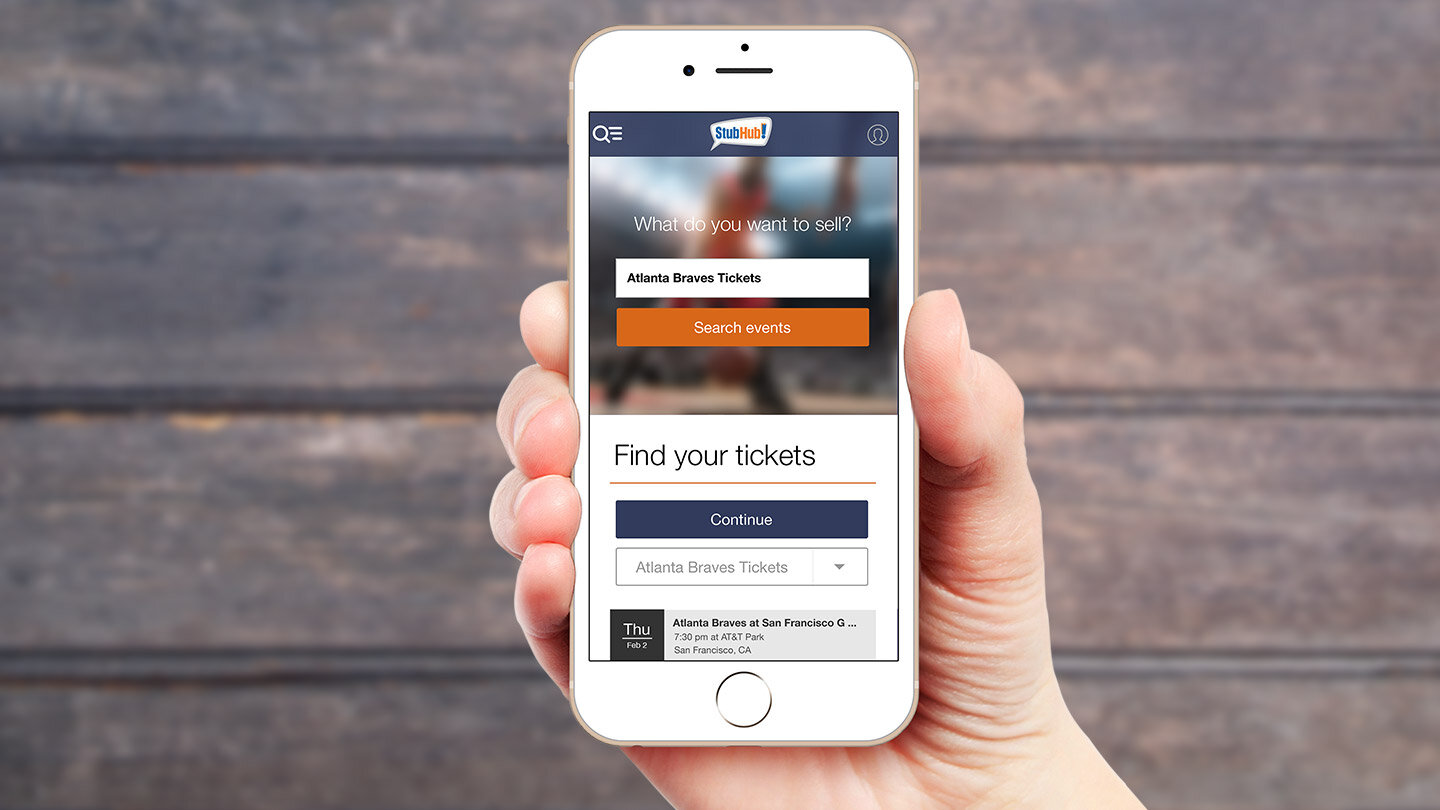
Welcome to this comprehensive guide on how to transfer mobile tickets on Stubhub. As technology continues to evolve, the days of paper tickets are becoming a thing of the past. Mobile tickets have taken their place, providing convenience and simplicity for event-goers. Stubhub, the popular online ticket marketplace, has embraced this change and made it easy for users to transfer their tickets digitally.
In this article, we will walk you through the step-by-step process of transferring mobile tickets on Stubhub. Whether you have extra tickets you want to sell or need to send tickets to a friend, we have got you covered. From navigating the Stubhub app to understanding the important details of the transfer process, you will have all the information you need to ensure a smooth ticket transfer experience.
So, let’s dive in and explore the world of mobile ticket transfers on Stubhub!
Inside This Article
- Understanding Mobile Tickets on Stubhub
- How to Transfer Mobile Tickets on Stubhub
- – Step 1: Access your Stubhub account
- – Step 2: Find the event and ticket(s) you want to transfer
- – Step 3: Select the “Transfer Tickets” option
- – Step 4: Enter the recipient’s email address
- – Step 5: Review and confirm the ticket transfer
- Things to Consider When Transferring Mobile Tickets
- – Ensuring the recipient has a Stubhub account
- Potential restrictions on ticket transfers
- Communicating with the recipient throughout the transfer process
- Frequently Asked Questions (FAQs)
- Can I transfer mobile tickets if I don’t have a Stubhub account?
- How long does it take for the recipient to receive the transferred tickets?
- What happens if the recipient doesn’t receive the tickets or cannot attend the event?
- – Can I transfer mobile tickets multiple times?
- Are there any fees associated with transferring mobile tickets on Stubhub?
- Conclusion
- FAQs
Understanding Mobile Tickets on Stubhub
Mobile tickets have revolutionized the way we attend events. No longer do we need to carry physical tickets; instead, we can simply show our tickets on our smartphones. Stubhub, one of the leading ticket marketplaces, offers the convenience of mobile tickets to its customers. But how exactly do these mobile tickets work?
Mobile tickets on Stubhub are electronic tickets that are delivered directly to your smartphone. Instead of receiving a physical ticket, the ticket is stored digitally in your Stubhub app. This means you can access your tickets anytime, anywhere, without the hassle of printing or worrying about losing them.
Once you purchase mobile tickets on Stubhub, they are linked to your account and become available in the Stubhub app. You don’t need to download a separate ticketing app; all you have to do is open the Stubhub app, sign in, and access your tickets from the “My Tickets” section. It’s that simple!
These mobile tickets come with unique barcodes or QR codes that are scanned at the event venue for entry. When you arrive at the venue, simply display the barcode or QR code on your smartphone screen to be scanned by the ticketing staff. It’s a quick and seamless process that eliminates the need for physical tickets.
It’s important to note that when transferring mobile tickets on Stubhub, the tickets are digitally transferred from your account to the recipient’s account. This allows for convenient and secure ticket transfer, ensuring that the recipient receives the ticket directly to their smartphone.
Now that you have a better understanding of mobile tickets on Stubhub, let’s delve into how to transfer these tickets to someone else. Keep reading to find out the step-by-step process of transferring mobile tickets on Stubhub.
How to Transfer Mobile Tickets on Stubhub
One of the convenient features of Stubhub is the ability to transfer mobile tickets to other individuals. Whether you’re unable to attend an event or simply want to share the experience with someone else, transferring mobile tickets on Stubhub is a quick and straightforward process. In this guide, we’ll walk you through the necessary steps to successfully transfer your mobile tickets.
Step 1: Download the Stubhub App
The first step is to download the Stubhub app on your mobile device. The app is available for both iOS and Android platforms, making it accessible to a wide range of users. Head to the App Store or Google Play Store and search for “Stubhub” to find and download the app.
Step 2: Sign in or Create an Account
Once you have the app installed, open it and sign in to your Stubhub account. If you don’t have an account, you’ll need to create one. Follow the prompts to provide the necessary information and set up your account.
Step 3: Find the Event and Mobile Tickets
Using the search function within the app, locate the event for which you want to transfer tickets. Once you find the event, select it to view the available tickets. Look for the mobile ticket option, as not all events may have this feature.
Step 4: Select the Tickets to Transfer
After locating the mobile tickets for the event, choose the specific tickets you want to transfer. You can select multiple tickets if necessary. Make sure to review the tickets and verify that they are the ones you intend to transfer.
Step 5: Enter the Recipient’s Information
Enter the contact information of the person to whom you want to transfer the tickets. Depending on the recipient’s preference, you may need to provide their email address or mobile phone number. Double-check the information for accuracy before proceeding.
Step 6: Review and Confirm the Transfer
Before finalizing the transfer, review the details of the transfer, including the event information, ticket quantity, and recipient’s information. Ensure that everything is correct, as transfers cannot be reversed once confirmed. Once you’re satisfied, confirm the transfer.
Step 7: Notify the Recipient of the Transfer
Inform the recipient that you have initiated a ticket transfer and provide them with any necessary instructions. They will receive an email or text message with a link to accept the transferred tickets. Advise them to act promptly to avoid any complications or delays.
Step 8: Track the Transfer Status
You can keep track of the transfer status within the Stubhub app. Look for the “My Tickets” section or a similar option that allows you to monitor the progress of the transfer. This will help you stay updated and ensure a smooth transfer process.
Step 9: Await Confirmation from the Recipient
Once the recipient receives the transfer notification, they must accept the tickets within the specified timeframe. They may need to create a Stubhub account if they don’t already have one. Advise them to check their email or text messages regularly to avoid missing the transfer.
Step 10: Successful Ticket Transfer Confirmation
Once the recipient accepts the mobile tickets, you will receive confirmation that the transfer was successful. At this point, the tickets are no longer in your possession and belong solely to the recipient. It’s important to communicate with the recipient to ensure they have received the tickets and are ready to attend the event.
By following these ten simple steps, you can easily transfer your mobile tickets on Stubhub. Whether you’re selling, gifting, or transferring tickets to a friend, this process ensures a seamless and convenient experience for both parties involved.
– Step 1: Access your Stubhub account
In order to transfer mobile tickets on Stubhub, the first step is to access your Stubhub account. To do this, you will need to have the Stubhub app installed on your mobile device. If you don’t already have the app, you can download it from the App Store for iOS devices or the Google Play Store for Android devices.
Once you have the Stubhub app installed, open the app and sign in to your account. If you don’t already have an account, you will need to create one. Creating an account is free and only takes a few minutes. Simply follow the prompts to provide the necessary information and create your account.
After signing in or creating your account, you will have access to all the features of the Stubhub app, including the ability to transfer mobile tickets. Make sure you have a stable internet connection to ensure smooth and uninterrupted ticket transfer process.
With your Stubhub account accessed, you are now ready to proceed to the next step in transferring mobile tickets on Stubhub.
– Step 2: Find the event and ticket(s) you want to transfer
Now that you have downloaded the Stubhub app and signed in or created an account, the next step is to find the event and ticket(s) that you want to transfer. The Stubhub app provides a user-friendly interface, making it easy to search for events and browse through available tickets.
Start by opening the Stubhub app and navigating to the home screen. You will typically see a search bar at the top where you can enter the name of the event, artist, or team you are looking for. Alternatively, you can browse through the featured events or explore different categories such as sports, concerts, theater, and more.
Once you find the event you are interested in, tap on it to view the available tickets. You will see a detailed listing of tickets, including the seat location, price, and quantity available. Take your time to review the options and choose the ticket(s) that you want to transfer.
If you already have the tickets in your Stubhub account, you can skip the searching process and directly go to your account section. Look for the “My Tickets” or “Tickets” tab, where you can access all the tickets that you have bought or currently own.
When selecting the tickets, make sure to double-check the seat details and any specific notes or additional information about the tickets. This will ensure that you are transferring the correct tickets to the recipient.
Once you have chosen the ticket(s) you want to transfer, proceed to the next step to enter the recipient’s information and initiate the transfer process.
– Step 3: Select the “Transfer Tickets” option
Once you have found the event and the mobile tickets you want to transfer on the Stubhub app, it’s time to move on to the next step. At this point, you should be logged into your account and viewing the details of the event.
To initiate the transfer process, look for the “Transfer Tickets” option on the Stubhub app. This option is usually located in the menu or toolbar at the bottom of the screen.
When you select the “Transfer Tickets” option, you will be presented with a list of your available tickets for that event. You may have purchased multiple tickets, so make sure to select the specific tickets you want to transfer to someone else.
Take a moment to double-check and verify that you have chosen the correct tickets for transfer. Pay attention to the seat numbers, section, and any other details associated with the tickets to ensure accuracy.
If you’re unsure which tickets to transfer, you can always consult with the recipient or refer to any previous communications regarding the ticket transfer.
Once you have selected the tickets, you can proceed to the next step in the transfer process, entering the recipient’s information.
– Step 4: Enter the recipient’s email address
Once you have selected the tickets you want to transfer in step 3, the next step is to enter the recipient’s email address. This is the email address where the tickets will be sent to, so make sure you have the correct information.
In the ticket transfer process, it is important to ensure that you enter the recipient’s email address accurately. Double-check for any typos or errors that may prevent the transfer from being successful. If the email address is incorrect, the recipient will not receive the tickets and you may need to start the process again.
In some cases, you may need to enter additional information about the recipient, such as their name or phone number. This could be necessary for verification purposes or to ensure that the correct person receives the tickets. Make sure to provide all the required details accurately to avoid any complications.
Stubhub takes privacy and security seriously, so you can rest assured that the recipient’s email address and personal information will be handled securely. The ticket transfer process is designed to protect the confidentiality of both the sender and the recipient.
After entering the recipient’s email address and any other necessary details, proceed to the next step to review and confirm the ticket transfer.
– Step 5: Review and confirm the ticket transfer
Once you have entered all the recipient’s information in Step 4, it is crucial to review and confirm the ticket transfer before proceeding. This step ensures that the tickets are being transferred to the correct person and prevents any errors or misunderstandings.
Take a moment to carefully review the recipient’s name, email address, and any other relevant details before clicking the confirm button. Double-checking these details will help ensure that the tickets are sent to the intended recipient, avoiding any potential complications or inconveniences.
By reviewing and confirming the ticket transfer, you are also ensuring that you are abiding by the transfer policies set by Stubhub. This step is essential to maintain the integrity of the ticketing process and to prevent any unauthorized or fraudulent transfers.
If you have any concerns or doubts about the recipient’s information, it is advisable to reach out to the recipient or Stubhub’s customer support for assistance. It’s better to address any questions or issues beforehand rather than facing complications later on.
Once you are satisfied with the recipient’s information and have reviewed all the necessary details, click the confirm button to initiate the ticket transfer process. You will receive a confirmation notification indicating that the transfer request has been successfully submitted.
Keep in mind that after confirming the ticket transfer, it may take some time for the recipient to receive the tickets and acknowledge the transfer. The exact timeframe may vary depending on various factors, such as the recipient’s email provider or any technical delays.
During this time, it is important to remain patient and await confirmation from the recipient. Pay attention to any communication or notifications from the recipient and be prepared to address any additional steps or inquiries they may have.
By carefully reviewing and confirming the ticket transfer, you are taking an important step towards ensuring a smooth and successful transfer process. This attentiveness will help minimize any potential issues and ensure that the tickets are securely and efficiently transferred to the recipient.
Things to Consider When Transferring Mobile Tickets
Transferring mobile tickets on Stubhub is a convenient way to share your event tickets with friends or family. However, there are a few things to consider to ensure a smooth and successful ticket transfer. Here are three important factors to keep in mind:
1. Ticket Transfer Policies: Before initiating a ticket transfer, make sure to familiarize yourself with Stubhub’s ticket transfer policies. Each event and ticket type may have specific rules and restrictions regarding transfers. It’s crucial to read and understand these policies to avoid any complications or issues during the transfer process.
2. Trustworthy Recipient: When transferring mobile tickets, you’ll need to provide the recipient’s information, including their email address and mobile phone number. It’s essential to choose a trustworthy recipient who will receive and use the tickets responsibly. Ensure that you have their correct contact details to avoid any miscommunication or delivery problems.
3. Timing and Deadlines: Timing is crucial when transferring mobile tickets. Some events may have specific deadlines for ticket transfers, while others may allow transfers up until the start time of the event. It’s important to plan ahead and initiate the transfer with ample time for the recipient to receive and accept the tickets. Be mindful of any deadlines to avoid any last-minute issues or delays.
By considering these factors, you can ensure a smooth and hassle-free transfer of your mobile tickets on Stubhub. Remember to also double-check all the details before confirming the transfer to eliminate any errors or misunderstandings. With proper planning and attention to detail, you can successfully transfer your tickets and provide a memorable experience for the recipient.
– Ensuring the recipient has a Stubhub account
When transferring mobile tickets on Stubhub, it is essential to make sure that the recipient has a Stubhub account. The recipient will need an account to receive the transferred tickets and to access them for the event.
If the recipient doesn’t have a Stubhub account, they will need to create one before they can accept the transferred tickets. This can easily be done by visiting the Stubhub website or downloading the Stubhub mobile app and signing up for an account.
Creating a Stubhub account is a straightforward process. The recipient will be required to provide basic information such as their name, email address, and a password. They may also need to go through a verification process to ensure the security of their account.
It is important to communicate with the recipient and inform them about the need for a Stubhub account before initiating the ticket transfer. This will help avoid any delays or confusion during the transfer process.
Once the recipient has successfully created a Stubhub account, they will be able to receive the transferred mobile tickets without any issues. They can login to their account on the Stubhub app or website, find the transferred tickets, and access them for the event.
By ensuring that the recipient has a Stubhub account, you can streamline the process of transferring mobile tickets and ensure a smooth experience for both parties involved.
Potential restrictions on ticket transfers
When it comes to transferring mobile tickets on StubHub, there are a few potential restrictions that you need to be aware of. These restrictions can vary depending on the event and the ticket seller’s policies. Here are some common restrictions that you may encounter:
1. Non-transferable tickets: Some tickets may be labeled as non-transferable, which means they cannot be transferred to another person’s mobile device. Non-transferable tickets are often issued for VIP events, restricted access areas, or tickets tied to the original purchaser’s identity.
2. Resale restrictions: Certain events may have strict resale restrictions in place, prohibiting the transfer of tickets to another party. This is commonly seen in high-demand events, where organizers aim to prevent ticket scalping and ensure fair distribution.
3. Limit on the number of transfers: In order to prevent excessive ticket transfers and potential abuse, there may be a limit on the number of times you can transfer a ticket. This limit is usually set by the event organizer or the ticket seller.
4. Time restrictions: Some events may impose time restrictions on ticket transfers. This means that you can only transfer the ticket within a specific timeframe before the event starts. Once the event has started, the transfer option may be disabled.
5. Additional fees: Depending on the event and ticket seller, there may be additional fees associated with ticket transfers. These fees can vary and may be charged to either the sender or the recipient of the transferred ticket.
It’s important to carefully review the ticket details and any potential restrictions before attempting to transfer a mobile ticket on StubHub. If you’re unsure about any restrictions or have specific questions, it’s recommended to reach out to StubHub’s customer support for further assistance.
Communicating with the recipient throughout the transfer process
Once you have initiated the ticket transfer on Stubhub, it is essential to maintain communication with the recipient to ensure a smooth and successful transfer. Here are some important steps to follow:
1. Notify the recipient: After selecting the tickets to transfer and entering the recipient’s information, it’s crucial to promptly notify them about the transfer. This can be done through a text message, email, or any other preferred method of communication. Let them know that you have initiated the transfer and provide any necessary instructions.
2. Share transfer details: It is recommended to share the transfer details with the recipient, such as the event name, date, and time. This information will help them identify the tickets they will be receiving and ensure they have all the necessary information for attending the event.
3. Answer any questions: Throughout the transfer process, the recipient may have questions or concerns. Be responsive and address their queries promptly. This will help establish trust and transparency, ensuring a positive experience for both parties involved.
4. Provide transfer updates: Keep the recipient informed about the progress of the transfer. You can update them about the transfer status, any approvals required from Stubhub, or any other relevant information. Regular updates will help alleviate any uncertainties and keep the recipient informed and reassured.
5. Confirm successful transfer: Once the recipient confirms that they have received the transferred tickets, ensure that you acknowledge and confirm the successful transfer. This step will provide closure to the transfer process and give both parties peace of mind.
By maintaining open lines of communication with the recipient throughout the transfer process, you can ensure that all necessary information is shared, questions are answered, and any concerns are addressed. Effective communication will facilitate a successful and hassle-free ticket transfer on Stubhub.
Frequently Asked Questions (FAQs)
Here are some commonly asked questions about transferring mobile tickets on Stubhub:
1. Can I transfer mobile tickets to anyone?
Yes, you can transfer mobile tickets to anyone who has a valid email address or a Stubhub account. Keep in mind that once you transfer the tickets, they cannot be transferred again.
2. Do I need to have the Stubhub app to transfer tickets?
Yes, you need to download the Stubhub app on your mobile device in order to transfer tickets. The app provides a secure and convenient way to manage your tickets and transfers.
3. What information do I need to provide when transferring tickets?
When you transfer tickets, you will need to provide the recipient’s email address and their first and last name. This information ensures that the tickets are sent to the right person.
4. Do I need to notify the recipient after transferring the tickets?
Yes, it is recommended that you notify the recipient after transferring the tickets. This allows them to accept the transfer and ensures that they are aware of the tickets being sent to them.
5. How can I track the status of a ticket transfer?
You can track the status of a ticket transfer on the Stubhub app. Simply go to the “My Tickets” section and look for the transfer status. It will show whether the tickets have been accepted or if there are any pending actions needed.
6. What happens if the recipient doesn’t accept the transferred tickets?
If the recipient doesn’t accept the transferred tickets within a certain timeframe, the tickets will be returned to your account. You can then choose to transfer them to someone else or use them for yourself.
7. Can I transfer mobile tickets for all events on Stubhub?
Not all events on Stubhub allow for mobile ticket transfers. Some events may have restrictions or require physical tickets for entry. Make sure to check the event details or contact Stubhub support for more information.
8. Is there a fee for transferring mobile tickets on Stubhub?
There may be a fee for transferring mobile tickets on Stubhub, depending on the event and the ticket type. The fee will be displayed during the ticket transfer process, so you can review it before completing the transfer.
9. Can I transfer partial tickets to someone?
In most cases, you can transfer only the entire set of tickets for an event. However, some events may allow for partial ticket transfers. Check the event details or contact Stubhub support for more information.
10. What should I do if I encounter any issues with ticket transfers?
If you encounter any issues with ticket transfers, such as errors or technical difficulties, you can reach out to Stubhub support for assistance. They will be able to guide you through the process and resolve any problems.
Can I transfer mobile tickets if I don’t have a Stubhub account?
Yes, you can transfer mobile tickets on Stubhub even if you don’t have an account. However, creating an account will make the process smoother and more convenient. With a Stubhub account, you can easily manage and track your ticket transfers, receive notifications, and communicate with the recipient seamlessly. It also allows you to access your transaction history and provides added security for your ticket transfers.
To transfer mobile tickets without an account, you will need to follow a slightly different process. Instead of logging in, you will have to provide your contact information and agree to the terms and conditions during the transfer process. This ensures that both parties are aware of the transaction and have a way to communicate if needed.
Keep in mind that creating a Stubhub account is free and only takes a few minutes. By doing so, you can enjoy the full benefits and features of the platform, making ticket transfers a breeze.
How long does it take for the recipient to receive the transferred tickets?
Once you have successfully completed the ticket transfer process on Stubhub, the recipient should receive the transferred tickets almost instantly. Stubhub utilizes a secure and efficient system to ensure that the tickets are delivered promptly to the recipient’s mobile device.
In most cases, the recipient will receive a notification on their Stubhub app or via email with instructions on how to access their transferred tickets. They can then view and download the tickets directly to their mobile device, ready for use at the event.
It’s important to note that the timing of ticket delivery may vary depending on the recipient’s internet connection and device. In some cases, it may take a few minutes for the ticket transfer to be fully processed and for the recipient to receive the tickets. However, such delays are rare, and the majority of transfers are completed instantly.
If the recipient does not receive the transferred tickets within a reasonable timeframe, it is recommended to reach out to Stubhub’s customer support for assistance. They will be able to investigate the issue and provide further guidance.
Overall, Stubhub’s ticket transfer system is designed to ensure a smooth and efficient process, allowing recipients to receive their tickets quickly and conveniently. So, rest assured that your transferred tickets will reach the recipient promptly, allowing them to enjoy the event hassle-free.
What happens if the recipient doesn’t receive the tickets or cannot attend the event?
If, for some reason, the recipient doesn’t receive the transferred tickets or is unable to attend the event, there are a few things you can do to resolve the situation:
1. Contact Stubhub Customer Service: Reach out to Stubhub’s customer service team and explain the situation. They are experienced in handling these types of issues and can assist you in finding a solution.
2. Check the Transfer Status: Confirm whether the transfer was successfully completed by checking the transfer status in your Stubhub account. If the transfer is still pending, you may be able to cancel it and resend the tickets to someone else.
3. Resell the Tickets: If the recipient can no longer attend the event, consider reselling the tickets on Stubhub. This will allow you to recoup some or all of your costs and ensure that the tickets are used by someone else.
4. Transfer to a Different Recipient: If the original recipient cannot attend the event, you can choose to transfer the tickets to another person. Make sure to communicate with the new recipient and provide them with the necessary information to complete the transfer.
5. Check the Ticket Guarantee: Review Stubhub’s Ticket Guarantee policy to determine if you are eligible for a refund or replacement tickets. Depending on the circumstances, you may be able to receive compensation if the tickets are not delivered or if there are issues with the event.
6. Consider Selling the Tickets Personally: If all else fails, you can try selling the tickets on your own through various channels, such as social media or local ticket exchanges. However, be cautious and ensure the legitimacy of the buyer to avoid any potential scams or fraudulent transactions.
Remember, communication is key in these situations. Stay in touch with Stubhub’s customer service and keep all parties involved informed about any changes or issues regarding the ticket transfer. By following these steps, you can navigate through any potential challenges and ensure a smooth ticketing experience for everyone involved.
– Can I transfer mobile tickets multiple times?
Yes, you can transfer mobile tickets multiple times on Stubhub. Once you have transferred a ticket to someone, they have the option to transfer it to another person if needed. This feature allows for flexibility in case plans change or if the original recipient is unable to attend the event.
To transfer a mobile ticket multiple times, you will need to follow the same steps as the initial transfer. This includes using the Stubhub app, selecting the tickets you want to transfer, entering the recipient’s information, and confirming the transfer. The process remains the same, regardless of how many times the ticket has been transferred.
However, it’s important to note that each transfer may have specific rules and limitations set by the event or venue. Some tickets may only be transferred once, while others may have restrictions on the number of times they can be transferred. It’s always a good idea to check the ticket details and any transfer policies before attempting to transfer a mobile ticket multiple times.
Additionally, keep in mind that transferring a ticket too close to the event time may not be possible due to security measures or ticket delivery restrictions. It’s recommended to complete your ticket transfers well in advance to ensure a smooth process.
Are there any fees associated with transferring mobile tickets on Stubhub?
Yes, there are fees associated with transferring mobile tickets on Stubhub. When you transfer tickets to another person through the Stubhub app, there is a fee imposed by Stubhub for processing and handling the transfer. The exact amount of the fee may vary depending on the event and the specific circumstances of the transfer.
The fee charged by Stubhub for transferring mobile tickets is typically a percentage of the ticket price. This fee is added to the total cost of the tickets for the recipient. It is important to note that this fee is separate from any other fees that may be charged by Stubhub, such as service fees or shipping fees.
It is worth mentioning that the fees associated with transferring mobile tickets on Stubhub are disclosed and clearly stated during the ticket transfer process. Before completing the transfer, you will be shown the total cost including all fees, allowing you to review and confirm the transaction.
While these fees may add to the overall cost of transferring tickets, it is important to consider the convenience and flexibility offered by transferring tickets digitally. By using the Stubhub app, you can easily transfer tickets to friends, family, or other buyers without the need for physical shipping or in-person meetups.
Keep in mind that Stubhub’s fees and policies may be subject to change, so it is recommended to check their website or contact their customer support for the most up-to-date information regarding ticket transfers and associated fees.
Conclusion
Transferring mobile tickets on StubHub is a seamless and convenient process that allows ticket holders to easily transfer their tickets to friends, family, or buyers. With just a few steps, users can securely transfer their tickets from their mobile device to the recipient’s mobile device. StubHub’s mobile ticket transfer feature provides flexibility and peace of mind, ensuring that tickets can be easily managed and transferred without any hassle.
Whether you are unable to attend an event or simply want to share your tickets with someone else, StubHub’s mobile ticket transfer is the go-to option. By utilizing this feature, ticket holders can ensure that their tickets are in the hands of the intended recipients, making it an ideal solution for those who want to sell, gift, or transfer their tickets to others.
So, the next time you find yourself unable to attend an event or needing to transfer tickets, remember that StubHub’s mobile ticket transfer feature is there to make the process quick, easy, and reliable.
FAQs
1. Can I transfer mobile tickets on Stubhub?
Yes, you can transfer mobile tickets on Stubhub. Stubhub offers a convenient and secure way for buyers to receive and transfer tickets electronically. By using the Stubhub mobile app, you can easily transfer your tickets to friends, family, or anyone else attending the event with you.
2. How do I transfer mobile tickets on Stubhub?
To transfer mobile tickets on Stubhub, follow these simple steps:
- Open the Stubhub mobile app on your smartphone.
- Go to the “My tickets” section.
- Select the event for which you want to transfer tickets.
- Tap on the “Transfer tickets” option.
- Enter the recipient’s email address or mobile phone number.
- Confirm the transfer by following the on-screen prompts.
3. Are there any fees for transferring mobile tickets on Stubhub?
Stubhub charges a small fee for transferring mobile tickets. This fee helps cover the costs associated with processing the transfer and ensuring a secure and seamless experience for both the seller and the recipient. The exact fee amount may vary depending on the event and ticket price.
4. Can I transfer mobile tickets to someone who doesn’t have a Stubhub account?
Yes, you can transfer mobile tickets to someone who doesn’t have a Stubhub account. When you initiate the transfer, Stubhub will send an email or SMS notification to the recipient with instructions on how to claim the tickets. The recipient will be guided through the process of creating a Stubhub account or accessing the tickets as a guest.
5. What happens if the recipient doesn’t claim the transferred mobile tickets?
If the recipient doesn’t claim the transferred mobile tickets within the specified timeframe, the tickets will be returned to the original seller. In such cases, the seller may choose to relist the tickets for sale or transfer them again to another individual. It’s important for both the sender and recipient to coordinate and ensure that the transfer process is completed promptly to avoid any issues.
