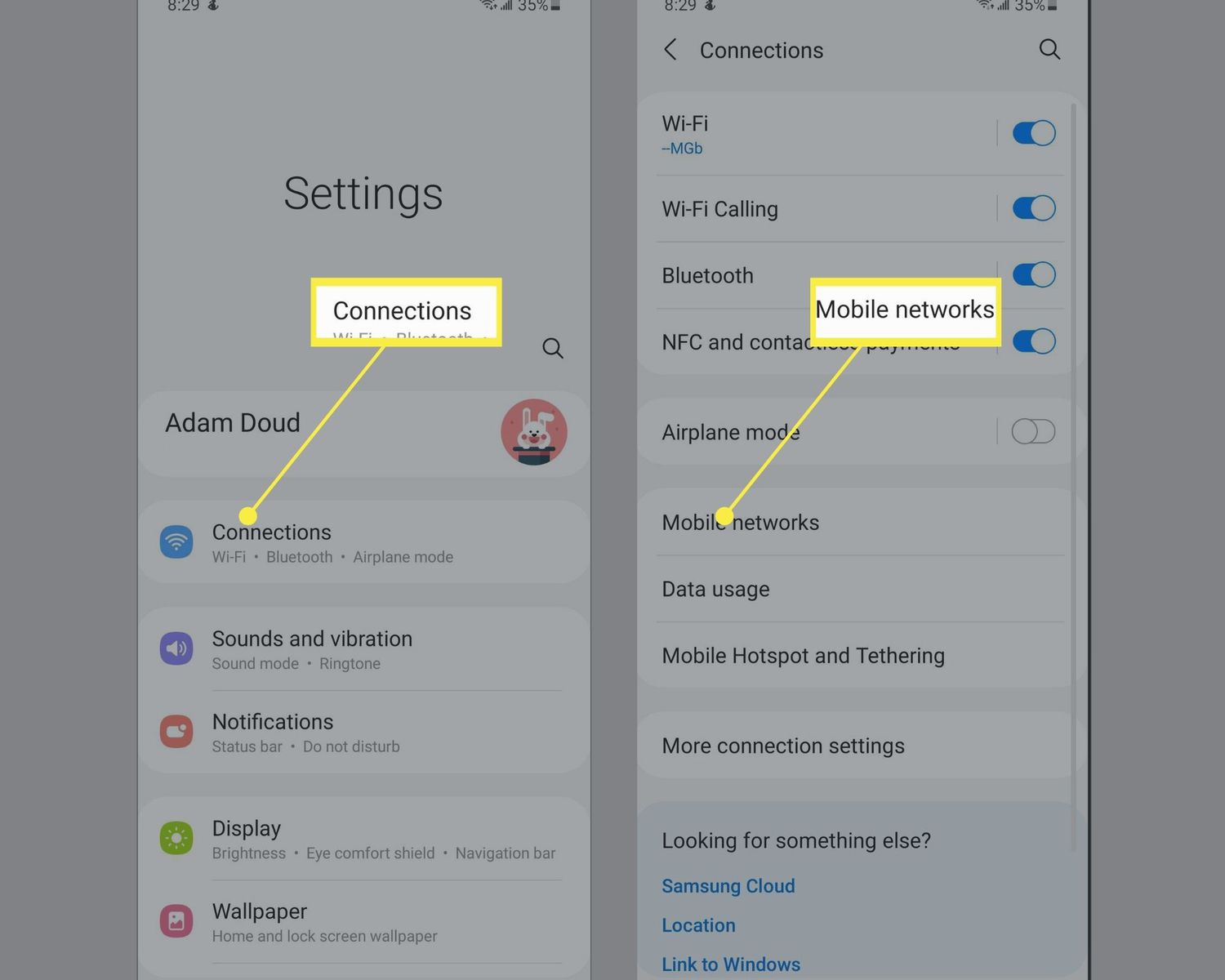
Welcome to our guide on how to turn off 5G on your Samsung phone. In recent years, 5G technology has taken the mobile world by storm, providing faster and more reliable internet connectivity. However, there are instances where you may prefer to disable the 5G feature on your Samsung device. This could be due to concerns about battery life, network compatibility, or simply a personal preference for using 4G or 3G networks. In this article, we will walk you through the step-by-step process of turning off 5G on your Samsung phone, ensuring that you have the freedom to choose the network that best suits your needs. So, let’s dive in and learn how to disable 5G on your Samsung device!
Inside This Article
- Why You Might Want to Turn Off 5G on Your Samsung Phone
- How to Check if Your Samsung Phone supports 5G
- Steps to Turn Off 5G on a Samsung Phone
- Benefits and Drawbacks of Turning Off 5G on Your Samsung Phone
- Conclusion
- FAQs
Why You Might Want to Turn Off 5G on Your Samsung Phone
As 5G technology continues to roll out across the globe, it offers faster speeds and improved connectivity. However, there may be several reasons why you might want to turn off 5G on your Samsung phone. Let’s explore some of the key factors to consider.
1. Battery Life: One of the primary reasons to turn off 5G on your Samsung phone is to preserve battery life. While 5G offers blazing speeds, it requires more power to maintain a connection compared to 4G. By disabling 5G, you can potentially extend your phone’s battery life.
2. Network Coverage: Although 5G networks are rapidly expanding, there may still be areas with limited or no 5G coverage. If you frequently find yourself in locations where 5G is not available or the signal is weak, you may choose to disable 5G to ensure a stable connection on the existing 4G network.
3. Network Compatibility: Not all smartphones are compatible with 5G networks. If you have an older Samsung phone that does not support 5G, disabling it can prevent your device from constantly searching for a 5G signal, which can drain your battery faster.
4. Data Usage: While 5G offers incredibly fast speeds, it can also lead to increased data usage. This can be a concern if you have limited data allowance or if you’re in an area with unreliable or expensive data plans. By turning off 5G, you can reduce your data consumption and potentially avoid excess charges.
5. Network Congestion: In densely populated areas or during peak usage times, 5G networks may experience congestion, resulting in slower speeds and connectivity issues. Disabling 5G on your Samsung phone can allow you to switch to a less crowded 4G network, providing a more stable and consistent user experience.
Overall, the decision to turn off 5G on your Samsung phone depends on your individual needs and circumstances. Whether it’s to conserve battery life, ensure network compatibility, manage data usage, or address network congestion, disabling 5G can offer practical benefits.
However, it’s worth noting that 5G will continue to expand and improve, offering enhanced capabilities in the future. As network coverage improves and 5G becomes more stable and widely available, you may find it beneficial to re-enable 5G on your Samsung phone.
How to Check if Your Samsung Phone supports 5G
If you’re curious to know whether your Samsung phone supports 5G, there are a few simple steps you can take to find out. Keep in mind that not all Samsung phones are 5G-capable, so it’s important to check before assuming your device has this feature.
1. First, access the Settings app on your Samsung phone. You can typically find this app in your app drawer or by swiping down on the home screen and searching for “Settings.”
2. Once you’re in the Settings app, scroll down and look for the “Connections” option. Tap on it to proceed.
3. Within the Connections menu, you should see a section labeled “Mobile networks” or something similar. Tap on this option to access the mobile network settings.
4. Next, look for an option called “Network mode” or “Preferred network type.” This setting will determine the available network options for your Samsung phone.
5. Tap on the “Network mode” or “Preferred network type” option, and you should see a list of available network modes, including 5G if your device supports it.
6. Scroll through the list and check if 5G is listed as an option. If it is, congratulations! Your Samsung phone supports 5G. If it’s not listed, then your device might not have 5G capabilities.
Keep in mind that the exact steps and menu names may vary slightly depending on the model and software version of your Samsung phone. If you’re having trouble finding the network settings or identifying the network modes, you can refer to your device’s user manual or consult the Samsung support website for more specific instructions.
By following these steps, you can quickly determine if your Samsung phone is 5G-ready. Knowing whether your device supports 5G is essential for ensuring optimal network connectivity and taking advantage of the high-speed capabilities that this technology offers.
Steps to Turn Off 5G on a Samsung Phone
As 5G technology continues to roll out, you may find yourself in a situation where you want to turn off 5G on your Samsung phone. Whether it’s to conserve battery life, mitigate potential health concerns, or simply because you’re in an area with weak 5G coverage, disabling 5G can be a useful option. Fortunately, Samsung offers a straightforward process to turn off 5G on their smartphones. Follow these steps to disable 5G on your Samsung phone:
- Open the Settings menu: Start by opening the Settings app on your Samsung phone. This can usually be found by swiping down from the top of the screen and tapping on the gear icon, or by locating the Settings app in your app drawer.
- Select Connections: Once in the Settings menu, scroll down and tap on the “Connections” option. This will open a new menu specifically for managing your device’s connectivity settings.
- Choose Mobile Networks: In the Connections menu, look for the “Mobile Networks” option and tap on it. This is where you can access and modify your phone’s cellular network settings.
- Disable 5G Connectivity: Within the Mobile Networks menu, you should see an option to enable or disable 5G connectivity. The exact wording may vary depending on your Samsung phone model, but it typically includes terms like “5G,” “5G Network,” or “5G Connectivity.” Tap on the toggle switch or checkbox to turn off 5G on your device.
- Confirm the Changes: After deactivating 5G, your Samsung phone may prompt you to confirm the changes. Follow any on-screen instructions to save the settings and apply the new network configuration.
And that’s it! You have successfully turned off 5G on your Samsung phone. Keep in mind that by disabling 5G, your device will automatically switch to a lower network technology, such as 4G LTE or 3G, depending on the available options in your area. If you ever decide to re-enable 5G, just follow these steps again and enable the 5G connectivity option in the Mobile Networks menu.
Benefits and Drawbacks of Turning Off 5G on Your Samsung Phone
As the world evolves and technology advances, so does our need for faster and more reliable connections. 5G networks have been touted as the next big thing in mobile technology, promising lightning-fast download speeds and low latency. However, there may be times when you might want to turn off 5G on your Samsung phone. Let’s explore the benefits and drawbacks of doing so.
Benefits of Turning Off 5G:
1. Battery Life: One of the main benefits of turning off 5G on your Samsung phone is improved battery life. 5G networks require more power to operate, and constantly searching for a 5G signal can drain your battery faster. By switching to 4G or LTE, you can conserve battery and maximize your phone’s usage throughout the day.
2. Compatibility: While 5G networks are rapidly expanding, some areas may not have reliable 5G coverage yet. By turning off 5G, you ensure that your Samsung phone connects to the available 4G or LTE network. This can be particularly useful when traveling to remote or rural areas where 5G coverage may still be limited.
3. Data Usage: 5G networks offer blazing-fast download and upload speeds, which can lead to higher data usage. If you have a limited data plan or want to conserve your data usage, switching to 4G or LTE can help you manage your data consumption more effectively.
Drawbacks of Turning Off 5G:
1. Speed: The most obvious drawback of turning off 5G on your Samsung phone is the loss of ultra-fast download and streaming speeds. If you rely on your smartphone for activities like video streaming, online gaming, or downloading large files, you may notice a significant decrease in speed when using 4G or LTE networks.
2. Future-Proofing: 5G networks represent the future of mobile connectivity. By turning off 5G on your Samsung phone, you may be missing out on the latest advancements in technology and network capabilities. As the 5G infrastructure expands, more and more applications and services will be designed specifically for 5G, and you may not be able to fully utilize them.
3. Network Congestion: With the widespread adoption of 5G, 4G and LTE networks may experience increased congestion, resulting in slower speeds and reduced reliability. By staying on 5G, you can potentially avoid crowded network conditions and enjoy a more consistent and stable connection.
Final Thoughts:
Ultimately, the decision to turn off 5G on your Samsung phone depends on your personal needs and circumstances. If you prioritize battery life, have limited 5G coverage in your area, or want to manage your data usage, turning off 5G may be beneficial. However, it’s important to consider the potential loss of speed, future-proofing, and network congestion when making the switch. Assess your individual requirements and make an informed choice that aligns with your priorities.
Conclusion
In conclusion, being able to turn off 5G on a Samsung phone provides users with more control over their mobile data usage and network connectivity. Whether you want to preserve battery life, prioritize 4G LTE for faster speeds, or simply avoid any potential interference from 5G networks, Samsung phones offer the flexibility to toggle 5G on or off.
By following the steps outlined in this article, you can easily navigate the settings menu on your Samsung phone and disable 5G whenever needed. Remember to keep in mind that availability may vary depending on your specific Samsung phone model and software version.
Overall, the ability to turn off 5G on a Samsung phone empowers users to customize their mobile experience and adapt to their specific needs and preferences. Whether you’re fine-tuning your network settings for optimal performance or taking advantage of slower 4G LTE speeds in an area with weak 5G coverage, Samsung phones allow you to take control of your connectivity options.
FAQs
1. Can I turn off 5G on my Samsung phone?
Yes, you can disable 5G on your Samsung phone. However, the availability of this option may depend on your specific model and software version. Some newer Samsung devices provide the option to switch between different network modes, including 5G, 4G, and 3G. You can access these settings in the network or mobile data settings menu.
2. Why would I want to turn off 5G on my Samsung phone?
There could be a few reasons why you might want to turn off 5G on your Samsung phone. First, 5G networks might not be available or fully implemented in your area, so disabling it can help conserve battery life and improve network stability by sticking to a more established network like 4G or 3G. Additionally, some users prefer to switch back to 4G to reduce data usage or if they are experiencing compatibility issues with certain apps or services.
3. How do I disable 5G on a Samsung Galaxy S20?
To disable 5G on a Samsung Galaxy S20, follow these steps:
- Open the Settings app on your phone.
- Scroll down and tap on “Connections.”
- Select “Mobile networks.”
- Tap on “Network mode” or “Network type.”
- Choose the preferred network mode, such as 4G LTE or 3G.
4. Will turning off 5G affect my overall phone performance?
No, turning off 5G on your Samsung phone will not significantly affect the overall performance of your device. While 5G networks offer faster download and upload speeds, the difference may only be noticeable in certain areas with excellent network coverage. By switching to a different network mode, you may experience slightly slower data speeds. However, this trade-off can often be beneficial if you are in an area with weak 5G signal or if you want to conserve battery life.
5. Can I enable 5G again after disabling it on my Samsung phone?
Yes, you can enable 5G again on your Samsung phone by following the same steps mentioned earlier to access the network mode settings. Simply choose the 5G option or “5G/LTE/3G/2G Auto” if available. Keep in mind that the availability of 5G may still depend on your network carrier and the location where you are using your phone.
