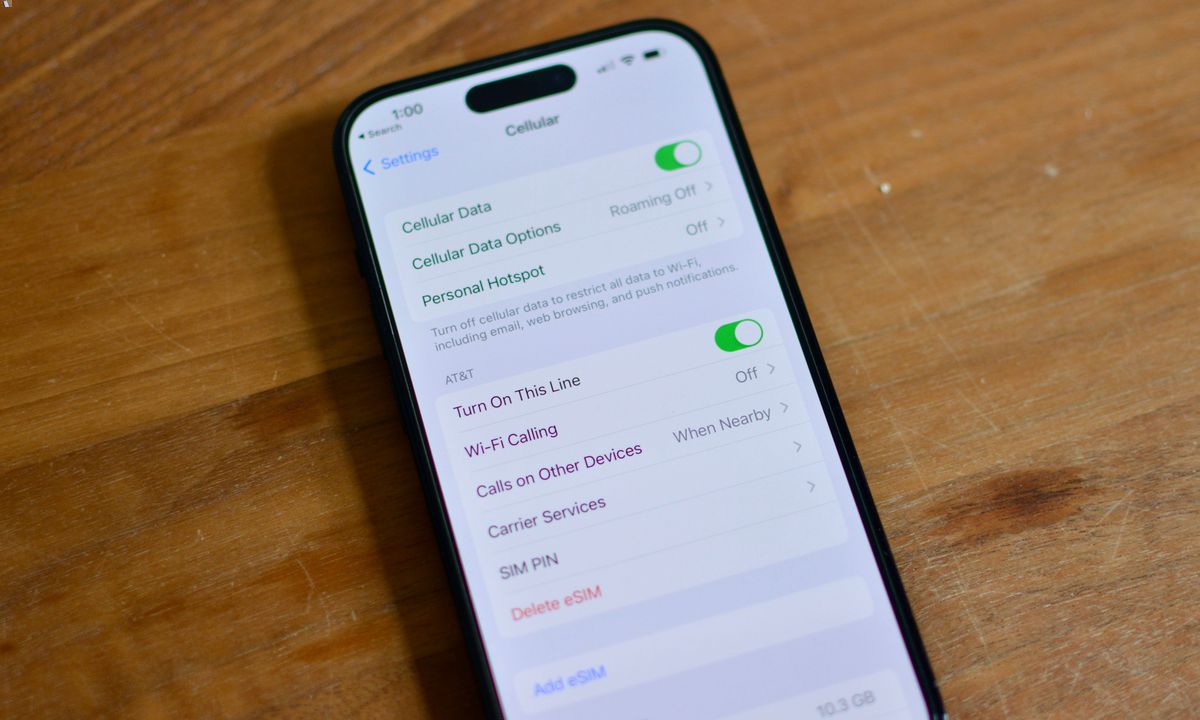
Are you looking for a quick and easy way to conserve battery life on your iPhone? One effective method is to turn off cellular data when you’re not using it. This not only helps extend your phone’s battery life but also saves you from unnecessary data usage charges. Whether you’re in an area with poor network coverage or simply want to limit your data usage, turning off cellular data is a great option. In this article, we’ll walk you through the steps to turn off cellular data on your iPhone. By following these simple instructions, you’ll be able to maximize your device’s battery life and save money on your data plan.
Inside This Article
How To Turn Off Cellular Data On iPhone
Cellular data is a valuable resource that allows us to stay connected to the internet on our iPhones even when Wi-Fi is unavailable. However, there may be times when you want to conserve data usage or prevent certain apps from using up your cellular data. In this article, we will explore three methods to turn off cellular data on your iPhone.
Method 1: Using the Settings App
The first method involves navigating through the Settings app on your iPhone. Follow these steps:
- Open the “Settings” app on your iPhone’s home screen.
- Scroll down and tap on “Cellular” (or “Mobile Data” depending on your region).
- In the Cellular Data section, toggle the switch to turn off “Cellular Data”. The switch will turn gray when it is disabled.
Method 2: Using the Control Center
If you want a quicker way to disable cellular data, you can use the Control Center. Here’s how:
- Swipe up from the bottom of your iPhone screen to open the Control Center.
- Locate the cellular data icon, which looks like a cellular signal bar. It is usually located in the top-left corner of the Control Center.
- Tap the cellular data icon to turn off cellular data. The icon will gray out to indicate that cellular data is disabled.
Method 3: Disabling Cellular Data for Specific Apps
If you only want to prevent certain apps from using cellular data, you can do so in the Settings app. Here’s how:
- Open the “Settings” app on your iPhone.
- Scroll down and tap on “Cellular” (or “Mobile Data”).
- Scroll down to see a list of apps that have access to your cellular data.
- Toggle the switch next to the app to disable cellular data for that specific app. The switch will turn gray when it is disabled.
By following these methods, you can easily turn off cellular data on your iPhone and conserve your data usage. Whether you want to temporarily disable it or prevent certain apps from consuming your valuable data, these methods give you the flexibility and control you need.
Remember, disabling cellular data will restrict your iPhone’s internet connectivity to Wi-Fi networks only. So, make sure you have a reliable Wi-Fi connection available if you choose to turn off your cellular data.
Turning off cellular data on your iPhone can be a simple and effective way to manage your data usage and conserve battery life. Whether you’re facing poor network coverage or trying to limit your data usage, knowing how to turn off cellular data is essential.
In this article, we have explored the steps to disable cellular data on an iPhone. By following these easy steps, you can have more control over your data usage and prevent any unexpected charges. Remember, disabling cellular data doesn’t mean you won’t be able to use your iPhone, as you can still connect to Wi-Fi networks for internet access and utilize other features.
Ultimately, the ability to manage your cellular data usage gives you the flexibility to stay connected on your own terms. So, if you ever find yourself needing to disable cellular data, simply follow the steps outlined in this article to regain control of your iPhone’s data usage.
FAQs
1. How do I turn off cellular data on my iPhone?
To turn off cellular data on your iPhone, follow these steps:
- Open the “Settings” app on your iPhone.
- Tap on “Cellular” or “Mobile Data”, depending on your iOS version.
- Toggle the switch next to “Cellular Data” or “Mobile Data” to the off position.
2. Will turning off cellular data affect my phone calls and text messages?
No, turning off cellular data will only disable the internet connection for apps and services that require cellular data. You will still be able to make phone calls and send/receive text messages, as these functions rely on a different network.
3. Can I still connect to Wi-Fi if I turn off cellular data?
Yes, turning off cellular data does not disable Wi-Fi connectivity. You can still connect to Wi-Fi networks and use the internet through Wi-Fi even if cellular data is turned off.
4. What are the advantages of turning off cellular data?
Turning off cellular data can have several advantages, including:
- Conserving battery life, as your phone won’t be constantly searching for a cellular signal.
- Reducing data usage and potentially saving money on your cell phone plan.
- Preventing automatic app updates and downloads, which can consume data without your knowledge.
- Enhancing privacy and security, as you won’t be connected to potentially unsecured public Wi-Fi networks.
5. How do I know if cellular data is turned off on my iPhone?
To check if cellular data is turned off on your iPhone, follow these steps:
- Open the “Settings” app on your iPhone.
- Tap on “Cellular” or “Mobile Data”.
- If you see a switch next to “Cellular Data” or “Mobile Data” in the off position, it means cellular data is turned off.
