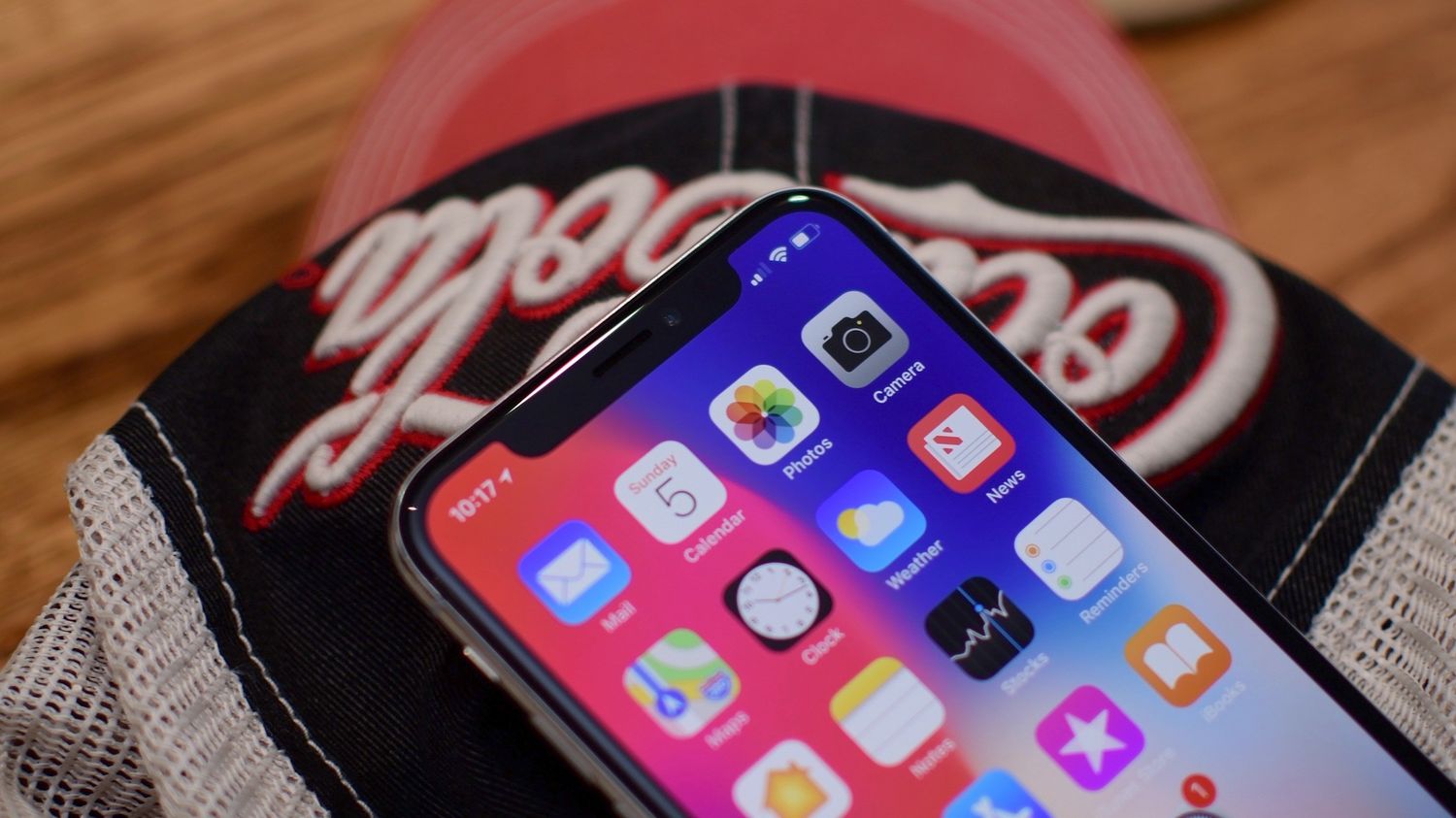
Are you wondering how to turn off mobile data on your iPhone 10? Whether you want to conserve battery life, limit data usage, or simply switch to Wi-Fi, knowing how to disable mobile data is essential. In this article, we'll explore the step-by-step process to turn off mobile data on your iPhone 10. Additionally, we'll delve into the reasons why you might want to disable mobile data and provide insights into how this action can benefit you. So, let's dive in and discover the simple yet crucial steps to manage your mobile data effectively. With a few taps, you can take control of your data usage and make the most of your iPhone 10 experience.
Inside This Article
- How To Turn Off Mobile Data iPhone 10
- Step 1: Access the Settings
- Step 2: Tap on Cellular
- Step 3: Toggle Off Cellular Data
- Step 4: Confirm the Action
- Conclusion
- FAQs
How To Turn Off Mobile Data iPhone 10
Turning off mobile data on your iPhone 10 can be essential in various situations, such as conserving battery life, managing data usage, or avoiding unwanted charges. Fortunately, the process to disable mobile data on an iPhone 10 is straightforward and can be completed in just a few simple steps.
Here’s a comprehensive guide to help you turn off mobile data on your iPhone 10:
Step 1: Access the Settings
Begin by unlocking your iPhone 10 and locating the “Settings” app on the home screen. The Settings app is represented by a gear icon and is typically found on the first page of apps. Tap on the “Settings” icon to proceed to the next step.
Step 2: Tap on Cellular
Once you have accessed the Settings menu, scroll down and look for the “Cellular” option. This option is usually indicated by a cellular signal icon. Tap on “Cellular” to access the cellular settings on your iPhone 10.
Step 3: Toggle Off Cellular Data
Within the Cellular settings, you will find the “Cellular Data” toggle. This toggle allows you to enable or disable mobile data on your iPhone 10. Simply tap the toggle to turn off cellular data. Once turned off, the toggle will appear gray, indicating that mobile data is disabled.
Step 4: Confirm the Action
After toggling off the cellular data, you can confirm that mobile data is indeed disabled by checking the status bar at the top of the screen. If mobile data is successfully turned off, the cellular signal icon at the top of the screen should disappear, indicating that your iPhone 10 is no longer connected to a mobile data network.
By following these simple steps, you can effectively turn off mobile data on your iPhone 10, helping you conserve battery life, manage data usage, and avoid unnecessary charges. Remember that while mobile data is disabled, you can still connect to Wi-Fi networks for internet access.
Step 1: Access the Settings
When you want to turn off mobile data on your iPhone 10, the first step is to access the device’s settings. The settings app is a central location for customizing various aspects of your iPhone’s functionality, and it’s where you can manage your network and internet settings as well. To access the settings, simply locate the gear-shaped “Settings” icon on your home screen and tap on it. This will open up the settings menu, allowing you to make adjustments to your device’s configuration.
Once you’re in the settings menu, you’ll have access to a wide range of options for personalizing your iPhone to suit your preferences. From adjusting display settings to managing notifications and privacy settings, the settings menu is where you can fine-tune your iPhone experience. It’s also where you’ll find the cellular settings, which are crucial for controlling your mobile data usage. Navigating to the cellular settings is the next step in the process of turning off mobile data on your iPhone 10.
Sure, I can help with that. Here's the content for "Step 2: Tap on Cellular":
html
Step 2: Tap on Cellular
Once you are in the Settings menu, scroll down and look for the “Cellular” option. It is usually located below the “Wi-Fi” and “Bluetooth” options. Tap on “Cellular” to access the cellular settings of your iPhone 10.
Upon tapping “Cellular,” you will be directed to a new screen that displays various cellular settings and options. This is where you can manage your mobile data, cellular plan, and other related configurations.
It’s important to note that the term “Cellular” is used interchangeably with “Mobile Data” in some regions. So, if you don’t immediately see “Cellular” on your device, look for “Mobile Data” instead. The steps to turn off mobile data on your iPhone 10 remain the same, regardless of the terminology.
Let me know if you need any further assistance!
Step 3: Toggle Off Cellular Data
Once you’re in the Cellular menu, you’ll find the “Cellular Data” option. This is the switch that controls your iPhone’s mobile data usage. When it’s turned on, your device can access the internet and other cellular data networks. To turn it off, simply tap the toggle switch next to “Cellular Data.”
When you toggle off the “Cellular Data” option, your iPhone will no longer be able to connect to the internet using mobile data. This can be a useful way to conserve data when you’re nearing your monthly limit or when you want to avoid using cellular data altogether. Keep in mind that turning off cellular data doesn’t affect your ability to make calls or send text messages, as these functions rely on a different network.
It’s important to note that turning off cellular data doesn’t disable all forms of internet connectivity on your iPhone. If you’re connected to a Wi-Fi network, you can still access the internet and use online services. This means that you can continue to enjoy browsing the web, streaming music, or using apps that require an internet connection, as long as you’re connected to Wi-Fi.
Step 4: Confirm the Action
After toggling off the cellular data, a confirmation prompt will appear on your screen to ensure that you want to proceed with this action. This prompt serves as a safety measure to prevent accidental disabling of your mobile data. It’s a final checkpoint to ensure that you’re intentionally turning off your data connection.
When the confirmation prompt appears, you’ll typically see a message asking if you want to disable cellular data. This message reinforces the action you’re about to take and provides an opportunity to reconsider before finalizing the decision. It’s a simple yet crucial step in the process of turning off your mobile data.
Once you receive the confirmation prompt, you can proceed by tapping the “Disable” or “Turn Off” option, depending on the wording used in the prompt. By confirming the action, you officially disable the mobile data on your iPhone 10, helping you conserve data usage and potentially prolonging your battery life.
Conclusion
Turning off mobile data on your iPhone 10 is a simple yet valuable skill. Whether you’re conserving data, preserving battery life, or simply disconnecting from the digital world for a while, knowing how to toggle mobile data on and off can be incredibly useful. With just a few taps, you can take control of your data usage and ensure that your iPhone 10 operates exactly as you want it to. By following the steps outlined in this guide, you can confidently manage your mobile data settings and make the most of your iPhone 10’s capabilities. Remember, understanding your device’s settings empowers you to tailor your mobile experience to suit your needs and preferences.
FAQs
Q: How do I turn off mobile data on iPhone 10?
A: To turn off mobile data on your iPhone 10, go to "Settings," tap "Cellular," and then toggle the "Cellular Data" switch to the off position.
Q: Will turning off mobile data affect my ability to make calls and send texts?
A: No, turning off mobile data will not affect your ability to make calls or send texts. It only disables the data connection, not the voice and text functions.
Q: Can I still connect to Wi-Fi when mobile data is turned off?
A: Yes, you can still connect to Wi-Fi even when mobile data is turned off. Your iPhone will prioritize Wi-Fi connections over mobile data when both are available.
Q: Does turning off mobile data save battery life on the iPhone 10?
A: Yes, turning off mobile data can help conserve battery life, especially if you are in an area with weak cellular signal, as the phone won't continuously search for a data connection.
Q: Will apps that require internet access still work when mobile data is turned off?
A: Apps that require internet access will only work when connected to Wi-Fi if mobile data is turned off. They will not be able to access the internet using the cellular network.
