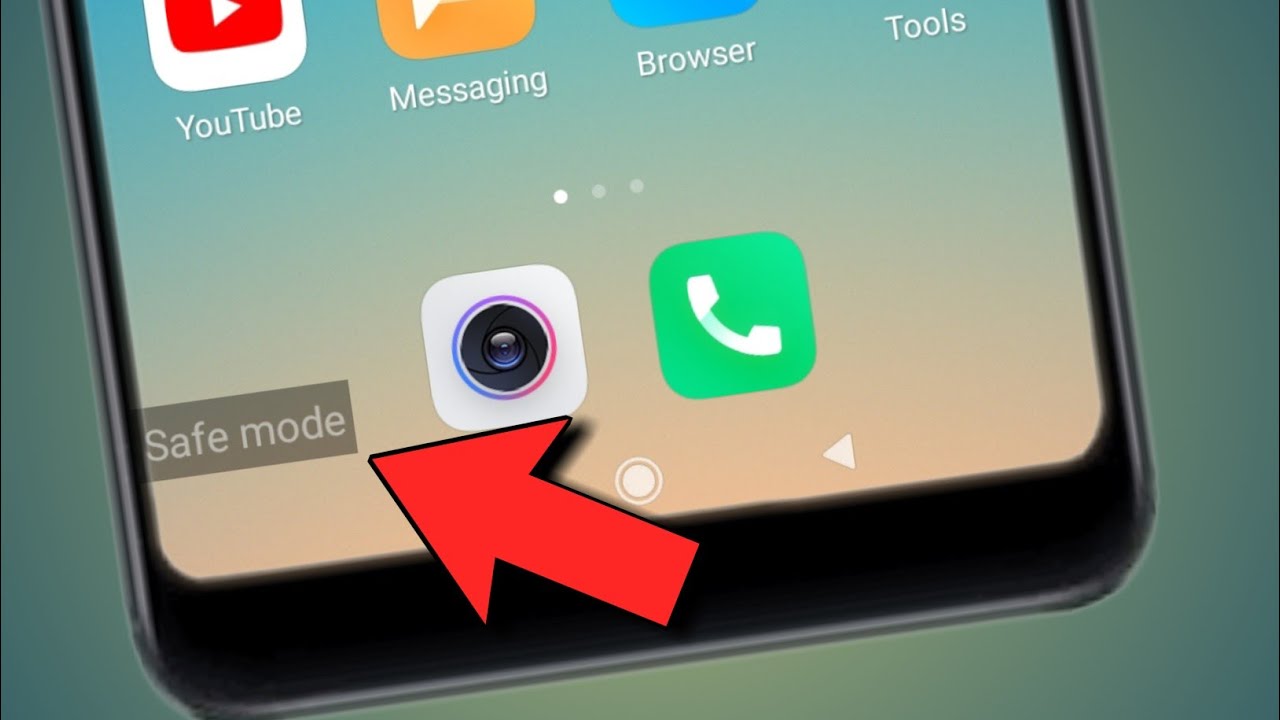
Safe Mode is a useful feature on Redmi phones that helps troubleshoot software issues by running the device with only essential system apps and services. However, there might be times when you need to turn off Safe Mode to fully utilize the functionality of your Redmi phone. Whether you accidentally activated Safe Mode or you’re experiencing limitations while in Safe Mode, this article will guide you on how to turn off Safe Mode on your Redmi device. By following the steps and tips provided, you’ll be able to easily switch off Safe Mode and return your Redmi phone to its normal operating mode, allowing you to access all your apps and settings without any restrictions.
Inside This Article
- Overview of Safe Mode on Redmi
- Method 1: Restarting the Device
- Method 2: Disabling Safe Mode through Settings
- Method 3: Booting into Safe Mode and Disabling it
- Conclusion
- FAQs
Overview of Safe Mode on Redmi
Safe Mode is a troubleshooting feature found in many smartphones, including the Redmi series. When your Redmi device is in Safe Mode, it boots up with only the essential system apps and services, temporarily disabling any third-party apps that may be causing issues or conflicts. This can help you identify and resolve software-related issues that you might be facing on your device.
In Safe Mode, your Redmi device operates with minimal functionality, allowing you to diagnose and fix problems without interference from third-party apps. It can be particularly useful if you are experiencing issues such as frequent app crashes, freezing, or slow performance.
Here are some key points to understand about Safe Mode on Redmi:
- Troubleshooting: Safe Mode is primarily used for troubleshooting purposes. It helps you determine if a problem is caused by a third-party app or if it is a system-wide issue.
- No Third-Party Apps: In Safe Mode, only pre-installed system apps are enabled. All third-party apps that you have installed will be temporarily disabled.
- Temporary Mode: Safe Mode is not a permanent setting. It allows you to access your device with limited functionality until you reboot your Redmi device.
- Safe Environment: By booting into Safe Mode, you are creating a safe environment where you can uninstall or disable problematic apps, clean up your device, or perform other troubleshooting steps.
- Exit Safe Mode: Exiting Safe Mode is as simple as restarting your Redmi device. Once you reboot, your device will return to its normal mode with all apps and services enabled.
Now that you have a basic understanding of Safe Mode on Redmi, let’s explore the methods to turn it off and exit the safe environment on your device.
Method 1: Restarting the Device
If your Redmi phone is stuck in Safe Mode and you want to turn it off, you can try restarting the device. Restarting the phone is often the quickest and easiest way to exit Safe Mode.
To restart your Redmi device, simply press and hold the power button until the power options menu appears on the screen. From there, tap on the “Restart” option and wait for your phone to reboot.
Once your phone finishes restarting, it should automatically boot up in normal mode, exiting Safe Mode. You can confirm if Safe Mode is disabled by checking for the absence of the “Safe Mode” label on the screen.
Restarting the device is a basic troubleshooting step that can help resolve various issues, including getting out of Safe Mode. However, if restarting the phone doesn’t disable Safe Mode or if the device keeps getting stuck in Safe Mode after rebooting, you can try other methods to turn it off.
Method 2: Disabling Safe Mode through Settings
If you are looking to disable Safe Mode on your Redmi device without having to restart it, you can do so through the device settings. Follow the simple steps below to turn off Safe Mode:
- Start by accessing the Settings app on your Redmi phone. You can usually find the app icon either on your home screen or in the app drawer.
- Scroll down and tap on the System & Device option.
- In the system settings menu, locate and select the Additional Settings option.
- Within the Additional Settings, tap on the Developer options (If you do not see Developer options, you may need to enable it by tapping on the About phone option and repeatedly tapping on the MIUI version until you see a message confirming that you are now a developer.)
- Inside the Developer options menu, scroll down until you find the Disable Safe Mode setting.
- Toggle the Disable Safe Mode setting to Off to turn off Safe Mode.
- Exit the settings menu and restart your Redmi device to apply the changes.
Once you have followed these steps, your Redmi phone should now be out of Safe Mode. You should no longer see the “Safe Mode” watermark on your screen, and your device will return to its normal operation.
If you are still experiencing issues and your Redmi device continues to boot into Safe Mode after disabling it through the settings, you may want to try the other methods mentioned earlier or consider contacting Redmi support for further assistance.
Method 3: Booting into Safe Mode and Disabling it
If the first two methods did not work in turning off Safe Mode on your Redmi device, you can try booting into Safe Mode and then disabling it. This method requires a bit more technical knowledge, but it can be an effective solution for stubborn Safe Mode issues.
Here’s how you can boot into Safe Mode:
- Press and hold the Power button on your Redmi device until the Power menu appears.
- Tap and hold the “Power off” option until you see a pop-up asking if you want to reboot in Safe Mode.
- Select “OK” to confirm and your device will reboot into Safe Mode.
Once your device is in Safe Mode, you can now proceed to disable it and return to normal mode. Follow these steps:
- Go to the Settings app on your Redmi device.
- Scroll down and tap on “System & Device.”
- Tap on “Advanced.”
- Tap on “Safe Mode.”
- You will see a toggle switch to enable or disable Safe Mode. Make sure the switch is set to “Off” to disable Safe Mode.
- Once you have disabled Safe Mode, restart your device to exit Safe Mode and return to normal mode.
By following these steps, you should be able to successfully boot into Safe Mode on your Redmi device, disable it, and return to normal mode. However, please note that the exact steps may vary slightly depending on your Redmi device model and software version.
If you are still facing issues with Safe Mode after trying these methods, it is recommended to reach out to the official Xiaomi support or visit a service center for further assistance.
In conclusion, turning off Safe Mode on your Redmi device is a simple and straightforward process. Whether you unintentionally activated it or encountered a software issue, the methods mentioned in this article will help you disable Safe Mode and return to your device’s normal functioning.
Remember to start by rebooting your device, checking for any physical issues with the buttons, and then proceeding to disable Safe Mode using the software options in the settings menu. If all else fails, booting into Recovery Mode and performing a factory reset can solve any persistent software problems.
With these techniques in your arsenal, you can easily take control of your Redmi device and get back to enjoying its full range of features and functionalities. So don’t let Safe Mode hinder your mobile experience – follow the steps outlined in this article and get your Redmi device back to its normal state.
FAQs
1. How do I turn off Safe Mode on my Redmi phone?
To turn off Safe Mode on your Redmi phone, you can simply restart your device. Press and hold the power button until the power menu appears, then tap on the “Restart” option. Once your phone restarts, it should exit Safe Mode and boot up normally.
2. Why did my Redmi phone enter Safe Mode?
Your Redmi phone may enter Safe Mode if there is a problem with the operating system or if a third-party app is causing issues. Safe Mode is designed to help troubleshoot and diagnose problems by disabling the third-party apps. It allows you to identify and uninstall any problematic apps or software that may be causing issues on your device.
3. Can I use my Redmi phone normally while in Safe Mode?
While in Safe Mode, your Redmi phone operates with limited functionality. It disables third-party apps, so you may notice some features, widgets, or apps missing. Safe Mode is mainly intended for troubleshooting purposes, so it’s recommended to exit Safe Mode as soon as you have identified and resolved the underlying issue.
4. How can I identify the problematic app while in Safe Mode?
To determine the problematic app while in Safe Mode on your Redmi phone, you can follow these steps:
- Go to the Settings menu.
- Tap on “Apps” or “Applications”.
- Look for any recently installed or suspicious apps.
- Uninstall the app(s) that may be causing issues.
5. What if restarting doesn’t work to turn off Safe Mode on my Redmi phone?
If restarting your Redmi phone doesn’t turn off Safe Mode, you can try a forced reboot. To do this, press and hold the power button along with the volume down button simultaneously for about 10 to 15 seconds. This should force a reboot of your device and exit Safe Mode. If the issue persists, it might be necessary to seek further technical assistance or perform a factory reset on your phone.
