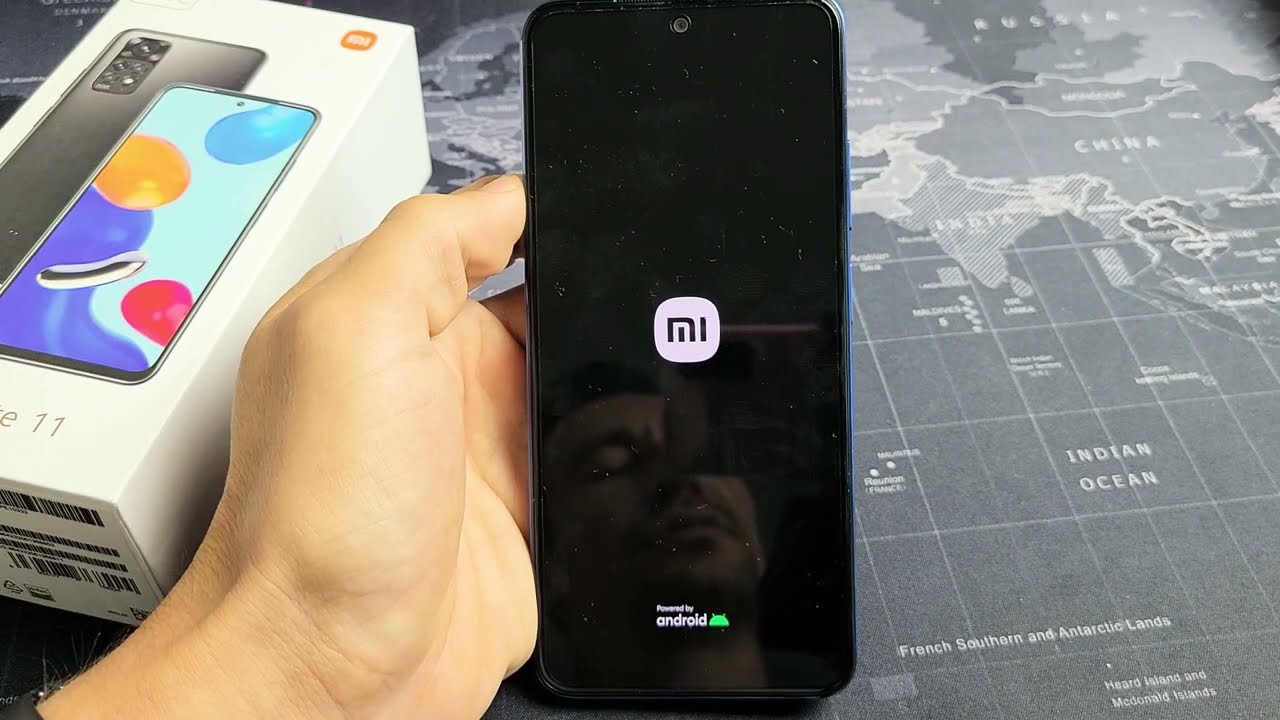
Are you experiencing some issues with your Redmi phone and thinking about restarting it? Restarting your Redmi phone can often resolve minor software glitches, improve performance, and clear up any temporary issues that may be causing problems. Whether you’re facing slow performance, unresponsive apps, or other issues, restarting your Redmi phone is a simple troubleshooting step that can make a big difference. In this article, we will guide you on how to restart your Redmi phone, whether you have a Redmi Note, Redmi K Series, or any other Redmi model. So, let’s dive in and learn how to restart your Redmi phone effectively.
Inside This Article
- Method 1: Restart using the Power Button
- Method 2: Restart using the Settings Menu
- Method 3: Forced Restart using Hardware Buttons
- Conclusion
- FAQs
Method 1: Restart using the Power Button
Restarting your Redmi phone using the power button is a simple and straightforward method. It can be done in just a few easy steps. Here’s how:
Step 1: Locate the power button on your Redmi phone. It is usually located on the right or top edge of the device.
Step 2: Press and hold the power button until the power menu appears on the screen. This menu will provide you with various options like Power off, Restart, and Airplane mode.
Step 3: Tap on the “Restart” option to initiate the restart process. Your Redmi phone will then power down and boot back up again.
Step 4: Wait for your Redmi phone to complete the restart process. This usually takes a few moments, and you’ll see the Redmi logo appear on the screen as the device powers back on.
Once the restart process is complete, your Redmi phone will be refreshed and ready to use again. This method is particularly useful if your device is experiencing minor software issues or if you simply want to give your phone a quick reset.
Method 2: Restart using the Settings Menu
If you are looking for a quick and convenient way to restart your Redmi phone, you can do it directly from the device’s settings menu. This method requires just a few simple steps, and you will have your phone up and running again in no time.
Here’s how you can use the settings menu to restart your Redmi phone:
- Unlock your Redmi phone and navigate to the home screen.
- Swipe down from the top of the screen to access the notification panel.
- Tap on the gear-shaped settings icon to open the Settings menu.
- Scroll down and find the “System & Device” option. Tap on it to enter the system settings.
- In the system settings menu, locate the “Restart” or “Reboot” option. The exact wording may vary depending on your Redmi model and the version of MIUI.
- Tap on the “Restart” or “Reboot” option.
- A confirmation prompt will appear on the screen. Tap on “OK” or “Confirm” to proceed with the restart process.
- Wait for your Redmi phone to power off and then power back on. This may take a few seconds.
Once the phone has restarted, you will be able to use it as usual. This method is especially useful if you are experiencing minor software glitches or if your phone has been running for an extended period.
Note that using the settings menu to restart your Redmi phone will not result in any data loss. It is a safe and efficient way to give your phone a fresh start without affecting your personal files, apps, or settings.
Method 3: Forced Restart using Hardware Buttons
If your Redmi phone is frozen or unresponsive, you can try performing a forced restart using the hardware buttons. This method can help resolve minor software glitches or issues that may be causing your device to become unresponsive. Here’s how you can do it:
1. Locate the power button and volume up button on your Redmi phone. On most models, the power button is located on the right side of the device, while the volume up button is on the opposite side.
2. Press and hold the power button and the volume up button simultaneously for about 10 seconds. Keep holding both buttons until you see the screen turn off and the device vibrates.
3. Release the buttons once the device vibrates and wait for a few seconds.
4. Press and hold the power button again until you see the Redmi logo appear on the screen.
Your Redmi phone will now perform a forced restart. This method is useful when your device is stuck on a particular screen, experiencing frequent app crashes, or not responding to touch inputs. It is important to note that performing a forced restart will not delete any of your data or settings on the device.
If the forced restart does not resolve the issue and your Redmi phone continues to be unresponsive, you may want to consider contacting the official Xiaomi customer support or visiting an authorized service center for further assistance.
In conclusion, restarting your Redmi phone can be a simple yet effective solution to various issues you may encounter. Whether you are experiencing slow performance, software glitches, or unresponsive apps, a restart can often provide a quick remedy. By powering off and on the device, you give it a fresh start, allowing it to clear temporary data, refresh processes, and potentially resolve any conflicts or errors.
Remember, restarting your Redmi phone is a basic troubleshooting step that can save you time and frustration. It is a good practice to regularly restart your device to maintain optimal performance and ensure smooth operation. So, the next time you face any issues with your Redmi phone, don’t hesitate to try restarting it before jumping to more complex solutions.
FAQs
1. How do I restart my Redmi phone?
To restart your Redmi phone, you can follow these simple steps:
- Press and hold the power button located on the side or at the top of your phone.
- A menu will appear on your screen.
- Tap on the “Restart” or “Reboot” option.
- Confirm your selection, and your Redmi phone will begin the restart process.
It’s a good idea to restart your phone periodically to refresh its system and improve its overall performance.
2. Will restarting my Redmi phone delete my data?
No, restarting your Redmi phone will not delete your data. Restarting simply shuts down and turns on your phone again, which does not affect your stored data or settings. It is safe to restart your phone whenever you encounter any software issues or performance glitches.
3. How often should I restart my Redmi phone?
There is no strict rule or schedule for restarting your Redmi phone. However, it’s generally recommended to restart your phone at least once a week. This helps to clear temporary files, free up system resources, and optimize the performance of your device.
4. What should I do if my Redmi phone is frozen and won’t restart?
If your Redmi phone is frozen and unresponsive, you can perform a force restart by following these steps:
- Press and hold the power button and volume up button simultaneously for about 10-15 seconds.
- Your phone should vibrate, and the screen will turn off and on again.
- Release the buttons, and your Redmi phone will restart.
If the issue persists, you may need to seek further assistance from a professional technician orcontact the manufacturer’s customer support.
5. Does restarting my Redmi phone improve its performance?
Yes, restarting your Redmi phone periodically can help improve its performance. When you restart your phone, it clears temporary files, closes background apps, and refreshes the system, which can enhance the overall speed and responsiveness of your device. It can also resolve minor software issues and prevent any potential glitches.
