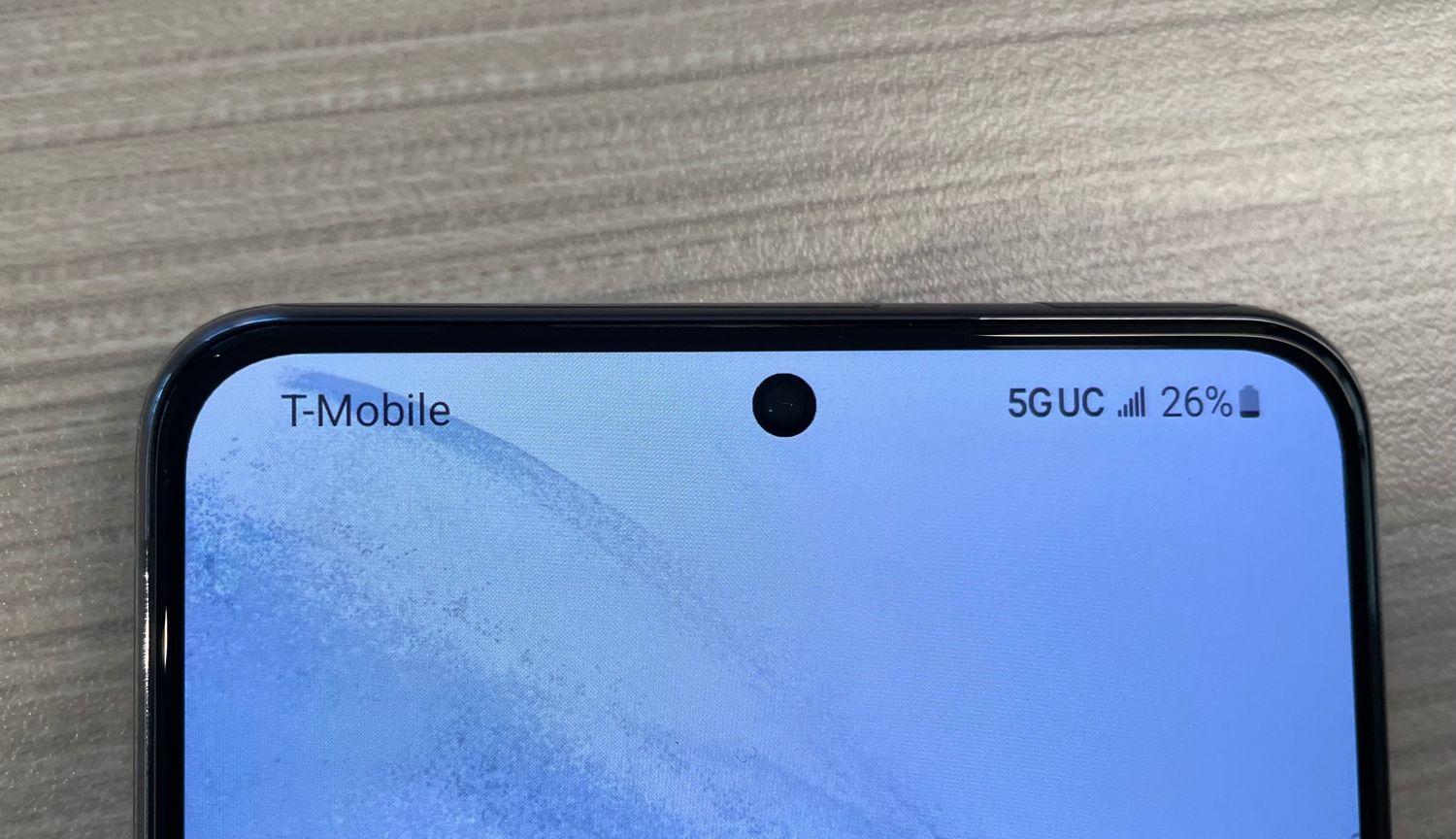
How to Turn Off T-Mobile Family Where
Are you looking for a step-by-step guide on how to turn off T-Mobile Family Where? If so, you’ve come to the right place! T-Mobile Family Where is a location tracking service that allows you to keep track of your family members’ whereabouts using their mobile phones. While this feature can be useful for ensuring the safety of your loved ones, there may be instances when you want to turn it off for privacy reasons or simply because you no longer need it.
In this article, we will walk you through the process of turning off T-Mobile Family Where. We will provide you with clear and easy-to-follow instructions so that you can disable this feature on your T-Mobile device in no time. So, if you’re ready to regain your privacy or explore alternative options, read on to find out how to turn off T-Mobile Family Where.
Inside This Article
- Overview
- Step 1: Accessing Your T-Mobile FamilyWhere Settings
- Step 2: Disabling Location Tracking for Family Members
- Step 3: Turning Off T-Mobile FamilyWhere Service Completely
- Conclusion
- FAQs
Overview
Are you a T-Mobile subscriber using the FamilyWhere service and looking for a way to turn it off? FamilyWhere is a useful feature provided by T-Mobile that allows you to track the location of your family members. However, there may be times when you want to disable the service temporarily or completely. This article will guide you through the steps to turn off T-Mobile FamilyWhere and regain your privacy.
Turning off T-Mobile FamilyWhere involves a few simple steps, which we will explain in detail. Firstly, you need to access your T-Mobile account settings to locate the FamilyWhere settings. Once you’re in, you can disable location tracking for individual family members or opt to turn off the FamilyWhere service entirely.
By following the steps provided, you can regain control over the tracking feature and ensure the privacy of you and your family members. So, let’s dive in and learn how to turn off T-Mobile FamilyWhere.
Step 1: Accessing Your T-Mobile FamilyWhere Settings
Accessing your T-Mobile FamilyWhere settings is the first step to turning off location tracking for family members. Follow the simple instructions below to navigate to your FamilyWhere settings:
- Open the T-Mobile app on your mobile device or go to the T-Mobile website.
- Sign in to your T-Mobile account using your username and password. If you don’t have an account, you’ll need to create one.
- Once logged in, navigate to the “My Account” section. This is typically located under a menu or navigation bar.
- Select the “FamilyWhere” option from the list of available services.
- You may be prompted to verify your identity, such as entering a security code or answering additional security questions. Follow the prompts to complete the verification process.
Once you’ve successfully accessed your T-Mobile FamilyWhere settings, you’re ready to proceed to the next step of disabling location tracking for your family members.
Step 2: Disabling Location Tracking for Family Members
One of the key features of T-Mobile FamilyWhere is the ability to track the location of your family members. However, there may be times when you want to disable this feature for privacy or other reasons. Follow these simple steps to turn off location tracking for family members:
1. Log in to your T-Mobile account: Start by accessing your T-Mobile account on the official T-Mobile website or through the T-Mobile app.
2. Navigate to the FamilyWhere settings: Once logged in, navigate to the section for managing your FamilyWhere settings. This can usually be found under the “Manage FamilyWhere” or similar tab.
3. Select the family member: Identify the specific family member for whom you want to disable location tracking. This may be yourself or another member of your plan.
4. Disable location tracking: Look for the option to disable location tracking or toggle the tracking feature off for the selected family member. This effectively turns off the ability to track their location.
5. Save and confirm: After disabling location tracking for the family member, make sure to save your changes. Some platforms may require you to confirm your decision before the changes take effect.
It’s important to note that by disabling location tracking, you will no longer be able to see the location of the family member in real-time. If you ever wish to re-enable the feature, simply follow the same steps and toggle the tracking back on.
Disabling location tracking can help maintain privacy and give family members a sense of autonomy. Remember to communicate with your family members about your decision to disable this feature so that everyone is on the same page.
Step 3: Turning Off T-Mobile FamilyWhere Service Completely
If you’ve decided that you no longer need the T-Mobile FamilyWhere service and want to turn it off completely, you’ll be glad to know that the process is fairly simple. Just follow the steps below to deactivate the service:
1. Access your T-Mobile account settings: First, you need to log in to your T-Mobile account on their website or through the MyT-Mobile app. Once you’re logged in, navigate to the account settings or preferences section.
2. Locate the FamilyWhere settings: In the account settings or preferences section, look for the option related to FamilyWhere. It might be listed under a section such as “Apps and Services” or “Family Controls.”
3. Disable the service: Once you’ve found the FamilyWhere settings, you’ll see an option to disable or turn off the service. Click on that option to proceed.
4. Confirm deactivation: After clicking on the disable option, you may be prompted to confirm your decision. Read through the confirmation message, and if you’re sure about turning off the FamilyWhere service, click on the appropriate button to confirm.
5. Verify deactivation: To ensure that the FamilyWhere service has been completely turned off, you can check the status in your account settings. Look for any indication that the service is now deactivated or disabled.
6. Contact customer support if needed: If you encounter any issues during the process or still have concerns about the FamilyWhere service, don’t hesitate to contact T-Mobile customer support. They will be able to assist you further and address any concerns or questions you may have.
Remember, once you turn off the T-Mobile FamilyWhere service, you will no longer have access to the location tracking features it provides. If you later decide to use these features again, you can always reactivate the service following the same steps.
By following these straightforward steps, you can easily turn off the T-Mobile FamilyWhere service completely and have peace of mind knowing that your family’s location won’t be tracked anymore.
The T-Mobile FamilyWhere feature is a convenient tool for families to stay connected and ensure the safety of their loved ones. With its location tracking capabilities and geofencing options, it offers peace of mind and a sense of security. However, there may be times when you need to turn off T-Mobile FamilyWhere for various reasons, such as privacy concerns or simply not needing the feature at a particular moment.
By following the steps outlined in this article, you can easily disable T-Mobile FamilyWhere on your device. Whether you’re an Android or iOS user, the process is straightforward and can be done in just a few simple clicks. Remember, you can always reactivate the feature whenever you need it, so you have full control over its usage.
With T-Mobile FamilyWhere, you can strike a balance between staying connected and respecting privacy boundaries. So, go ahead and explore this feature that T-Mobile offers to keep your family safe and connected!
FAQs
Q: How do I turn off T-Mobile Family Where?
To turn off T-Mobile Family Where, follow these steps:
- Login to your T-Mobile account online.
- Navigate to the “Family Controls” section.
- Click on “Manage Family Controls”.
- Select the line for which you want to turn off Family Where.
- Toggle the switch to turn off Family Where for that line.
- Save your changes.
Q: Can I turn off T-Mobile Family Where on my smartphone?
Yes, users have the option to turn off T-Mobile Family Where directly from their smartphones. Follow these steps:
- Open the T-Mobile app on your smartphone.
- Tap on the “Account” tab.
- Select the line that you want to turn off Family Where for.
- Find the “Family Where” option and tap on it.
- Toggle the switch to turn off Family Where.
- Save your changes.
Q: Will turning off T-Mobile Family Where stop all location tracking?
Yes, turning off T-Mobile Family Where completely stops location tracking for the selected line. It disables the service, ensuring that the device’s location is no longer visible to others in the Family Where group.
Q: Can I temporarily turn off T-Mobile Family Where?
Yes, T-Mobile allows users to temporarily turn off Family Where. To do this, follow the same steps mentioned earlier to access the Family Controls section. Instead of toggling the switch to turn off Family Where, you can set a specific time period during which the location tracking will be disabled. Once the allotted time has passed, Family Where will automatically reactivate.
Q: Does turning off T-Mobile Family Where affect any other services or features?
No, turning off T-Mobile Family Where does not impact any other services or features provided by T-Mobile. It is solely associated with location tracking and does not affect call, text, or data services. All other features and functionalities of your T-Mobile plan will continue to work as usual.
