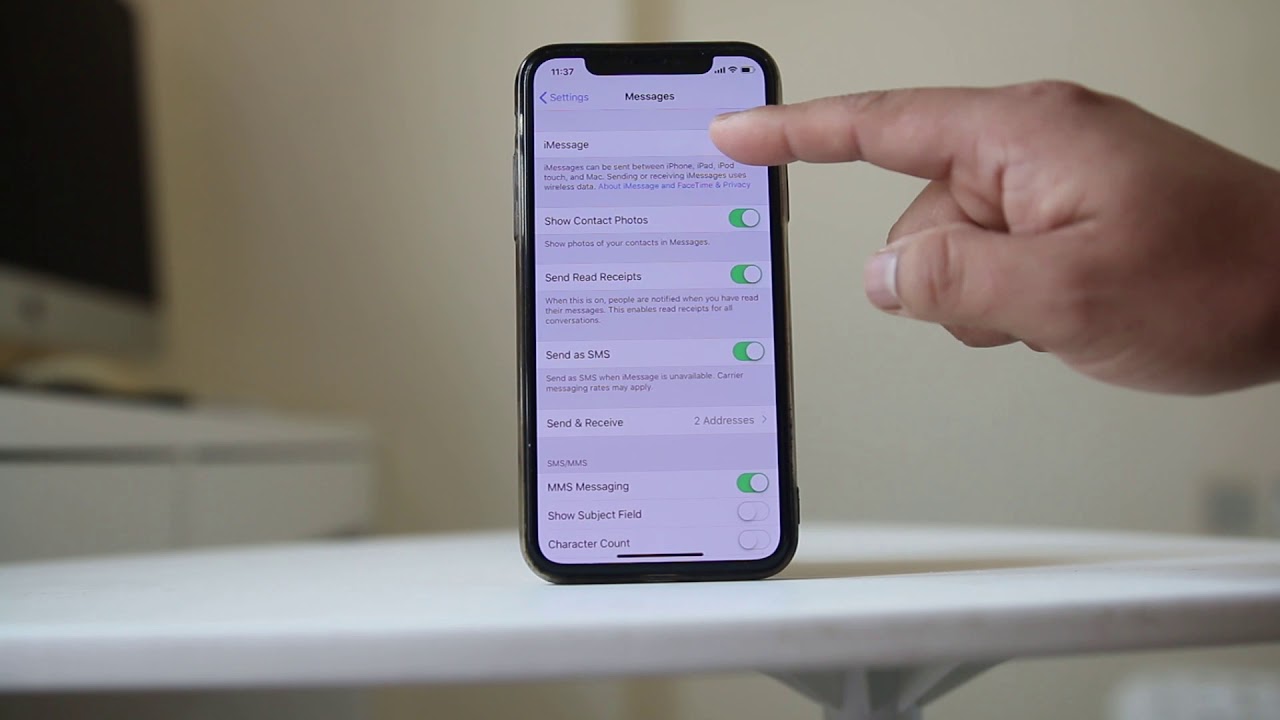
Title: How to Turn Off Message Blocking on T-Mobile
Are you encountering message blocking issues on your T-Mobile device? Whether you're trying to send important texts or receive crucial updates, dealing with message blocking can be frustrating. Fortunately, there are effective solutions to resolve this problem and ensure seamless communication on your T-Mobile network.
In this comprehensive guide, we'll delve into the steps to turn off message blocking on T-Mobile. You'll discover practical methods to troubleshoot and resolve this issue, empowering you to stay connected without interruptions. From adjusting your account settings to utilizing T-Mobile's support resources, we'll explore various strategies to help you overcome message blocking challenges.
By following the steps outlined in this article, you'll gain the knowledge and confidence to address message blocking issues on your T-Mobile device. Say goodbye to communication barriers and hello to uninterrupted connectivity as we embark on this journey to deactivate message blocking on T-Mobile. Let's dive in and unlock the solutions you need to stay seamlessly connected.
Inside This Article
- Understanding Message Blocking on T-Mobile
- Steps to Turn Off Message Blocking
- Troubleshooting Tips
- Conclusion
- FAQs
Understanding Message Blocking on T-Mobile
Message blocking is a feature offered by T-Mobile that allows users to prevent certain types of messages from being sent or received on their mobile devices. This feature can be useful for controlling the flow of unwanted or spam messages, as well as for managing the content that users are exposed to. Message blocking can encompass various forms of messaging, including SMS (Short Message Service) and MMS (Multimedia Messaging Service).
Types of Message Blocking
T-Mobile provides several options for message blocking, allowing users to customize their messaging experience according to their preferences and needs. These options include:
-
Block Unwanted Messages: Users can choose to block specific phone numbers or contacts from sending them messages. This can be particularly helpful in preventing harassment or spam messages.
-
Content Blocking: T-Mobile also offers content blocking, which allows users to filter out messages containing specific types of content, such as adult content or specific keywords. This feature is especially valuable for parents who want to protect their children from inappropriate content.
-
International Message Blocking: T-Mobile provides the option to block messages from international numbers, which can be beneficial for users who want to avoid incurring additional charges for receiving international messages.
Benefits of Message Blocking
Message blocking on T-Mobile offers several advantages to users, including:
-
Privacy and Security: By blocking unwanted messages, users can protect their privacy and reduce the risk of exposure to malicious content or scams.
-
Control Over Content: Content blocking allows users to filter out messages containing specific types of content, giving them greater control over the messages they receive.
-
Cost Management: International message blocking helps users avoid unexpected charges for receiving messages from international numbers, contributing to better cost management.
Understanding the various forms of message blocking available on T-Mobile empowers users to make informed decisions about how they manage their messaging experience. Whether it's for privacy, security, or cost management, message blocking provides a valuable tool for controlling the flow of messages on T-Mobile devices.
Steps to Turn Off Message Blocking
If you've previously enabled message blocking on your T-Mobile device and now wish to turn it off, the process is straightforward and can be completed using the following steps:
-
Accessing Message Settings: Begin by navigating to the messaging settings on your T-Mobile device. This can typically be found within the messaging app or in the device's general settings menu.
-
Locating Message Blocking Options: Once in the messaging settings, look for the option related to message blocking. Depending on the device and software version, this may be listed as "Message Blocking," "Block Messages," or something similar.
-
Disabling Message Blocking: Select the message blocking option to access its settings. Here, you should find the controls to disable the various types of message blocking, such as blocking specific contacts, content filtering, or international message blocking.
-
Adjusting Blocking Preferences: Within the message blocking settings, you may have the ability to customize your preferences before turning off the blocking feature. For example, if you had specific contacts blocked, you can choose to unblock them individually or disable the feature entirely.
-
Confirming Changes: After making the necessary adjustments to the message blocking settings, be sure to save or apply the changes. This may involve tapping a "Save" or "Apply" button within the settings menu.
-
Verifying Message Blocking Status: To ensure that the message blocking feature has been successfully turned off, send a test message to your device from a known contact or ask a friend to send you a message. If the message is received without any issues, it indicates that the message blocking has been disabled.
-
Restarting the Device (if necessary): In some cases, restarting the device after making changes to the message blocking settings can help ensure that the adjustments take effect. If you encounter any issues with message delivery after disabling message blocking, consider restarting your device to refresh its settings.
By following these steps, you can effectively turn off message blocking on your T-Mobile device, allowing for the unrestricted sending and receiving of messages. Whether you initially enabled message blocking for privacy, content filtering, or cost management, these steps provide a clear path to disabling the feature and restoring full messaging functionality to your device.
Troubleshooting Tips
While turning off message blocking on T-Mobile is generally a straightforward process, there are instances where users may encounter challenges or unexpected issues. In such cases, employing troubleshooting tips can help identify and resolve any obstacles to successfully disabling the message blocking feature.
Here are some valuable troubleshooting tips to consider:
-
Check Network Connection: Ensure that your device has a stable and active network connection. Message blocking settings may require an active data connection to be modified, so verifying network connectivity is essential.
-
Review Device Settings: Double-check the messaging settings on your device to confirm that the message blocking feature has been disabled. It's possible that the changes may not have been saved or applied correctly, so revisiting the settings can help identify any discrepancies.
-
Restart the Device: If you've encountered difficulties in turning off message blocking, a simple device restart can often resolve underlying software issues. Restarting the device can refresh its settings and potentially address any anomalies affecting the message blocking feature.
-
Update Software: Ensure that your device's operating system and messaging app are up to date. Software updates can address known issues and bugs, including those related to messaging features. Keeping your device's software current can contribute to a smoother and more reliable messaging experience.
-
Contact T-Mobile Support: If troubleshooting on your own proves challenging, reaching out to T-Mobile's customer support can provide valuable assistance. T-Mobile's support team can offer guidance, troubleshoot specific issues, and provide personalized solutions to address message blocking concerns.
-
Verify Account Status: Check the status of your T-Mobile account to ensure that there are no restrictions or limitations affecting messaging services. Account-related issues, such as overdue payments or account suspensions, can impact messaging functionality, including message blocking settings.
-
Reset Messaging App: If the messaging app on your device is experiencing issues related to message blocking, consider resetting the app to its default settings. This can help resolve any app-specific issues that may be interfering with the proper functioning of messaging features.
-
Test with Different Contacts: After attempting to turn off message blocking, send test messages to multiple contacts to verify that messages are being sent and received successfully. Testing with different contacts can help identify if the issue is specific to certain contacts or if it persists across all messaging interactions.
By applying these troubleshooting tips, users can navigate potential challenges associated with turning off message blocking on T-Mobile. Whether it involves addressing network connectivity issues, verifying settings, or seeking support from T-Mobile, these tips aim to facilitate a seamless and effective resolution to any message blocking-related concerns.
In conclusion, understanding how to turn off message blocking on T-Mobile is essential for seamless communication. By following the simple steps outlined in this guide, T-Mobile users can ensure that they do not encounter any unnecessary message restrictions. This process empowers individuals to fully utilize their mobile devices and stay connected with friends, family, and colleagues without any hindrances. With the ability to manage message blocking settings, T-Mobile users can enjoy a hassle-free messaging experience, allowing them to stay informed and connected at all times.
FAQs
-
What is message blocking on T-Mobile, and why does it occur?
Message blocking on T-Mobile refers to the restriction placed on a user's account that prevents the sending or receiving of text messages. This can occur due to various reasons, such as account issues, network problems, or settings on the device. -
How can I determine if message blocking is active on my T-Mobile account?
To check if message blocking is active on your T-Mobile account, you can try sending a text message to a contact. If the message fails to send or you receive an error notification, it is likely that message blocking is active. -
What steps can I take to turn off message blocking on my T-Mobile device?
To turn off message blocking on your T-Mobile device, you can start by ensuring that your account is in good standing. Then, review the message blocking settings on your device and make necessary adjustments. Additionally, contacting T-Mobile customer support can provide further assistance in resolving the issue. -
Are there specific settings on T-Mobile devices that could trigger message blocking?
Yes, certain settings on T-Mobile devices, such as call barring or message filters, can inadvertently lead to message blocking. It's essential to review these settings and disable any features that may be causing the restriction. -
If I encounter persistent message blocking issues, what are the recommended troubleshooting steps?
If you continue to experience message blocking issues, it is advisable to restart your device, ensure that the messaging app is updated, and check for any available system updates. Additionally, reaching out to T-Mobile support for personalized assistance can help in resolving persistent message blocking issues.
