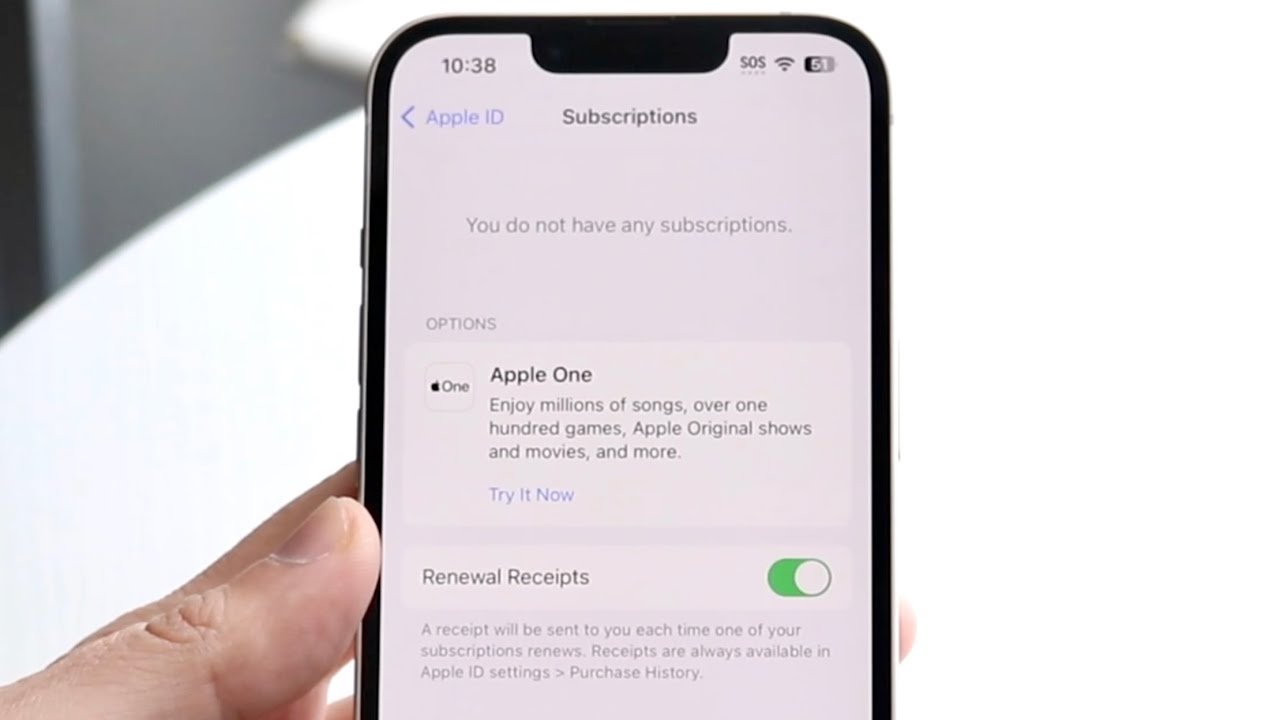
Are you tired of being bombarded with subscription notifications on your iPhone 10? If so, you're not alone. Many users find the constant barrage of subscription prompts to be overwhelming and frustrating. Fortunately, there are simple steps you can take to regain control over your subscriptions and put an end to the incessant notifications. In this article, we'll walk you through the process of turning off subscriptions on your iPhone 10, allowing you to enjoy a more streamlined and hassle-free user experience. Whether you're looking to cancel a specific subscription or simply want to declutter your notification center, we've got you covered. Let's dive in and take back control of your iPhone 10 subscriptions.
Inside This Article
- Understanding Subscriptions on iPhone 10
- Method 1: Turning Off Subscriptions Through Settings
- Method 2: Canceling Subscriptions Through the App Store
- Method 3: Using Family Sharing to Manage Subscriptions
- Conclusion
- FAQs
Understanding Subscriptions on iPhone 10
Subscriptions on your iPhone 10 can provide access to a range of services, from streaming platforms to productivity tools. These recurring payments grant you continued access to premium content or features. It’s important to manage your subscriptions effectively to avoid unnecessary charges and maintain control over your digital expenditures.
When you sign up for a subscription on your iPhone 10, the payment method linked to your Apple ID is charged automatically at the end of each billing cycle. This seamless process ensures uninterrupted access to the subscribed services, but it’s essential to stay vigilant and review your active subscriptions regularly.
Managing subscriptions on your iPhone 10 empowers you to tailor your digital spending to align with your current needs and preferences. Whether you’re looking to cancel an unused subscription or explore new offerings, understanding the intricacies of managing subscriptions on your iPhone 10 is crucial for maintaining financial prudence and optimizing your digital experience.
Method 1: Turning Off Subscriptions Through Settings
If you want to manage your subscriptions and turn them off on your iPhone 10, you can do so through the device’s Settings app. This method allows you to easily view and cancel any active subscriptions without the need to access individual apps or the App Store.
To start, open the “Settings” app on your iPhone 10. It’s the gear-shaped icon usually located on the home screen. Once you’re in the Settings, tap on your name at the top of the screen to access your Apple ID settings. This is where you can manage various aspects of your Apple account, including your subscriptions.
Next, tap on “Subscriptions.” Here, you’ll see a list of all your active subscriptions, along with the option to manage or cancel each one. Tap on the subscription you want to cancel, and then select “Cancel Subscription.” Follow the on-screen prompts to confirm the cancellation, and your subscription will be turned off.
It’s important to note that even after canceling a subscription, you’ll still have access to the subscription’s content until the current billing period ends. This means you won’t lose access immediately, but the subscription will not renew automatically once the current period is over.
By using the Settings app on your iPhone 10, you can conveniently manage your subscriptions and turn them off with just a few taps. This method provides a centralized way to handle all your subscriptions without having to navigate through individual apps or the App Store.
Method 2: Canceling Subscriptions Through the App Store
If you prefer to manage your subscriptions directly through the App Store, you can do so effortlessly. Here’s how you can cancel subscriptions using this method:
1. Open the App Store on your iPhone 10 by tapping on the App Store icon from your home screen. Once the App Store is open, tap on your profile picture in the top right corner to access your account details.
2. Once you’re in your account settings, tap on “Subscriptions.” This option will display all the active subscriptions linked to your Apple ID. You can then select the subscription you want to cancel and manage it accordingly.
3. After selecting the subscription you wish to cancel, tap on “Cancel Subscription” and confirm your decision when prompted. This will effectively terminate the subscription and prevent any further charges.
By following these simple steps, you can efficiently manage and cancel your subscriptions through the App Store on your iPhone 10. This method provides a convenient way to stay in control of your recurring payments and ensure that you only subscribe to services that truly add value to your life.
Method 3: Using Family Sharing to Manage Subscriptions
Family Sharing is an incredible feature that allows you to share your iTunes, App Store, and Apple Books purchases with up to six family members. Additionally, it enables you to manage your family’s subscriptions effortlessly. By utilizing Family Sharing, you can monitor and control the subscriptions of your family members, ensuring that everyone only pays for the services they use.
When a family member subscribes to a service, the payment method linked to the family organizer’s Apple ID covers the subscription. As the family organizer, you have the authority to approve or decline any subscription initiated by your family members. This level of control guarantees that you are aware of all the subscriptions within your family group and can make informed decisions about their continuation.
Furthermore, Family Sharing allows you to receive notifications when a family member attempts to make a purchase or join a subscription. This feature ensures that you stay informed about any subscription-related activities within your family group, empowering you to manage and regulate the subscriptions effectively.
Conclusion
Turning off subscriptions on your iPhone 10 can help you manage your expenses and declutter your device. By following the simple steps outlined in this guide, you can take control of your subscriptions and avoid unnecessary charges. Remember, staying informed about your subscriptions and regularly reviewing them is essential for maintaining financial wellness in the digital age. With the knowledge and tools at your disposal, you can confidently navigate the world of iPhone 10 subscriptions and make informed decisions that align with your needs and preferences.
FAQs
Q: How do I turn off subscriptions on my iPhone 10?
A: To turn off subscriptions on your iPhone 10, you can do so by following a few simple steps in the Settings app.
Q: Can I cancel subscriptions directly from my iPhone 10?
A: Yes, you can easily cancel subscriptions directly from your iPhone 10 without the need for additional devices or software.
Q: Will turning off subscriptions on my iPhone 10 affect my existing app usage?
A: Turning off subscriptions will not affect your existing app usage, but it will prevent future charges related to the subscription.
Q: What happens to my data if I turn off a subscription on my iPhone 10?
A: When you turn off a subscription, your data associated with the subscription will remain intact, but you may lose access to certain premium features or content.
Q: Can I re-enable a subscription after turning it off on my iPhone 10?
A: Yes, you can re-enable a subscription at any time through the App Store or the specific app's settings, even after turning it off on your iPhone 10.
